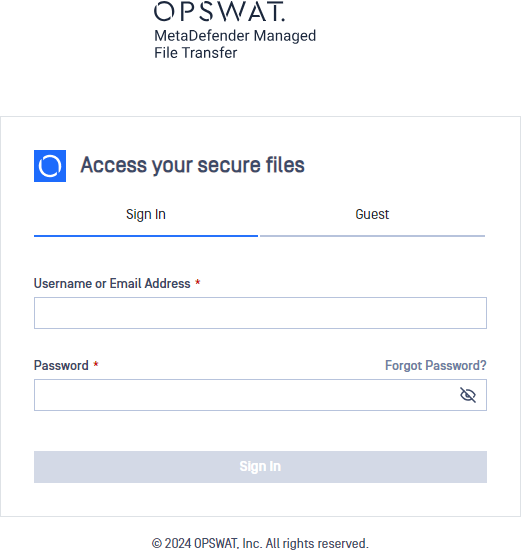Follow these steps to install MetaDefender Managed File Transfer using the install wizard:
- Launch the setup: double-click on the MetaDefender Managed File Transfer Setup file.
- License agreement: read the License Agreement and select "I agree to the license terms and conditions" if you accept it.
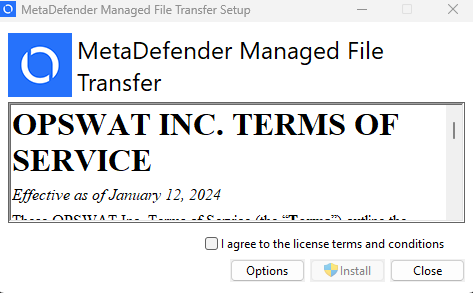
- Choose installation directory: click Browse to locate the desired directory and then click OK. To install in the default directory, simply click Install.
- Select database: on the database selection screen, choose your desired deployment model. If connecting to a Microsoft SQL Server database, enter the connection credentials in the window below.
If you are updating MetaDefender Managed File Transfer, this dialog will be skipped, and the existing settings will be used.
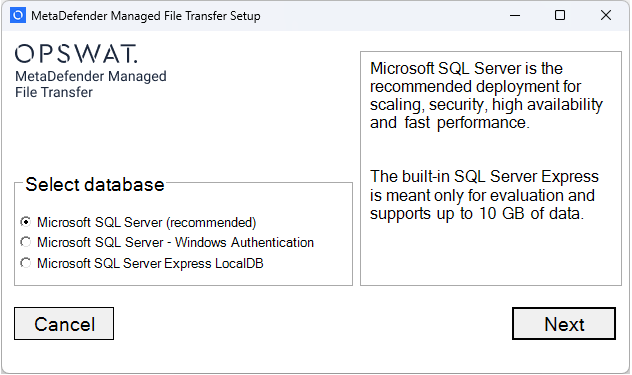
- If connecting to a Microsoft SQL Server database, enter the connection credentials in the window below.
If you are updating MetaDefender Managed File Transfer, this dialog will be skipped.
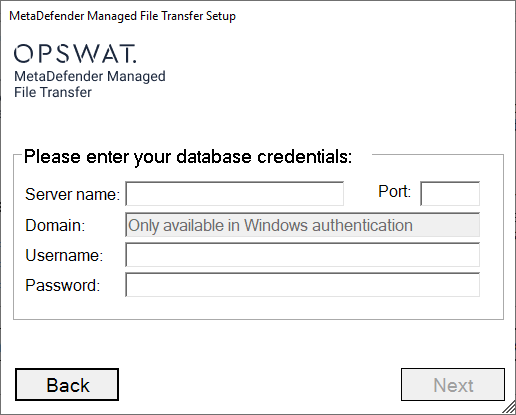
If the server runs on a non-default port (not 1433), enter the specific port number in the Port field. If left blank, the default port will be used. Alternatively, the port number can be appended to the Server name in the format <hostname>,<port>.
For Windows Authentication, provide the domain, username, and password during installation to impersonate the user, as the installer runs under the Local System account.
These credentials won't be stored in the connection string; however, the MetaDefender Managed File Transfer services will run under that user, requiring "log on as a service" rights.
The SQL Server account must have at least the public or sysadmin server roles. The sysadmin is required for the initial install (to create the database) and for a clean uninstall (to delete the database).
If you are upgrading MFT and no administrator user has been created in the previous version, the installer will halt the process. In such cases, either create an initial eligible user or perform a complete uninstallation of the prior version.
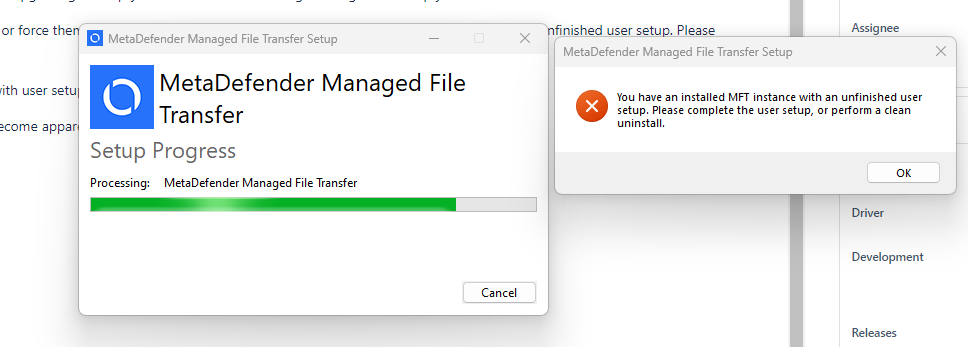
- Click Next to proceed with the installation. The installer will acquire all required dependencies.
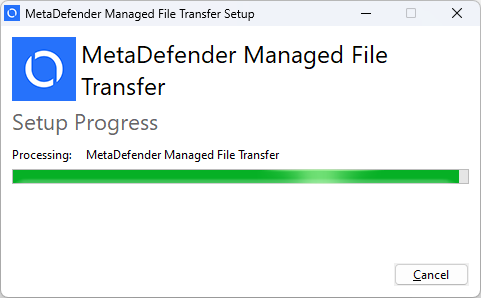
- Wait for the installation to finish then click Launch to access the web user interface.
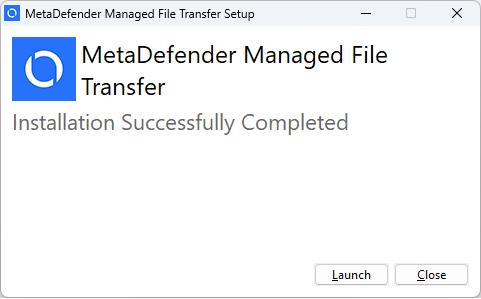
- Follow the setup instructions in the browser window that opens. You will be provided with a unique encryption key. Copy and store this key securely, as it will be displayed only once during this process.
If you are updating MetaDefender Managed File Transfer, this page will be skipped.
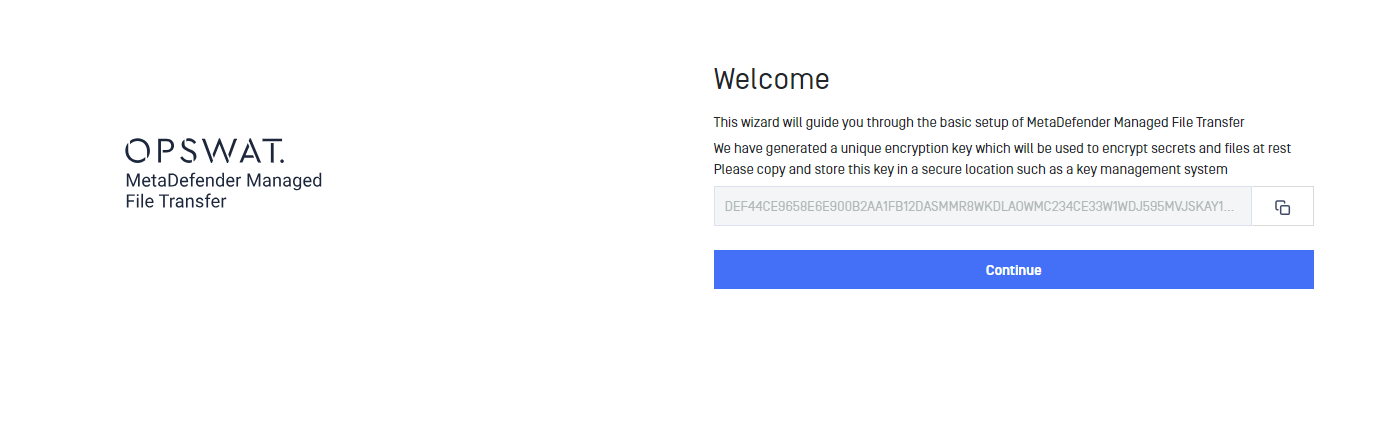
- Click 'Continue' to proceed to a page where you can set up a local administrator account and complete the installation process.
If you are updating MetaDefender Managed File Transfer, this page will be skipped.
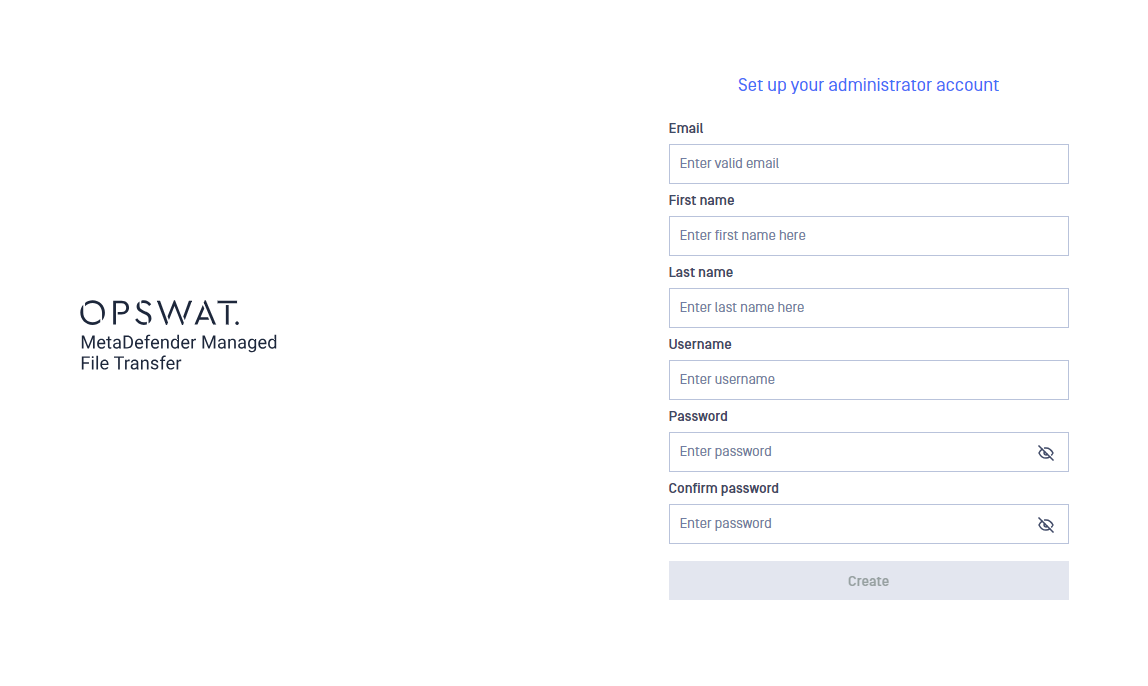
- Log in using the administrator account you created.