Utilize this type of Job in order to automatically pull files from a remote MetaDefender Managed File Transfer instance.
In order to transfer files from a low security network it can be more secure to initiate the transfer by the high security network. After initiation the files will be pushed from the low security network.
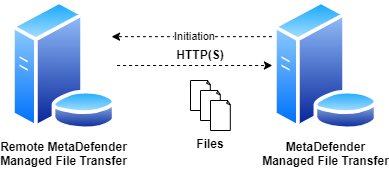
As opposed to the system level MFT to MFT mirroring functionality, utilizing the MFT - Pull Files Job will only pull files from configured sources for users who defined such Jobs.
Configuration
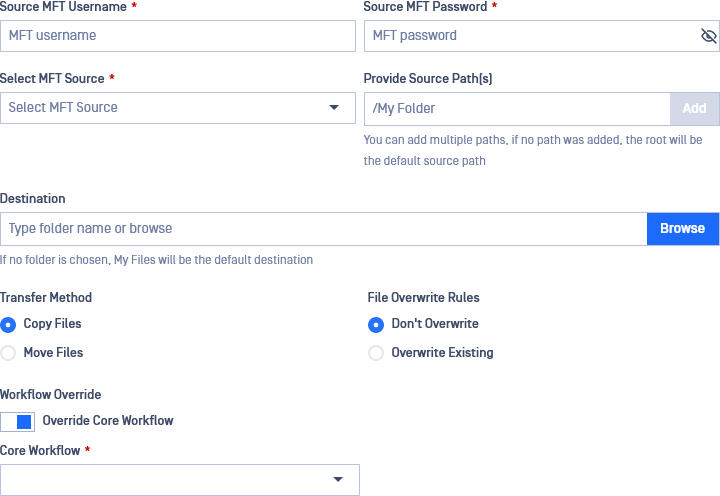
Source MFT Username
The username to authenticate with on the remote MetaDefender Managed File Transfer instance.
Source MFT Password
The password to authenticate with on the remote MetaDefender Managed File Transfer instance.
Select MFT Source
Select the MetaDefender Managed File Transfer integration to utilize. Files will be pulled from the selected instance.
See: MFT Integration
Provide Source Path(s)
Provide paths to recursively collect and pull files from the selected MetaDefender Managed File Transfer instance through HTTP(S). Any number of paths can be configured, if no path is added, the root ('/') will be the source path.
The folder structure under the configured source path(s) will be preserved under the destination.
Destination
The destination path in the local MetaDefender Managed File Transfer instance to pull the files to. If the path does not exist it will be created automatically.
Transfer Method
Decide what to do with the original files on the remote instance.
- Copy Files: Files successfully pulled will remain intact on the remote instance.
- Move Files: Files successfully pulled will be removed from the remote instance.
In case multiple source paths point to the same file, the file will only be deleted on the remote instance if it was successfully pulled from all listed source paths.
For example if move is enabled and there is a file /data/logs/log.txt and source paths /data and /data/logs are configured with destination /pull it will only be removed from the remote instance if pulling was successful for both /pull/logs/log.txt and /pull/log.txt.
File Overwrite Rules
Decide what to do if a file with the same path already exists in the local MetaDefender Managed File Transfer instance.
- Don't Overwrite: Do not pull the file from the remote instance.
- Overwrite Existing: Pull the file from the remote instance and remove the locally existing one.
Overwrite doesn't do any precheck on the local or the remote file, it is just simply overwriting the local file with the remote one even if they contain the same data. This means if a file does not change on the remote instance the same file will be pulled over and over again.
Workflow Override
If enabled then select which MetaDefender Core Workflow Rule should do the analysis on the files being pulled.
If Workflow Override is not enabled then the analysis will utilize the same MetaDefender Core Workflow Rule in case of a manually uploaded file.
Example
I want to pull files from my remote MetaDefender Managed File Transfer instance into my local instance. I only want to pull files that are under the path /work/share and /tools, I want this to be done every tuesday at 10AM and on fridays at 4PM. My username is teodor and my password is pass%123!.
My remote instance can be reached on the FQDN mft.remote.io. I want my files to remain on my remote instance, just copy them for my user under the path /pulled/mft on the local instance. If a file already existed locally then keep that, don't overwrite it. For these files I want my MetaDefender Core integration to analyse them with the Workflow Rule called "Pulled From Remote MFT".
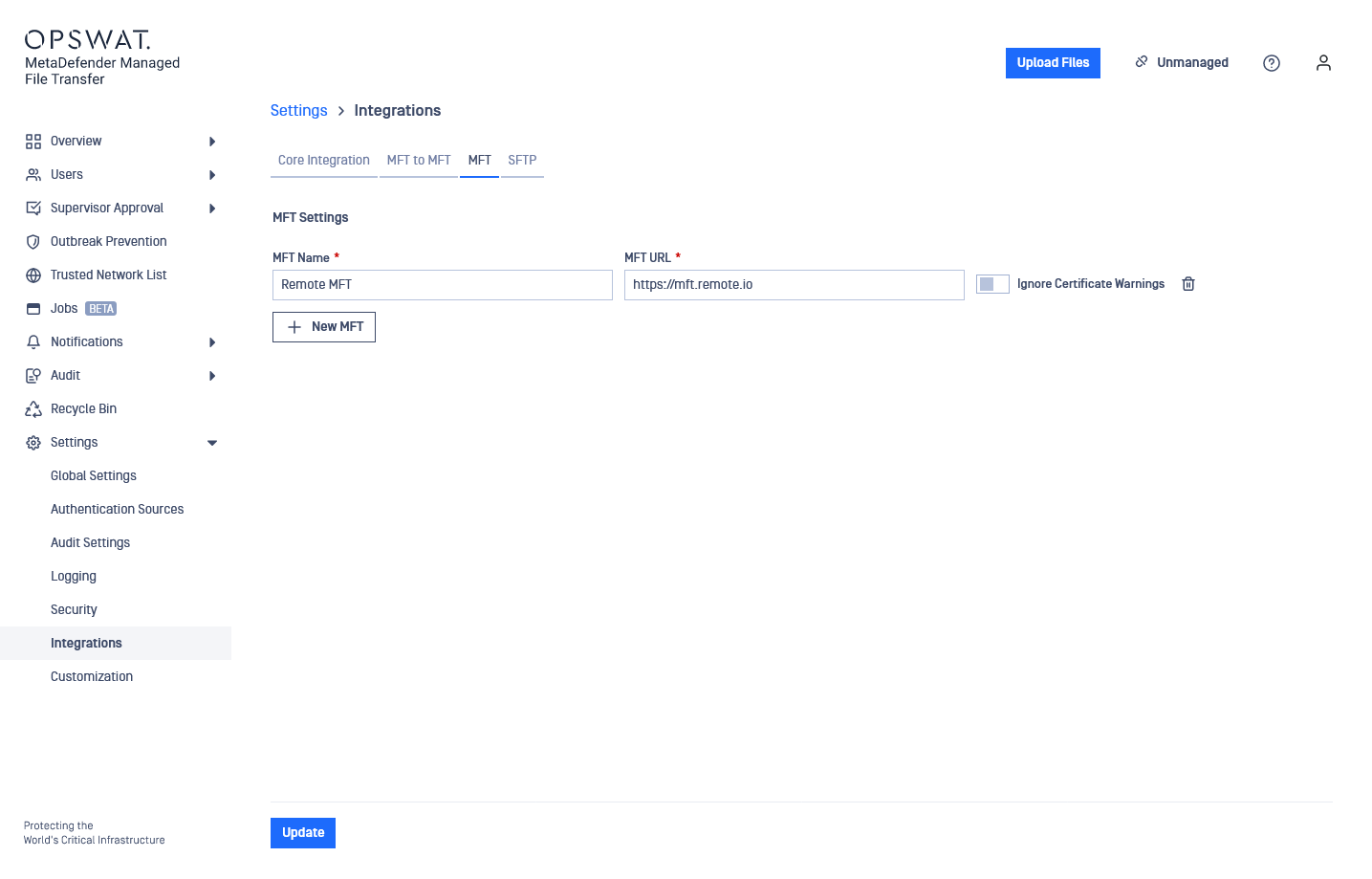
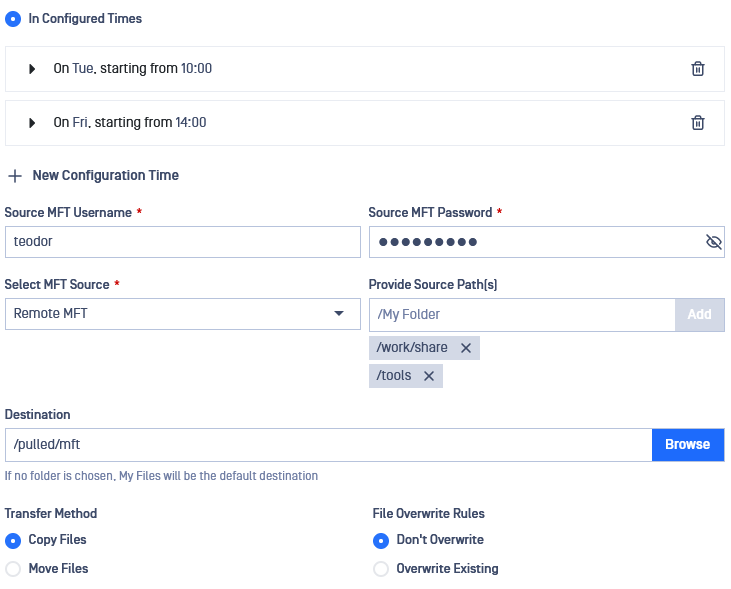
Pull MFT configuration with Configured Times
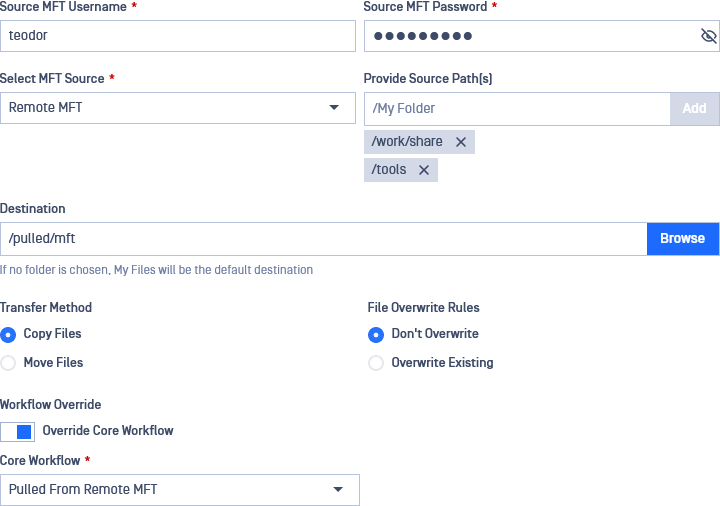
Rest of Pull MFT configuration

