Using the Jobs functionality it is possible to automate work that otherwise would be tedious to do manually. With Jobs, reoccuring manual tasks can be configured to be done automatically by MetaDefender Managed File Transfer, where the recurrence can be customized.
Jobs Overview
Jobs are user level entities, which means that if a user has the permission they can create Jobs for themselves. Jobs can not be shared between users. To see the Jobs of a user click on the Jobs menu item on the sidebar.
Read more here: Jobs Overview
Creating Jobs
To create a new Job go to Jobs menu and click on the Add New Job button.
Jobs are not shared between users, each user has to create its own set of Jobs. An executed Job is always acting as the same persona who created the Job.
Basic Configuration
A generic part of configuration is the same for any type of automated Job.
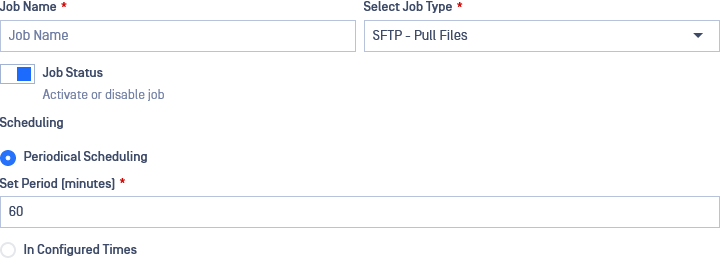
It is possible to save a Job that has incomplete configuration to be finished in the future.
Job Name
The display name of the job. It has no other functionality than to easily identify the job.
In case it is an automated Job to pull test result files from a central SFTP server every week it could be named Gather test reports from central server (weekly)
Select Job Type
The type of the Job to create. It is a selection of predefined, Managed File Transfer supported Jobs which can be configured for automation. To see the list of available Job Types go to this page: Available Job Types
The advanced configuration options depend on the type of Job selected.
If the user aims to pull data from an SFTP server the SFTP - Pull Files type should be selected.
Job Status
A deactivated Job is not being scheduled. It can still be configured, but will never be executed even when triggered manually. It is useful to have a Job deactivated until the configuration is finalized or in case it should be paused for some time.
Scheduling
Repetition of automated Jobs can be configured in multiple ways depending of the use case of how and when the Job should be executed.
If a Job is still executing the next scheduled run will be skipped. No multiple executions of a Job can run at the same time.
** Periodical Scheduling ** This mode makes it possible to configure a repetition frequency in minutes. Switching Job schedule to periodic will make the Job execute every time the configured time has passed.
If periodic based recurrence is configured to 15 minutes, the job will execute every time after 15 minutes have passed. If 15 minutes have passed but the Job is already executing from a previous trigger, the current trigger will be omitted.
** In Configured Times ** This mode makes it possible to configure at what time, on which days of the week the Job should be executed. Multiple time points can be recorded with different days of the week to allow for more detailed customisation.
It is possible to configure the execution of a Job at 8:15AM at every Tuesday and Thursday, and at 4:30PM on Fridays.
Advanced Configuration
Advanced configuration options depend on the Job type selected in the basic configuration, to read more about the different types of Jobs follow this page: Available Job Types.

