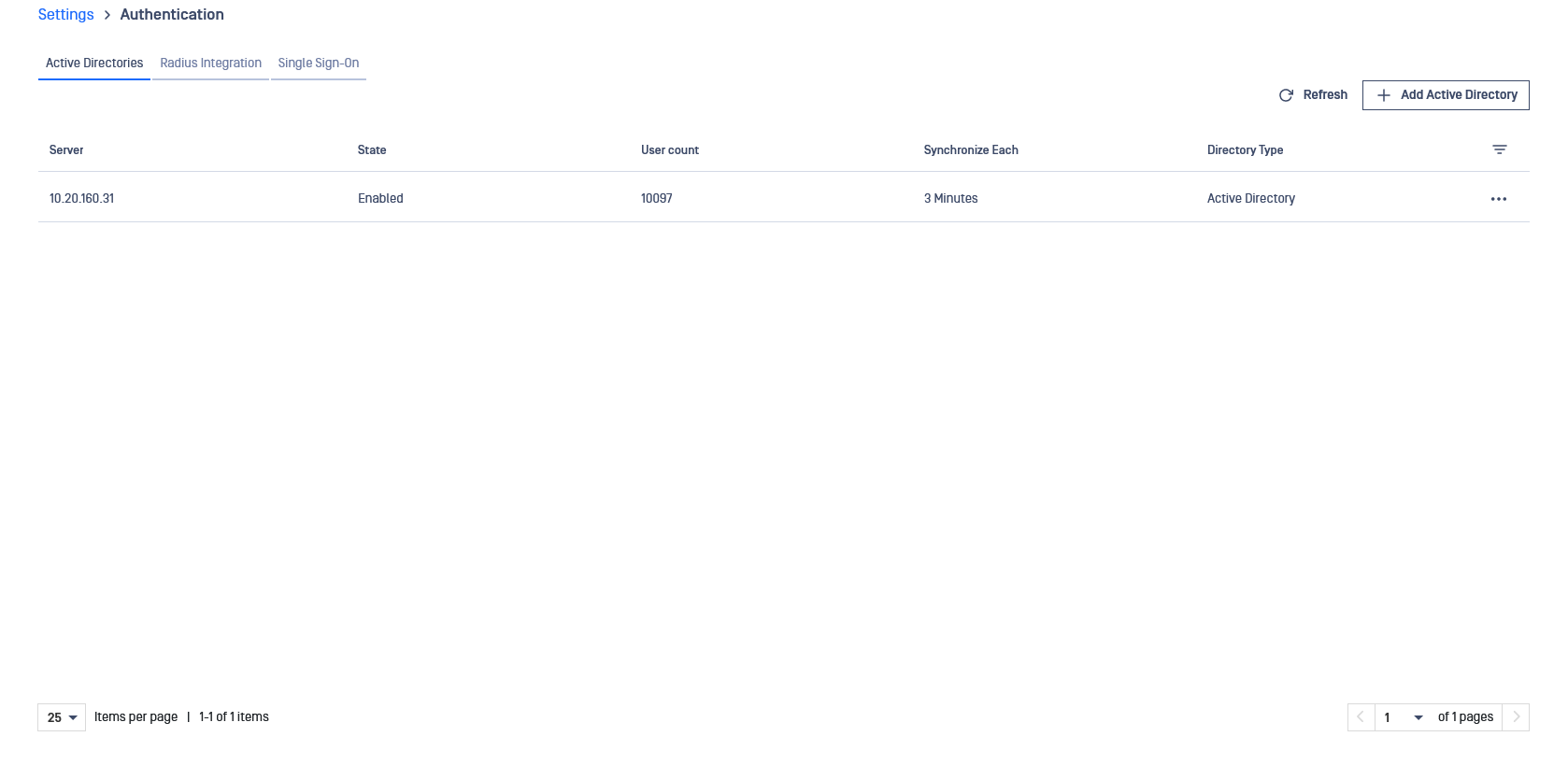Start Synchronization
After user filtering configuration is done you can click Start synchronization in order to begin the synchronization process. Please note that this operation can take a while.
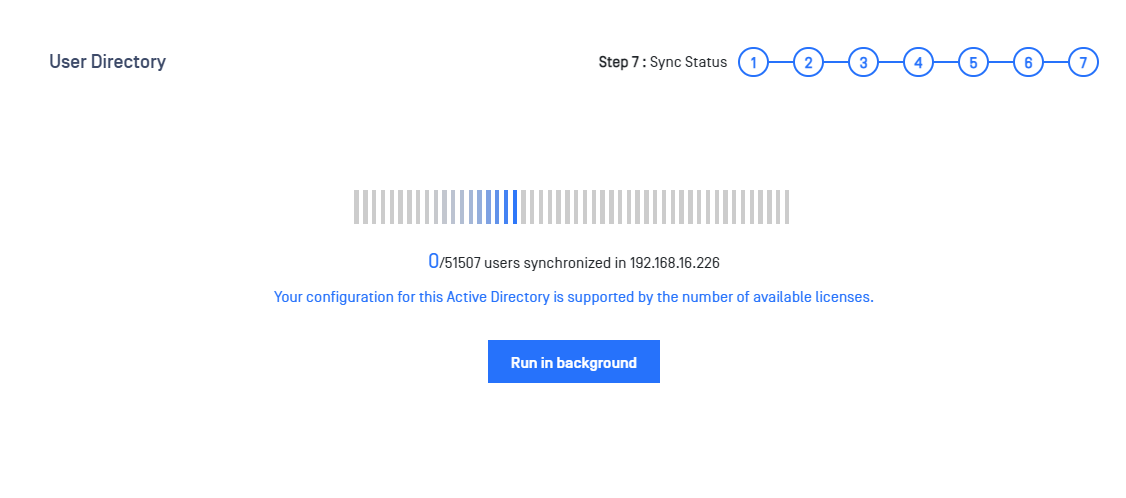
Overlicensing situation
If this happens, please contact OPSWAT Sales for a license upgrade or, alternatively, you can go back to Role Mapping For Groups step and exclude more users.
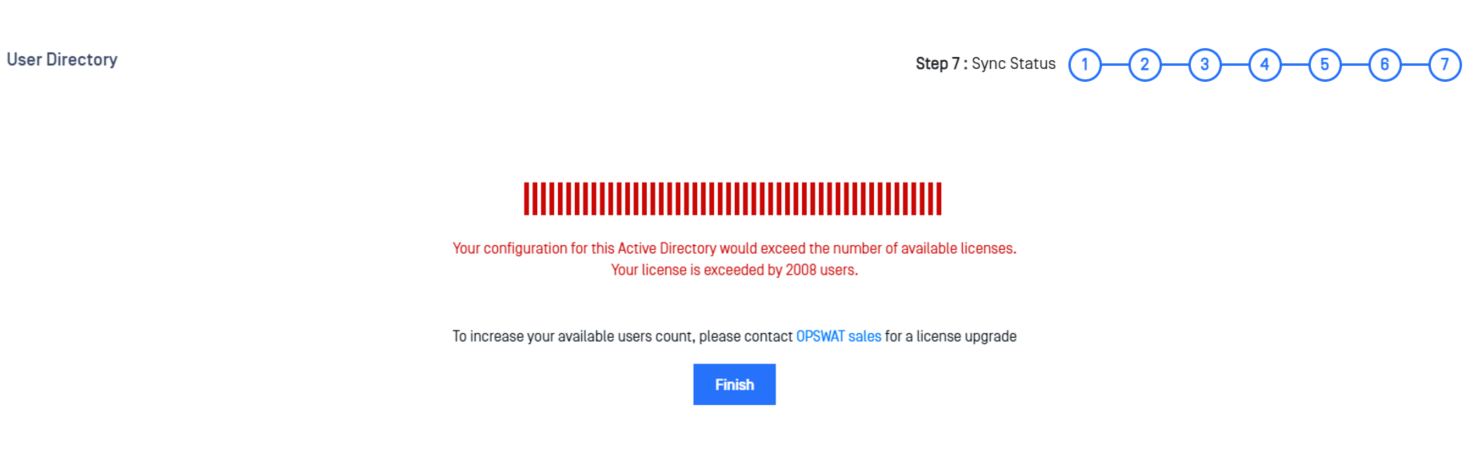
Please note that it is also possible to become over licensed at a later moment in time if new users are continuously added in your User Directory. If this happens, a notification will appear and an email notification will be sent to all the administrators. New users would not be able to log in until the over licensed state is resolved by either removing some users from the Role Mapping For Groups or by requesting a license upgrade. Existing users (prior to becoming over licensed) will still be able to log in and upload files normally.
To determine the permitted user count allowed by the license, refer to the license page for precise information.
Run in background
Managed File Transfer allows Run the syncing users process in the background by click on button Run in background, a progress popup is displayed until it done
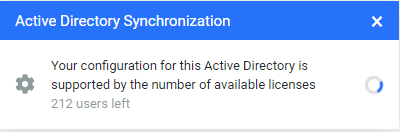
Active Directory List
After you have successfully configured one or more User Directories, the list should be displayed as follows: