From the Settings → Customization page an administrator can configure brand-related options.
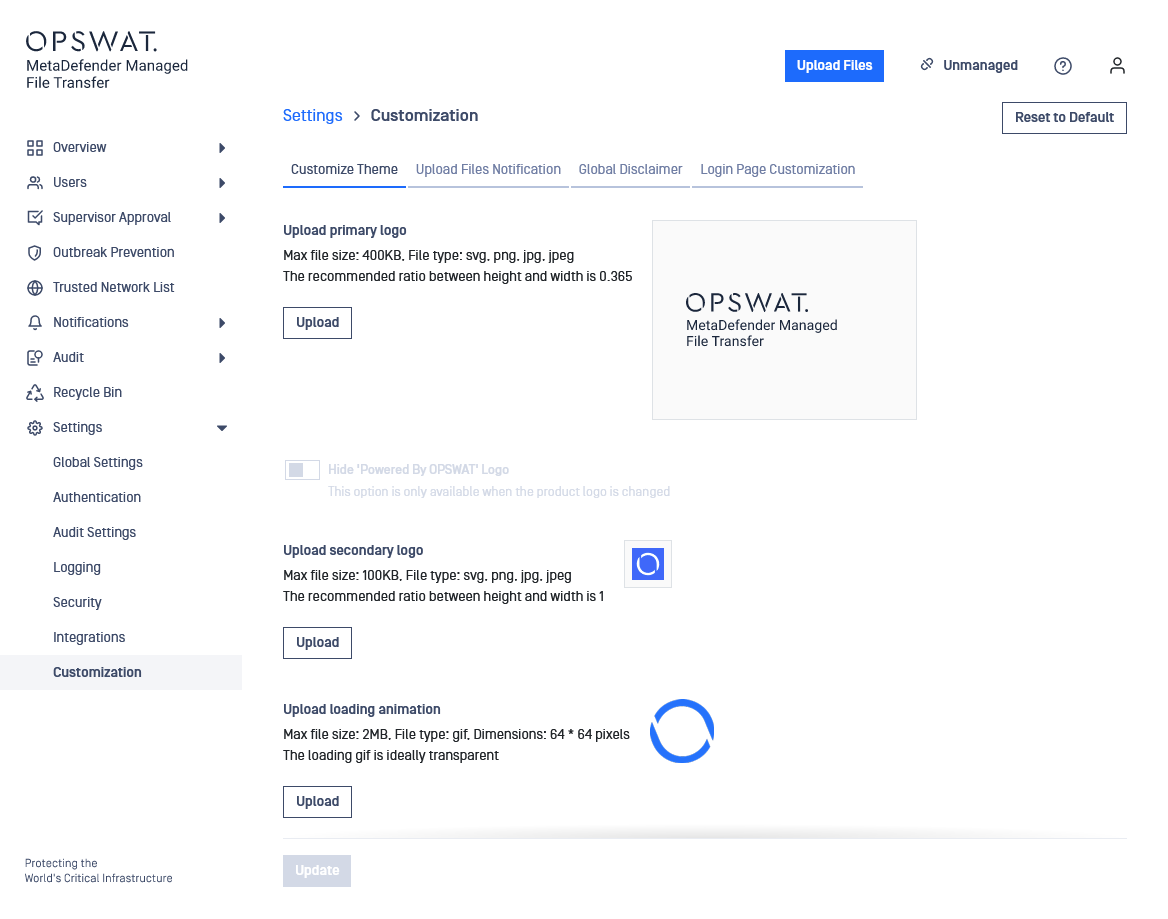
Select a primary logo
Only SVG, PNG, JPG and JPEG extensions are accepted. We recommend a height-width ratio of 0.365 and sizes below 10 kB. The primary logo will appear on:
- the login page and its related forgot password and recover password pages
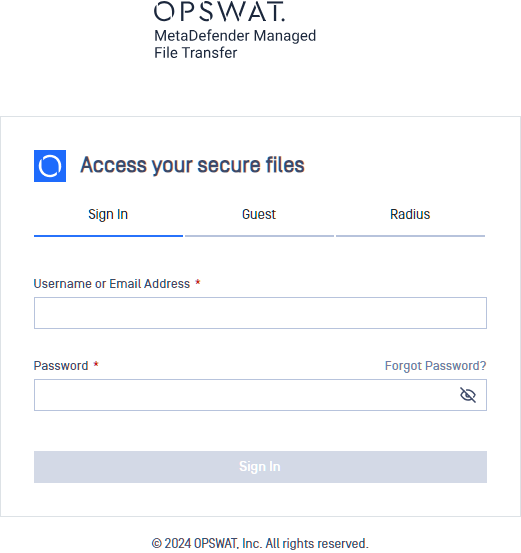
- the application sidebar, once logged in, scaled to 70px height
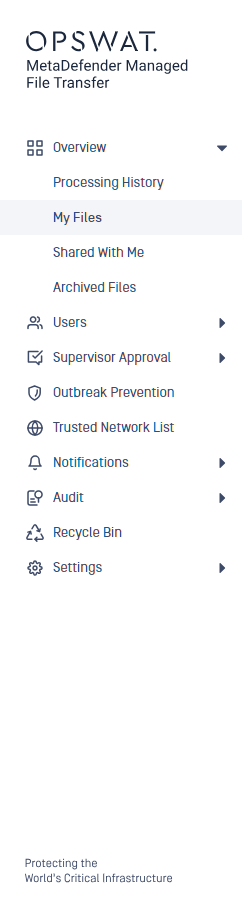
- the download landing page, scaled to 45px height
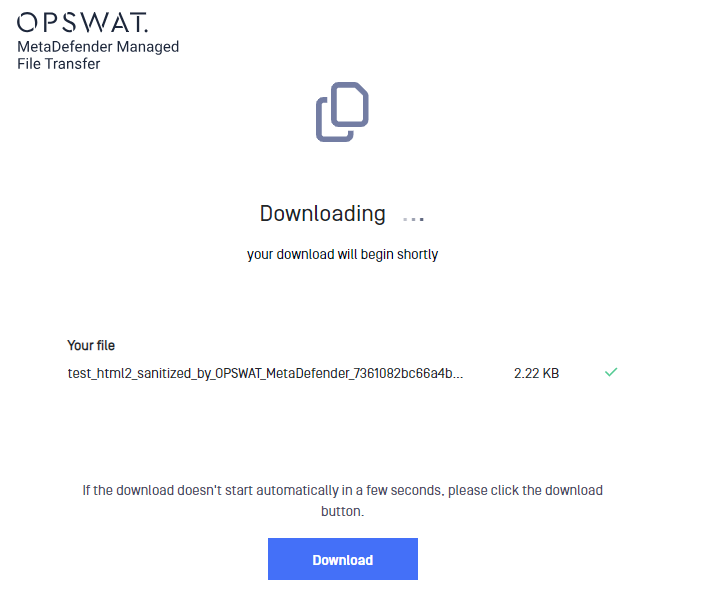
Hide 'Powered By OPSWAT' Logo
Administrators can hide the logo in their application settings, an option available exclusively when customizing the primary logo. This feature provides flexibility in branding choices while maintaining a clean and minimalist interface.
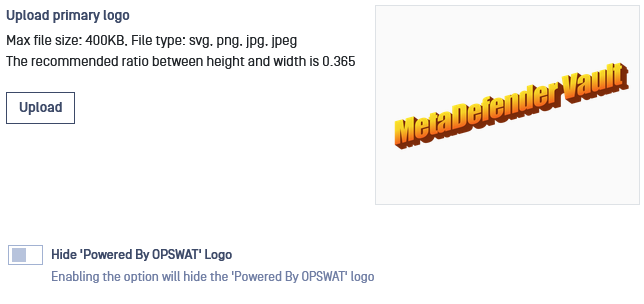
Select a secondary logo
Only SVG, PNG, JPG and JPEG extensions are accepted. We recommend a height-width ratio of 1 and sizes below 10 kB. The primary logo will only appear on the logo page, next to "Access your secure files".
Select a loading animation
To be able to replace the default loading animation, the file has to be a GIF, its size must not be bigger than 2 Megabytes and its dimension must be equal to or less than 64x64 pixels. The loading animation is used every in the application where the UI is waiting for information to load.

Upload loading animation form element
Select a favicon
Customize your favicon with ease in the application settings, adhering to strict guidelines: maximum file size of 100 KB, accepted file types PNG and ICO, and a maximum dimension of 128x128 pixels. These restrictions ensure optimal compatibility and performance across browsers while offering flexibility in branding.

Upload Favicon form element
Select the primary color
Only colors with a considerable deviation from white and red are accepted. This is to prevent some of the contrast issues that can arise and because the application signals critical information in red or orange. Below is an example of what you can expect, for example, if you replace the default OPSWAT color with green.
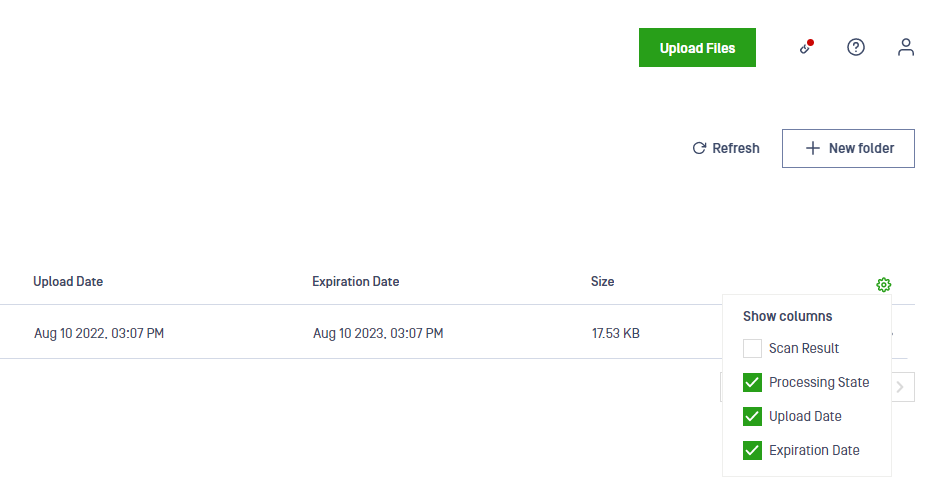
Select primary background color
Customizing the Select Primary Background Color option allows you to personalize the color scheme of both the main menu and login page. For example, by substituting the default background color with green, you can achieve the following visual effect
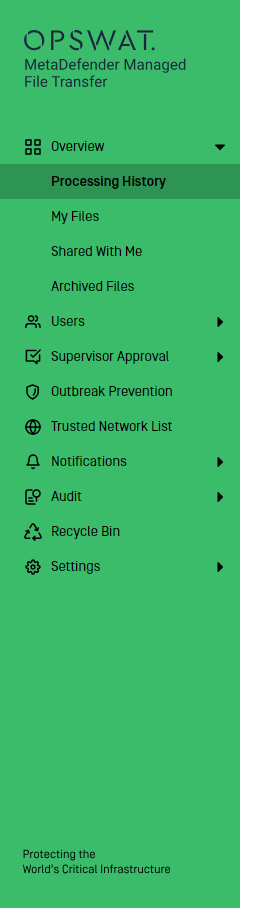
Main menu with customized color
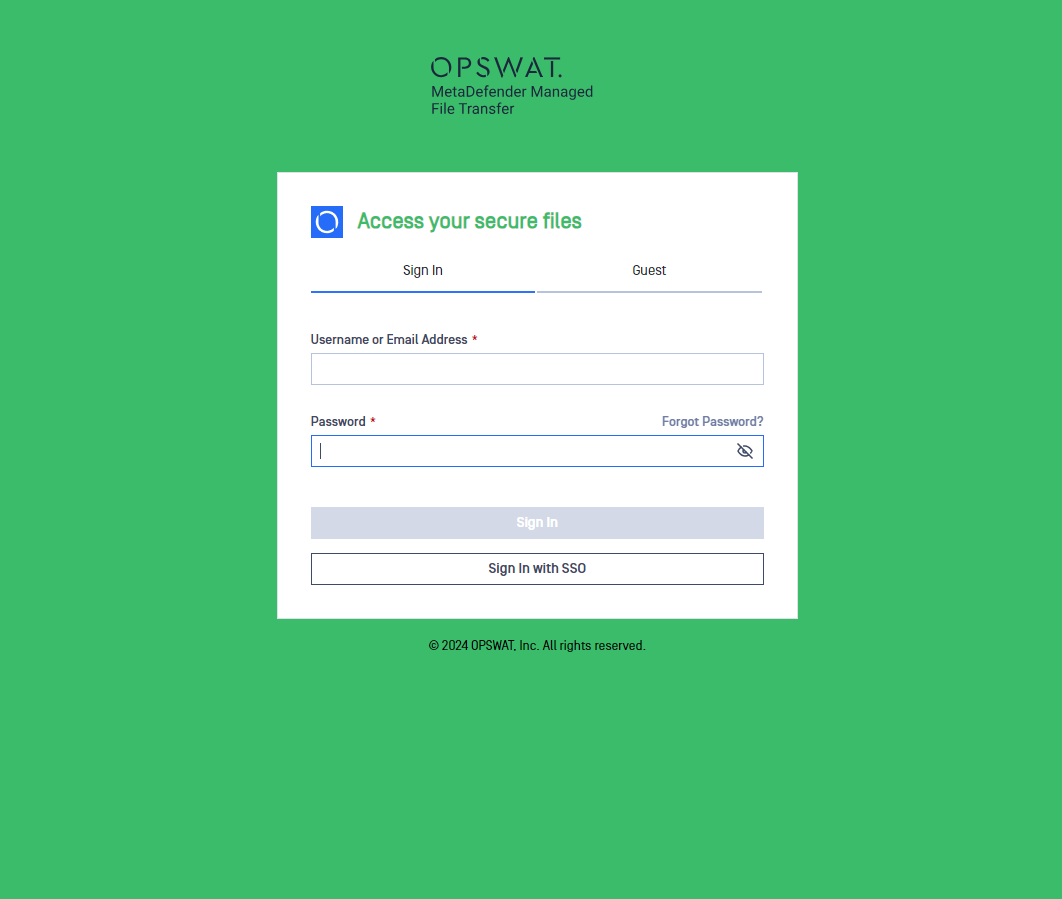
Login page with customized color
Hide About Info
Enabling the Hide About Info switch at the Customize Theme tab will hide the question mark icon positioned at the right side of the topbar and its menu. This menu means the access to the product's about page and also its documentation.
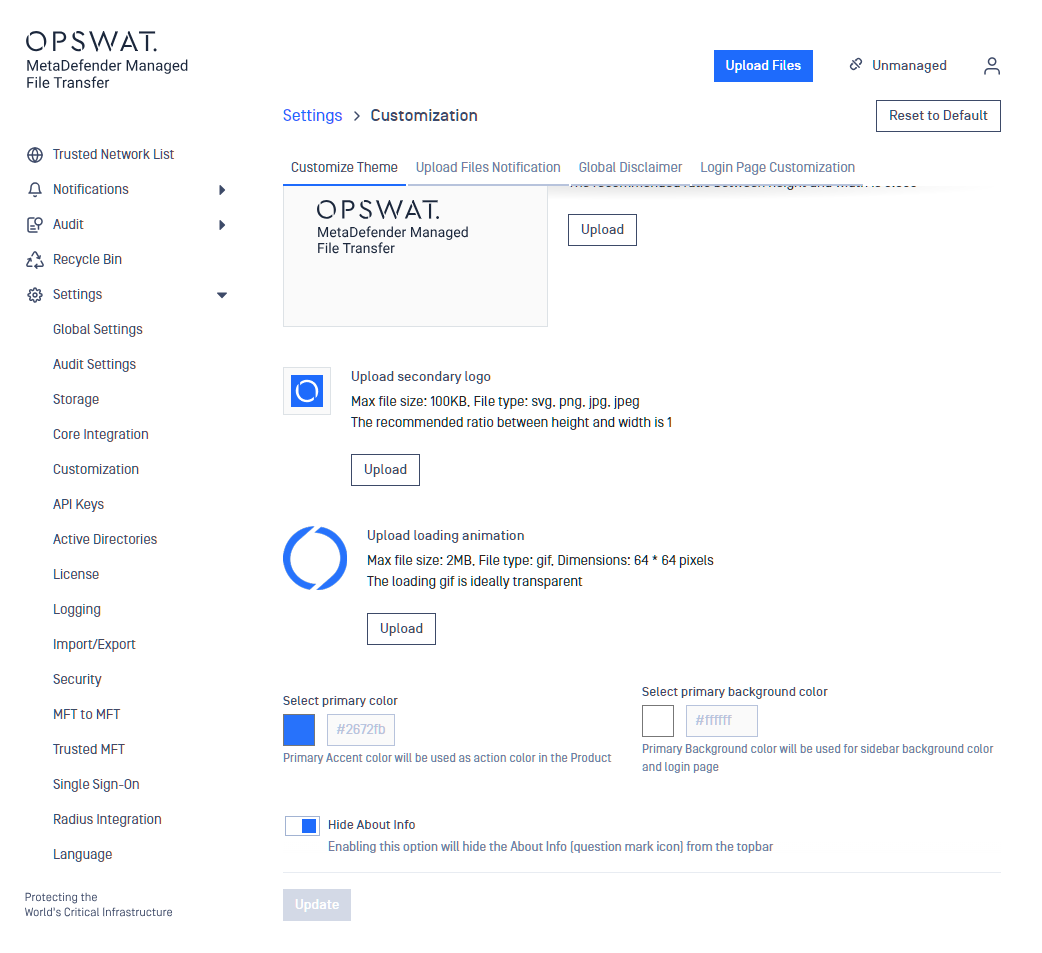
State where Hide About Info enabled
Customize Browser Tab Title
Customizable browser tab title settings allow users to personalize the titles displayed on their browser tabs, offering flexibility in organizing and identifying web pages. With this feature, users can tailor titles to suit their preferences, enhancing navigation efficiency and user experience. (64 characters)

Revert to OPSWAT branding
You can always revert to the initial images and primary color by clicking Reset, at the header of the page

