SMTP
The SMTP configuration is required to enable notifications. You must be logged in as an administrator to access this page, which is located at Notifications → SMTP in the sidebar menu.
In order to successfully configure SMTP settings the user that enables SMTP must have a valid email address that can be used by the specified SMTP server to send a test email specifying that the SMTP is correctly configured in MetaDefender Managed File Transfer.
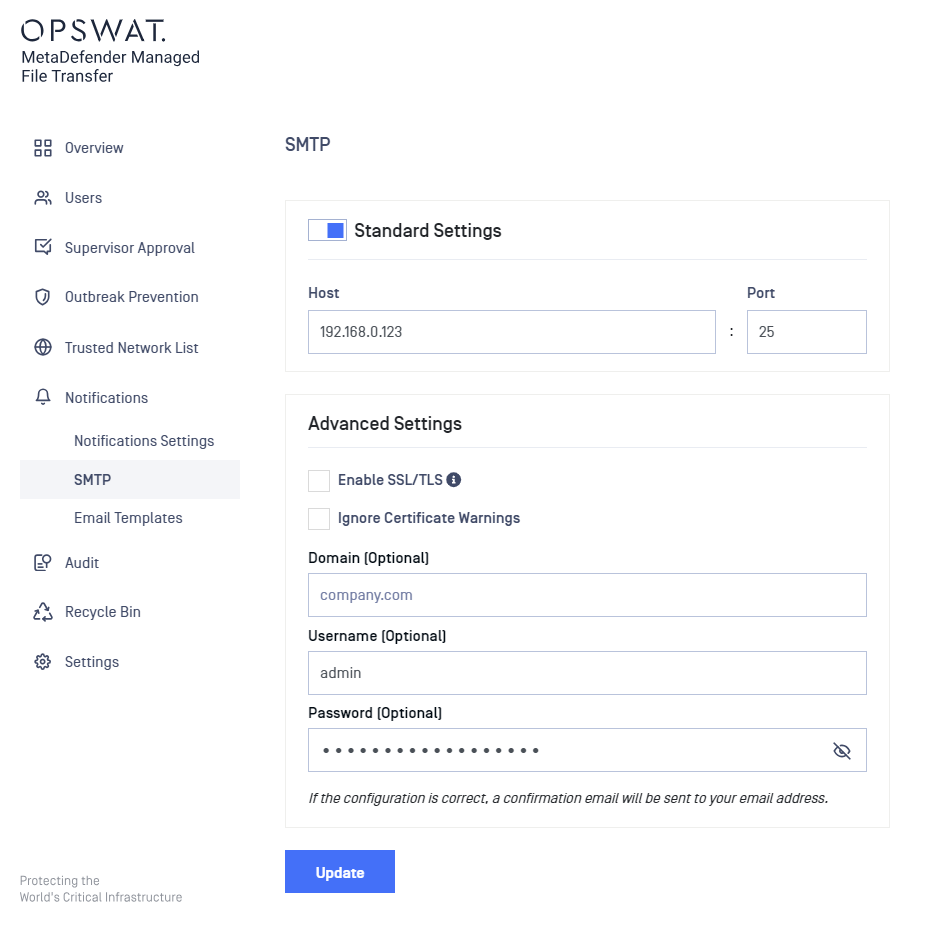
Standard Settings
The host field should contain the IP or DNS where your SMTP server is located. If your SMTP server requires a different port than 25, you can change the default value for the port as well.
Advanced Settings
Select Enable SSL/TLS to specify whether TLS is used to access the configured SMTP host. Select Ignore Certificate if you wish any SSL certificate warnings to be ignored.
In case SMTP server applies STARTTLS, do not check the Enable SSL/TLS field.
If the SMTP host requires authentication you must enter your credentials.
(Note: the DOMAIN field can be left empty if it's not required)
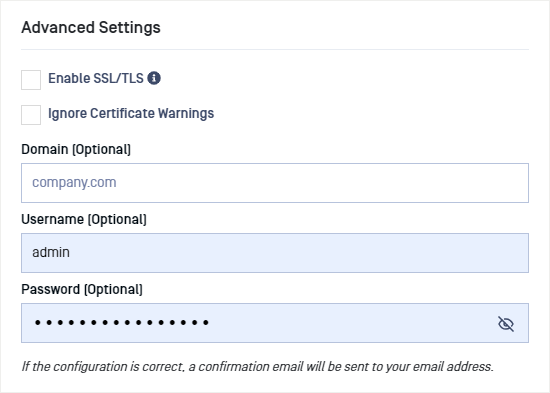
Notification Settings
By going to Notifications → Notifications Settings administrators can configure when email notifications are sent by MetaDefender Managed File Transfer.
If the administrator has not yet configured a valid SMTP server, these settings will not be available because notifications cannot be sent.

Upload
- Successful upload: an email notification is sent to the owner when a file is successful uploaded
- Failed upload: an email notification is sent to administrators when an uploaded file fails processing
MFT to MFT Notification Process
When MFT to MFT configuration is enabled, the following notification process is in place:
- If a user with the same username as the uploader from the primary Managed File Transfer exists in the destination Managed File Transfer, the file will be assigned to that user, and they will receive an email notification.
- In situations where there is no user with a matching username in the destination Managed File Transfer, the email notification will be directed to the "Default" admin user, and the file will be assigned to this admin user.
Download
- receive a download notification when the file is downloaded by someone
- select First Download if you only wish to receive a notification the first time a user downloads the file
- select Every Download If you wish to receive a notification every time a user downloads the file
Sharing
- File / Folder shared: an email notification is sent when a file / folder was shared with you
- File / Folder unshared: an email notification is sent when a file / folder was unshared with you
Supervisor
- File approved: an email notification is sent to the owner when file was approved by a supervisor
- Every approval: an email notification is sent to the file owner for each supervisor approval in case of Multi-stage/Step based approval mode
- File rejected: an email notification is sent to the owner when file was rejected by a supervisor
- File pending approval: an email notification is sent to all supervisors when a file is pending approval
- File supervisor comments: an email notification is sent to the owner when a supervisor adds a comment while rejecting/approving a file
- Delegate supervisor: an email notification is sent to a user when it is delegated as a supervisor
Global Supervisor
- Global supervisors do not get notifications in order to reduce spamming.
If the are no supervisors assigned, these notifications will be sent to global supervisors. The supervisor approval process must be enabled.
File Processing
- File blocked: an email notification is sent when a file is blocked by MetaDefender Core
- File unlocked: an email notification is sent when a file is unlocked and available for download
Welcome
- User welcome: an email notification is sent to the new user (local, external or AD user), when the user was added.
- Guest user welcome (default: enabled): an email notification is sent to the guest user and its creator user, upon the creation of a guest account with an email address or the email address has been added or modified later.
MFT to MFT Notification Process for Guest welcome notifications
When MFT to MFT configuration is enabled:
- The notifications are individually sent and configured for each Managed File Transfer. Duplication may occur if both Managed File Transfers are enabled to send notifications. While the content remains consistent, settings specific to each Managed File Transfer, such as sender address and login URL, may vary.
- Regardless of the Aggregate all file/folder actions to a single user Managed File Transfer setting, the creator user's address will receive a duplicate copy of the notification.
Notification URL
Represents the hostname of the URLs that will be generated by specific notifications for redirecting you back to the application. This is the address that will be used in emails for generating links to MetaDefender Managed File Transfer application. By default, this is set to Managed File Transfer server's hostname.
If the server's hostname is changed (from Security page) it will override the notification URL.

