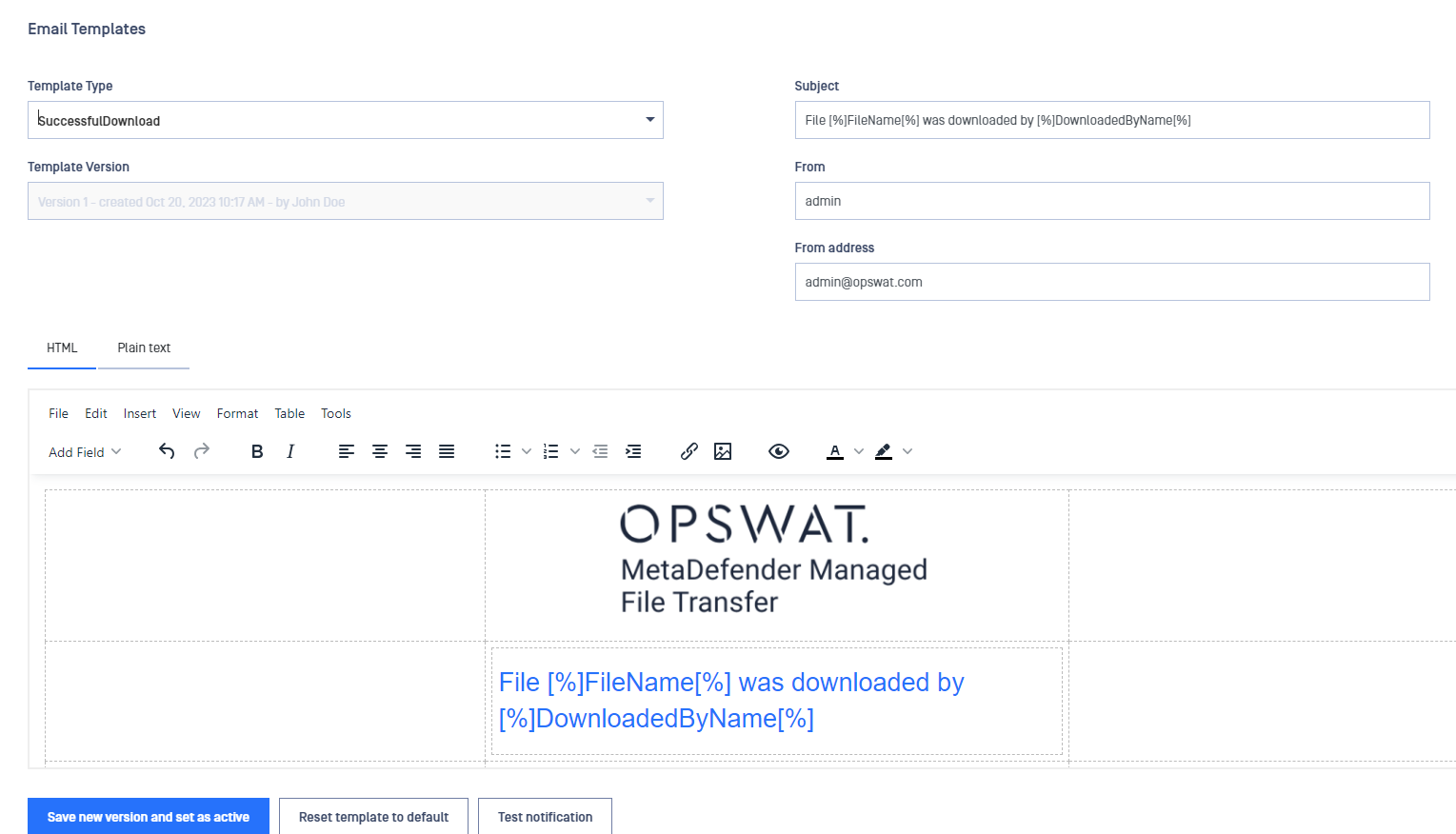
| Field | Description | Example |
|---|---|---|
| Template Type | The type of the template you wish to change | Files Shared |
| From address | An email address to use for the 'From address' field in the email | administrator@company.com |
| Override from address | If checked, the actual user's email address will be used instead | Check this option if you wish to appear as john@company.com is sending an email to Mark when John has shared a file with Mark. Do not check this option if you wish to appear as administrator@company.com is sending an email to Mark when John has shared a file with Mark. |
| From | The name to use for the 'From' field in the email | Administrator |
| Override from | If checked, the actual name of the user will be used instead | Check this option if you wish to appear as John is sending an email to Mark when John has shared a file with Mark. Do not check this option if you wish to appear as Administrator is sending an email to Mark when John has shared a file with Mark. |
| Subject | The subject of the email notification | Files have been shared with you |
Email Template Types
MetaDefender Managed File Transfer includes a number of email templates that are used for notifications. The following email templates types are available:
| Recipient | Template Type | Description |
|---|---|---|
| Administrator | Generic Admin Notification | Template for different alerts sent to the administrators like an unexpected error or license related notifications |
| Administrator | Failed Upload | There has been a failure to upload or process a specific file |
| Supervisor | File Pending Approval | A file is waiting for supervisor approval |
| End User | Upload Successful | A file has been uploaded by you successfully |
| End User | Upload Via Kiosk Successful | One or more files have been uploaded via Kiosk |
| End User | Successful Download | A file shared by you has been downloaded by another user |
| End User | Successful Download Anonymous | A file shared by you using No Authentication has been downloaded anonymously |
| End User | File Blocked | A file shared by you has been blocked by MetaDefender Core |
| End User | Signature | Company/user signature that can be inserted into other templates |
| End User | Files Shared | One or more files have been shared with you and are available for download |
| End User | File Unshared | A file is not shared with you anymore |
| End User | File Unlock Successful | A file shared by you has been unlocked |
| End User | File Approved | A file you shared/uploaded has been approved by a supervisor |
| Owner | File Partial Approve | A file you shared/uploaded received an approval from a supervisor |
| End User | File Rejected | A file you shared/uploaded has been rejected by a supervisor |
| End User | Delegate Supervisor | You have been delegated as a supervisor by a supervisor. |
| End User | Folder shared | One or more folders have been shared with you and are available for download. |
| End User | Folder Unshared | A folder is not shared with you anymore. |
| End User | Folder Updated | A folder shared with you, has been updated. |
| End User | File Supervisor Comment | A file's supervisor added a new message. |
| End User | User Welcome | You was added to Managed File Transfer as a new user by the administrator. |
| End User, Guest Creator | Guest User Welcome | You were invited to Managed File Transfer as a new guest user. |
| End User, Guest Creator | Guest Welcome To Site | You were invited to Managed File Transfer and Site MFT as a new guest user. (Only sent in Multi-MFT) |
| Supervisor | File Owner Comment | File owner added a new message for supervisor. |
If you wish to view or change these notifications, you can do so by selecting an email template from the list. Make your desired changes and click Save new version (...). To revert back to the default template, click on Reset template to default.
You will be able to edit the text and email format. The following options are available: bold, italic, underlined, font, font size, font color, fill, align left, align middle, align right, justify, bullets, numbered lists, decrease indent, increase indent, format style, insert link, and insert image.
Merge fields
A merge field is a placeholder that will be dynamically resolved before sending the specific notification. For example, inserting [%]DateAndTime[%] merge field in your template will result in the field being replaced with the actual date and time before sending the notification via email.
Some of the merge fields are not available for every template. Please use only fields that can be retrieved for the specific template.
The following merge fields can be used (depending on the email template):
| Field name | Field Description | Available in the following templates |
|---|---|---|
| [%]InitialSenderName[%] | Sender name | Failed Upload, Successful Download, Successful Download Anonymous, File Blocked, Files Shared, File Unlock Successful File Approved, File Rejected, Delegate Supervisor, File Partial Approve, Folder Shared, Generic Admin Notification |
| [%]DateAndTime[%] | Date and Time when the transfer was sent | Generic Admin Notification, Failed Upload, Upload Successful, Upload Via Kiosk Successful, Successful Download, Successful Download Anonymous, Files Shared, File Unshared, File Unlock Successful, File Pending Approval, File Approved, File Rejected, File Owner Comment, File Partial Approve, File Supervisor Comment, Folder Shared, Folder Unshared |
| [%]OptionalFileList[%] | List of optional files in the transfer | Upload Successful, Upload Via Kiosk Successful, Files Shared, Folder Updated |
| [%]OptionalFileListNoLinks[%] | List of optional files in the transfer without links | Upload Successful, Upload Via Kiosk Successful, Files Shared, Folder Updated |
| [%]OptionalFolderList[%] | List of optional folders in the transfer | Folder Updated |
| [%]OptionalFolderListNoLinks[%] | List of optional folders in the transfer without links | Folder Updated |
| [%]FileName[%] | File name | Failed Upload, File Pending Approval, Successful Download, Successful Download Anonymous, File Unshared, File Unlock Successful, File Approved, File Rejected, File Blocked, File Owner Comment, File Partial Approve, File Supervisor Comment |
| [%]DownloadedByName[%] | Person who downloaded the file | Successful Download |
| [%]Signature[%] | Contains the company/user signature as configured in the Signature template under Notifications → Email Templates | All templates support it |
| [%]ScanResult[%] | The result of the file scan | File Blocked, File Pending Approval |
| [%]IsScanActionDeleteFile[%] | Flag indicating that the blocked file was deleted | File Blocked |
| [%]NotificationTopic[%] | The topic of the notification | Generic Admin Notification |
| [%]NotificationMessage[%] | The notification message | Generic Admin Notification |
| [%]MFTUrl[%] | Managed File Transfer URL path | Upload Successful, Upload Via Kiosk Successful, Files Shared |
| [%]BlockedReason[%] | Reason for which a file was blocked | File Blocked |
| [%]FileState[%] | The state of the file | Failed Upload |
| [%]ApprovalAdminName[%] | The name of the administrator that approved or rejected the file | File Approved, File Partial Approve, File Rejected |
| [%]UnlockEta[%] | Estimated time when a file is unlocked | Upload Successful, Upload Via Kiosk Successful, Files Shared |
| [%]OptionalUsersFileSharedWithList[%] | The list of users that the file was shared with | Upload Successful, Upload Via Kiosk Successful |
| [%]Unsharer[%] | The user that unshared a file | File Unshared, Folder Unshared |
| [%]RequesterName[%] | The name of the user who uploaded the file that needs supervisor approval | File Pending Approval, File Owner Comment, File Supervisor Comment |
| [%]StartDate[%] | Date since the user was delegated as supervisor | Delegate Supervisor |
| [%]OriginalSupervisor[%] | Supervisor who delegated a user as supervisor | Delegate Supervisor |
| [%]EndDate[%] | Date until the user was delegated as supervisor | Delegate Supervisor |
| [%]SupervisorMessage[%] | Supervisor's message | File Approved, File Partial Approve, File Rejected, File Supervisor Comment |
| [%]OwnerMessage[%] | File's owner's comment | File Owner Comment |
| [%]FileApprovalCount[%] | The approval count a file has received | File Partial Approve |
| [%]FileSupervisorApprovalState[%] | The file supervisor approval state | File Partial Approve |
| [%]UploadReason[%] | The reason why a file was uploaded | File Pending Approval |
| [%]FolderName[%] | Folder name | Folder Shared Folder Unshared |
| [%]DownloadFolderLink[%] | Folder's download link | Folder Shared, Upload Successful, Upload Via Kiosk Successful |
| [%]IpAddress[%] | The ip address of the downloader. | Successful Download, Successful Download Anonymous |
| [%]DownloadAuthenticationMode[%] | The authentication type which required for a file download | Failed Upload, Files Shared |
| [%]FromName[%] | The name of an user who shared a file with you | Files Shared |
| [%]FileList[%] | The list of files | Files Shared, Upload Successful, Upload Via Kiosk Successful, File Unlock Successful |
| [%]OptionalMessage[%] | The optional message which attached to a file | Files Shared |
| [%]DateWhenTransferExpires[%] | The expiration date of a file | Files Shared, Upload Successful, Upload Via Kiosk Successful |
| [%]Delegated[%] | The name of the delegated user by a supervisor | File Approved, File Rejected, File Supervisor Comment, File Partial Approve |
| [%]FolderLink[%] | The link of the folder | Folder Updated |
| [%]ProductName[%] | OPSWAT Metadefender Managed File Transfer | User Welcome, Guest User Welcome |
| [%]DisplayName[%] | The name of the new user / the name of the guest user's creator | User Welcome, Guest User Welcome |
| [%]LinkToService[%] | The link which redirects user to Managed File Transfer login page | User Welcome, Guest User Welcome |
| [%]GuestIdentifier[%] | The identifier of the guest user | Guest User Welcome |
| [%]UserExpiresDate[%] | The date until the guest user's access is valid | Guest User Welcome |
| [%]SiteName[%] | The name of the target site | Guest Welcome To Site |
| [%]LinkToPublicService[%] | The link which redirects user to public facing Managed File Transfer | Guest Welcome To Site |
| [%]LinkToSiteService[%] | The link which redirects user to site Managed File Transfer | Guest Welcome To Site |
Merge field value clarifications
| Field name | Possible values | Clarification |
|---|---|---|
| [%]DisplayName[%] | FirstName LastName OR username OR active directory logon name | The first non-empty value from the list to the left. Evaluated in order. For the Guest User Welcome only: The name refers to the user who created the guest |
Recipient clarifications
| Template Type | Recipients | Clarification |
|---|---|---|
| Guest User Welcome | Email address of the guest Email address of the creator OR the email address of the owner of the guest OR all active administrators | To ensure guest invitations are sent out, the creator of the guest receives a copy. In case the creator doesn't have an address all administrators are notified. |
| Guest Welcome To Site | Email address of the guest Email address of the creator OR the email address of the owner of the guest OR all active administrators | To ensure guest invitations are sent out, the creator of the guest receives a copy. In case the creator doesn't have an address all administrators are notified. |
Licensing notification
Eventually, email for license information will be sent in case of:
- Activation successfully
- License is about to expire (16-11-6-1 day before the expired day)
- License has been expired (D0, D-5)
Import/Export Template
To import a custom HTML notification template, navigate to the File menu, select Import Template, and choose your desired HTML file. To export your notification template, click on File and then choose the Export Template option from the menu. Please note that the design might not render accurately in the rich text editor.
To import plain text notification template, simply click on Import Template in the toolbar. To export the selected plain text notification click on Export Template toolbar item.
The import action only loads the content of the selected file into the rich text editor. In order to save the imported template, simply click Save new version and set as active button.
Email template versions
Whenever you modify a template and save it, a new version is automatically generated to track changes. You can easily switch between different template versions using the "Template Versions" dropdown menu.
Each template type can store up to 25 versions. When this limit is reached, the oldest version is automatically deleted when a new one is added.
When you load a version into the editor, you can:
- Edit it and save as a new version.
- Activate it with a single click using the "Set as active" button
Upon deletion of a administrator who created an email template, the template version is retained, and the creator name is reassigned to the earliest created local administrator.
Resetting email templates to default
For each email template, there is an option to reset them to default version. Clicking the 'Reset template to default' button will load the default template into the editor. Once loaded, click on the 'Save new version and set as active' button to activate
Getting the latest version for templates after upgrading MetaDefender Managed File Transfer
From one version of MetaDefender Managed File Transfer to another the default templates are subject to change. In order to get the latest templates after performing a product upgrade, you should use 'Reset template to default' button for each template.
Note: by resetting the template to default you will lose any custom changes for that template.
Test an email template
To simulate the actual email notification appearance in your email client, click the 'Test Notification' button. Within the popup modal, you have the option to change the recipient email address (defaulted to the saved email address). After modifying, click 'Send Test Notification' and the preview will be delivered to the specified email address for your review.

