To upload files, click the "Upload Files" button. A new window will appear.
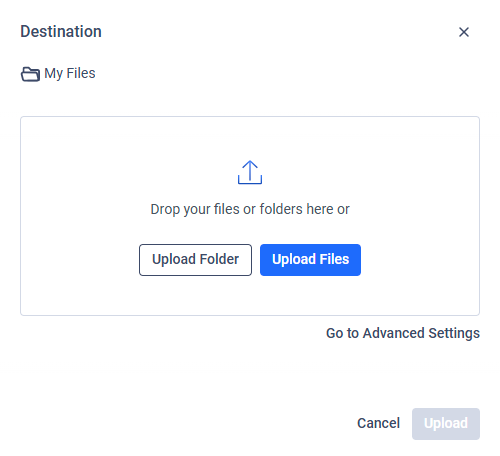
To configure advanced settings, click "Go to Advanced Settings."
Users can upload folders by dragging and dropping them into the file drop zone. The folder structure will remain the same as on the local machine.
Note: MetaDefender Managed File Transfer™ does not allow multiple folders with the same name.
When uploading archives, you can add a password to enable successful processing of password-protected archives.
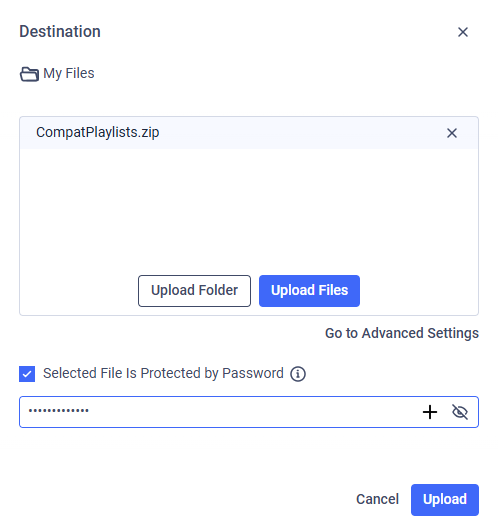
Clicking the Upload button will either start the upload process or display the Duplicate Handling dialog if any duplicate files are detected.
Drag and Drop Upload
You can upload files and folders to My Files by dragging and dropping them onto the upload dropzone on the My Files page. If you drag items over a specific folder, the files will be uploaded directly into that folder. Otherwise, files are uploaded to the currently open folder by default.
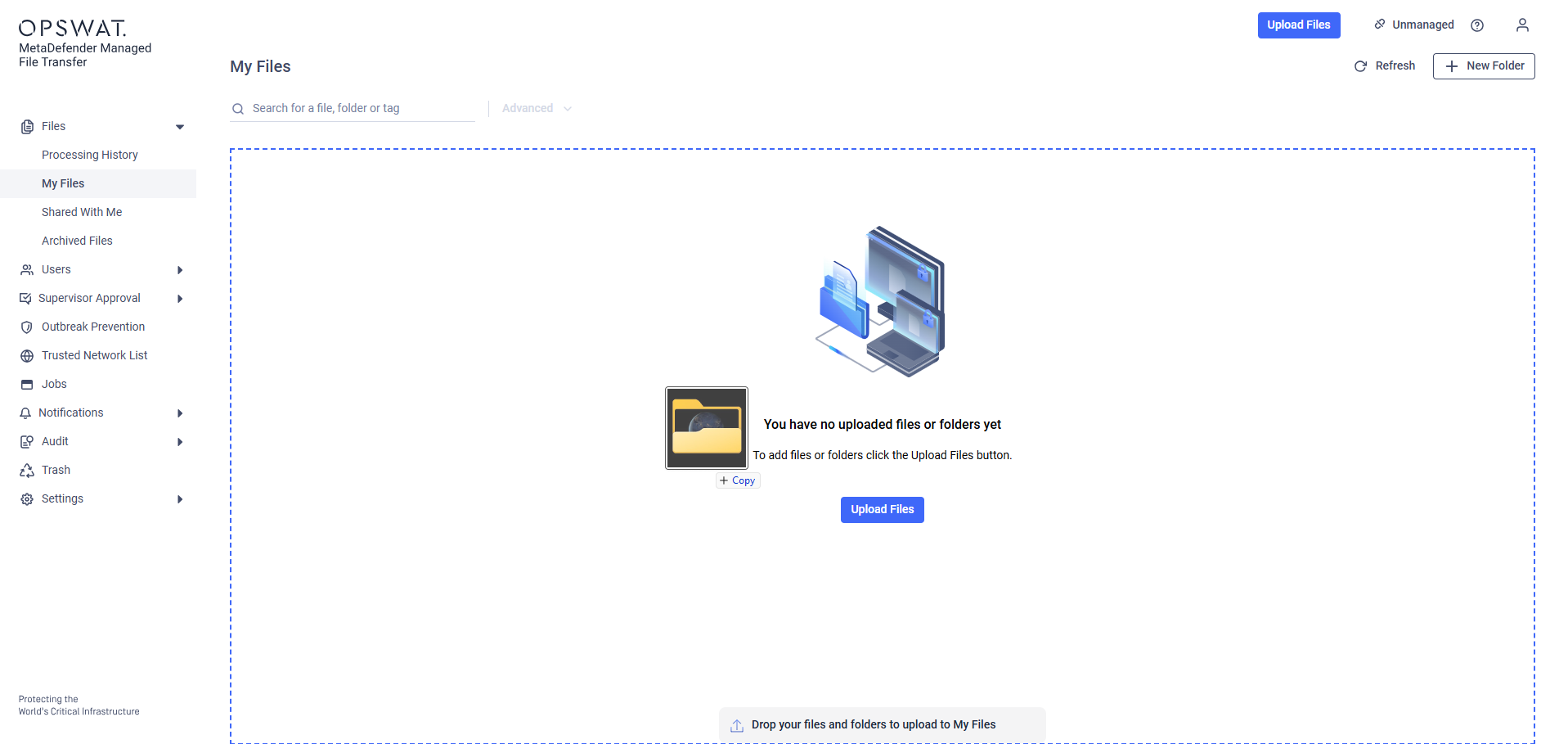
Dropping a folder to an empty My Files
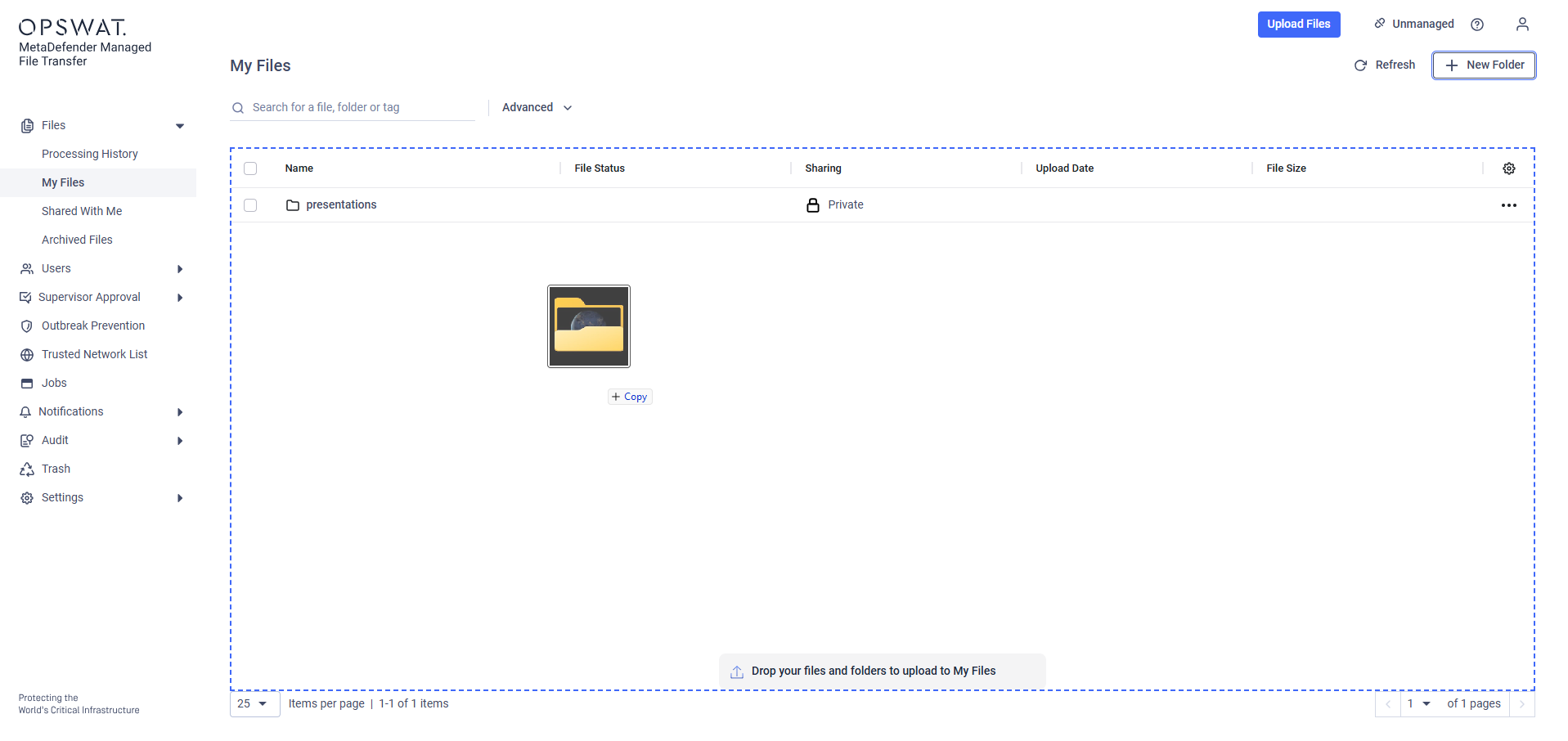
Dropping a folder to current folder
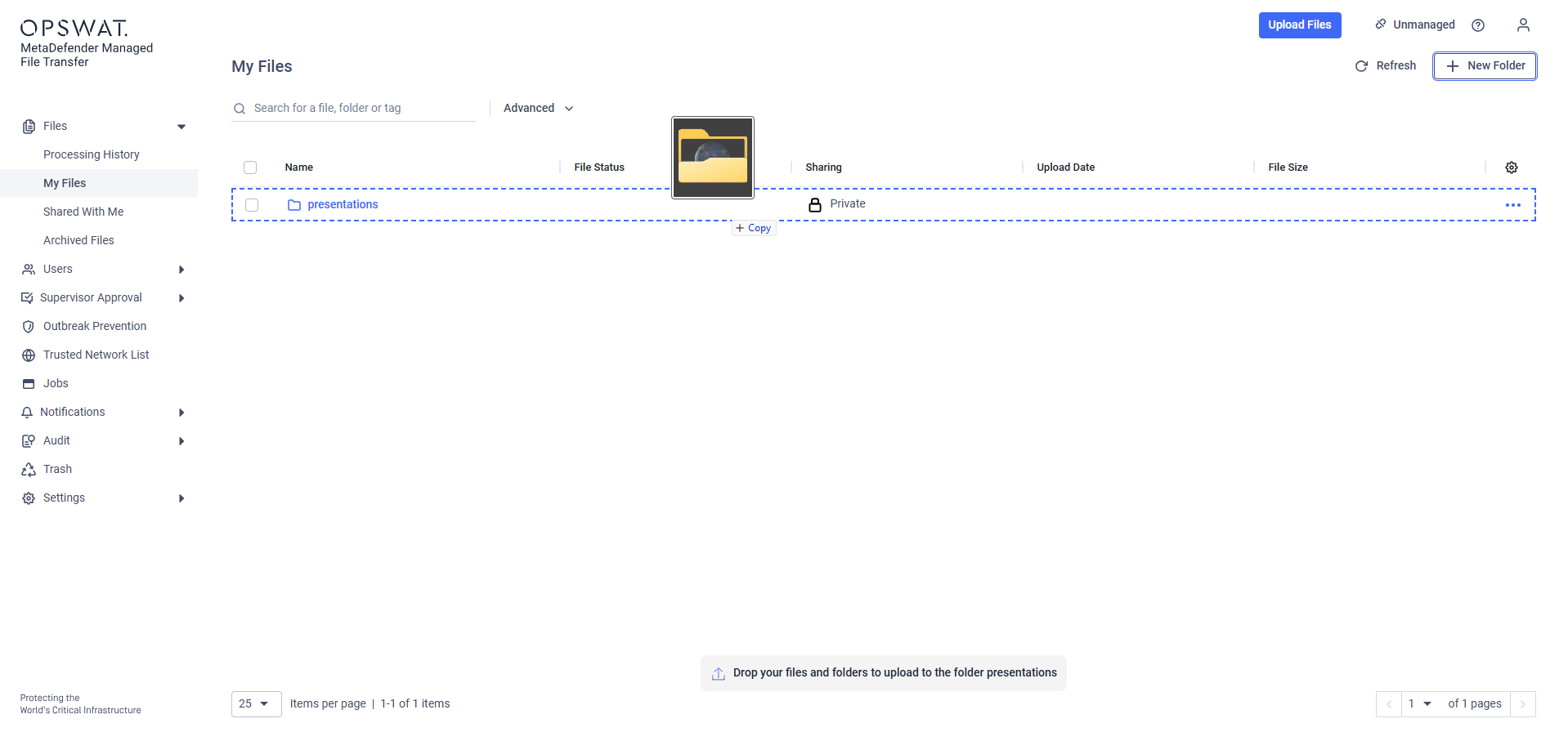
Dropping a folder to a sub folder
If you forget to apply certain settings, such as adding an upload reason, setting a password for encrypted files, or sharing the file with someone, you can still configure these options after the upload is complete.
Upload Questions
When a published questionnaire with visible questions exists, you will be prompted to answer the questions. All required questions must be answered to proceed with the upload. Non-required questions can be skipped if desired.
Question types will appear as follows:
- Text Question: A text input field for freeform answers.
- Single Choice Question: radio buttons for selecting one answer.
- Multiple Choice Question: checkboxes for selecting multiple answers.
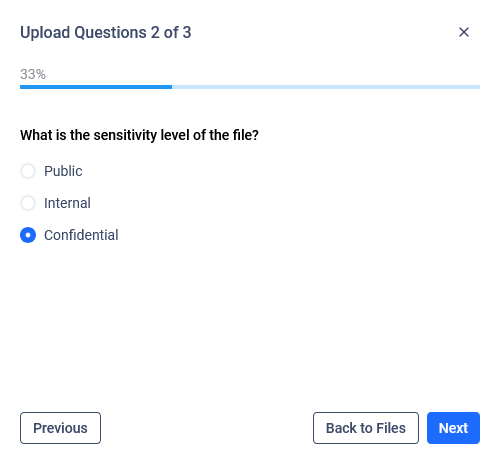
Example upload question
Duplicate Handling
If a file with the same name and path already exists, the system prompts you to choose how to handle duplicates:

Override Items
- Existing files will be moved to the trash after all uploads are complete
- Sharing settings from the original files will not be retained
In an MFT to MFT setup, this action is not propagated to connected MFTs, which may result in duplicates.
Upload with Unique Names
- Duplicate files will be renamed by appending a
-Copy(n)suffix, where n is a number - Renaming occurs after the upload finishes
If the resulting filename exceeds 255 characters, renaming will fail and a duplicate may remain.
In an MFT to MFT setup, this action is propagated to connected MFTs.
Skip Existing Items
- Files that already exist in the system will not be uploaded
- If all selected files are duplicates, no files will be uploaded and you’ll return to the file selection screen
Cancel
- No files will be uploaded
- You’ll return to the file selection screen with your selections preserved
Once a duplicate handling option is selected and confirmed, the upload process will begin.
Upload Process
An upload progress overlay will appear in the bottom-right corner.
After uploading, each file will display its upload timestamp.
If the internet connection is lost during upload, the system will resume uploading files that were not successfully transferred once the connection is restored.
The idle session timeout is temporarily suspended during file uploads. The absolute session timeout still applies and may interrupt uploads if exceeded.
MetaDefender Core Workflow Rule Priority
In MetaDefender Managed File Transfer, Core Workflow rules govern how files are scanned during upload. Rules can be assigned at the user or group level.
Rule Application Logic
- If a user has an assigned Core Workflow rule, that rule is used
- If the user selects a group during upload, the group’s Core Workflow rule takes precedence
- If no rule is assigned to the group, the default workflow is used
- If the user does not select a group, the default workflow applies
Group selection is available for Active Directory users only. The Group Selection dropdown appears if:
- The user belongs to two or more AD groups, or
- Group selection is configured as optional (Settings → Global Settings → File Settings → Allow Users to Upload Files Without Specifying Group Membership).
Rule Priority Order
- User-/Group-assigned Core Workflow rule
- Default Core Workflow rule
User- and group-assigned rules are treated with equal priority. Group selection is available only for Active Directory (AD) users, while individual core selection is available for Local, External, and Guest users.
File Approval Based on Group Selection
If a user belongs to two or more groups, or if group selection is optional, a group selection dropdown will appear during file upload.
When a group is selected, uploaded files will require approval from supervisors of that group and global supervisors.
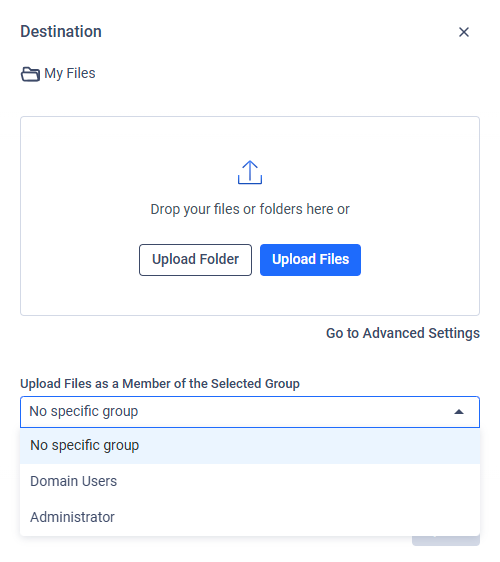
If no group is selected, any supervisor assigned to the user's groups may approve the file.

