UI
With some high resolution touch screens, click events from a mouse are not registered if the Scale and Layout display setting is set to greater than 100%. Workaround is to hold the right mouse button to ensure the left button click is respected.
Physical Input Devices
Customers have reported some localization issues with older versions of Windows 10 and physical input devices (e.g. keyboard, mouse, etc...). If you experience these issues, please try updating the system to see if it resolves the issue. If the issue persists, please contact Customer Support.
License Activation
If online license activation does not work through a proxy server, ensure the WinHTTP settings are configured.
First, proxy settings should be configured in Internet Explorer.
Then, open a command prompt as Administrator and run netsh winhttp import proxy source=ie.
Kiosk should now be able to route the license activation through the proxy.
Joining a Hardware Kiosk to a domain
In some cases, joining a Kiosk to a domain will fail. The Netlogon service fails to start with error: "Windows could not start the Netlogon service on Local Computer. Error 1058...". Verify if any recent network settings have been modified. Restart the system to ensure network setting changes have been correctly applied and the Netlogon service can start as expected.
Generate Support Package
A support package contains essential information about the operating system and the MetaDefender Kiosk application, which OPSWAT support requires to troubleshoot any issues that arise.
Content of the support package
The support package contains the following elements:
- configuration files
- log files
- system information
- directory and files information
- registry key configuration
Creating the package
From Kiosk WebMC, navigate to Logs section. Click on Download support package. The support package will be named MetaDefender___Kiosk_Debug.zip.
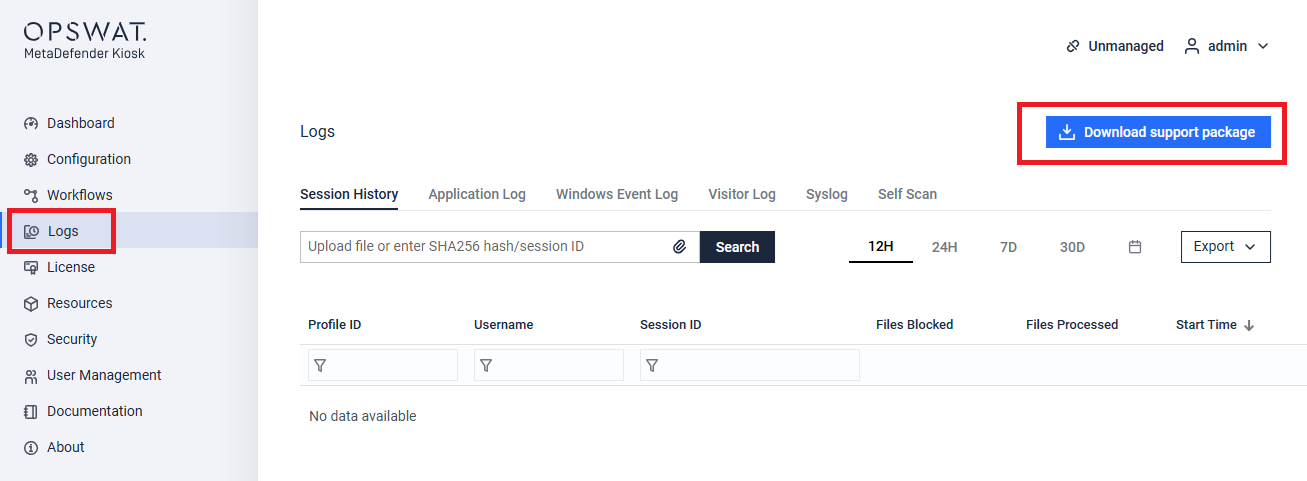
Alternatively, we can collect these information via command line tool. Run cmd.exe with administrator permissions, run the following command line:
"C:\Program Files (x86)\OPSWAT\Metadefender Kiosk\Client\omdDebugTool.exe" ALL
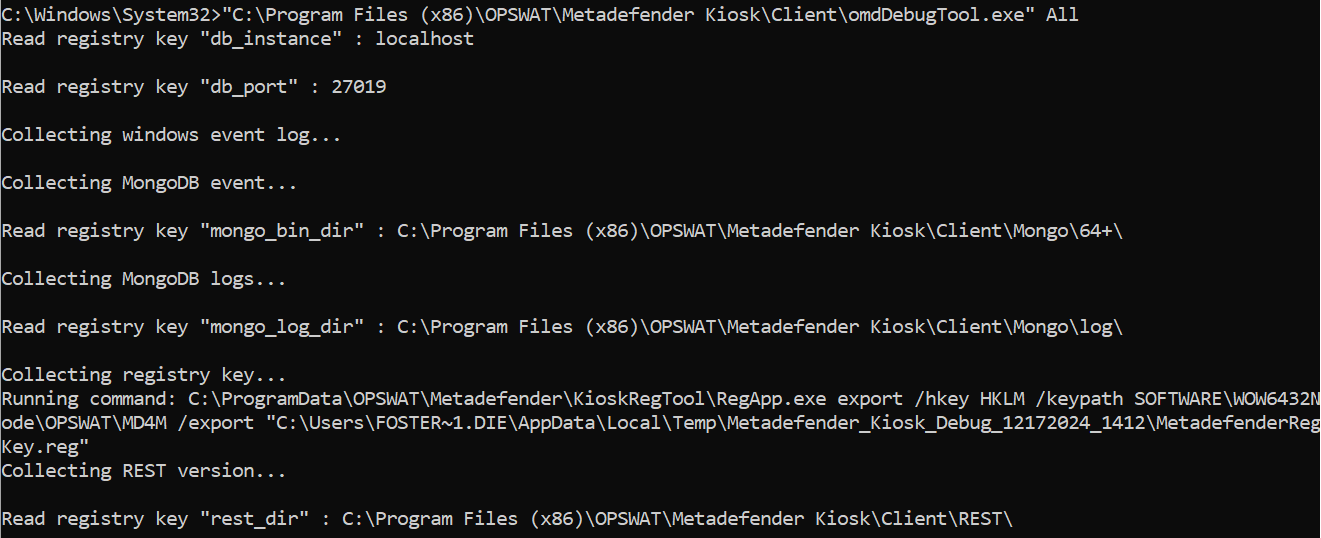
The logs will be collected and stored under `C:\Users<user-name>\AppData\Local\Temp\MetadefenderKiosk`` Debug

