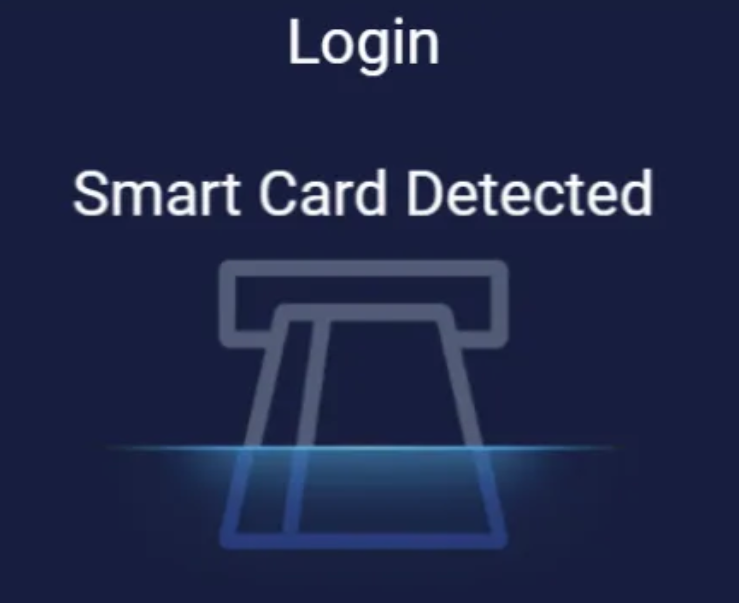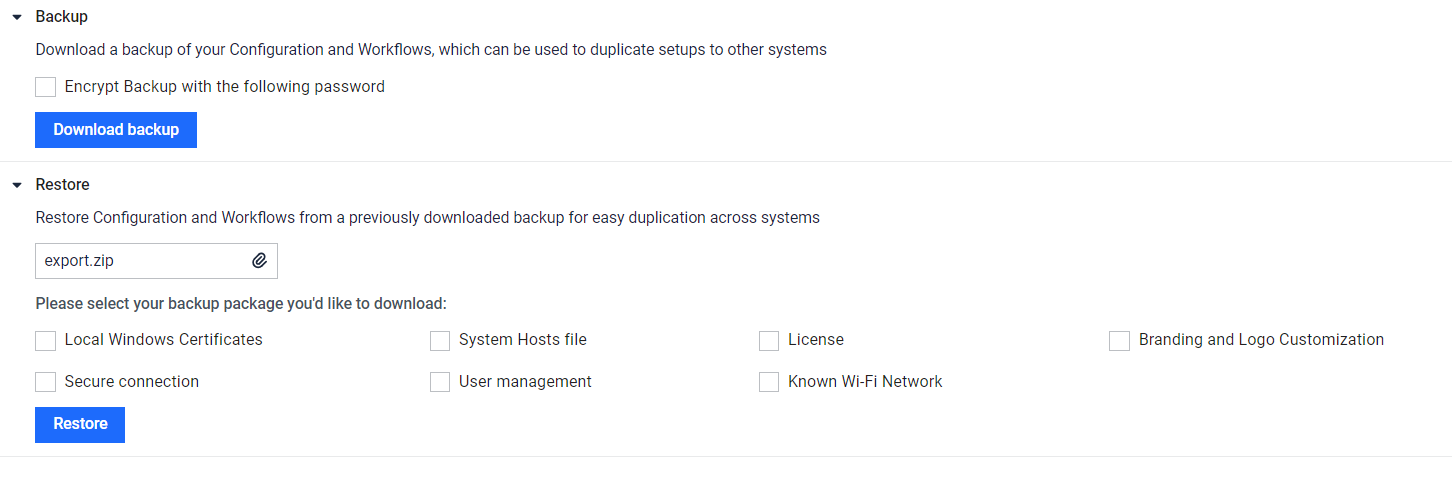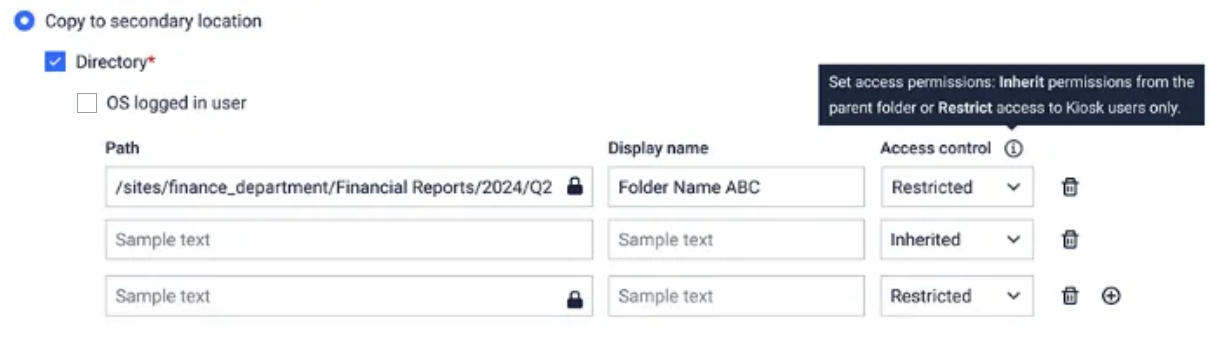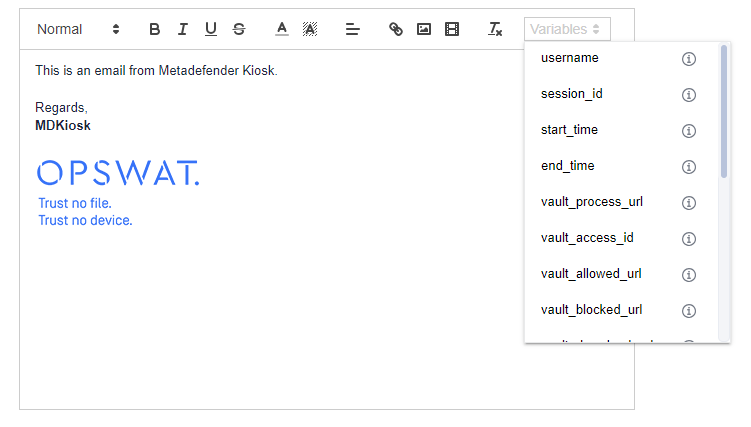| MetaDefender Kiosk 4.7.2 | |
|---|---|
| 04 November 2024 | |
| Hidden MD Core Console from KIOSK UI | In this new KIOSK version, access to the MD Core Console has been disabled in the KIOSK UI to address certain security concerns. |
| 18 October 2024 | |
| New Features | |
| Support for Smartcard authentication | Kiosk now supports Smartcard for user authentication. Limitation: Authentication for MFR file retrieval is not supported.
|
| Embedded Management Console within Kiosk UI for streamlined configuration | Administrators now can access and manage configurations directly from the Kiosk UI without exiting the application. A gear icon on the top right opens Kiosk Management Console for configuration.
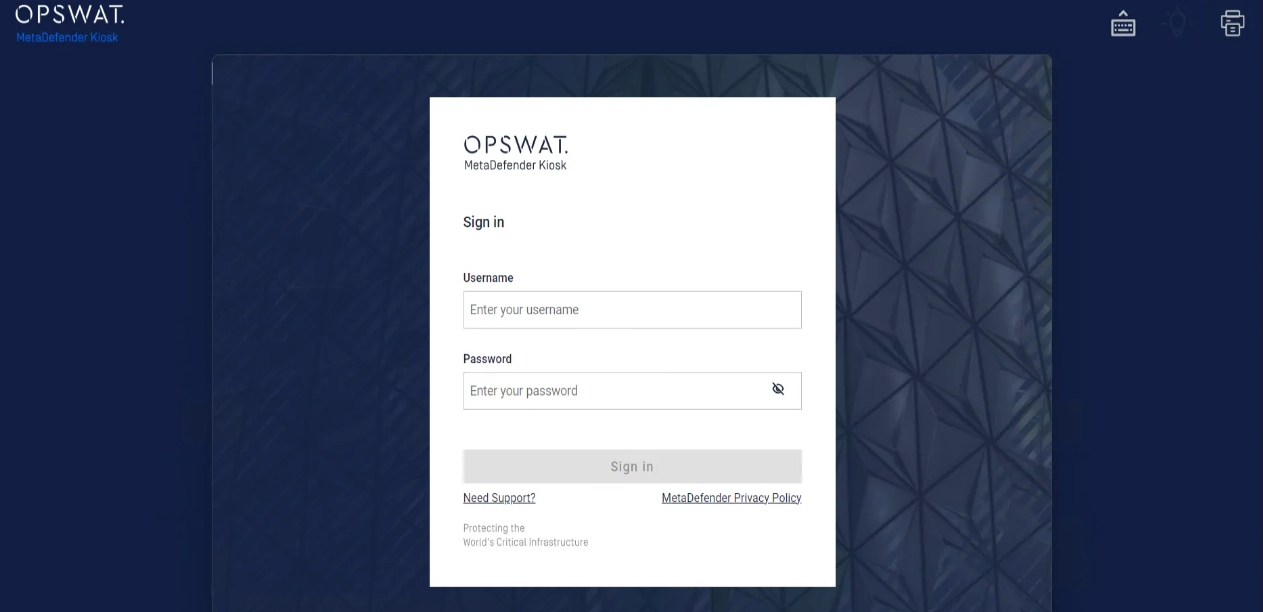 |
| Support copying processed files to SharePoint and OneDrive | Administrator now can configure the option to copy processed files to SharePoint or OneDrive directories. Before utilizing this feature, it is necessary to setup Microsoft Entra ID with API integration. If the destination path is left empty, Kiosk will automatically copy the files to the root folder.
 |
| Configuration backup and restore enhancement | This update includes additional configurations for backup and restore functionality. Administrators can choose the specific configurations to restore:
(Notes____: this feature is only available in Kiosk version 4.7.2 or later)
|
| Change logon password on Kiosk Hardened Image | Administrators can now change user logon password directly from Kiosk Management Console on Kiosk Hardened Image. (Notes: This feature is only available on Kiosk Hardened Image. This settings cannot configured via My OPSWAT and the Set setting of OCM)
|
| Enhancements | |
| Permission control on end user folders when copying files | When Kiosk is configured to copy processed files to a destination folder, the Administrator can choose to copy the files to the end user's folder with specific permissions.
|
| Support on-screen French (AZERTY) keyboard layout | Kiosk now supports on-screen keyboard for French (AZERTY) layout. |
| Support on-screen Chinese (Traditional) layout | Kiosk now supports on-screen keyboard for Chinese (Traditional) layout. |
| Display file progress and results for file retrieval | Kiosk now shows the file scanning progress and results when retrieving files. 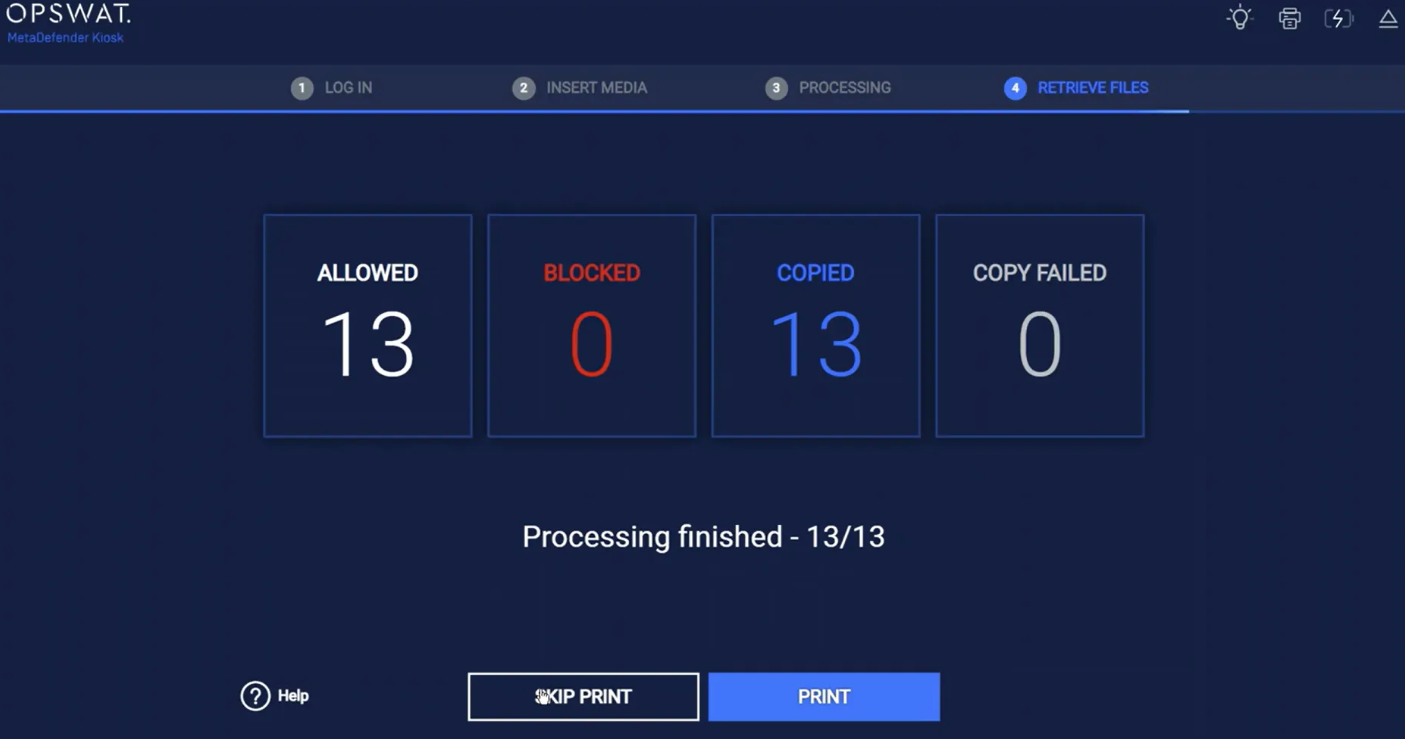 |
| Hide on-screen keyboard with physical keyboard connected | When a physical keyboard is connected, Kiosk will automatically hide the on-screen keyboard. Administrators can click the keyboard icon on the top right corner to toggle the visibility of the on-screen keyboard.
 |
| Improve stability when generating Kiosk support package | Improve stability when generating Kiosk support package. |
| Improve stability of database when scanning files | Improved stability of database to avoid performance impact when scanning large volumes of files |
| Improve AD authentication mechanism to prevent user account lockout | In the previous versions, multiple failed sign-in attempts to the Kiosk UI could cause users to be locked out due to Active Directory policies. This new version enhances the AD authentication mechanism to prevent unnecessary fallback methods, reducing the risk of user account lockouts during login attempts. |
| Enhanced Self-scan on all drives | All drives in the system will be scanned when using Self-scan feature, including the boot sector. When malicious files are detected in the boot sector, Kiosk will lock the system and inform the Administrator. |
| Support more variables in Email Session Report template | Kiosk supports more variables in Email Session Report template:
|
| Enable select files or process all files at workflow level | In the new version, Administrator can configure enable select files or process all on each individual workflow.
|
| Support unlocking encrypted USBs with passwords containing special characters | Kiosk supports unlocking encrypted USB devices with passwords containing special characters. |
| Enhanced visual appeal and engagement for Kiosk UI | Several components of the Kiosk UI have been updated with a modern design, enhancing visual appeal and user engagement.
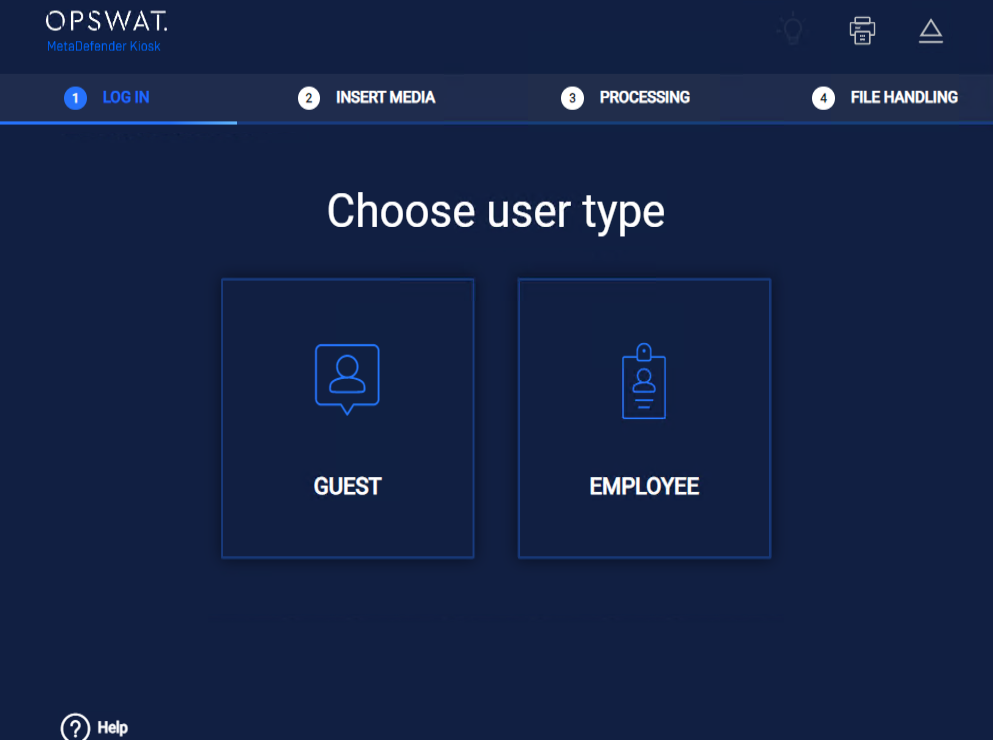 |
| Known Issues | |
| Cannot apply Disclaimer via OCM or My OPSWAT Set settings | After applying a custom Disclaimer from the Set settings in OCM or My OPSWAT, the custom Disclaimer does not apply to instance within the Set. This will be addressed in the next version. |
MetaDefender KIOSK Documentation
The users can consult this web page or, alternatively, they can download the manual in pdf format from the link below:
MetaDefender KIOSK manual (SHA256: 5806C2CFE1C777DD24924B4CB4EF7FE2D3A19B93AADB8515320432FEA229FE06).