This guide outlines how to configure proxy settings using system environment variables to ensure the Kiosk application can communicate with other services through the designated proxy
Configure Proxy setting via environment variables
Kiosk application utilizes the Proxy settings via Environment variables for the following use cases
- Kiosk activation
- Integration with other products (such as MD Core, MFT and OPSWAT Central Management)
Step 1. Open Environment Variables setting
- Press Windows + S, type "Environment Variables", and select "Edit the system environment variables"
- In the System Properties windows, click "Environment Variables" at the bottom
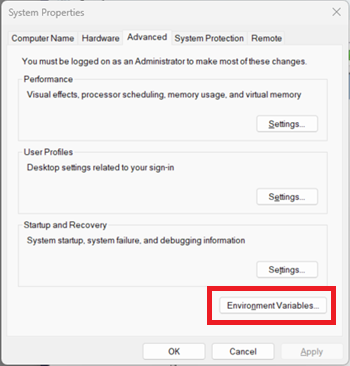
Step 2. Add the system variables for Proxy settings
- Under System Variables, click New. Add the following variables
- Variable name: http_proxy
- Variable value: http:/proxyserver:port
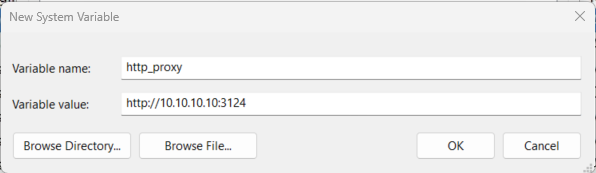
Repeat for
- Variable name: https_proxy
- Variable value: https:/proxyserver:port
Click OK to save and close all dialogs
Step 3. Restart Kiosk service
- Press Windows + S, type "mmc", and select "mmc"
- Click New, select "Add and Remove Snap-ins", select "Services", click Add, Select "Local computer", and click "Finish". Click OK
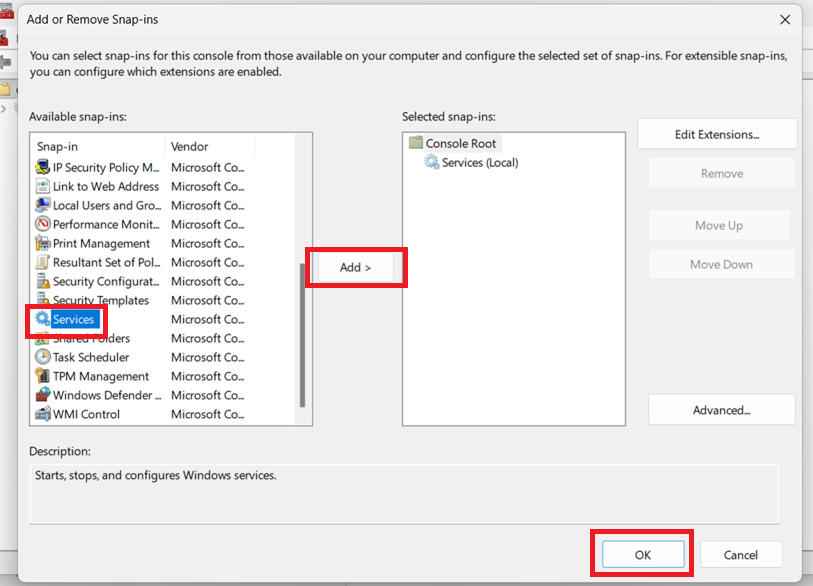
- Expand Services, look for "MetaDefender Kiosk" service, Right-click "Restart" the service.
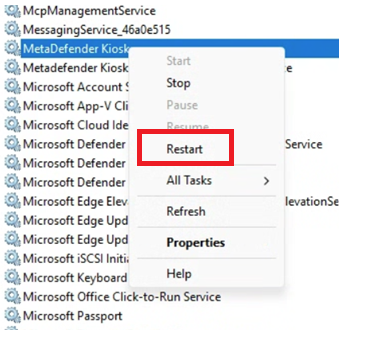
- Once the service is restarted, the Proxy setting is applied.
Configure Proxy setting via System proxy
Kiosk application utilizes the system proxy for the following use cases
- Kiosk Hardened Image Upgrade (used to download the upgrade package)
Step 1. Open Proxy Settings
- Click the Start menu. Search for and open "Proxy Settings"
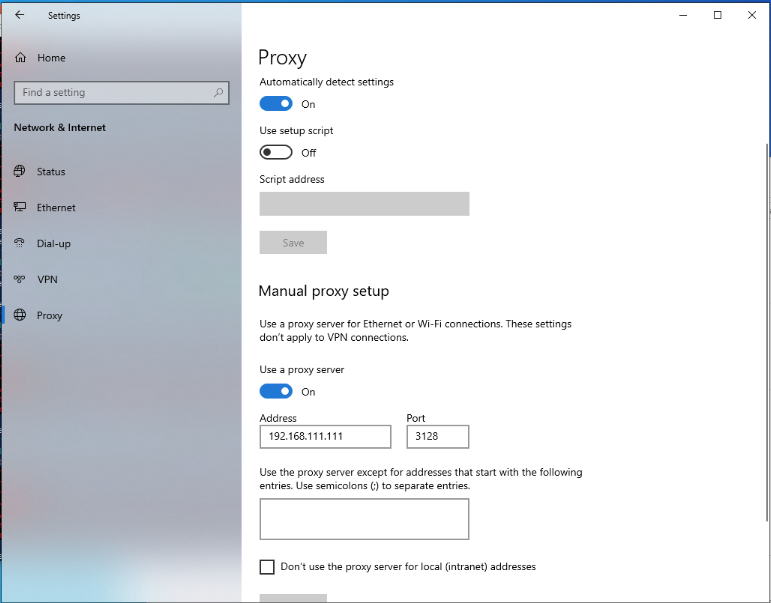
Step 2. provide address and ports of the proxy settings
The system proxy does not support credential-based authentication. If your proxy server requires a username and password, the upgrade package download will fail.

