This article applies to Windows Defender, the current MetaDefender IT-OT Access Console and API, and all MetaDefender Endpoint releases deployed on Windows 10 or 11 systems.
The following article covers three common MetaDefender IT-OT Access device compliance warnings that users may encounter when running Windows Defender in conjunction with MetaDefender IT-OT Access/MetaDefender Endpoint
These warnings/flags are triggered by device issues and will appear under MetaDefender IT-OT Access Console>Inventory>Devices>Relevant Device>Detailed Device Information>Deep Compliance>Anti-Malware, as illustrated below.
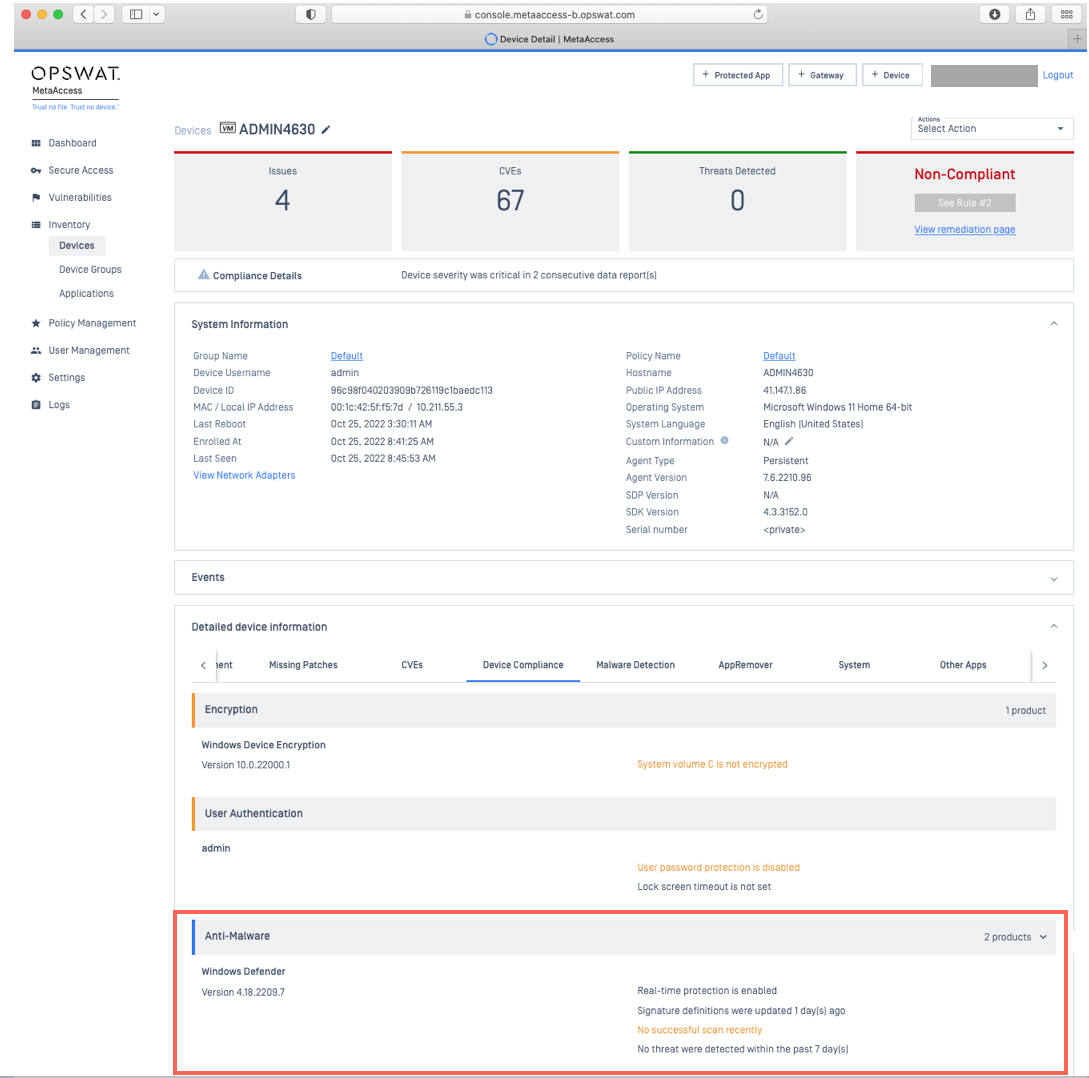
MetaDefender IT-OT Access Compliance Warning: Windows Defender - No Successful Scan Recently
Windows 11
- Open the Windows Start menu, search for Windows Security, then launch it.
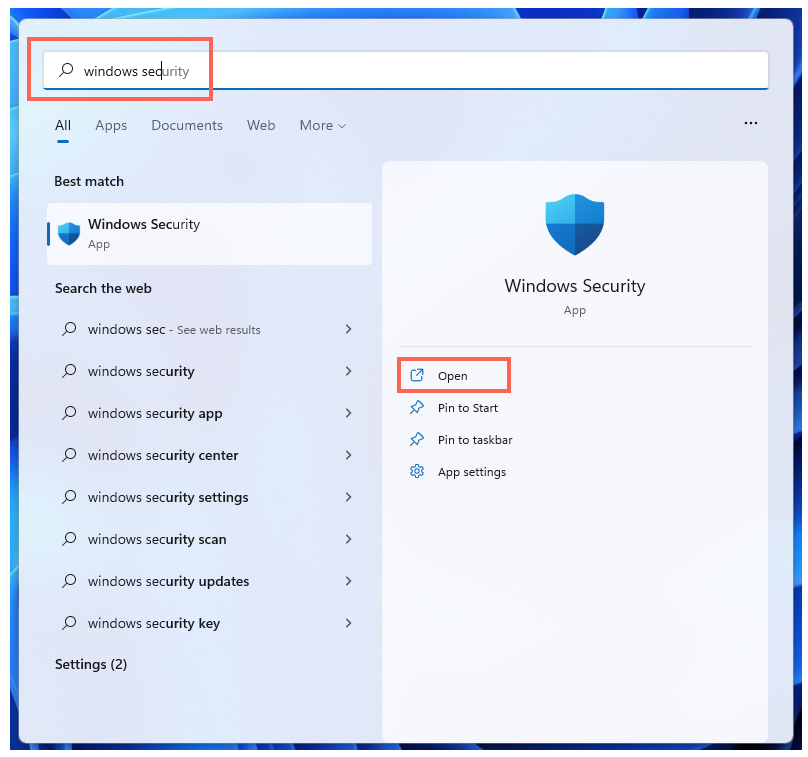
- In the Windows Security console, click on Virus & threat protection in the left-hand navigation panel.
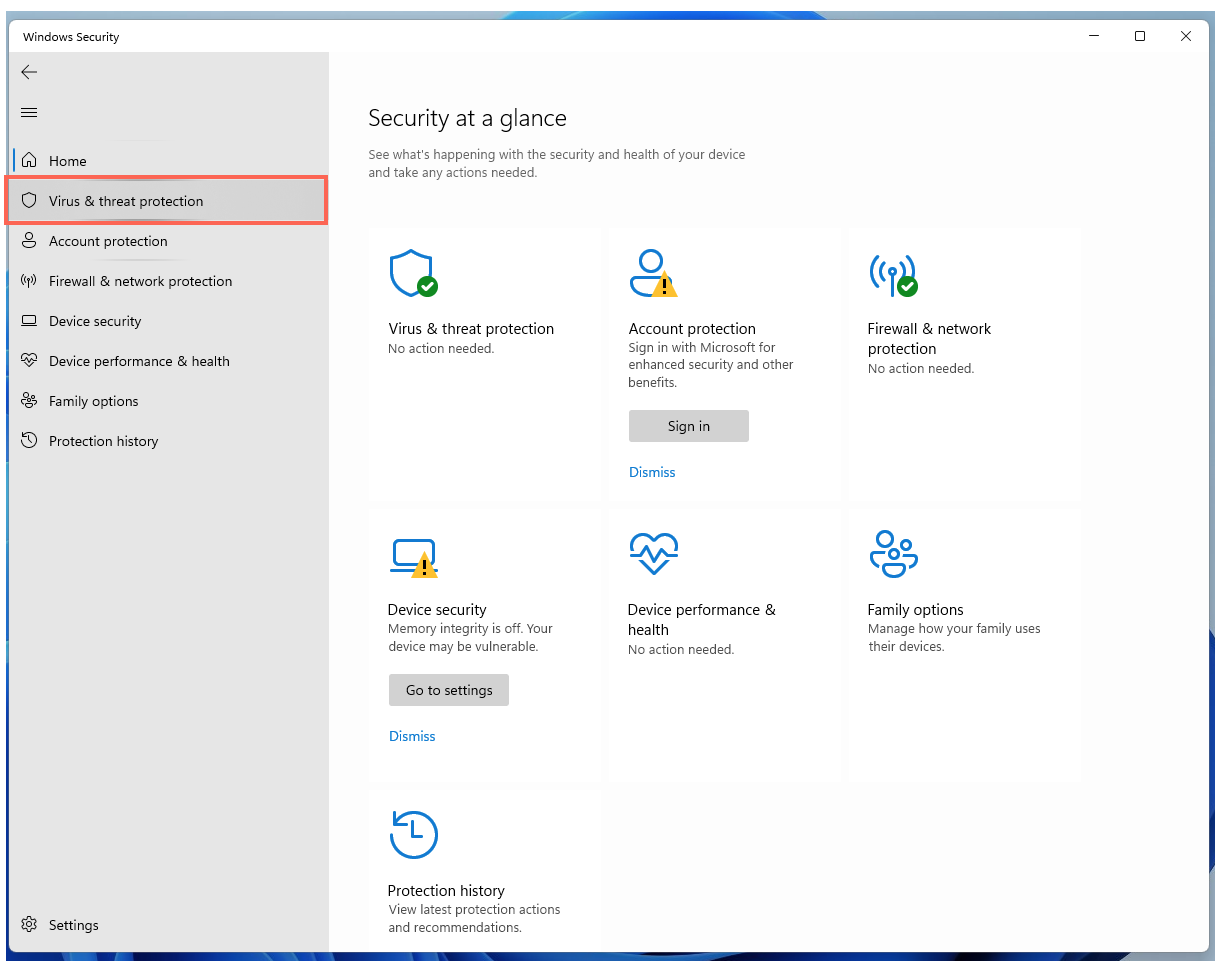
- On the Virus & threat protection page, click Scan options.
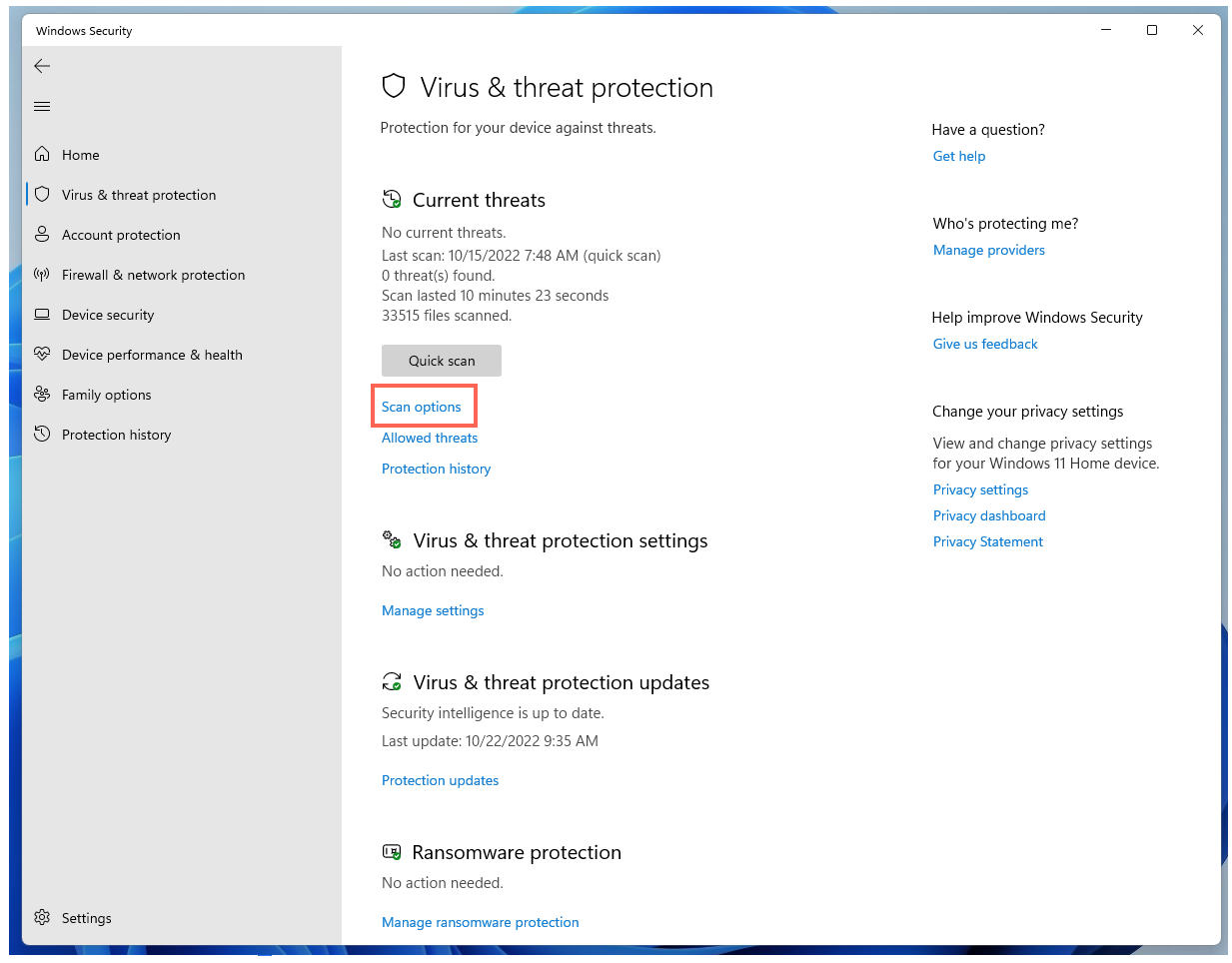
- On the Scan options page, select the Full scan option, then click Scan now.
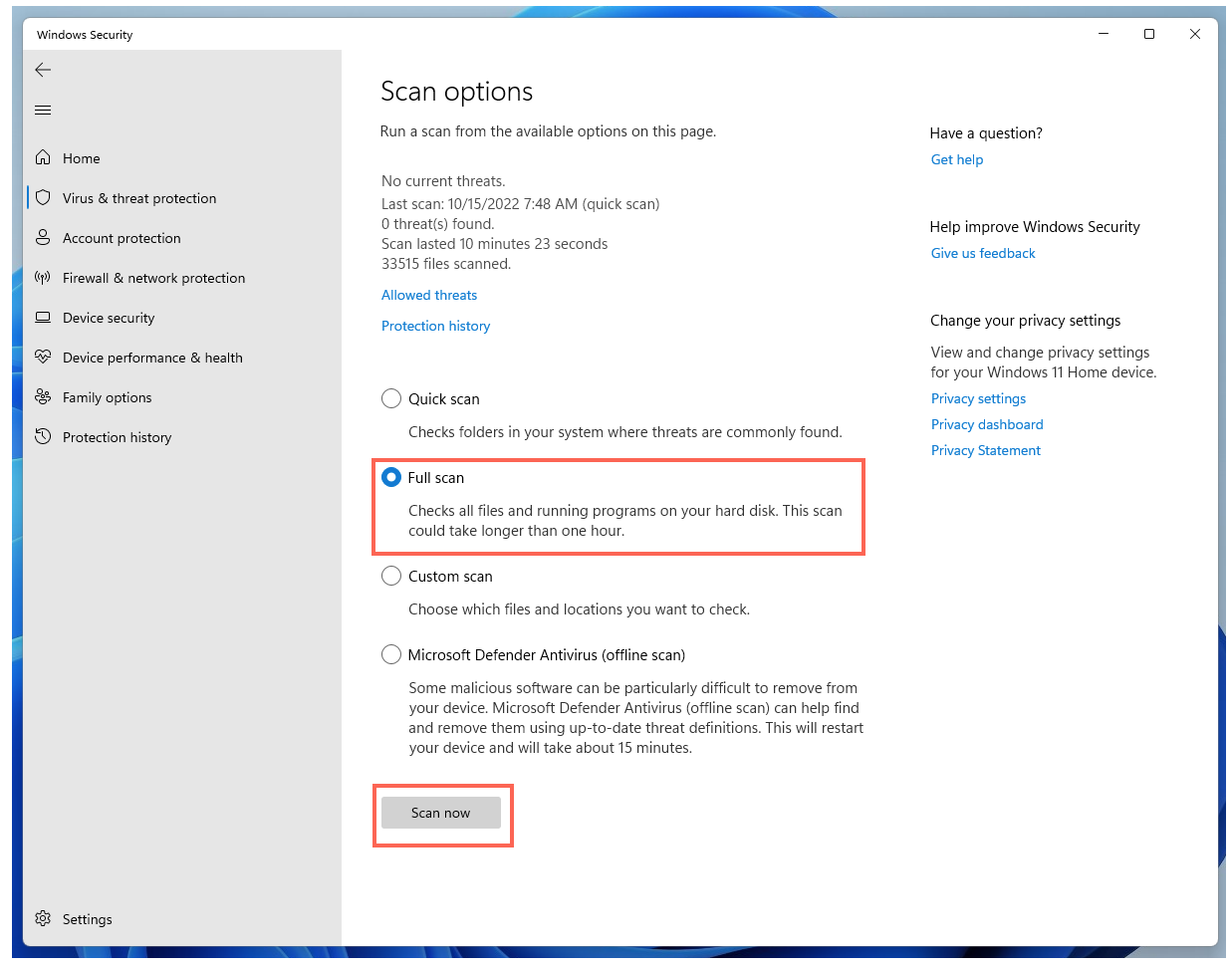
- Open the Windows Start menu, then search for MetaDefender Endpoint (or MetaDefender IT-OT Access) and select Run as administrator.
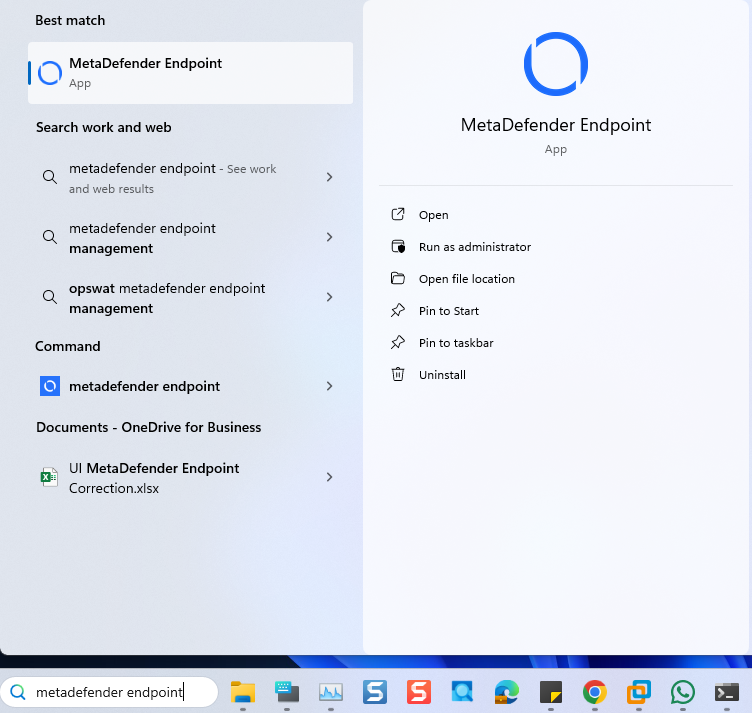
- Once the app is running, right-click on the Client tray icon and, from the pop-up menu, click Recheck.
This will trigger the MetaDefender Endpoint to scan all device compliance data and report to the MetaDefender IT-OT Access servers again.
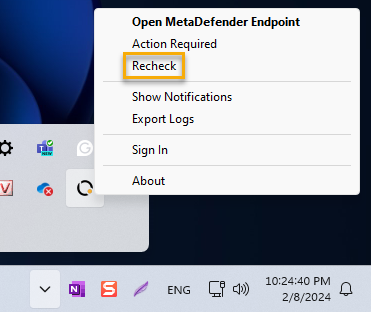
Windows 10
- Open the Windows Start menu, search for Windows Defender, then launch it.
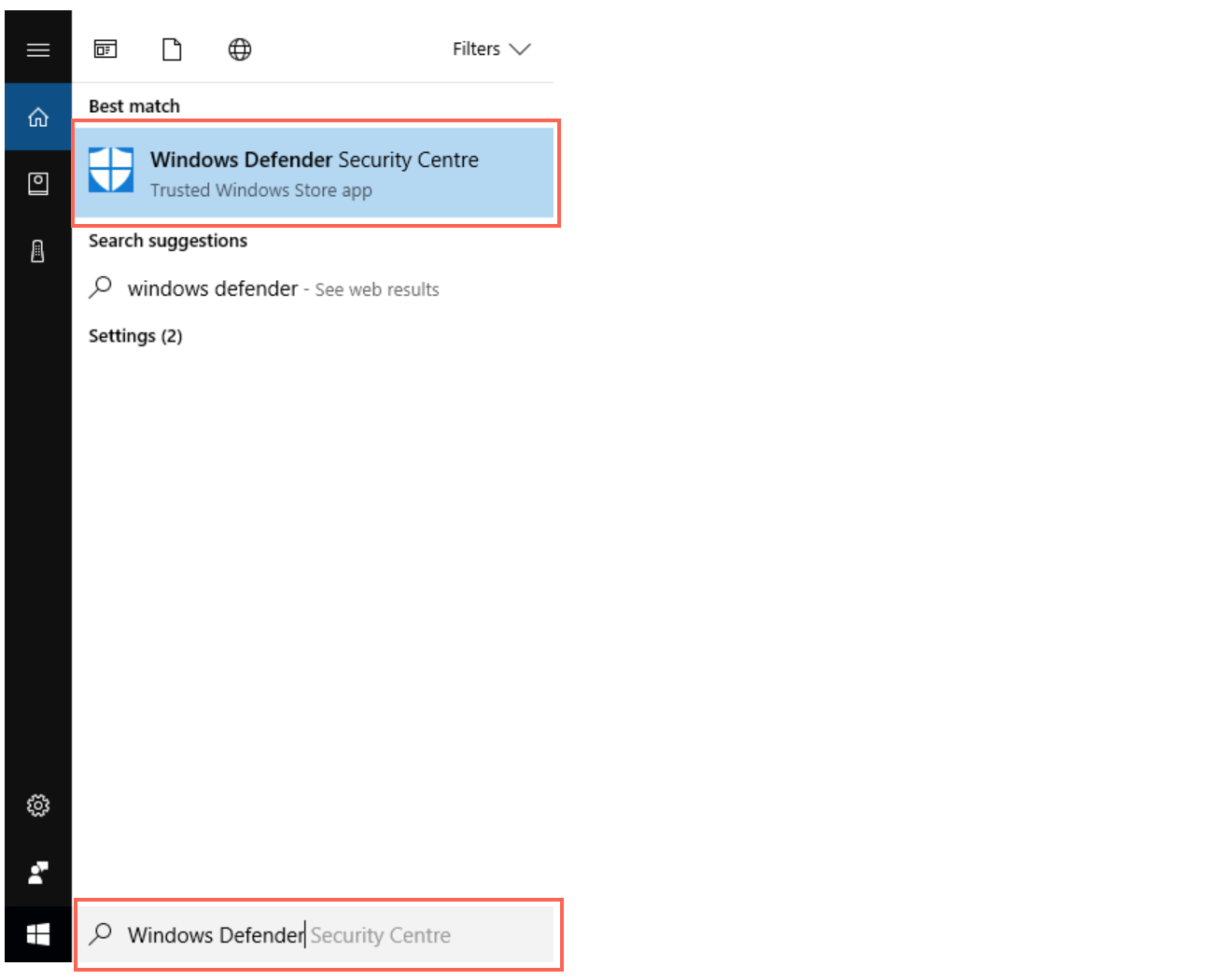
- In the Windows Defender console, click on Virus & threat protection in the main panel, or in the left-hand navigation panel.
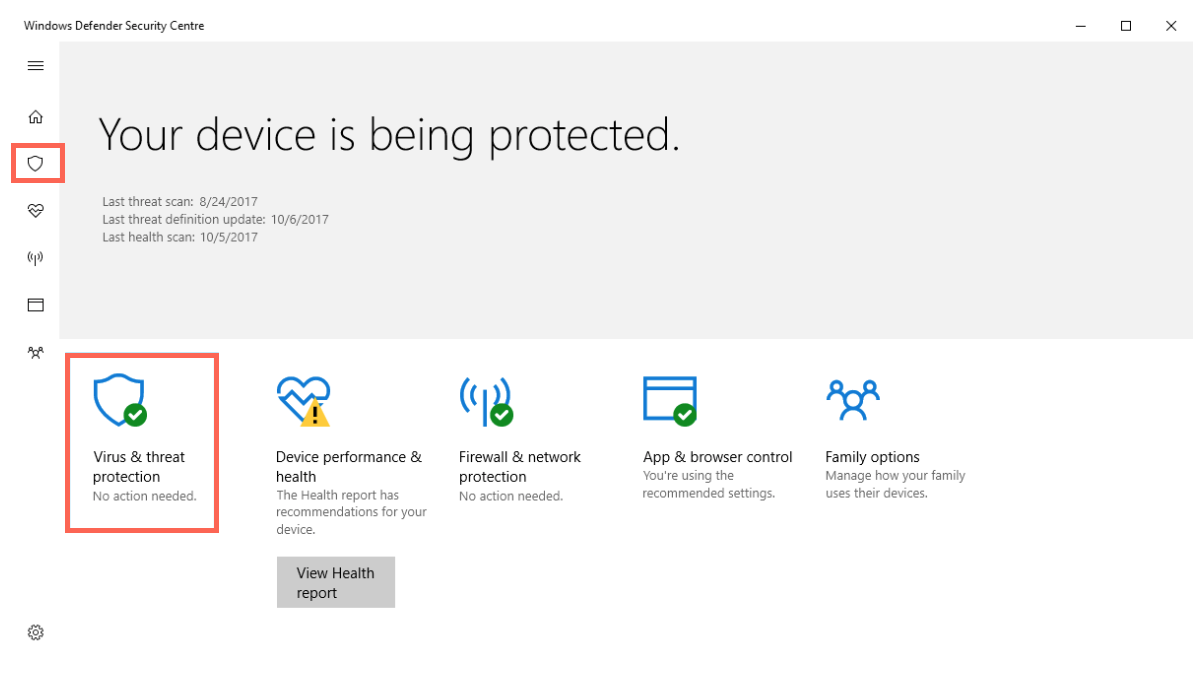
- On the Virus & threat protection page, click Advanced scan

- On the Advanced scans page, select the Full scan option, then click Scan now.
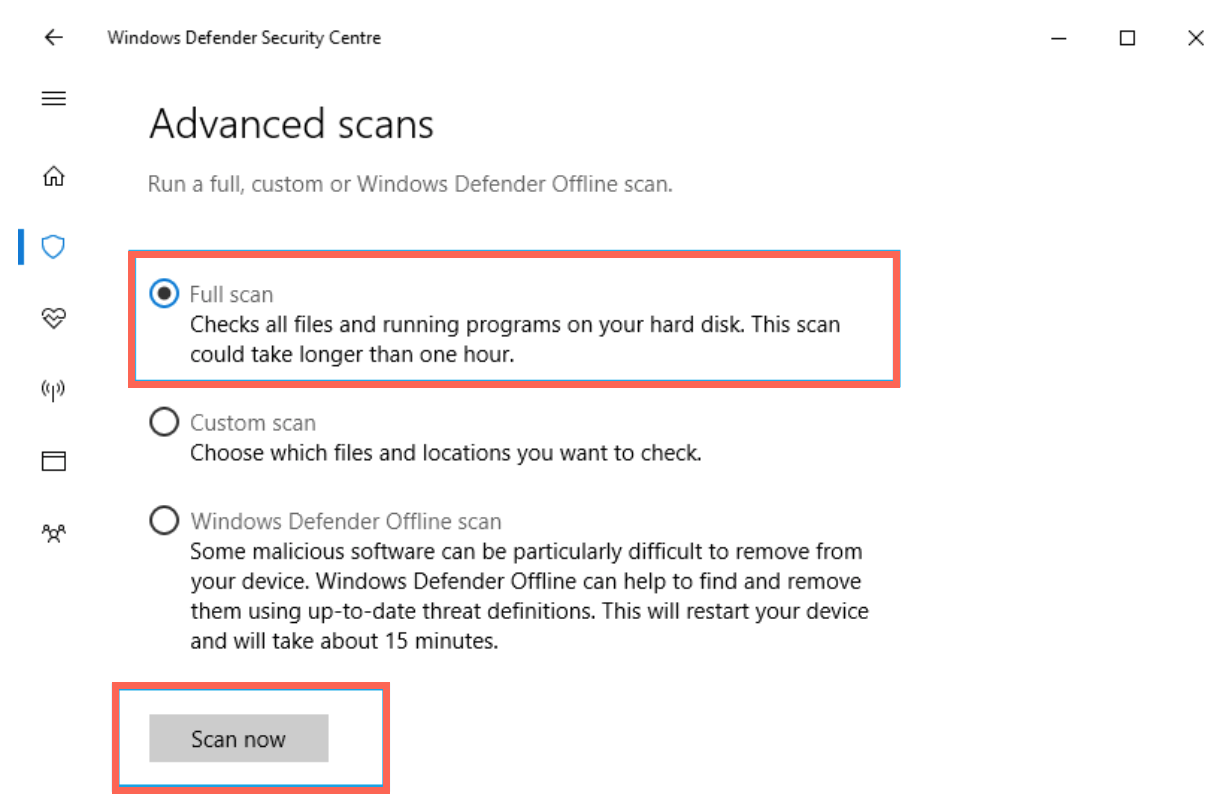
- Open the Windows Start menu, then search for MetaDefender Endpoint (or MetaDefender IT-OT Access) and select Run as administrator.
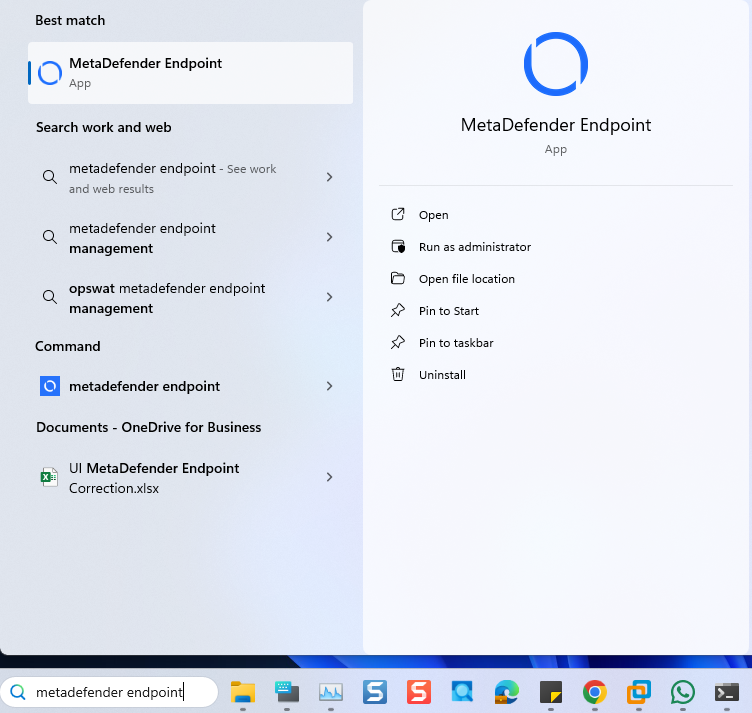
- Once the app is running, right-click on the MetaDefender Endpoint tray icon and, from the pop-up menu, click Recheck.
This will trigger the MetaDefender Endpoint to scan all device compliance data and report to the MetaDefender IT-OT Access servers again.
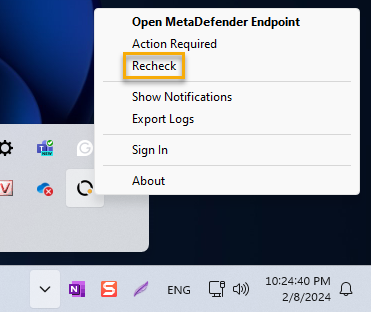
MetaDefender IT-OT Access Compliance Warning: Windows Defender - Real Time Protection Disabled
Windows 11
- Open the Windows Start menu, search for Windows Security, then launch it.
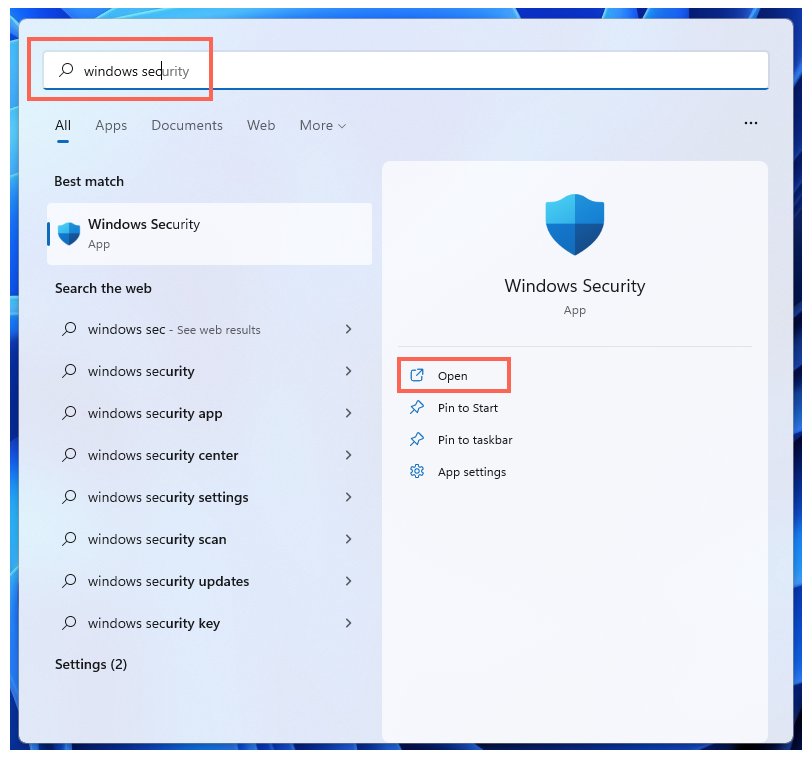
- In the Windows Security console, click on Virus & threat protection in the left-hand navigation panel.
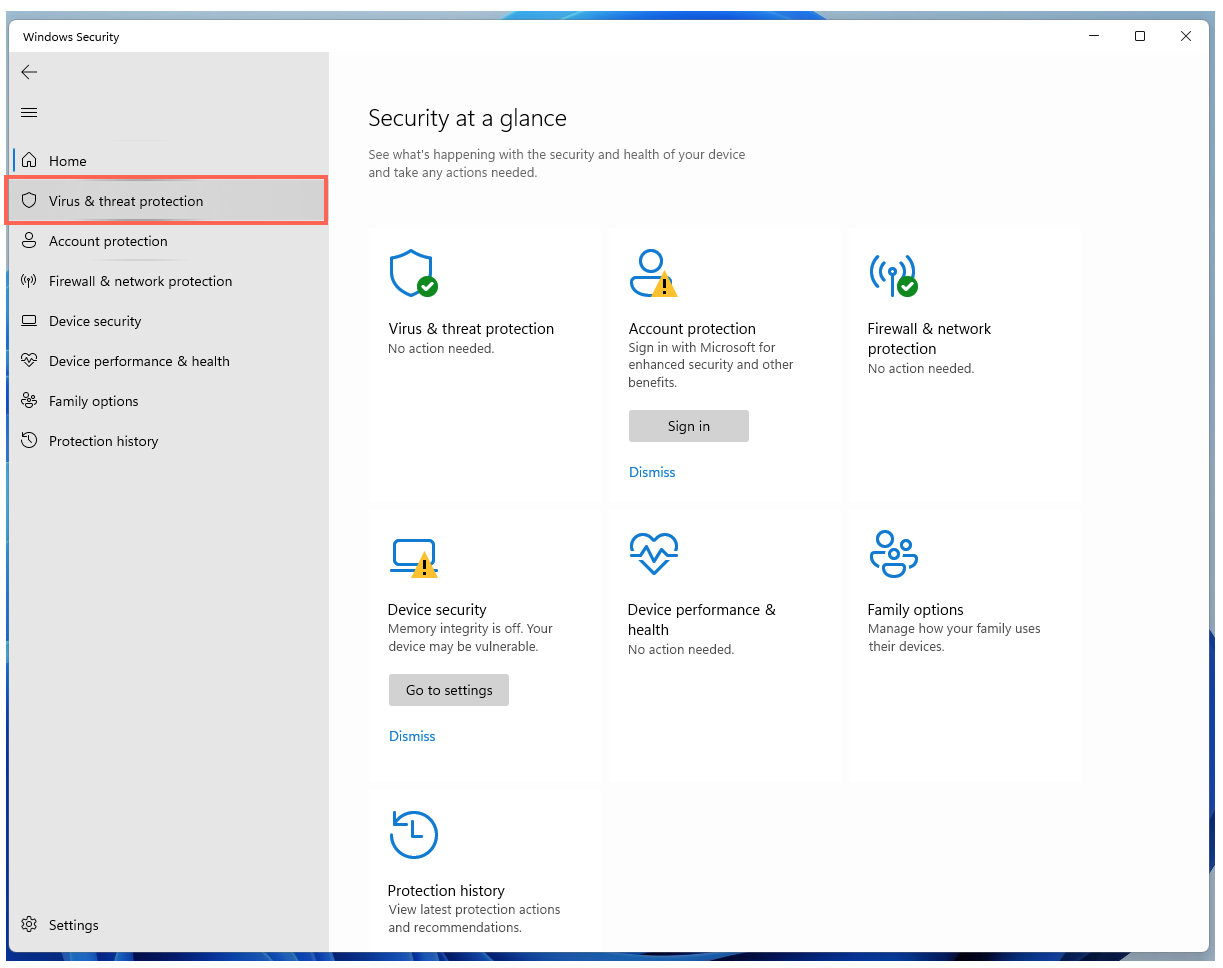
- On the Virus & threat protection page, click Manage settings.
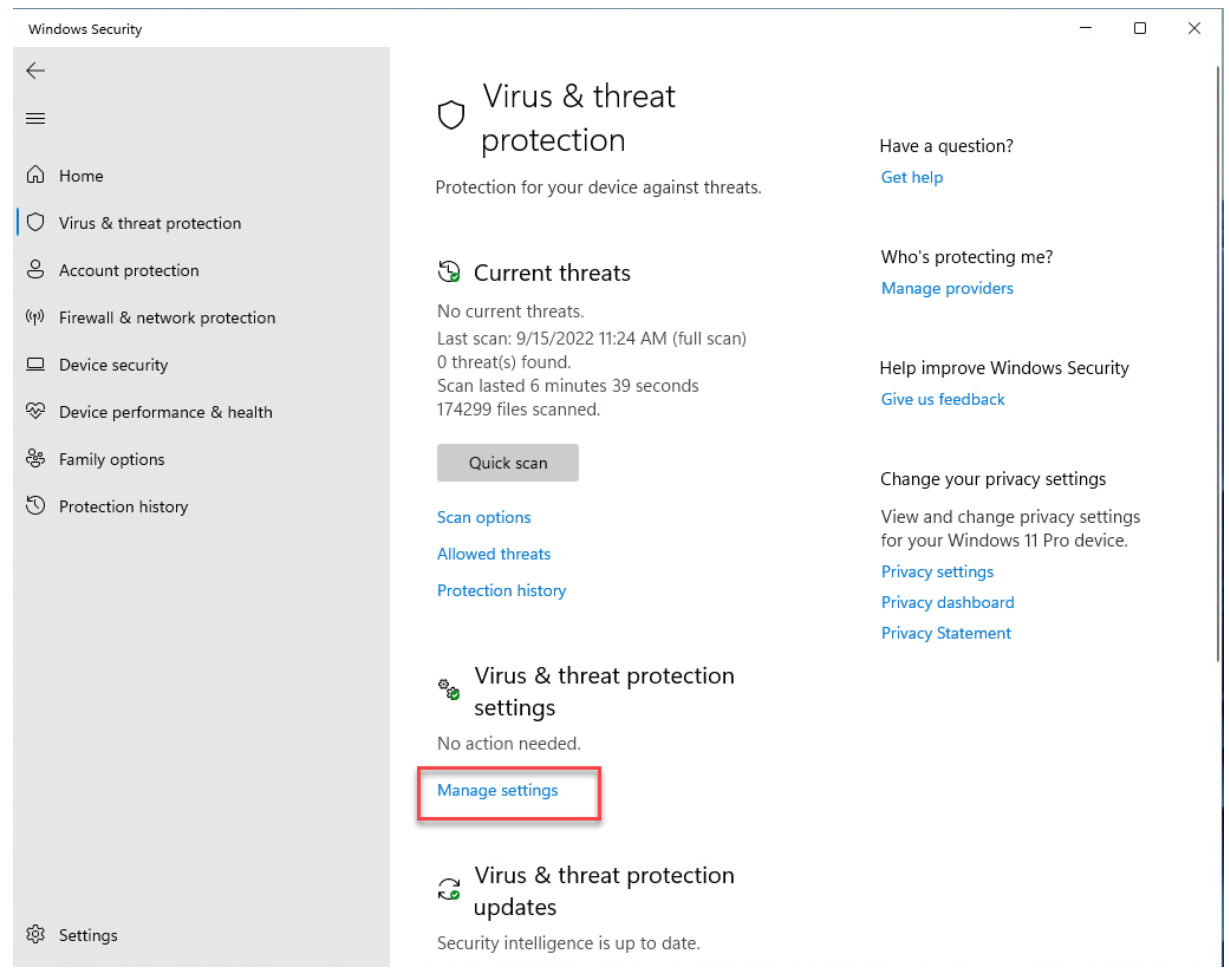
- On the Virus & threat protection settings page, enable Real-time protection.
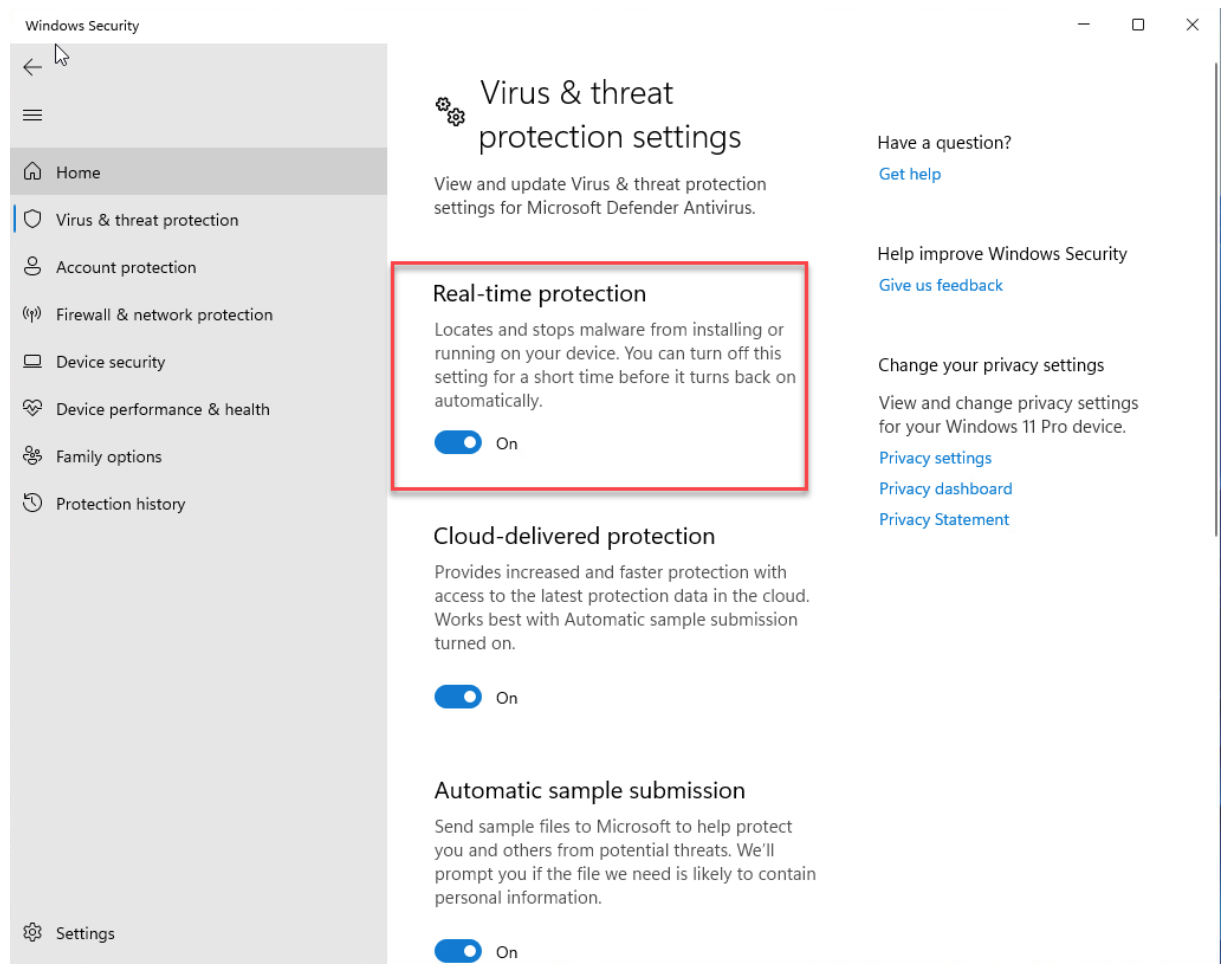
- Open the Windows Start menu, then search for MetaDefender Endpoint (or MetaDefender IT-OT Access) and select Run as administrator.
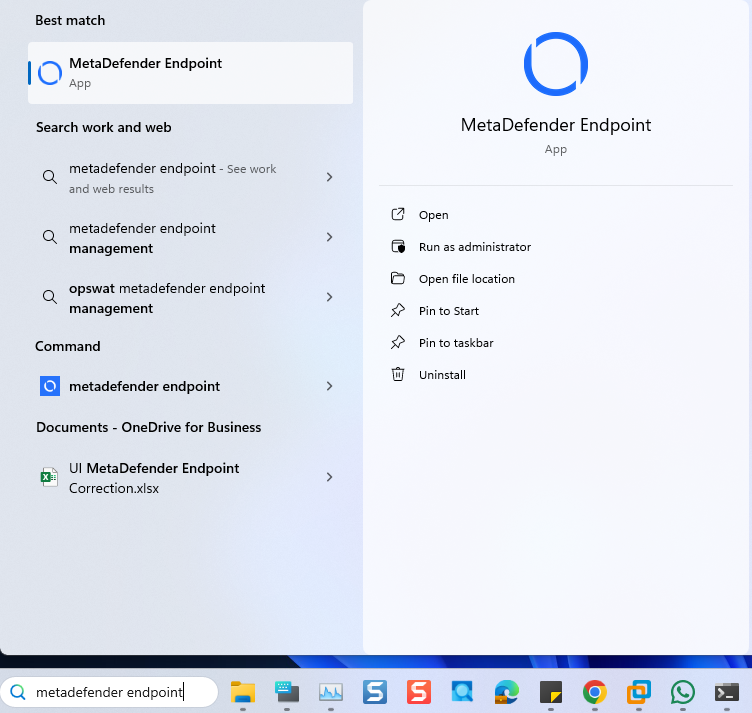
- Once the app is running, right-click on the MetaDefender Endpoint tray icon and, from the pop-up menu, click Recheck.
This will trigger the MetaDefender Endpoint to scan all device compliance data and report to the MetaDefender IT-OT Access servers again.
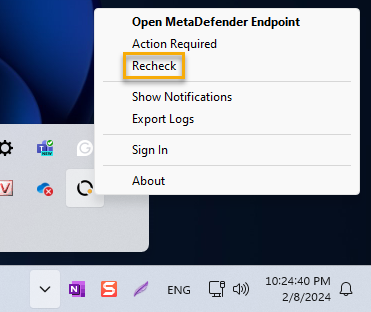
Windows 10
- Open the Windows Start menu, search for Windows Defender, then launch it.
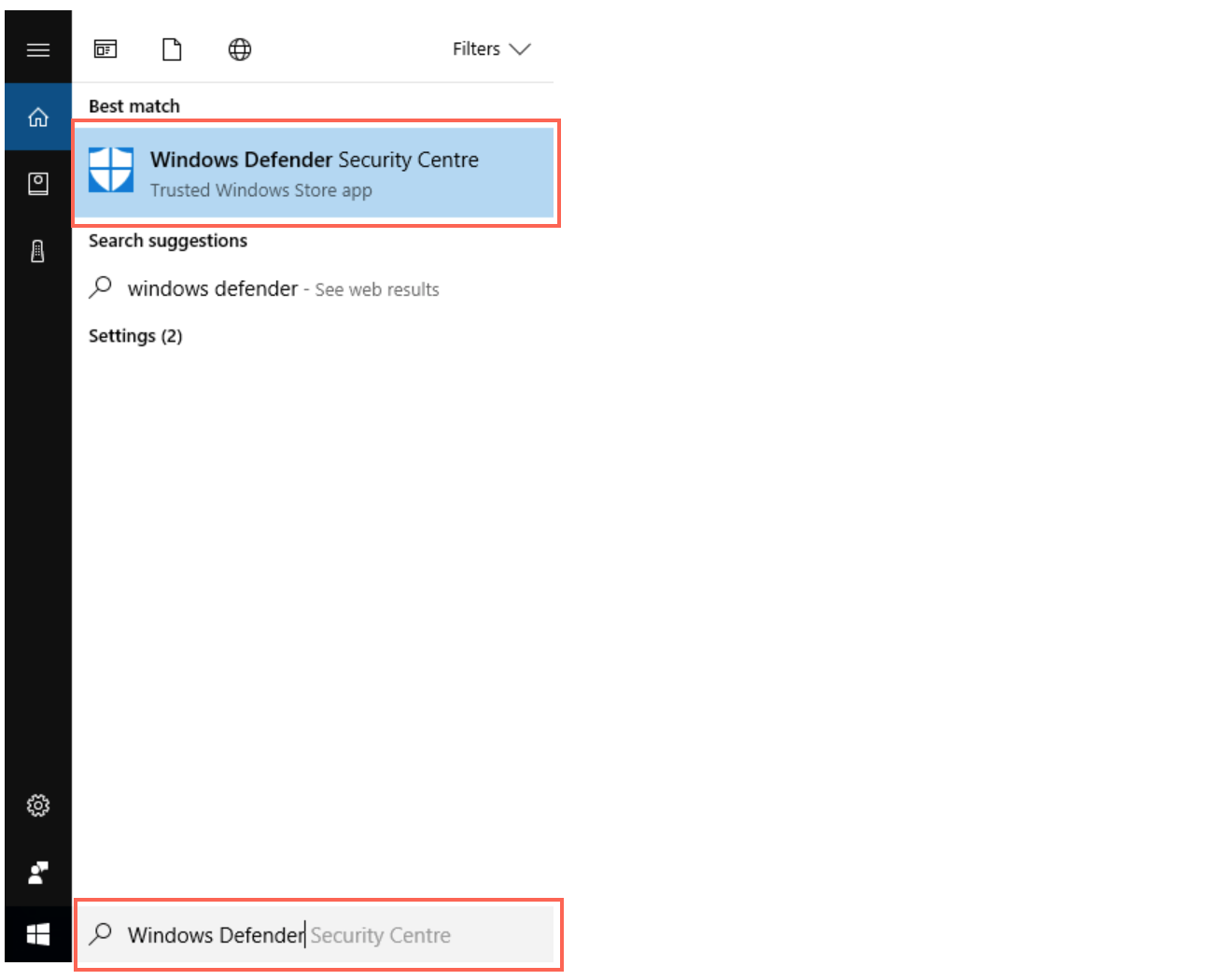
- In the Windows Defender console, click on Virus & threat protection in the main panel, or in the left-hand navigation panel.
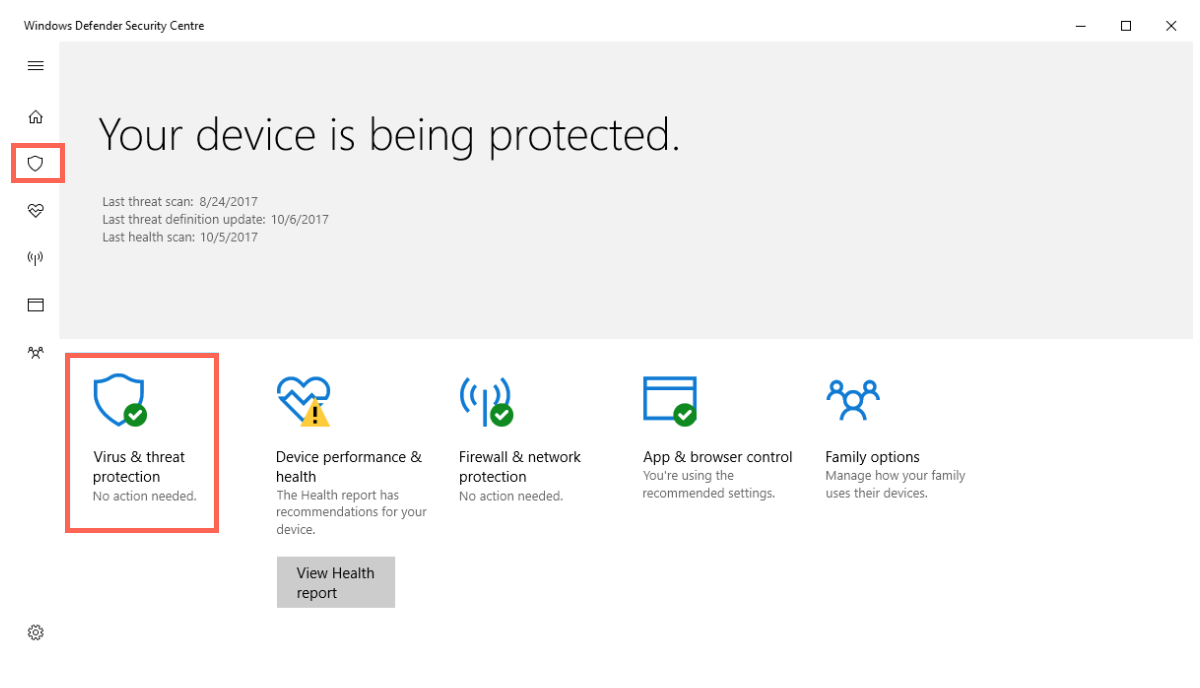
- On the Virus & threat protection page, click on Virus & threat protection settings.
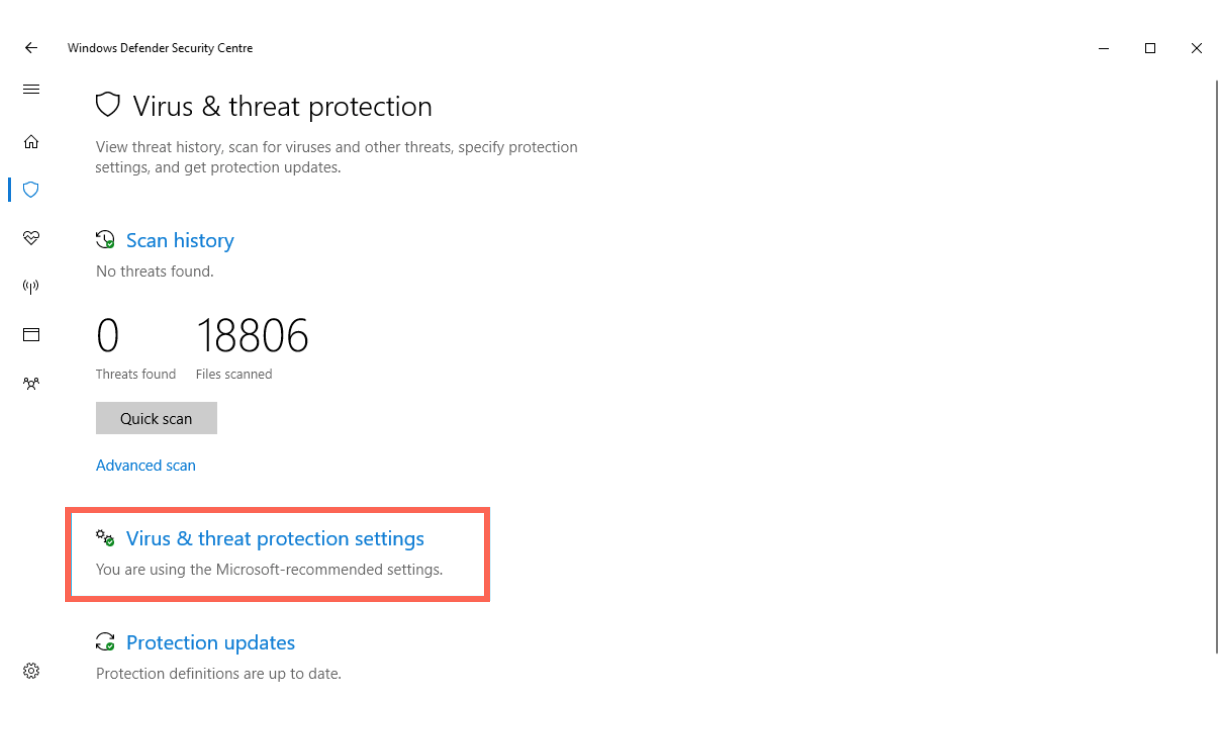
- On the Virus & threat protection settings page, enable Real-time protection.
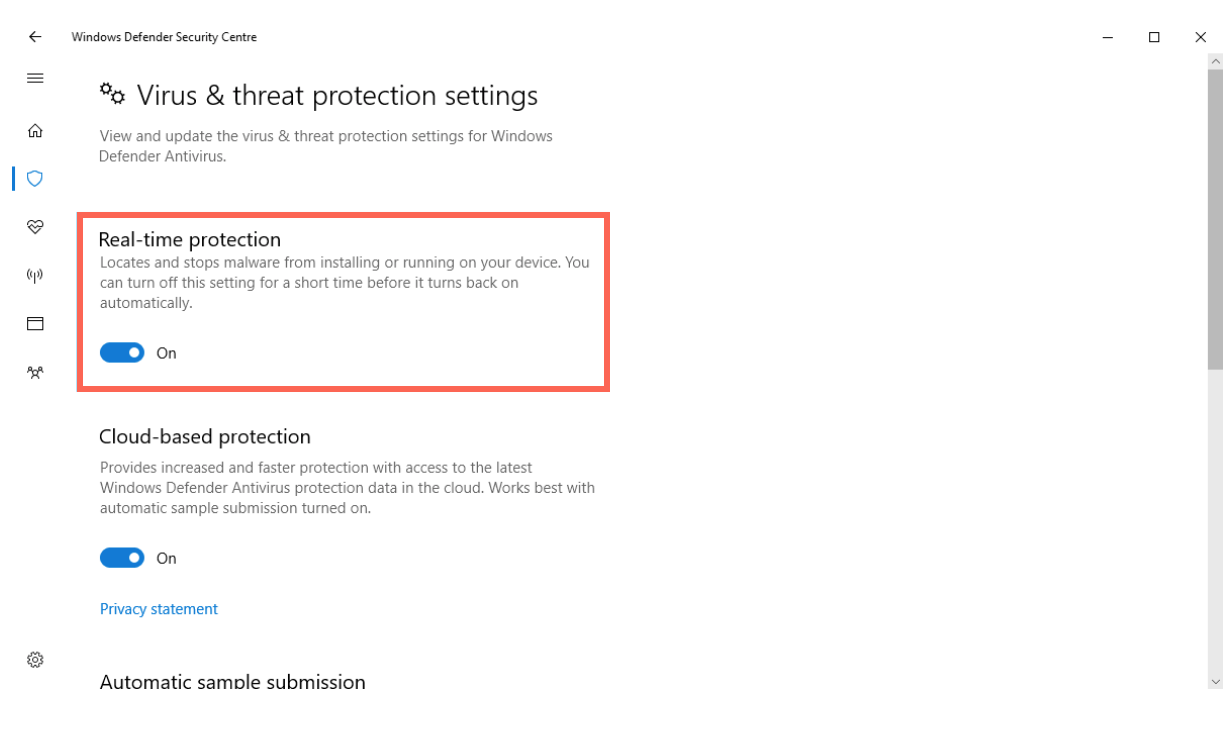
- Open the Windows Start menu, then search for MetaDefender Endpoint (or MetaDefender IT-OT Access) and select Run as administrator.

- Once the app is running, right-click on the MetaDefender Endpoint tray icon and, from the pop-up menu, click Recheck.
This will trigger the MetaDefender Endpoint to scan all device compliance data and report to the MetaDefender IT-OT Access servers again.
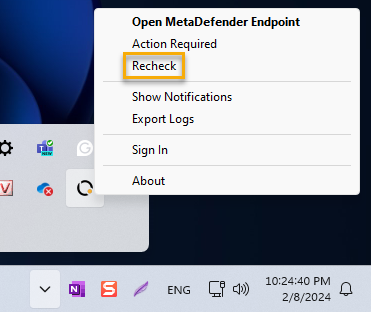
MetaDefender IT-OT Access Compliance Warning: Windows Defender - Virus Definition Out Of Date
Windows 11
- Open the Windows Start menu, search for Windows Security, then launch it.
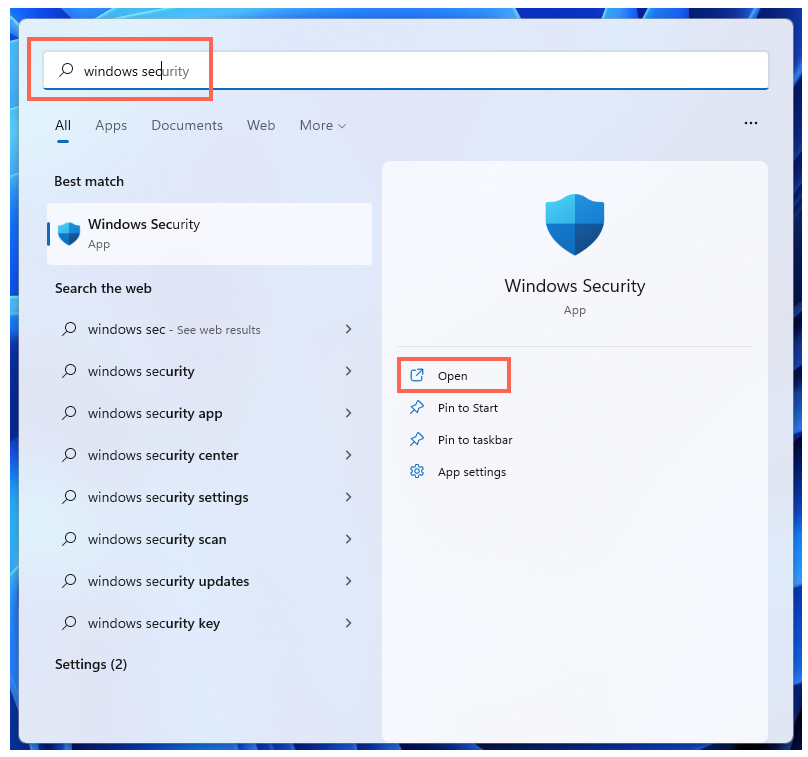
- In the Windows Security console, click on Virus & threat protection in the left-hand navigation panel.
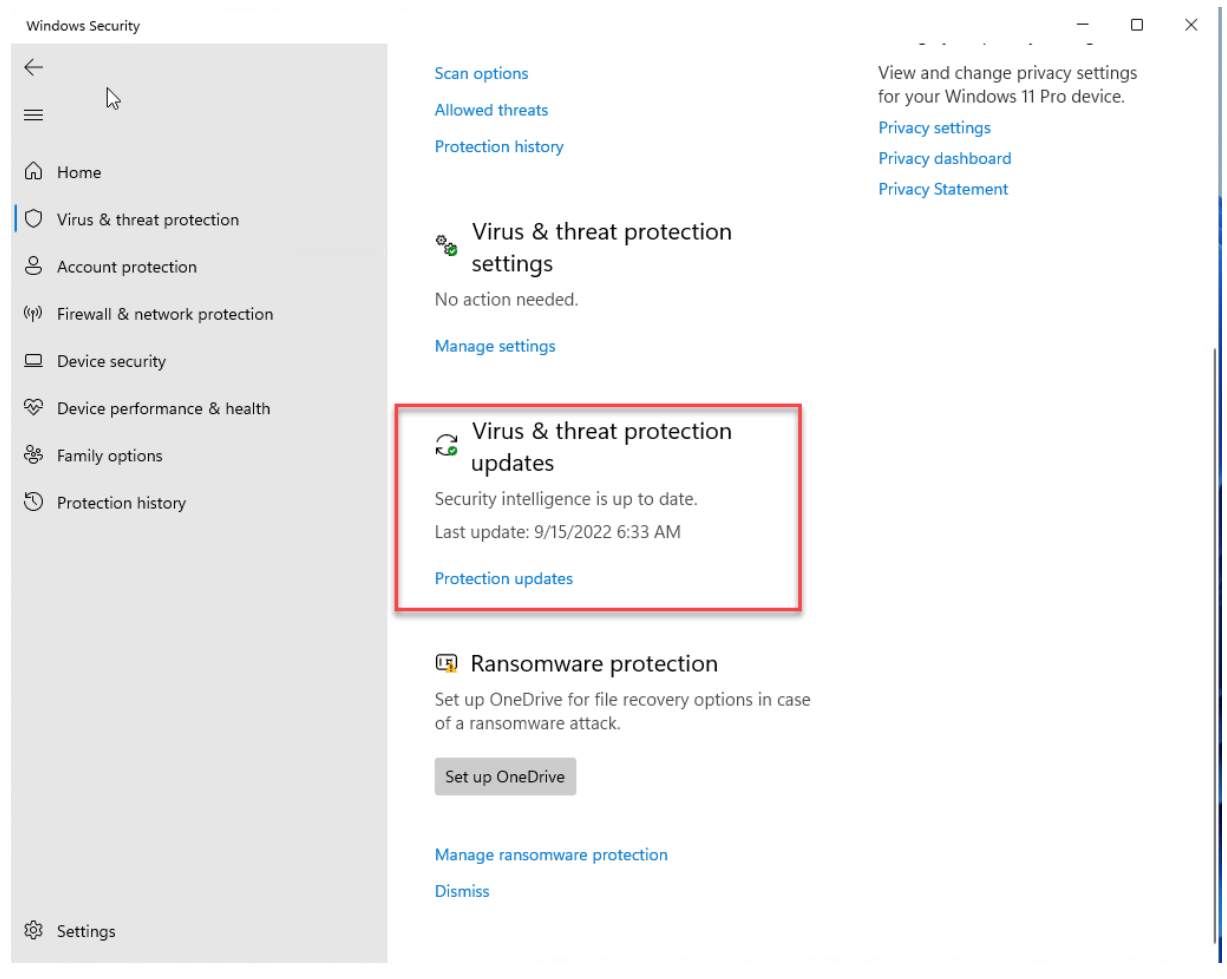
- On the Virus & threat protection page, click Protection updates.
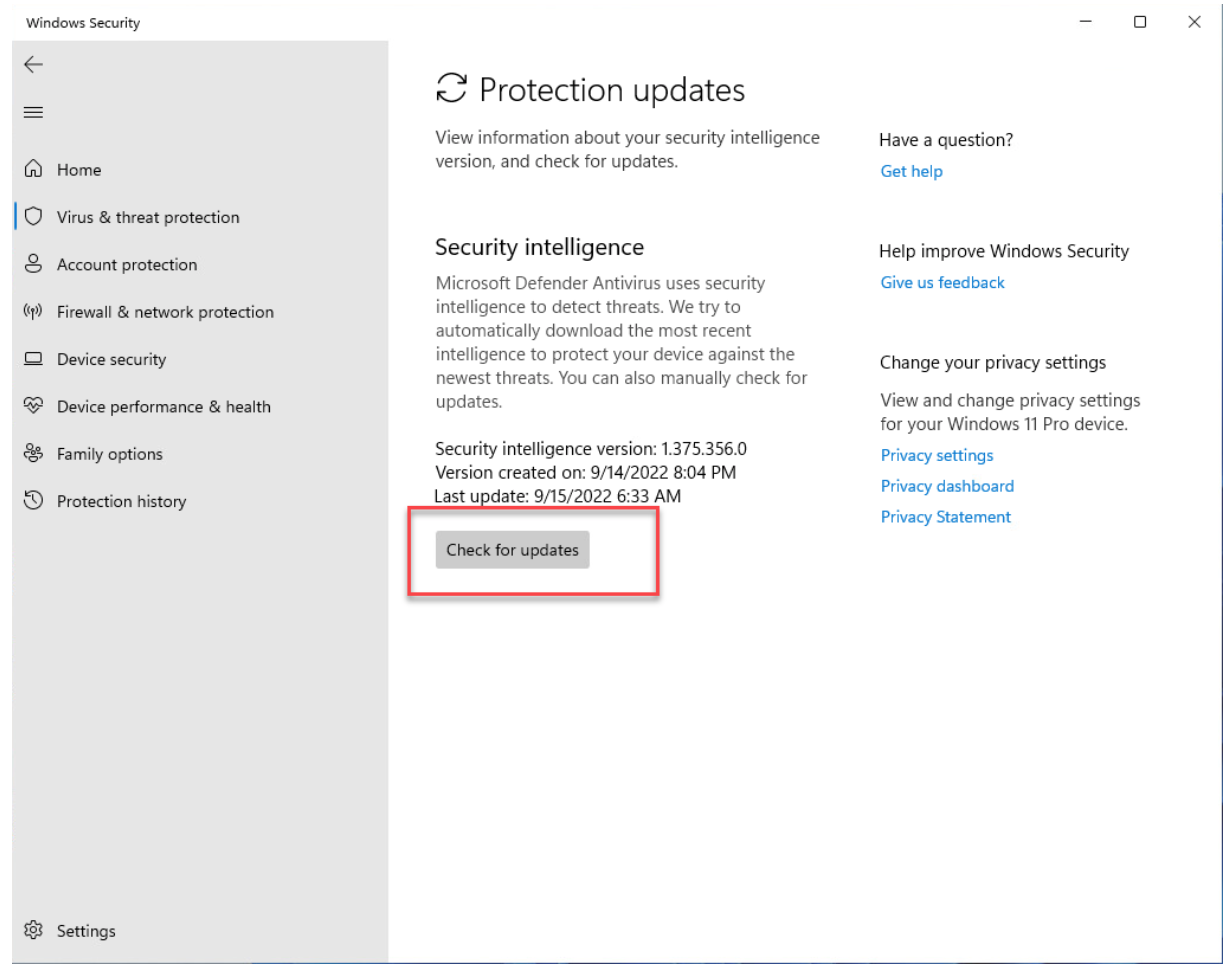
- On the Virus & threat protection updates page, click Check for updates.
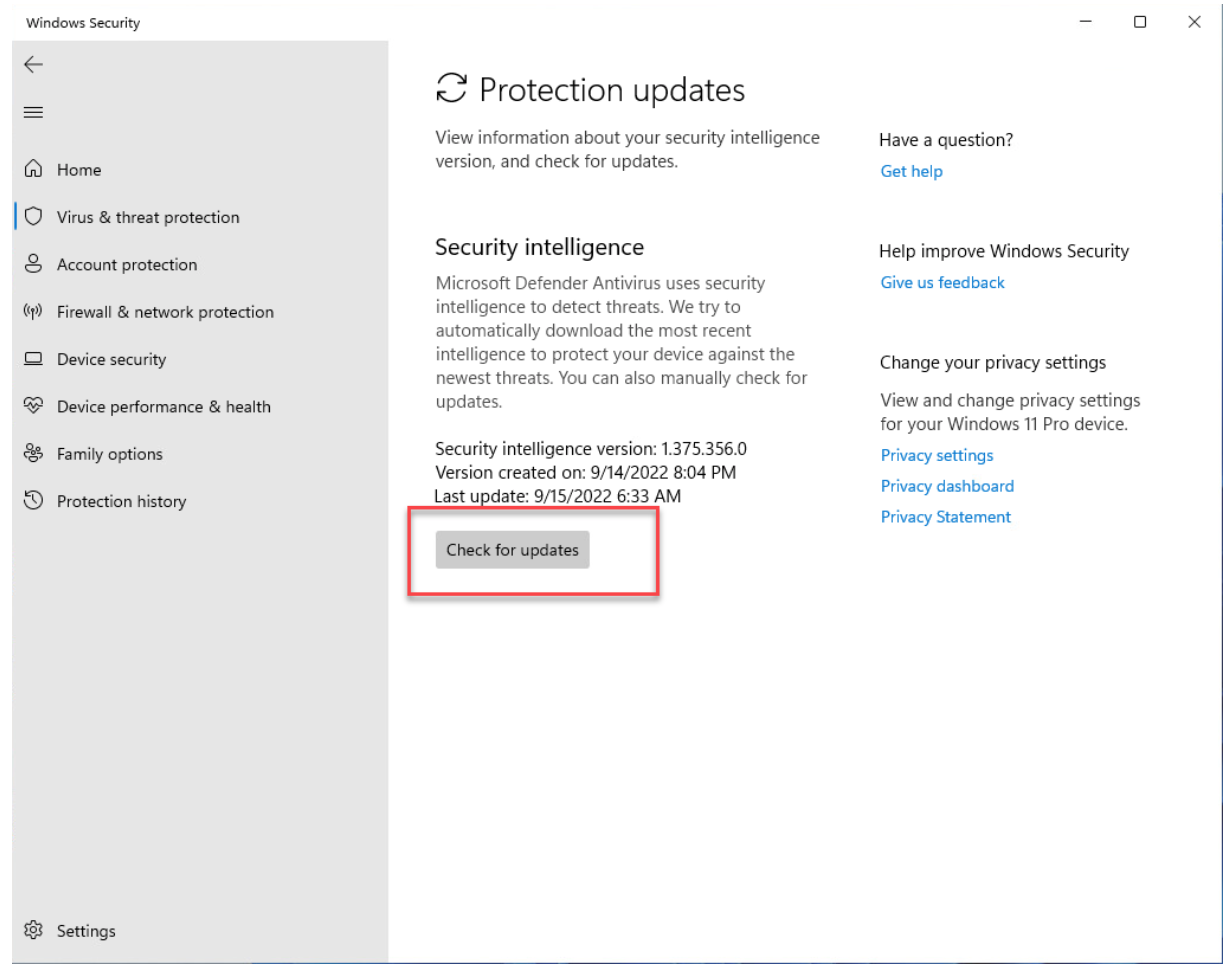
- Open the Windows Start menu, then search for MetaDefender Endpoint (or MetaDefender IT-OT Access) and select Run as administrator.
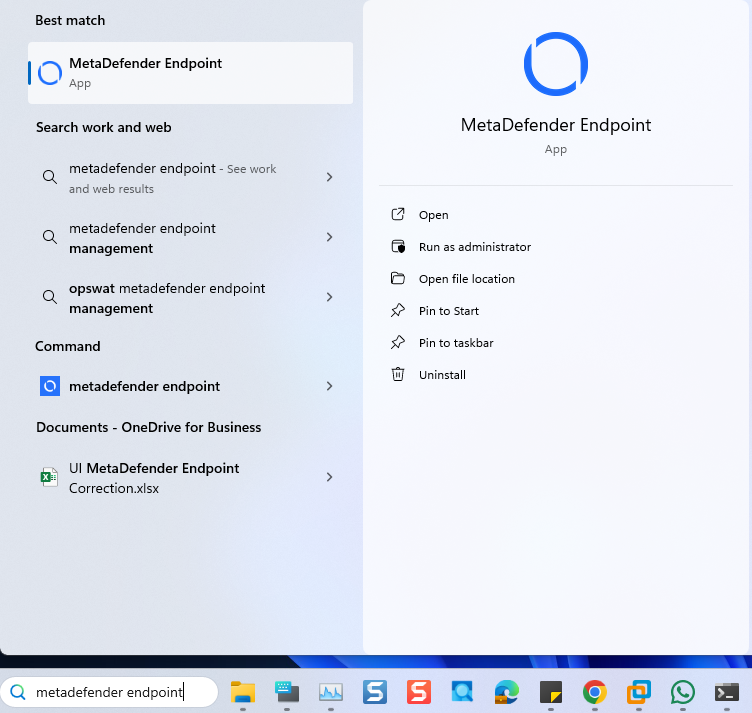
- Once the app is running, right-click on the MetaDefender Endpoint tray icon and, from the pop-up menu, click Recheck.
This will trigger the MetaDefender Endpoint to scan all device compliance data and report to the MetaDefender IT-OT Access servers again.
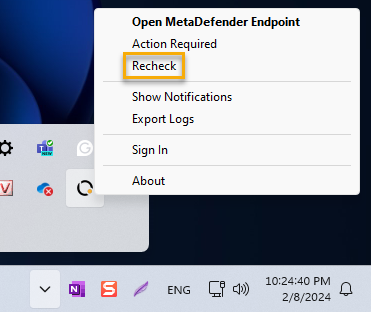
Windows 10
- Open the Windows Start menu, search for Windows Defender, then launch it.
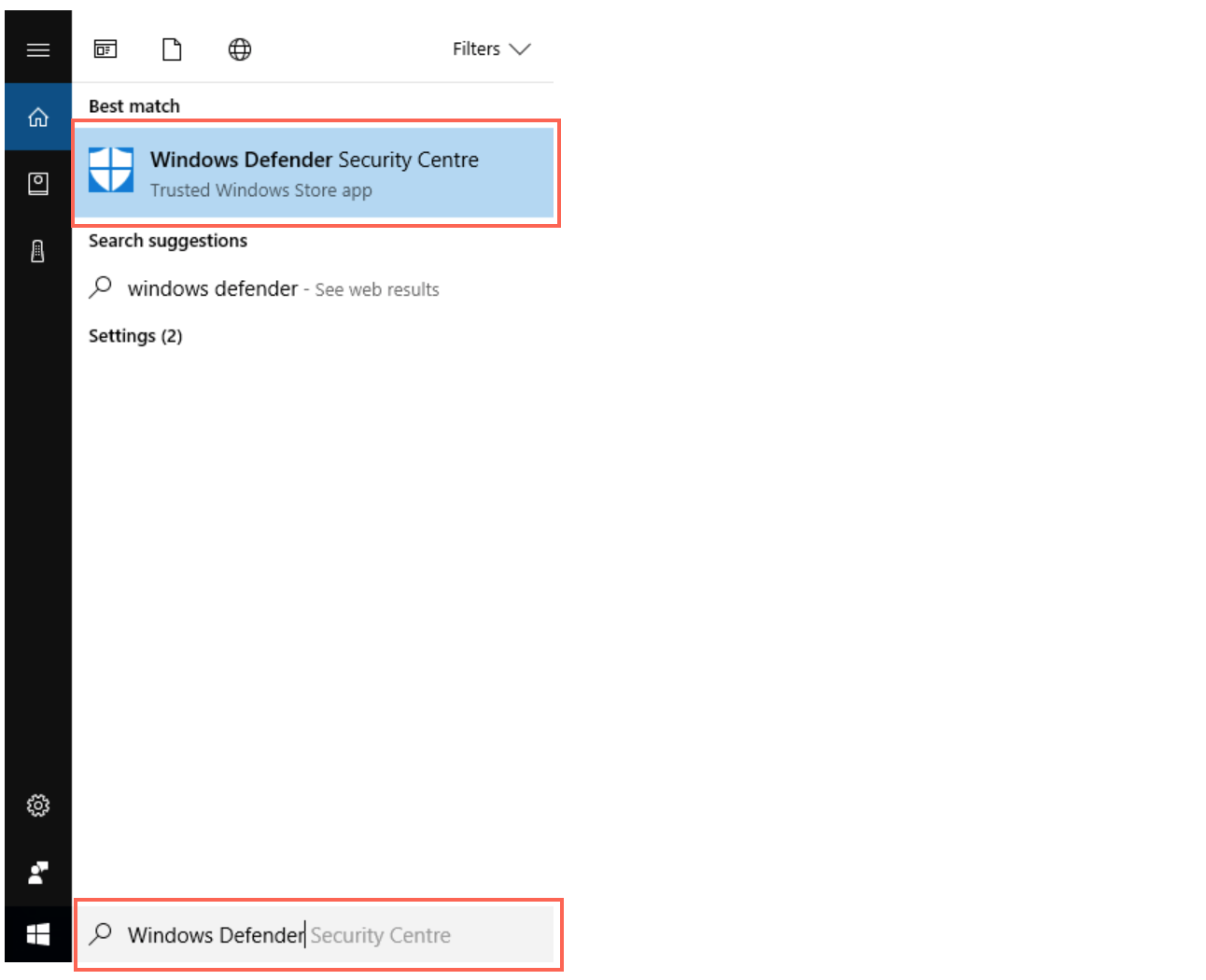
- In the Windows Defender console, click on Virus & threat protection in the main panel, or in the left-hand navigation panel.
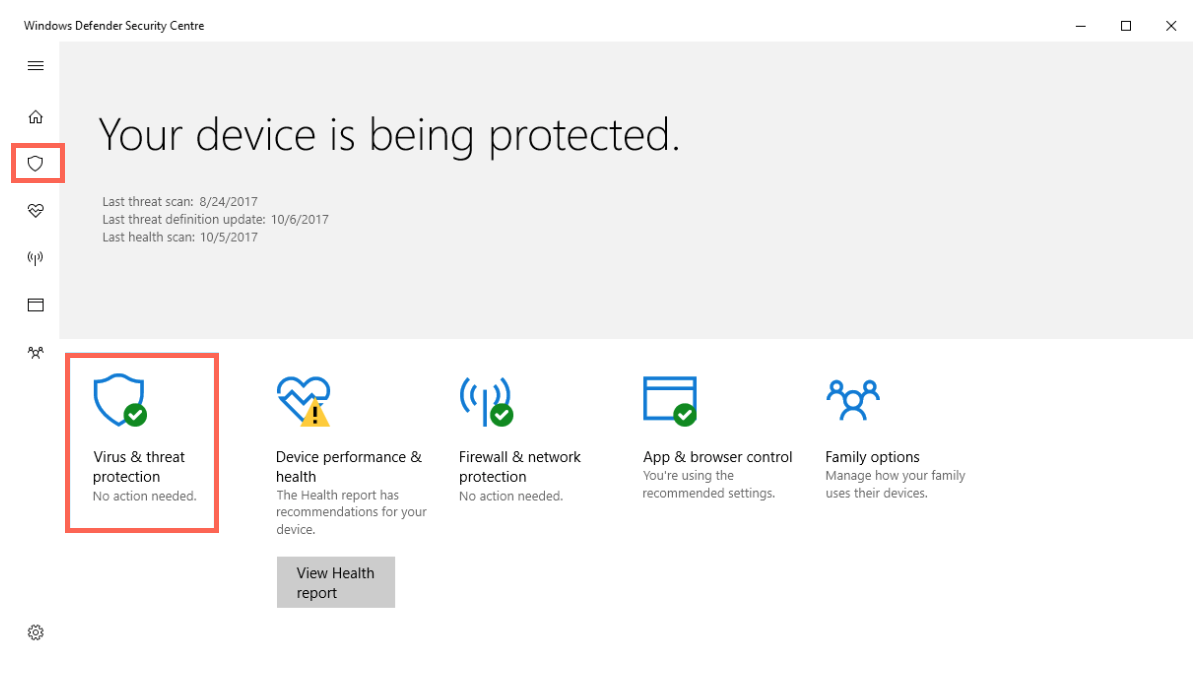
- On the Virus & threat protection page, click on Protection updates.
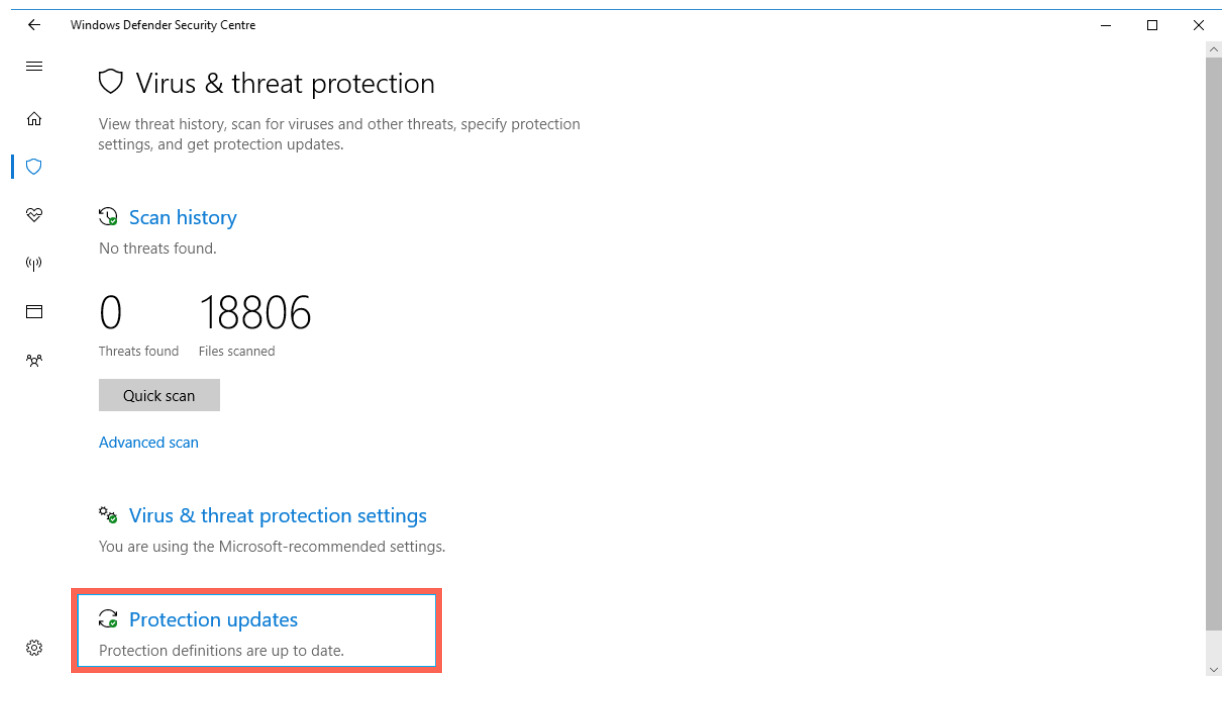
- Open the Windows Start menu, then search for MetaDefender Endpoint (or MetaDefender IT-OT Access) and select Run as administrator.
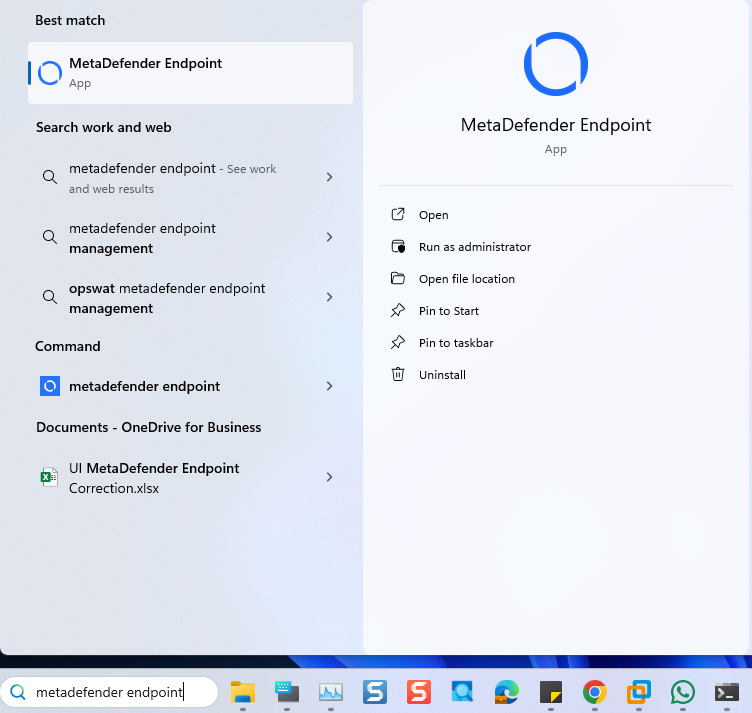
- Once the app is running, right-click on the MetaDefender Endpoint tray icon and, from the pop-up menu, click Recheck.
This will trigger the MetaDefender Endpoint to scan all device compliance data and report to the MetaDefender IT-OT Access servers again.
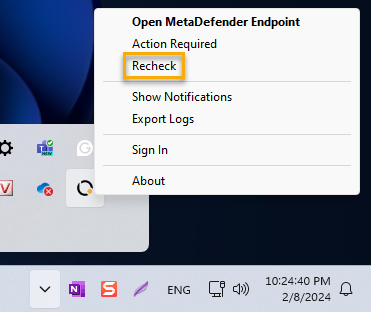
If you have followed the instructions above but Continue To Experience Windows Defender Issues On Your MetaDefender Endpoint/MetaDefender IT-OT Access Devices, please open a Support Case with the OPSWAT team via phone, online chat or form, or feel free to ask the community on our OPSWAT Expert Forum.

