About
This document summarizes the configuration steps to add OPSWAT Mobile App to Microsoft Intune and setup automatic enrollment using deep_link registration.
Prerequisites
- BYOD Device has to install Microsoft’s Company Portal application in ordered to be managed by Intune.
- Corperated’s own device can be enrolled automatically via Apple Business Manager. Reference: Set up automated device enrollment (ADE) for iOS/iPadOS - Microsoft Intune
- Configure MDM Push Certificate for iOS on Intune Admin center. Follow these steps: Get an Apple MDM Push certificate for Intune - Microsoft Intune
Set up new Groups
On Microsoft Intune navigation pane, do the following:
- Select Groups.
- The Groups overview pane opens.
- Select New Group
- In the Group Type tabs > Choose Security
- Enter your Group Name
- Membership type: Assigned
- Add Owners
- Add Members: can be Groups or Users (Required)
Set up Managed Application
On Microsoft Intune navigation pane, do the following:
Step 1: Select Apps.
Step 2: The Apps overview pane opens.
Step 3: Under Monitor, choose your Platforms, select iOS.
Step 4: Select Create > From the App Type drop-down menu, select iOS store app
Step 5: Select Select
Step 6: In Select App > Choose Search App Store
Step 7: Search & choose OPSWAT Mobile App
Step 8: Select Next
Step 9: In the App Information tabs, information auto filled
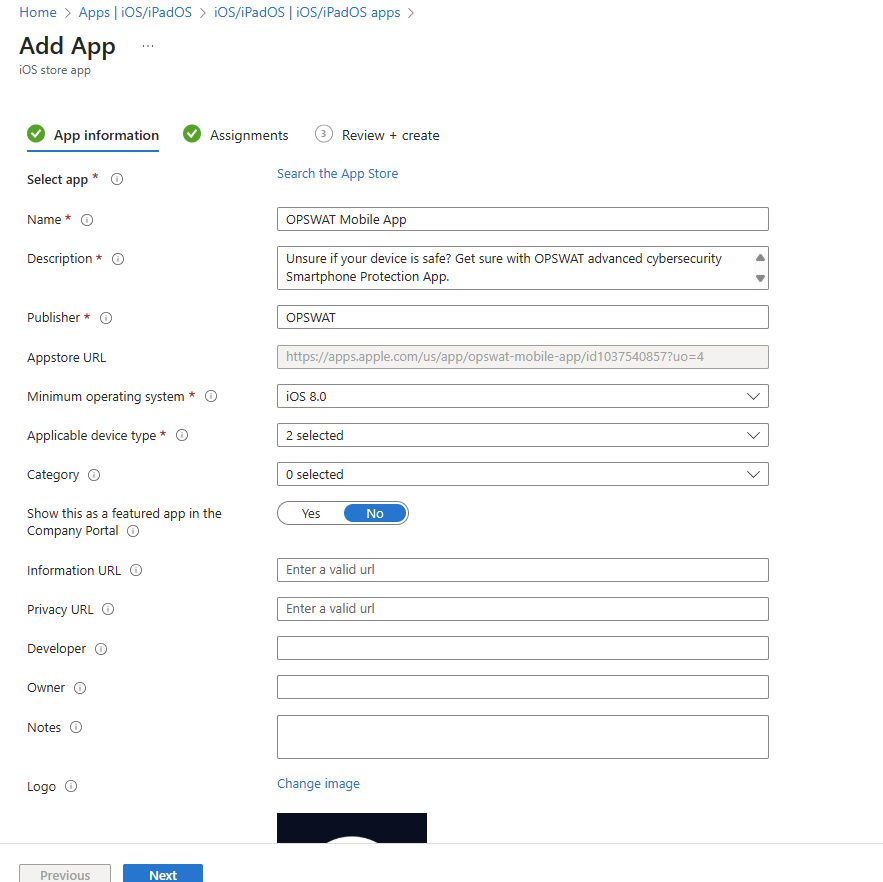
Step 10: Select Next
Step 11: In the Assignments tabs > add required > add Groups into available for enrolled devices (If you don’t have groups, check Set up new group)
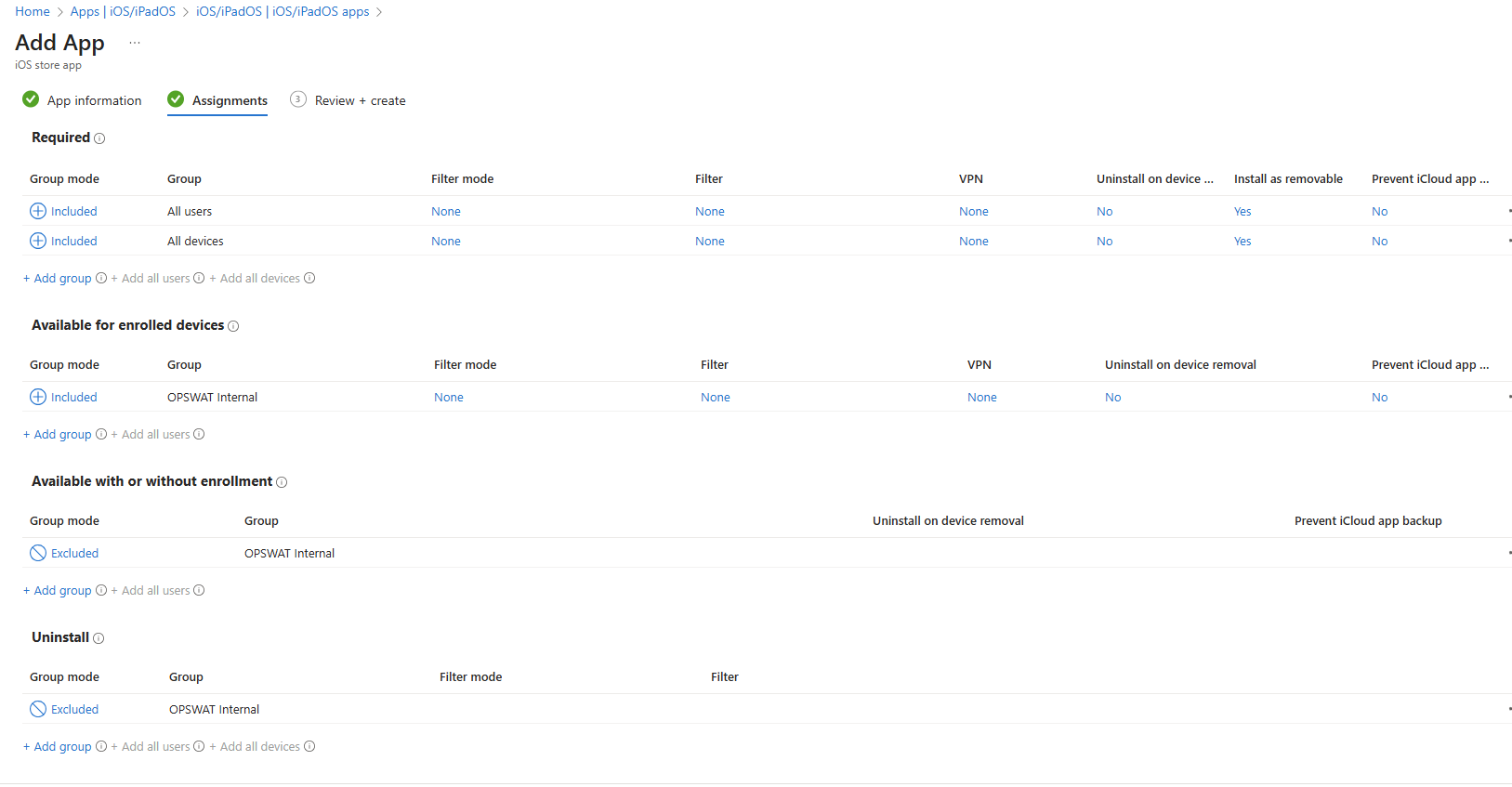
Step 12: Select Next > Re-check information app > Select Create
Set up device onboarding enrollment for iOS
Select Devices.
The Devices overview pane opens.
Under Devices Onboarding, choose your Enrollment
Choose Apple
Under Prerequisites > Select MDM Push Certificate
Select I Agree
Select Download your CSR > Get a intune certificate signing request on your local computer
Select hyperlink Create your MDM push Certificate
- Sign in with your organization's Apple ID.
- Select Create a Certificate.
- Read and accept the terms and conditions.
- Select Choose File and then select the CSR file you downloaded in Intune.
- Select Upload.
- On the confirmation page, select Download. The certificate file (.pem) downloads to your device. Save this file for later.
Type your Apple ID
Upload Apple MDM push certificate from step 8
Select Upload
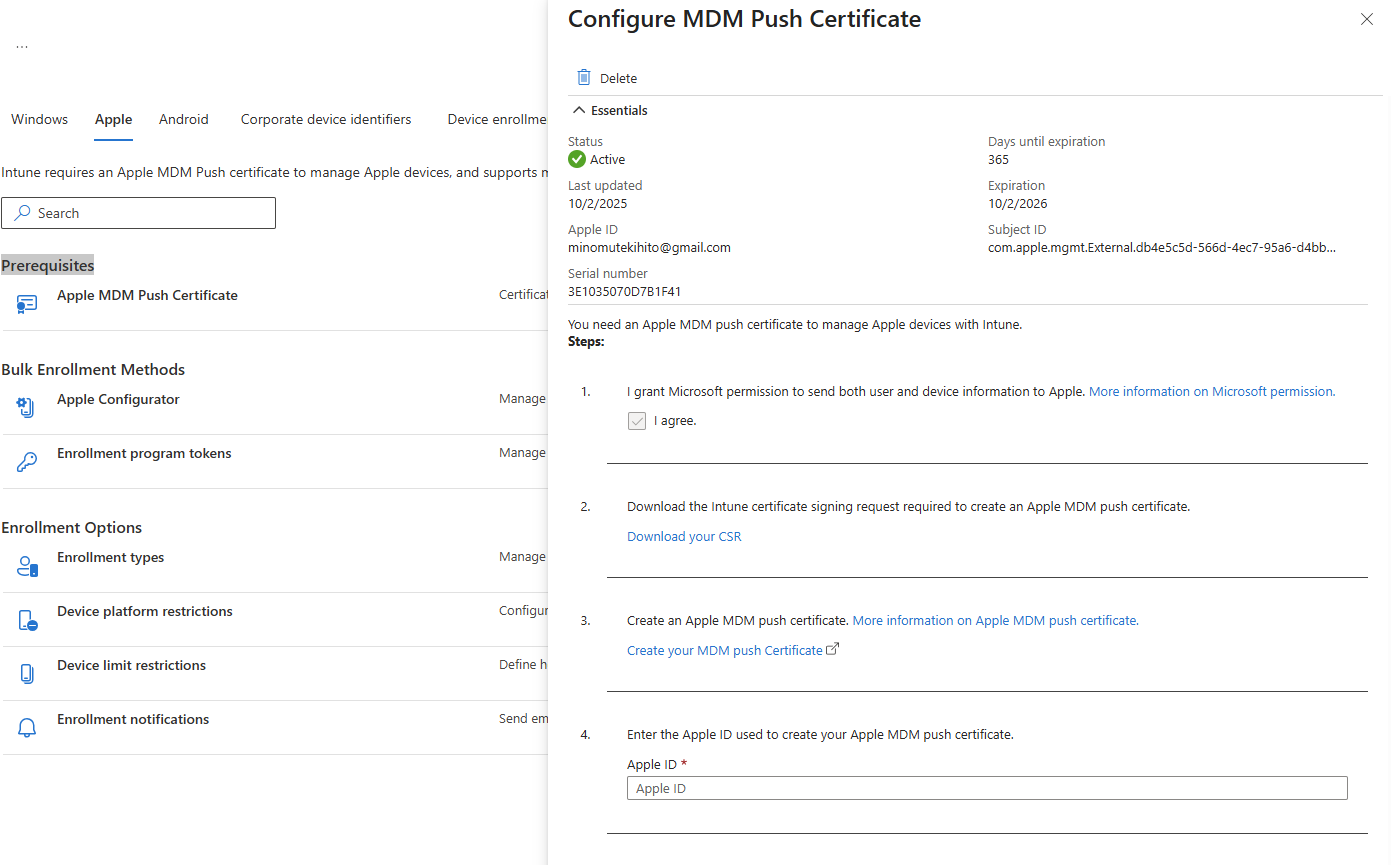
Set up Manage Devices Configuration
On Microsoft Intune navigation pane, do the following:
Select Apps.
The Apps overview pane opens.
Under Manage Apps, select Configuration.
Select Create > Managed devices
The Create app configuration policy pane opens.
In the Basics tab, do the following:
- In the Name field, enter OPSWAT Mobile App.
- From the Platform drop-down menu, select iOS/iPadOS.
- From the Profile type drop-down menu, select appropriate Work Profile.
- Next to Targeted app, select Select app.
- The Associated app pane opens.
- Select OPSWAT Mobile App, and select OK > Next.
Do the following:
- Under Configuration Settings, from the Configuration settings format drop-down menu, select Use configuration designer.
- Select the value types and enter the configuration values for the following configuration keys*
- Example description - your deep link: gears://regcode/<registration_code>/<group_id>/<server_address>
<registration_code>– Required: the unique registration code used for device enrollment.<group_id>– Optional: specify the group the device will belong to.<server_address>– Optional: server address if different from the default one.
Next, do the following:
- Select Next.
- The Assignments tab opens.
- Under Included groups, select Add all users and select Next.
- The Review + create tab opens.
- Select Create.
| Configuration key | Value type | Description |
|---|---|---|
deep_link | String | Your deep link (Required) |
For developers, please read the guideline below:
Auto-enrollment will be only successful if the OPSWAT Mobile App is deployed via Microsoft Intune Admin Center + Company Portal App Installed on Client Device. The precondition is that user’s device doesn’t have out app at that time.
Recommendations
- After successfully auto-enrollment, user should not manually unregister device. We will have an enhancement for this in the next release.
- Admin need to config with correct information (Registration Code, Server Address, Group Id (if group_id invalid → Device will register with Default’s group))
Download & setup Company Portal App
- Go to App Store
- Download Company Portal app (Microsoft)
- Login Microsoft account
- Setup add work profile
- Auto-enrollment will be active
- OPSWAT Mobile App will automatically download to devices and auto register device

