About
This document summarizes the configuration steps to add OPSWAT Mobile App to Microsoft Intune and setup automatic enrollment using deep_link registration.
Prerequisites
- Connect your Intune account to your managed Google Play account Connect Intune account to managed Google Play account - Microsoft Intune | Microsoft Learn
- Add Managed Google Play apps to Android Enterprise devices with Intune Add and assign Managed Google Play apps to Android Enterprise devices - Microsoft Intune | Microsoft Learn
Set up Managed Google Play
On Microsoft Intune navigation pane, follow these steps:
Step 1: Select Apps.
Step 2: The Apps overview pane opens.
Step 3: Under Monitor, choose your Platforms, select Android.
Step 4: Select Create > From the App Type drop-down menu, select Managed Google Play app
Step 5: Select Next > If you are connected with Android Enterprise > Jump to step 7
Step 6: If you are not connected with Android Enterprise, please follow the steps below:
6.1. Check Status > Not setup
6.2. Below “I grant Microsoft permission to send both user and device information to Google” > Choose I agree*
6.3. After I agree > Choose Launch Google to connect now
6.4. Popup will open > Sign in with your email > Choose Sign up for Android only
6.5. Android Apps on Google Play will open > Sign in your Google account
6.6. Add your Business Name
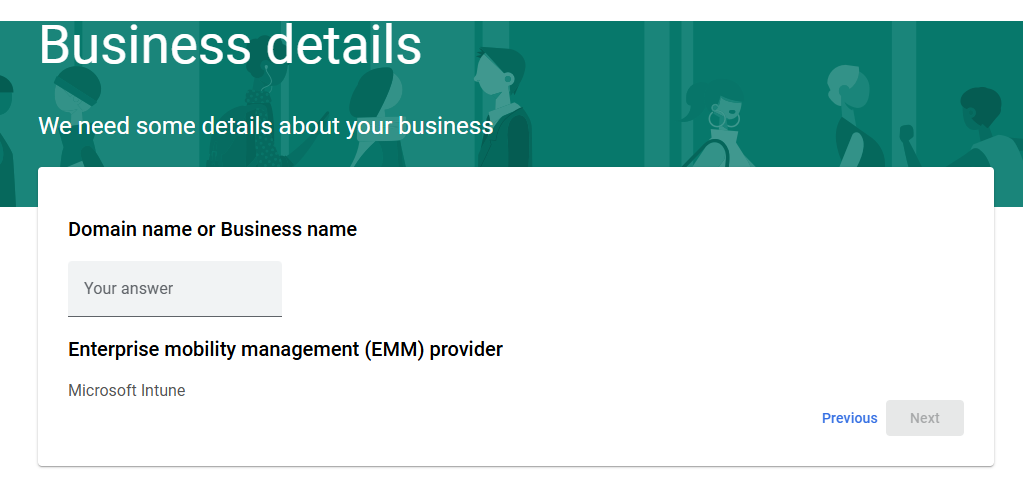
6.7. Choose Next > Add Data Protection Officer & EU Representative (Optional)
6.8. Choose Confirm > Try to refresh your page Intune and check Status from Step 6.1. again*
Sometimes Intune website is unable to auto-update. Try to Refresh (F5) your browser and choose again
Step 7: If you're already connected with Android Enterprise:
7.1. Google Play View will open:
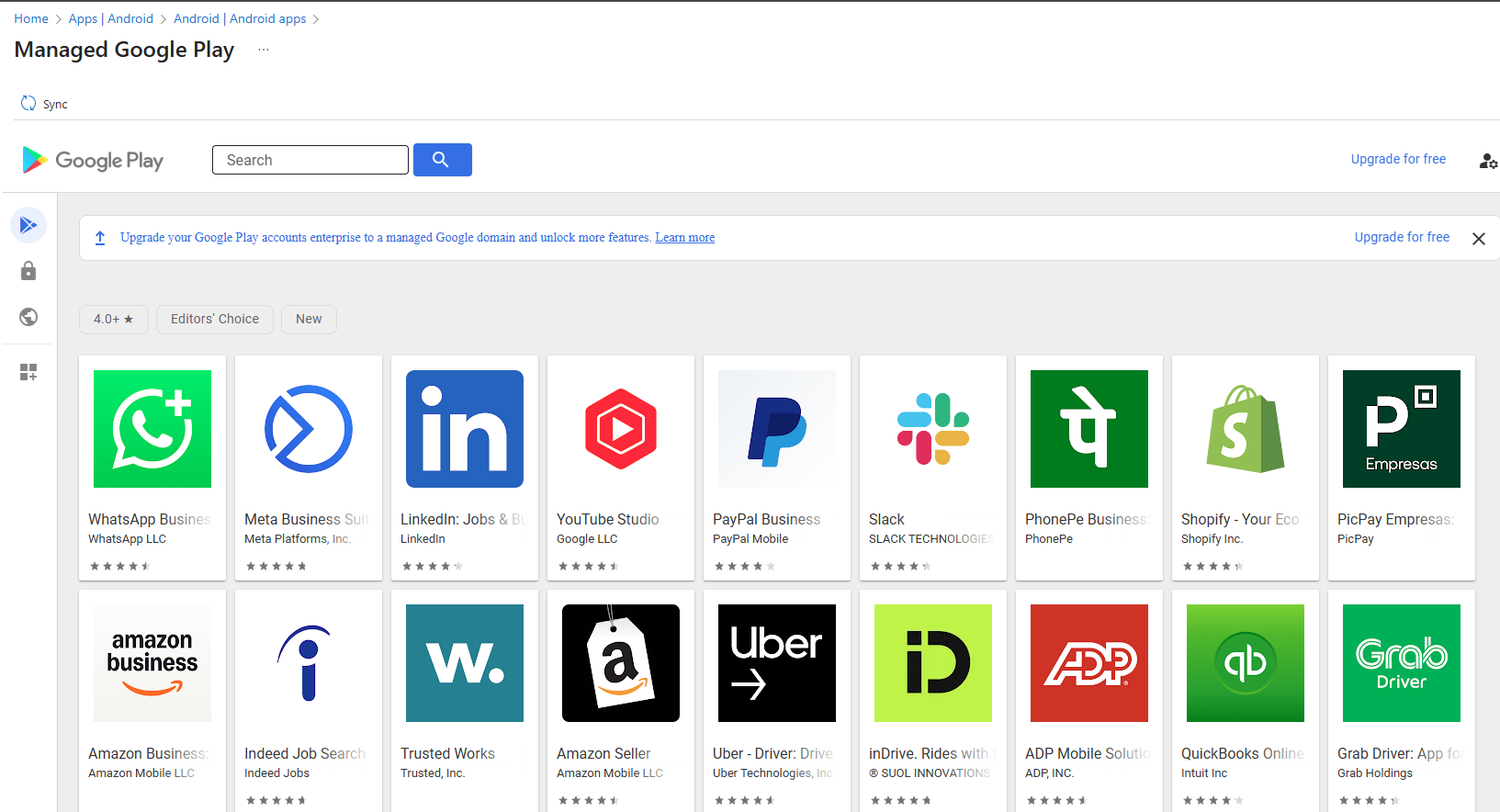
7.2. Search application OPSWAT Mobile App
7.3. Click Select (Please wait for around 15 seconds after one-click Select)
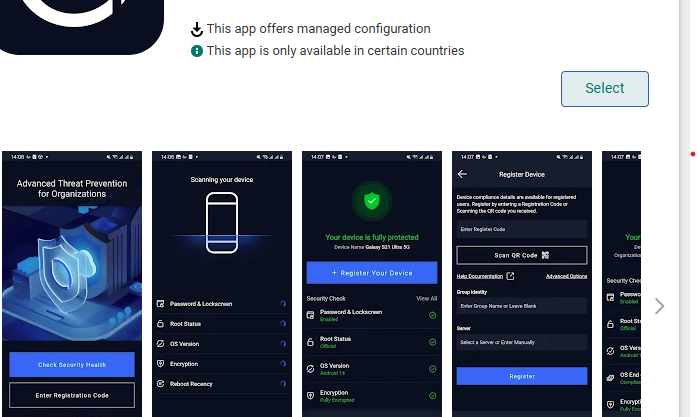
7.4. Click Sync
7.5. In the "All Apps" list, you will find OPSWAT Mobile App (Android)
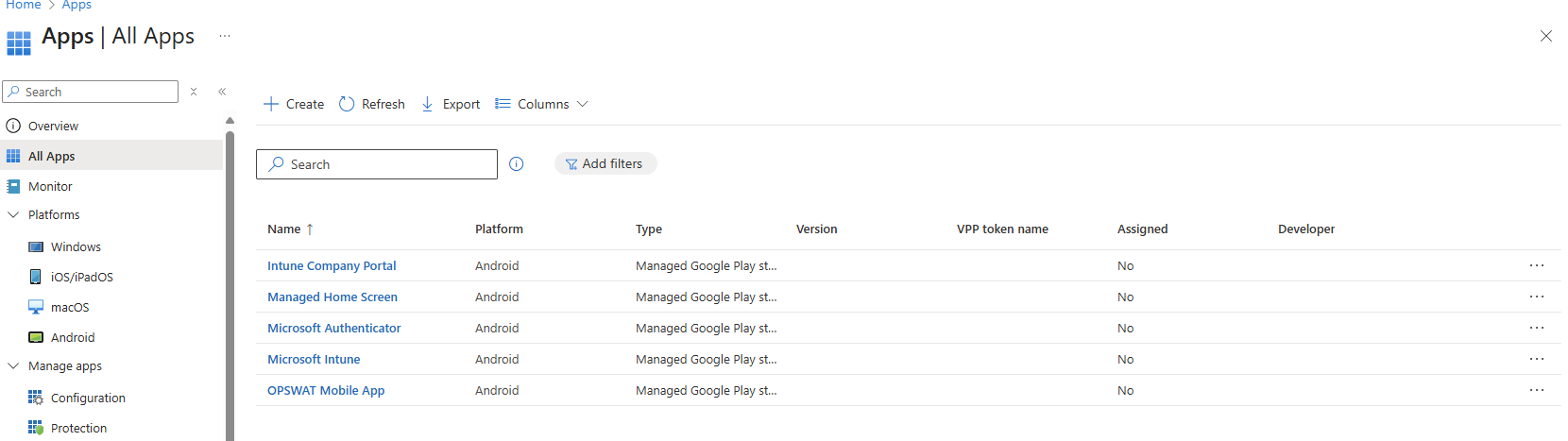
7.6. Click OPSWAT Mobile App - platform Android in the list
7.7. Select Properties
7.8. Select Edit in Assignments
7.9. Assigned your group/roles/users (Required)
Set up new Groups
On Microsoft Intune navigation pane, do the following:
- Select Groups.
- The Groups overview pane opens.
- Select New Group
- In the Group Type tabs > Choose Security
- Enter your Group Name
- Membership type: Assigned
- Add Owners
- Add Members: can be Groups or Users (Required)
Set up Manage Apps Configuration
On Microsoft Intune navigation pane, do the following:
Select Apps.
The Apps overview pane opens.
Under Manage Apps, select Configuration.
Select Create > Managed devices
The Create app configuration policy pane opens.
In the Basics tab, do the following:
- In the Name field, enter OPSWAT Mobile App.
- From the Platform drop-down menu, select Android Enterprise.
- From the Profile type drop-down menu, select Personally-Owned Work Profile Only.
- Next to Targeted app, select Select app.
- The Associated app pane opens.
- Select OPSWAT Mobile App, and select OK > Next.
The Settings tab opens.
Follow these steps:
- Under Configuration Settings, from the Configuration settings format drop-down menu, select Use configuration designer.
- Select +Add.
- Select the value types and enter the configuration values for the configuration keys from the table below*
- Select Next.
- The Assignments tab opens.
- Under Included groups, select Add all users and select Next.
- The Review + create tab opens.
- Select Create
| Configuration key | Value type | Description |
|---|---|---|
Registration Code | String | Your registration code (Required) |
Group Id | String | Group ID on My OPSWAT Central Management (Optional) |
Server Name | String | ID Access domain (gears.opswat.com / gears-eu.opswat.com) (Optional) |
How to check if an app support managed configuration feature
From the reference Apps that support app configuration | Microsoft, it shows how to check whether an app supports configuration settings:
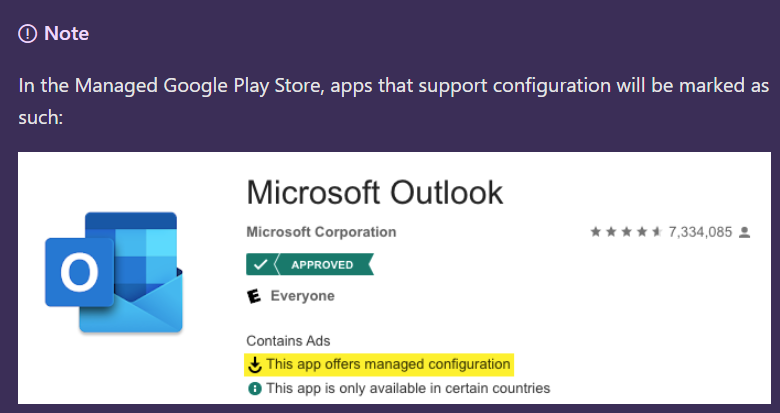
For developers, please read the guideline below:
The available configuration parameters and the implementation of the configuration parameters are decided by the developers of the application. Documentation from the application vendor should be reviewed to see what configurations are available and how the configurations influence the behavior of the application. For some applications, Intune will populate the available configuration settings.
Auto-enrollment will be only successful if the OPSWAT Mobile App is deployed via Microsoft Intune Admin Center + Company Portal App Installed on Client Device. The precondition is that user’s device doesn’t have out app at that time.
Recommendations
- After successfully auto-enrollment, user should not manually unregister device. We will have an enhancement for this in the next release.
- Admin need to config with correct information (Registration Code, Server Address, Group Id (if group_id invalid → Device will register with Default’s group))
Download & setup Company Portal App
- Go to Play Store
- Download Company Portal app (Microsoft)
- Login Microsoft account
- Setup add work profile
- Auto-enrollment will be active
- OPSWAT Mobile App will automatically download to devices and auto register device

