The Auto Run feature, introduced in v4.0.0, enables MetaDefender Drive to run scans automatically once all engines are initiated.
Only full scans can run automatically. Quick and Custom scans must be initiated manually by the user.
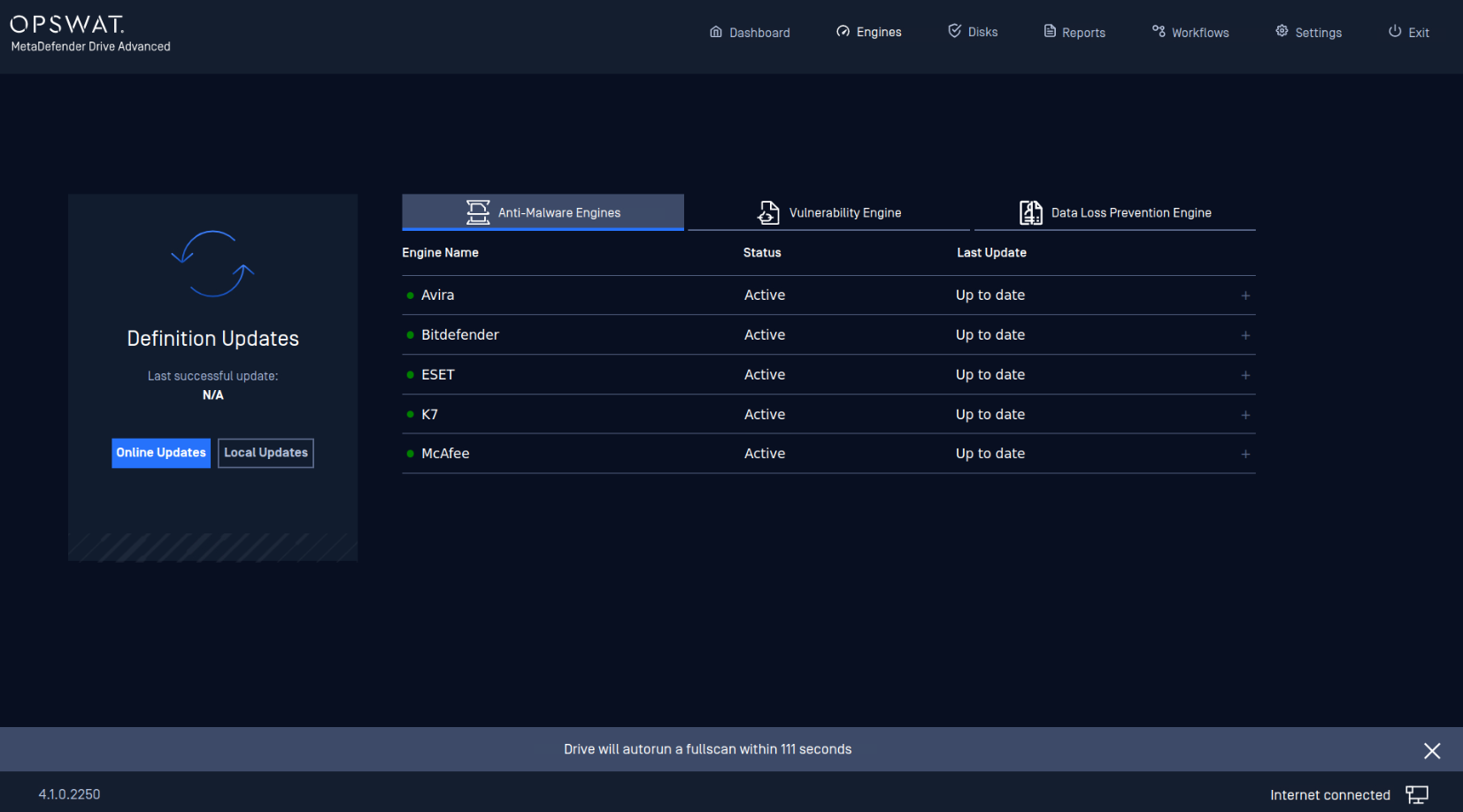
The Auto Scan countdown at the bottom notification bar after all engines are initiated
To enable and configure the Auto Run settings:
Go to Settings → Preferences and click the Edit button under Auto Run.
From the Scan Auto Run settings window, you can:
Enable automatic scans by checking the Enable checkbox.
Set the Timeout before scanning starts, in minutes. The auto scan won't start if this time value has passed and all engines weren't initiated.
Click the Confirm button and reboot your drive.
After a successful MetaDefender Drive reboot, you will notice the auto scan countdown on the bottom notification bar.
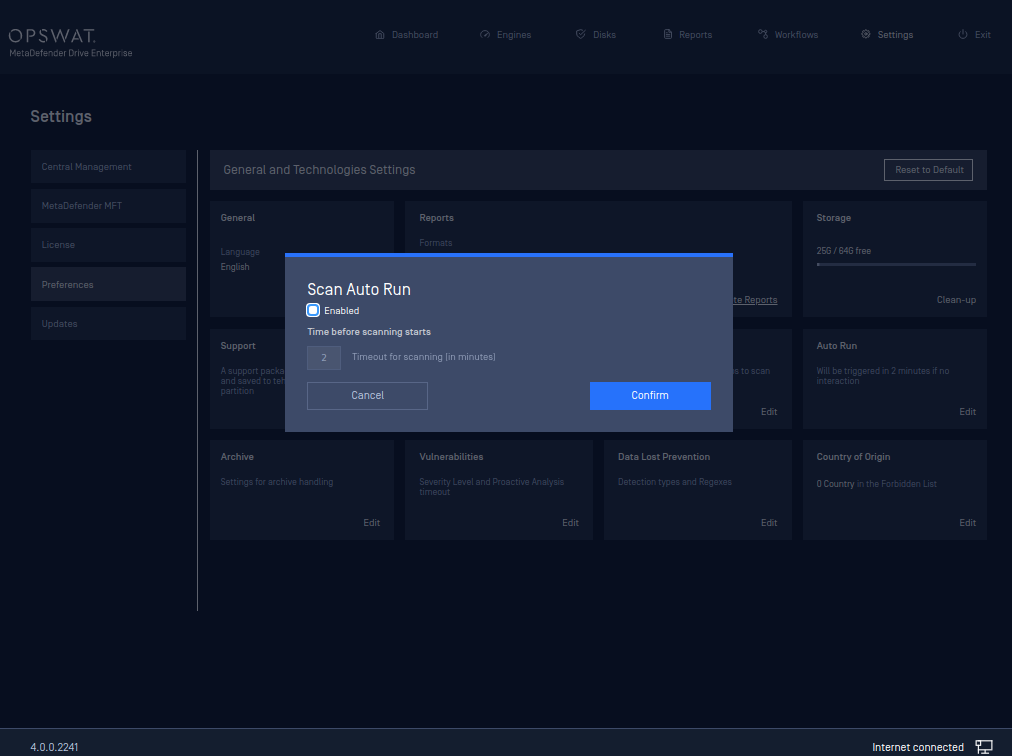
Auto Run settings
.

