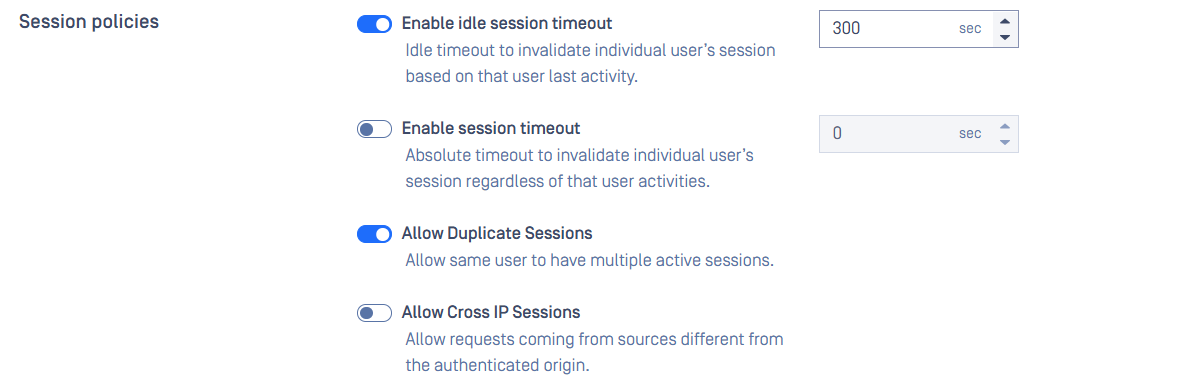Setup HTTPS
Transport Layer Security (TLS) is a cryptographic protocol that provides communications security over a computer network. Websites, like the Web Management Console, are able to use TLS to secure all communications between their servers and web browsers.
The TLS protocol aims primarily to provide confidentiality (privacy) and data integrity between two communicating computer applications.
HTTPS is not enabled by default. As a consequence sessions between the wizard's backend and the browser may be insecure.
Steps to setup this feature:
- Go to
Inventory>Certificates - Click
Add certificate- To add a certificate using a file path, choose
Add by pathand enter the location of both the certificate and its corresponding private key file. - To upload certificate file, select
Upload file.
- To add a certificate using a file path, choose
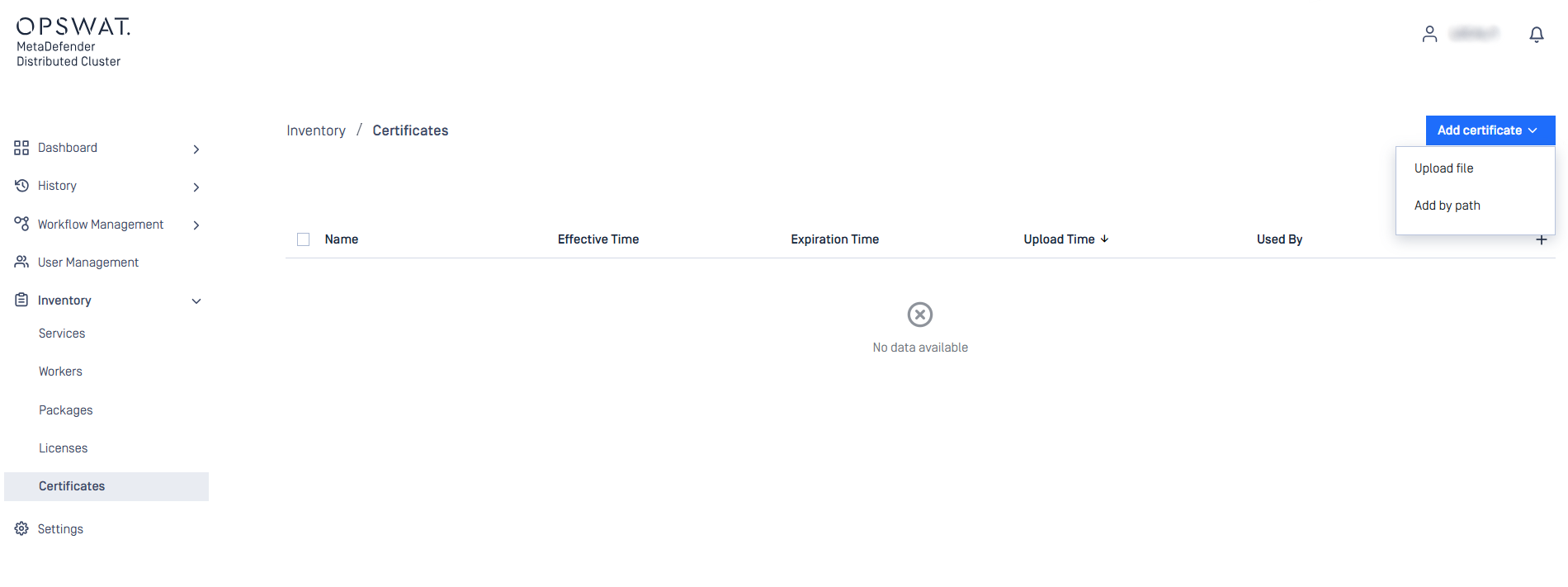
Certificate YML sample file:
---private_key -----BEGIN PRIVATE KEY----- MIIJQwIBADANBgkqhkiG9w0BAQEFAASCCS0wggkpAgEAAoICAQCjYtuWaICCY0tJ PubxpIgIL+WWmz/fmK8IQr11Wtee6/IUyUlo5I602mq1qcLhT/kmpoR8Di3DAmHK nSWdPWtn1BtXLErLlUiHgZDrZWInmEBjKM1DZf+CvNGZ+EzPgBv5nTekLWcfI5ZZ toGuIP1Dl/IkNDw8zFz4cpiMe/BFGemyxdHhLrKHSm8Eo+nT734tItnHKT/m6DSU 0xlZ13d6ehLRm7/+Nx47M3XMTRH5qKP/7TTE2s0U6+M0tsGI2zpRi+m6jzhNyMBT J1u58qAe3ZW5/+YAiuZYAB6n5bhUp4oFuB5wYbcBywVR8ujInpF8buWQUjy5N8pS Np7szdYsnLJpvAd0sibrNPjC0FQCNrpNjgJmIK3+mKk4kXX7ZTwefoAzTK4l2pHN uC53QVc/EF++GBLAxmvCDq9ZpMIYi7OmzkkAKKC9Ue6Ef217LFQCFIBKIzv9cgi9 fwPMLhrKleoVRNsecBsCP569WgJXhUnwf2lon4fEZr3+vRuc9shfqnV0nPN1IMSn zXCast7I2fiuRXdIz96KjlGQpP4XfNVA+RGL7aMnWOFIaVrKWLzAtgzoGMTvP/Au ehKXncBJhYtW0ltTioVx+5yTYSAZWl+IssmXjefxJqYi2/7QWmv1QC9psNcjTMaB QLN03T1Qelbs7Y27sxdEnNUth4kI+wIDAQABAoICAFWe8MQZb37k2gdAV3Y6aq8f qokKQqbCNLd3giGFwYkezHXoJfg6Di7oZxNcKyw35LFEghkgtQqErQqo35VPIoH+ vXUpWOjnCmM4muFA9/cX6mYMc8TmJsg0ewLdBCOZVw+wPABlaqz+0UOiSMMftpk9 fz9JwGd8ERyBsT+tk3Qi6D0vPZVsC1KqxxL/cwIFd3Hf2ZBtJXe0KBn1pktWht5A Kqx9mld2Ovl7NjgiC1Fx9r+fZw/iOabFFwQA4dr+R8mEMK/7bd4VXfQ1o/QGGbMT G+ulFrsiDyP+rBIAaGC0i7gDjLAIBQeDhP409ZhswIEc/GBtODU372a2CQK/u4Q/ HBQvuBtKFNkGUooLgCCbFxzgNUGc83GB/6IwbEM7R5uXqsFiE71LpmroDyjKTlQ8 YZkpIcLNVLw0usoGYHFm2rvCyEVlfsE3Ub8cFyTFk50SeOcF2QL2xzKmmbZEpXgl xBHR0hjgon0IKJDGfor4bHO7Nt+1Ece8u2oTEKvpz5aIn44OeC5mApRGy83/0bvs esnWjDE/bGpoT8qFuy+0urDEPNId44XcJm1IRIlG56ErxC3l0s11wrIpTmXXckqw zFR9s2z7f0zjeyxqZg4NTPI7wkM3M8BXlvp2GTBIeoxrWB4V3YArwu8QF80QBgVz mgHl24nTg00UH1OjZsABAoIBAQDOxftSDbSqGytcWqPYP3SZHAWDA0O4ACEM+eCw au9ASutl0IDlNDMJ8nC2ph25BMe5hHDWp2cGQJog7pZ/3qQogQho2gUniKDifN77 40QdykllTzTVROqmP8+efreIvqlzHmuqaGfGs5oTkZaWj5su+B+bT+9rIwZcwfs5 YRINhQRx17qa++xh5mfE25c+M9fiIBTiNSo4lTxWMBShnK8xrGaMEmN7W0qTMbFH PgQz5FcxRjCCqwHilwNBeLDTp/ZECEB7y34khVh531mBE2mNzSVIQcGZP1I/DvXj W7UUNdgFwii/GW+6M0uUDy23UVQpbFzcV8o1C2nZc4Fb4zwBAoIBAQDKSJkFwwuR naVJS6WxOKjX8MCu9/cKPnwBv2mmI2jgGxHTw5sr3ahmF5eTb8Zo19BowytN+tr6 2ZFoIBA9Ubc9esEAU8l3fggdfM82cuR9sGcfQVoCh8tMg6BP8IBLOmbSUhN3PG2m 39I802u0fFNVQCJKhx1m1MFFLOu7lVcDS9JN+oYVPb6MDfBLm5jOiPuYkFZ4gH79 J7gXI0/YKhaJ7yXthYVkdrSF6Eooer4RZgma62Dd1VNzSq3JBo6rYjF7Lvd+RwDC R1thHrmf/IXplxpNVkoMVxtzbrrbgnC25QmvRYc0rlS/kvM4yQhMH3eA7IycDZMp Y+0xm7I7jTT7AoIBAGKzKIMDXdCxBWKhNYJ8z7hiItNl1IZZMW2TPUiY0rl6yaCh BVXjM9W0r07QPnHZsUiByqb743adkbTUjmxdJzjaVtxN7ZXwZvOVrY7I7fPWYnCE fXCr4+IVpZI/ZHZWpGX6CGSgT6EOjCZ5IUufIvEpqVSmtF8MqfXO9o9uIYLokrWQ x1dBl5UnuTLDqw8bChq7O5y6yfuWaOWvL7nxI8NvSsfj4y635gIa/0dFeBYZEfHI UlGdNVomwXwYEzgE/c19ruIowX7HU/NgxMWTMZhpazlxgesXybel+YNcfDQ4e3RM OMz3ZFiaMaJsGGNf4++d9TmMgk4Ns6oDs6Tb9AECggEBAJYzd+SOYo26iBu3nw3L 65uEeh6xou8pXH0Tu4gQrPQTRZZ/nT3iNgOwqu1gRuxcq7TOjt41UdqIKO8vN7/A aJavCpaKoIMowy/aGCbvAvjNPpU3unU8jdl/t08EXs79S5IKPcgAx87sTTi7KDN5 SYt4tr2uPEe53NTXuSatilG5QCyExIELOuzWAMKzg7CAiIlNS9foWeLyVkBgCQ6S me/L8ta+mUDy37K6vC34jh9vK9yrwF6X44ItRoOJafCaVfGI+175q/eWcqTX4q+I G4tKls4sL4mgOJLq+ra50aYMxbcuommctPMXU6CrrYyQpPTHMNVDQy2ttFdsq9iK TncCggEBAMmt/8yvPflS+xv3kg/ZBvR9JB1In2n3rUCYYD47ReKFqJ03Vmq5C9nY 56s9w7OUO8perBXlJYmKZQhO4293lvxZD2Iq4NcZbVSCMoHAUzhzY3brdgtSIxa2 gGveGAezZ38qKIU26dkz7deECY4vrsRkwhpTW0LGVCpjcQoaKvymAoCmAs8V2oMr Ziw1YQ9uOUoWwOqm1wZqmVcOXvPIS2gWAs3fQlWjH9hkcQTMsUaXQDOD0aqkSY3E NqOvbCV1/oUpRi3076khCoAXI1bKSn/AvR3KDP14B5toHI/F5OTSEiGhhHesgRrs fBrpEY1IATtPq1taBZZogRqI3rOkkPk= -----END PRIVATE KEY-----certificate -----BEGIN CERTIFICATE----- MIIF5jCCA86gAwIBAgIJANq50IuwPFKgMA0GCSqGSIb3DQEBCwUAMIGGMQswCQYD VQQGEwJHQjEQMA4GA1UECAwHRXJld2hvbjETMBEGA1UEBwwKQWxsIGFyb3VuZDEb MBkGA1UECgwSbGlid2Vic29ja2V0cy10ZXN0MRIwEAYDVQQDDAlsb2NhbGhvc3Qx HzAdBgkqhkiG9w0BCQEWEG5vbmVAaW52YWxpZC5vcmcwIBcNMTgwMzIwMDQxNjA3 WhgPMjExODAyMjQwNDE2MDdaMIGGMQswCQYDVQQGEwJHQjEQMA4GA1UECAwHRXJl d2hvbjETMBEGA1UEBwwKQWxsIGFyb3VuZDEbMBkGA1UECgwSbGlid2Vic29ja2V0 cy10ZXN0MRIwEAYDVQQDDAlsb2NhbGhvc3QxHzAdBgkqhkiG9w0BCQEWEG5vbmVA aW52YWxpZC5vcmcwggIiMA0GCSqGSIb3DQEBAQUAA4ICDwAwggIKAoICAQCjYtuW aICCY0tJPubxpIgIL+WWmz/fmK8IQr11Wtee6/IUyUlo5I602mq1qcLhT/kmpoR8 Di3DAmHKnSWdPWtn1BtXLErLlUiHgZDrZWInmEBjKM1DZf+CvNGZ+EzPgBv5nTek LWcfI5ZZtoGuIP1Dl/IkNDw8zFz4cpiMe/BFGemyxdHhLrKHSm8Eo+nT734tItnH KT/m6DSU0xlZ13d6ehLRm7/+Nx47M3XMTRH5qKP/7TTE2s0U6+M0tsGI2zpRi+m6 jzhNyMBTJ1u58qAe3ZW5/+YAiuZYAB6n5bhUp4oFuB5wYbcBywVR8ujInpF8buWQ Ujy5N8pSNp7szdYsnLJpvAd0sibrNPjC0FQCNrpNjgJmIK3+mKk4kXX7ZTwefoAz TK4l2pHNuC53QVc/EF++GBLAxmvCDq9ZpMIYi7OmzkkAKKC9Ue6Ef217LFQCFIBK Izv9cgi9fwPMLhrKleoVRNsecBsCP569WgJXhUnwf2lon4fEZr3+vRuc9shfqnV0 nPN1IMSnzXCast7I2fiuRXdIz96KjlGQpP4XfNVA+RGL7aMnWOFIaVrKWLzAtgzo GMTvP/AuehKXncBJhYtW0ltTioVx+5yTYSAZWl+IssmXjefxJqYi2/7QWmv1QC9p sNcjTMaBQLN03T1Qelbs7Y27sxdEnNUth4kI+wIDAQABo1MwUTAdBgNVHQ4EFgQU 9mYU23tW2zsomkKTAXarjr2vjuswHwYDVR0jBBgwFoAU9mYU23tW2zsomkKTAXar jr2vjuswDwYDVR0TAQH/BAUwAwEB/zANBgkqhkiG9w0BAQsFAAOCAgEANjIBMrow YNCbhAJdP7dhlhT2RUFRdeRUJD0IxrH/hkvb6myHHnK8nOYezFPjUlmRKUgNEDuA xbnXZzPdCRNV9V2mShbXvCyiDY7WCQE2Bn44z26O0uWVk+7DNNLH9BnkwUtOnM9P wtmD9phWexm4q2GnTsiL6Ul6cy0QlTJWKVLEUQQ6yda582e23J1AXqtqFcpfoE34 H3afEiGy882b+ZBiwkeV+oq6XVF8sFyr9zYrv9CvWTYlkpTQfLTZSsgPdEHYVcjv xQ2D+XyDR0aRLRlvxUa9dHGFHLICG34Juq5Ai6lM1EsoD8HSsJpMcmrH7MWw2cKk ujC3rMdFTtte83wF1uuF4FjUC72+SmcQN7A386BC/nk2TTsJawTDzqwOu/VdZv2g 1WpTHlumlClZeP+G/jkSyDwqNnTu1aodDmUa4xZodfhP1HWPwUKFcq8oQr148QYA AOlbUOJQU7QwRWd1VbnwhDtQWXC92A2w1n/xkZSR1BM/NUSDhkBSUU1WjMbWg6Gg mnIZLRerQCu1Oozr87rOQqQakPkyt8BUSNK3K42j2qcfhAONdRl8Hq8Qs5pupy+s 8sdCGDlwR3JNCMv6u48OK87F4mcIxhkSefFJUFII25pCGN5WtE4p5l+9cnO1GrIX e2Hl/7M0c/lbZ4FvXgARlex2rkgS0Ka06HE= -----END CERTIFICATE------ Go to Settings > Security
- On the
Secure Connectionsection, clickDetails - Select
Enable Certificate, then select your certificate added in step 2.
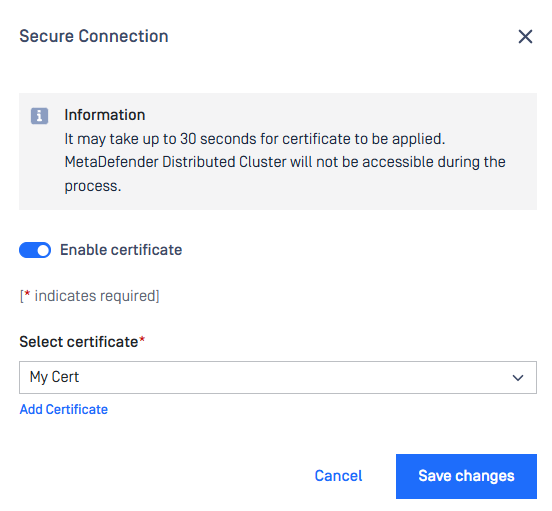
Applying HTTPS settings may take some time. During this process, the MetaDefender Distributed Cluster Control Center web console will be temporarily unavailable.
Password policies
Password Policy settings are accessible under Settings > Securitytab.
These password policies changes only apply to new user creations and future password changes. Existing users' passwords are unaffected.
Local users' password can be enforced to meet requirements set by administrators, which includes following constraints:
Enforce password policy:
- Determines the number of unique new passwords that must be associated with a user account before an old password can be reused
- Range: [0-24]
- Default: 0 (to disable enforcement)
Minimum password length:
- The least number of characters that can make up a password for a user account
- Range: [0-30]
- Default: 0 (to disable enforcement)
Password must meet complexity requirements:
- Determines whether passwords must meet a series of guidelines that are considered important for a strong password.
- Default: unchecked
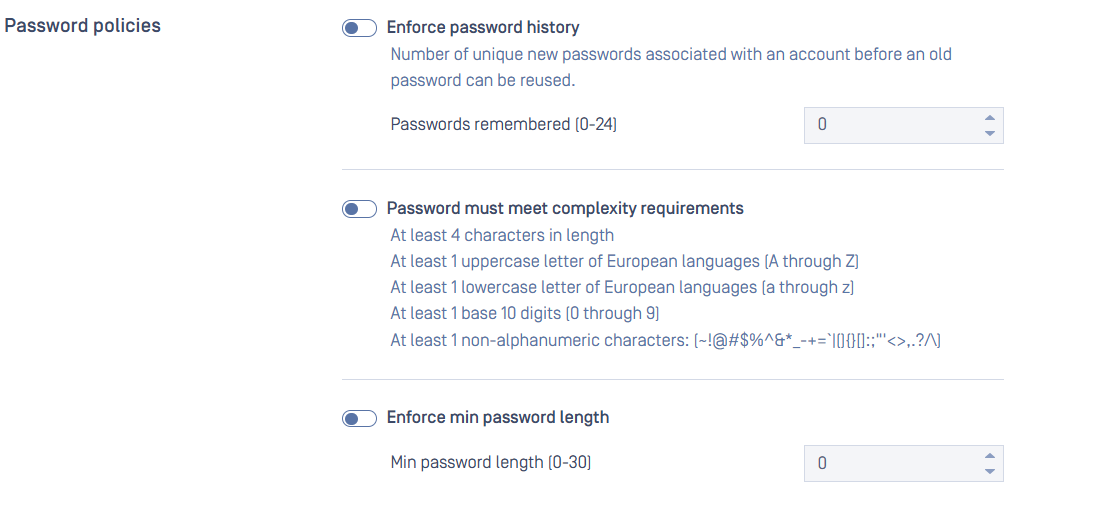
Session policies
Administrators can enforce session policies for local users to ensure compliance with organizational requirements, using the following settings:
Enable idle session timeout:
- Idle timeout automatically terminates a user's session based on how long since their last recorded activity.
- Default: 300 seconds.
Enable session timeout
- Absolute timeout terminates an individual user's session after a fixed duration, regardless of any user activity.
- Default: 0 (to disable enforcement)
Allow Duplicate Sessions
- Permit the same user to log in and operate multiple sessions at once.
- Default: Enabled.
Allow Cross IP Sessions
- Permit requests from sources other than the authenticated origin.
- Default: Disabled.