Configurating OIDC Single Sign-on
Create OneLogin application
- Access OneLogin and sign in.
- On the navigation bar, click
Administrationto access administrator mode, then click onApplicationsto add a new application for integration.

- Click
Add Appto add a new application.

- Enter "OpenId Connect" in the search box and select
OpenId Connect (OIDC)in the results panel.
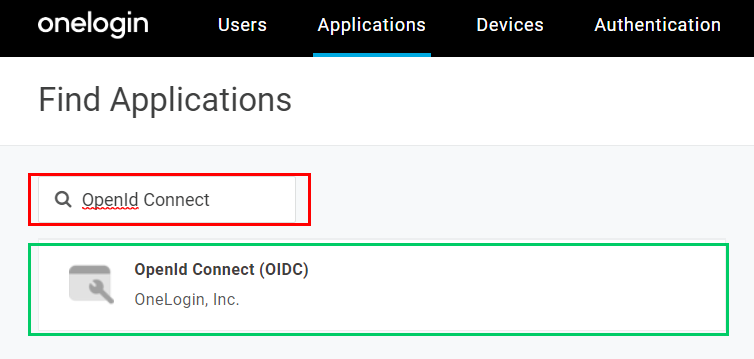
- In the new page, fill in
Display Namewith MDCore-OIDC, for example, and clickSave.
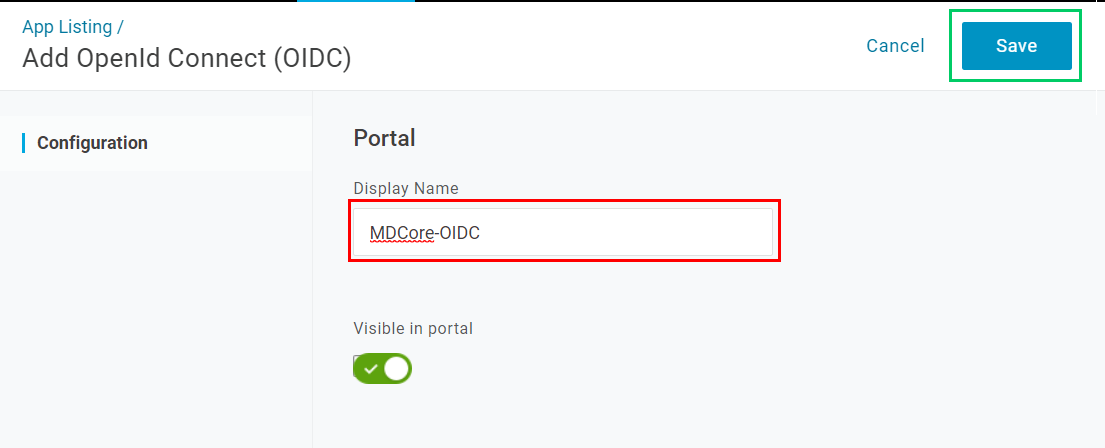
Create OIDC directory in MetaDefender Core
- Sign in to MetaDefender Core.
- In the dashboard, click on
User Managementin the left sidebar. - On
User Managementpage, selectDirectoriestab and clickAdd Directoryin the top right corner.
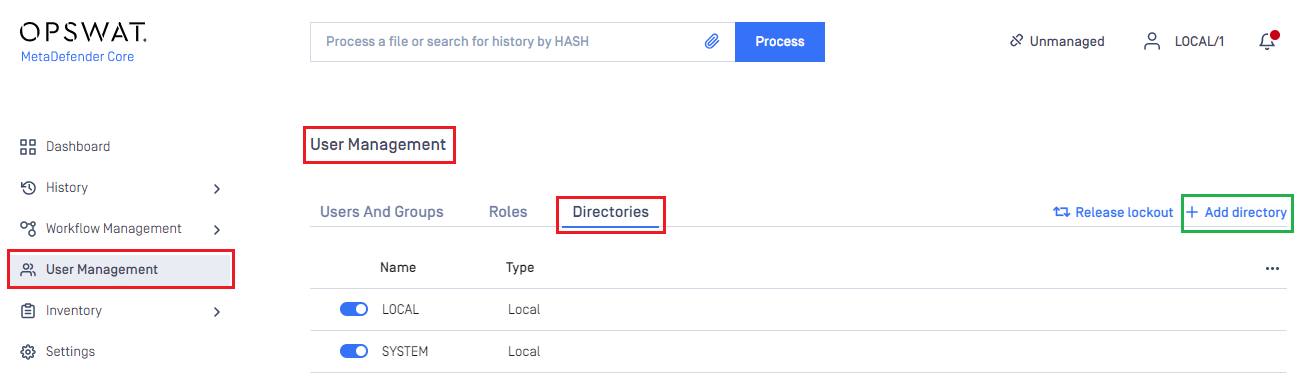
- In
Add Directorypage, select OIDC asDirectory type, and enter a name for the new directory, such as MDCore-OIDC. - Enter
Host or IPwhere MetaDefender Core is hosted, for this example use https://127.0.0.1:8008. - Copy the string generated under
Login URL.
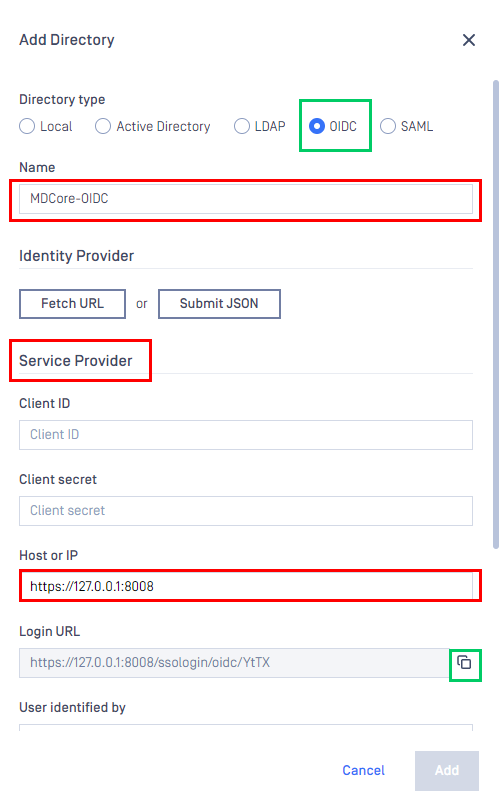
Complete configuration in OneLogin
- Back to
Applicationsscreen in OneLogin. - Choose
Configurationin the left side bar and paste value ofLogin URLfrom MetaDefender Core intoRedirect URI'sfield.
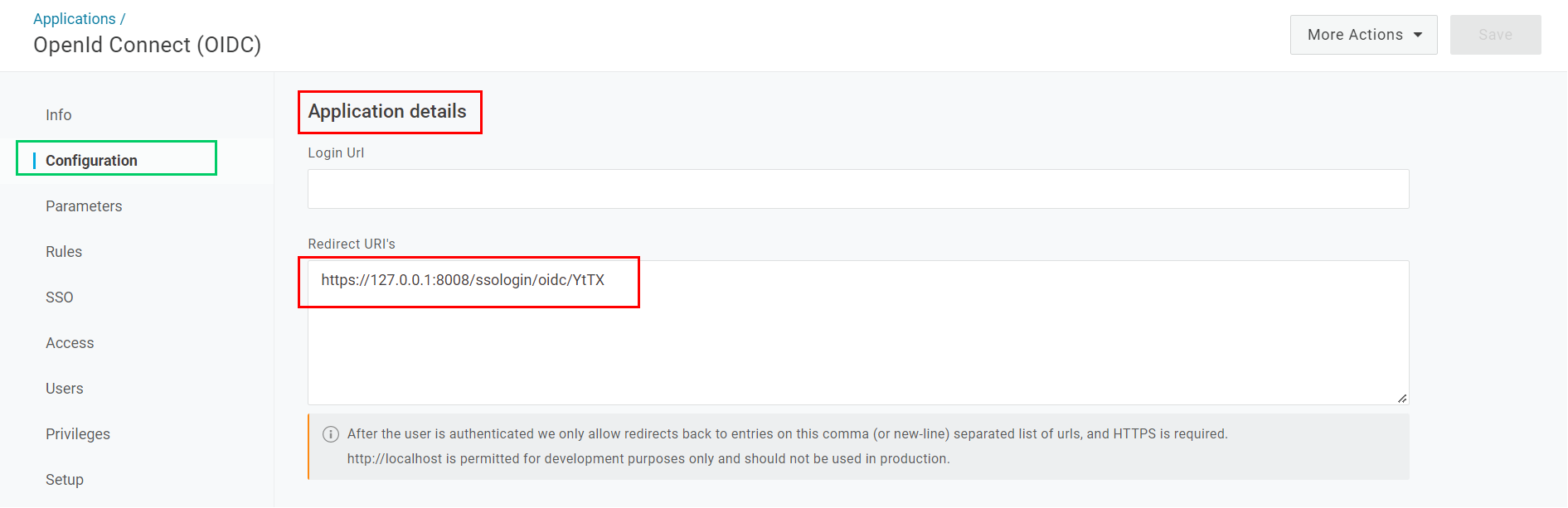
- In
SSOof the left side bar, underEnable OpenID Connectsection, copyClient ID,Client Secret, andIssuer URL.
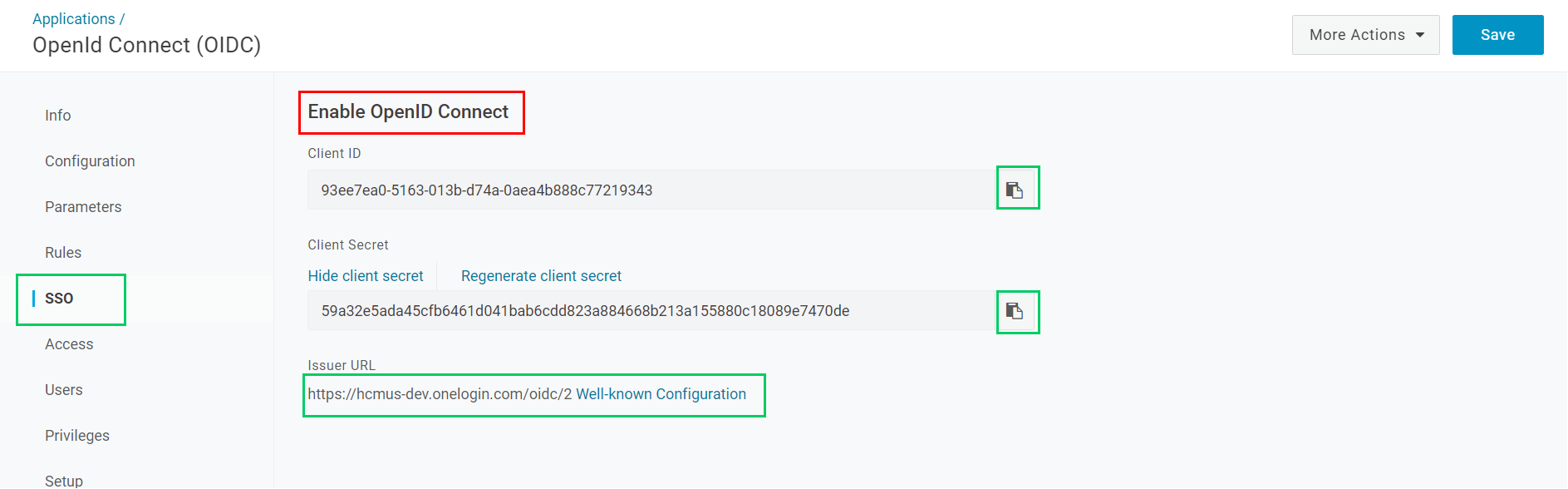
- Click
Saveto complete.
Complete configuration in MetaDefender Core
- Switch back to MetaDefender Core. Under
Identity Provider, clickFetch URL, paste value ofIssuer URLfrom OneLogin into the box below, clickOK, and wait a moment for MetaDefender Core to check and set OneLogin as its IdP.
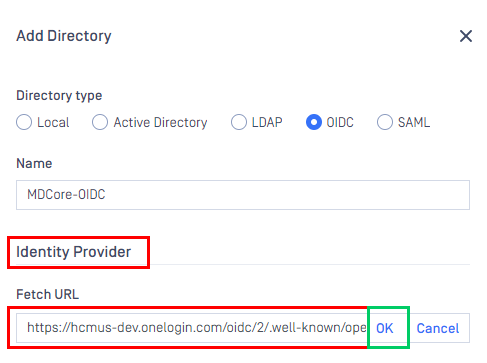
- Under
Service Provider, paste the values ofClient IDandClient Secretfrom OneLogin into the boxes labeledClient IDandClient secret, respectively.
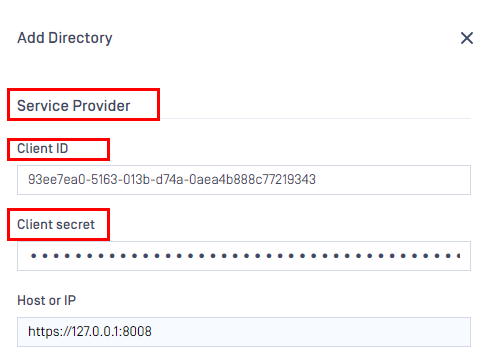
- Fill in
User Identified Bywith ${given_name}. - Select
Default roleoption, choose the appropriate role underUser Role, and clickAddto complete.
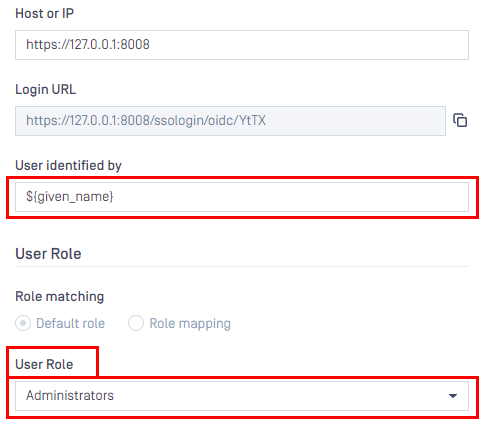
- In
User Managementpage, toggle the new directory, MDCORE-OIDC in this example. A dialog box will appear to confirm the action. OnceEnableis clicked, all sessions will expire immediately.
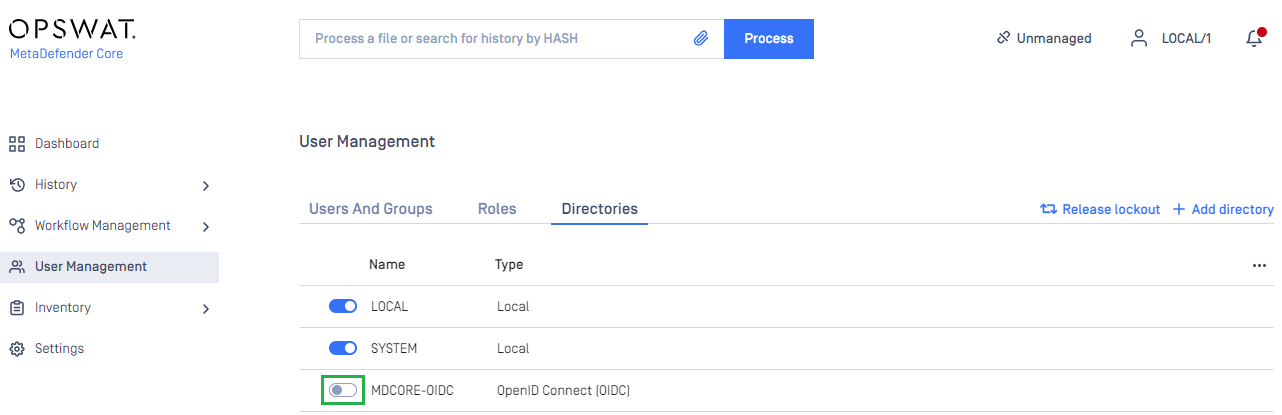
Test the integration
- On the home screen of MetaDefender Core, click
Login; the user is redirected to OneLogin page.
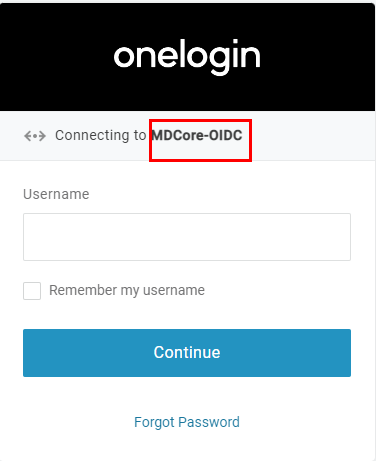
- Sign in using the account registered with OneLogin.
- If everything goes well, MetaDefender Core dashboard is displayed with the user identity in the top right corner.

- Otherwise, access backup login page at
<mdcore-host>#/public/backuploginfor trouble shooting.

