The Notifications and Alerts feature is aimed at helping organization admins manage key events that occur within their organization. You do need to have an organization set up to utilize the Notifications and Alerts feature. To create an organization please visit the Accounts' Organization page.
With the Notifications and Alerts feature, you will be able to get notified for the following via email, in app notifications, or both depending on your preferences:
- Users being added to your organization
- Users being removed from your organization
- Role changes of users within your organization
- Requests that were denied access to the application because the requesting IP is outside the allowlist IP range
- Get notified (based on thresholds you set) for when your organization reaches certain percentages of your Prevention API daily limit
- Get notified (based on thresholds you set) for when your organization reaches certain percentages of your Reputation API daily limit
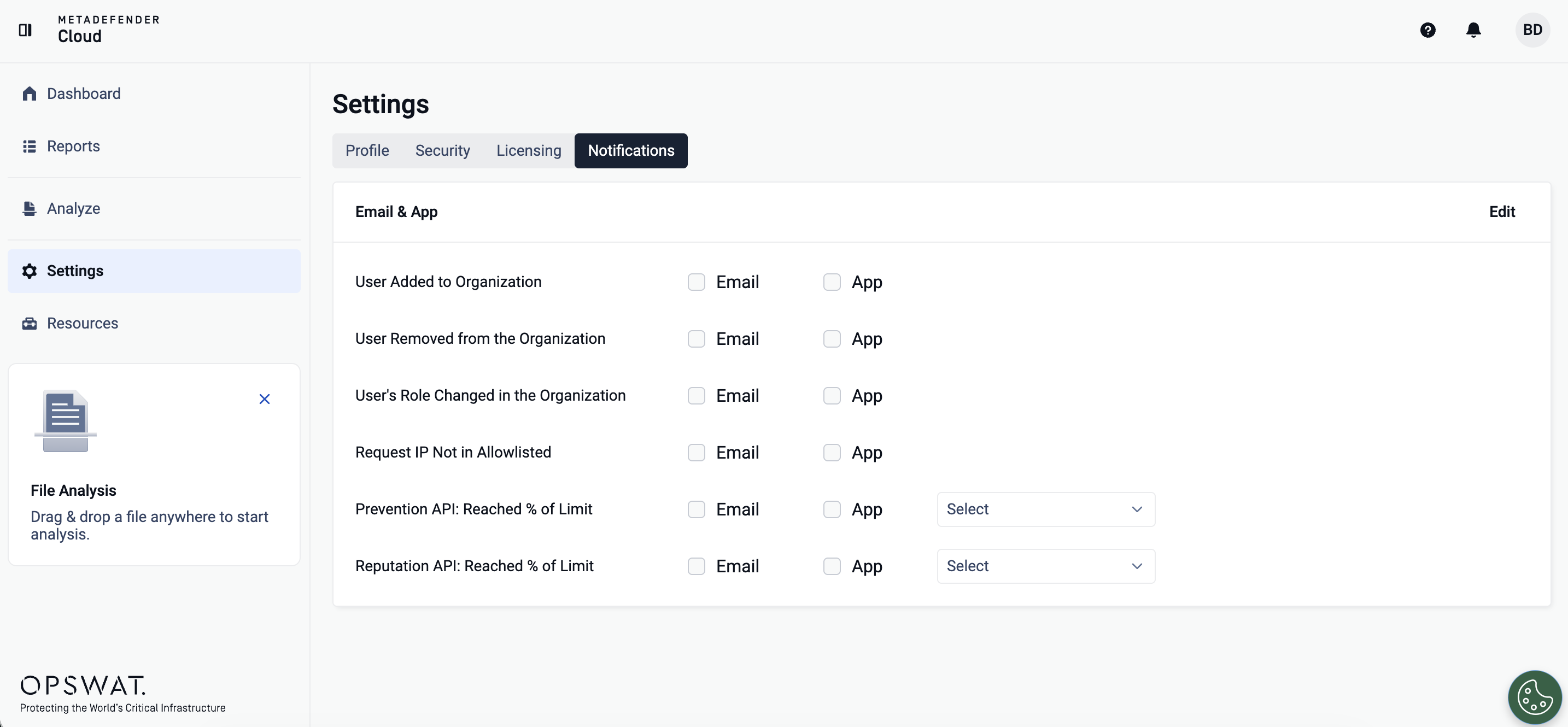
How to Use Notifications and Alerts
To use the Notifications and Alerts feature for your organization, simply log into metadefender.opswat.com and click on Settings on the left hand menu (shown above), and then go to the Notifications tab.
From there you can select the ways in which you would like to be notified for the pre-defined events above. You have the option of being alerted via email, via in app notifications (which you can view via the bell icon on the top right of the screen, see screenshot above), both, or neither.
Additionally, you will also be able to set thresholds to be notified when your organization has used a certain percentage of it's daily limit for both your Prevention and Reputation APIs. Simply select any of the percentages that you would like to be notified at and you will receive notifications when your organization reaches any one of those thresholds. You can select multiple boxes for each Prevention and Reputation APIs.
If you need assistance to set up your Notifications and Alerts, please log into the OPSWAT Portal and create a case at the top of the screen. A member of our team will be happy to assist you in getting it set up.

