What is Multi-Factor Authentication?
Multi-factor authentication (MFA) is an authentication method that requires a user to provide two or more verification factors to gain access to a resource such as an application or an online account. The most common method of MFA today is using a password in combination with a code sent to your smartphone to "double check" that you are who you say you are.
How to Enable MFA in MetaDefender Cloud
- Log into OPSWAT's Portal.
- Hover your mouse over your email address at the top right of the page and click on "profile" from the drop down menu.
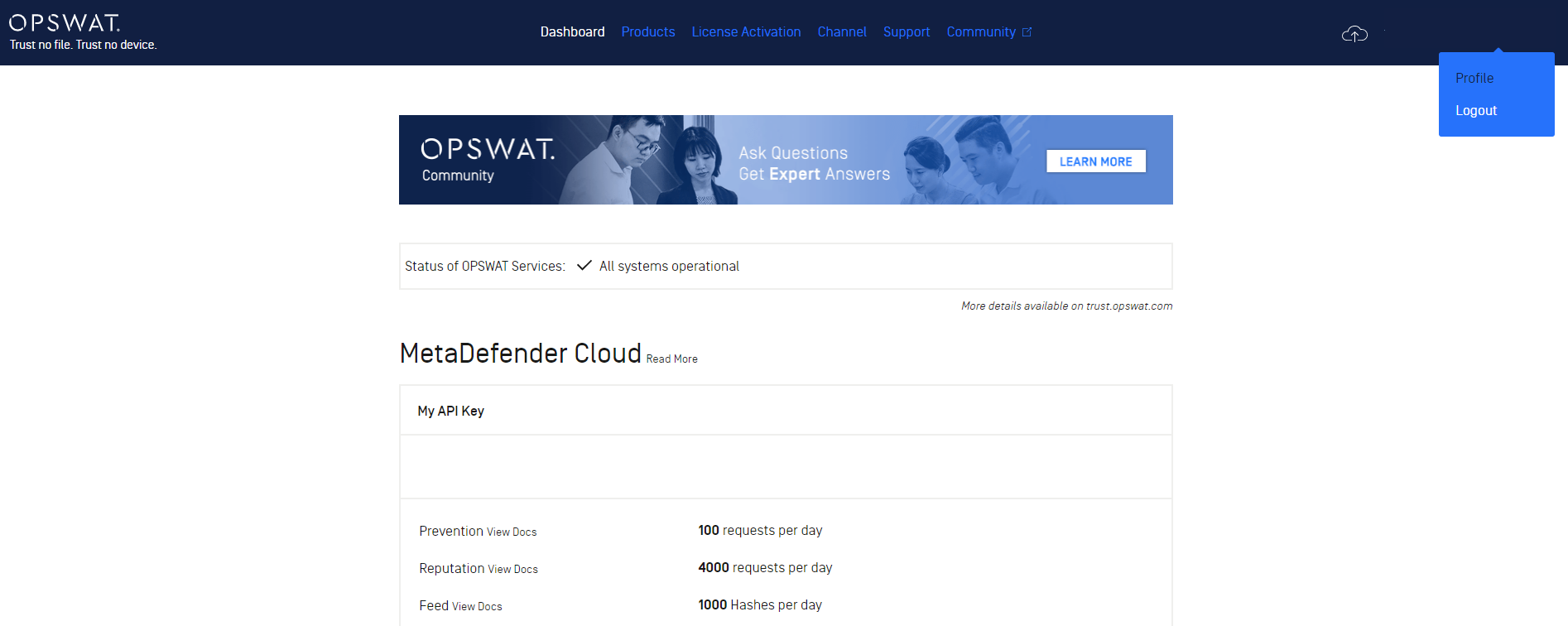
- Click on MFA on the left hand menu.
- Click the blue "Set up TOTP" button.
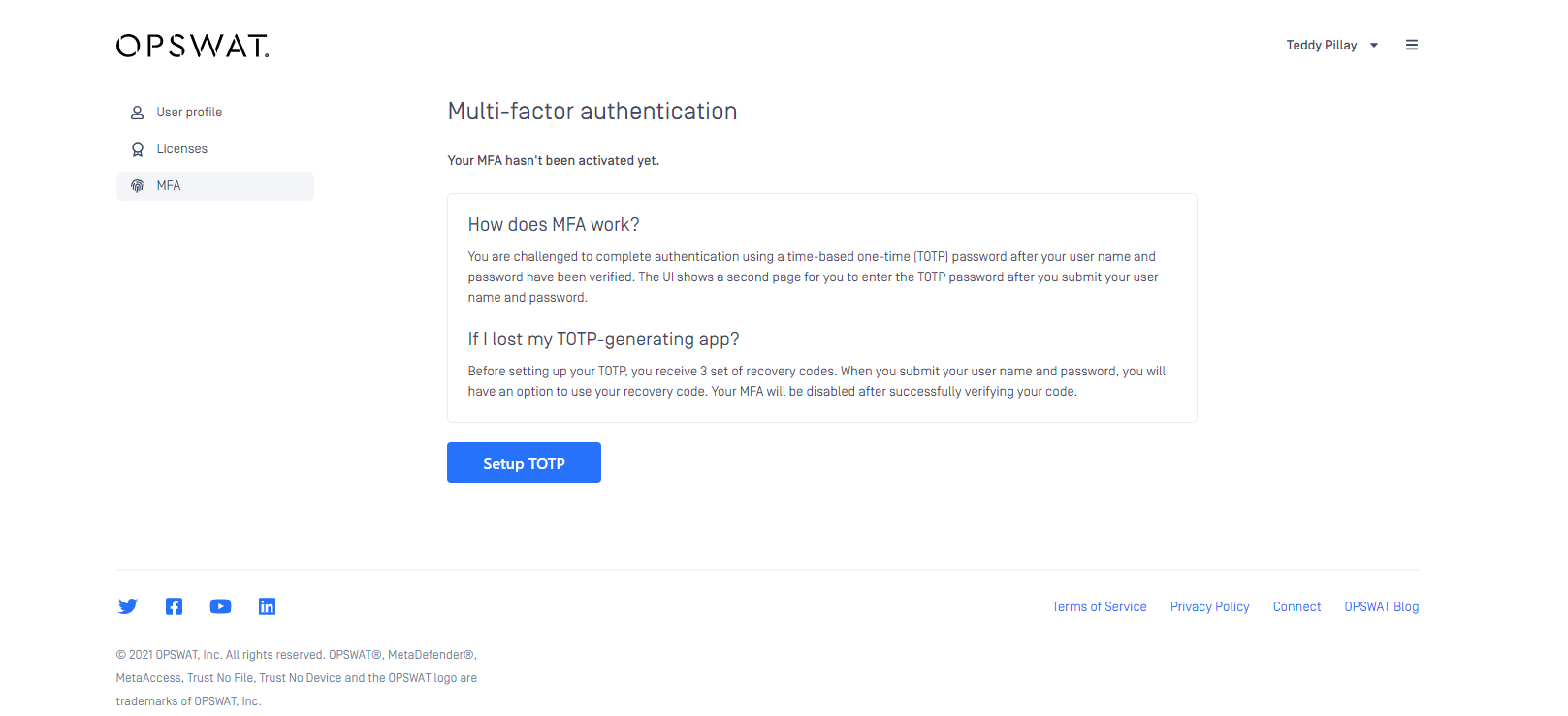
- Save your personal recovery codes somewhere they can be retrieved so that you can reset your MFA in case you lose your mobile device with the TOTP-generating app (TOTP stands for Time based One Time Password).

- OPSWAT recommends Google Authenticator for TOTP authentication. Follow the instructions on your TOTP app to get it set up.
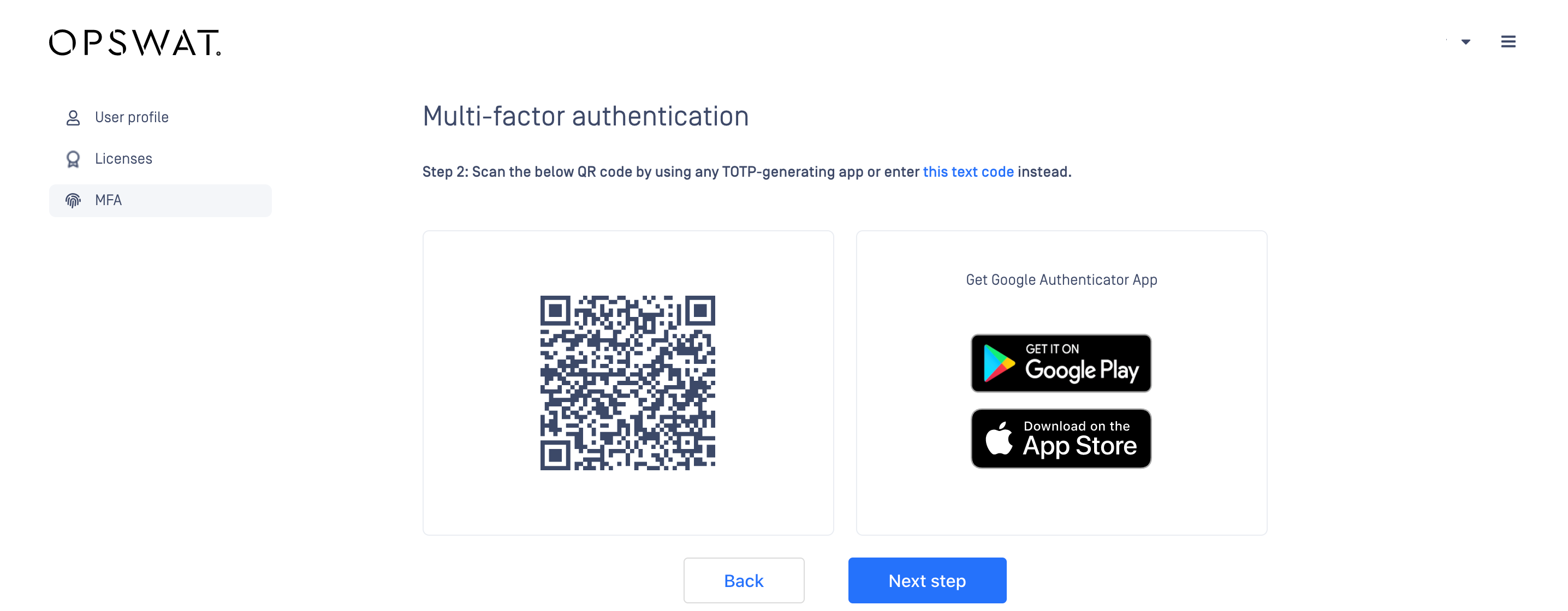
- Enter the code from your TOTP-generating app into the box shown in the screenshot below.
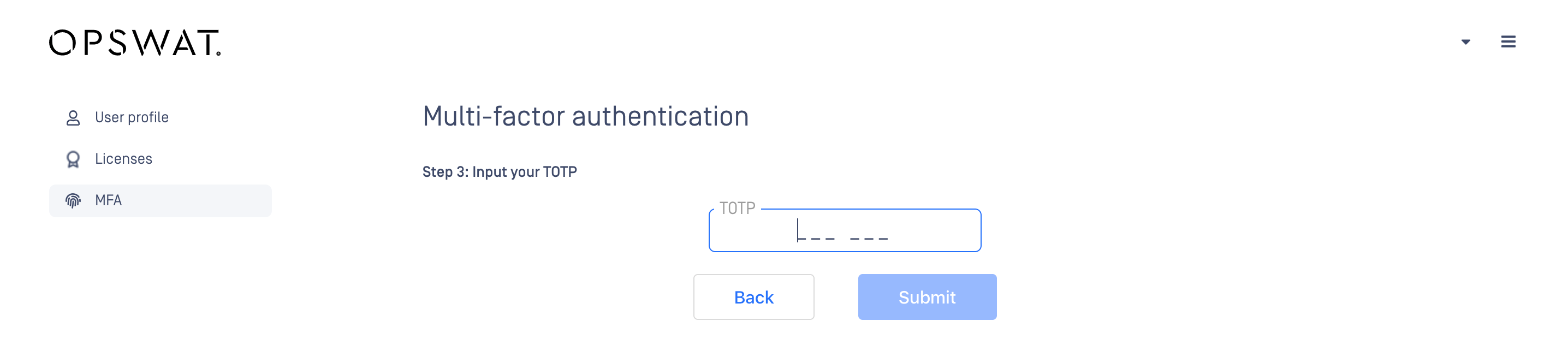
- Once successfully registered, a TOTP code will be requested every time you log in.
Enforced MFA Usage by Account Administrators
Organizations have the option to enforce MFA for all their registered users. If MFA is enforced, the user(s) will be redirected to the MFA page after signing in. Users will not be able to access any licensed product until MFA is configured.
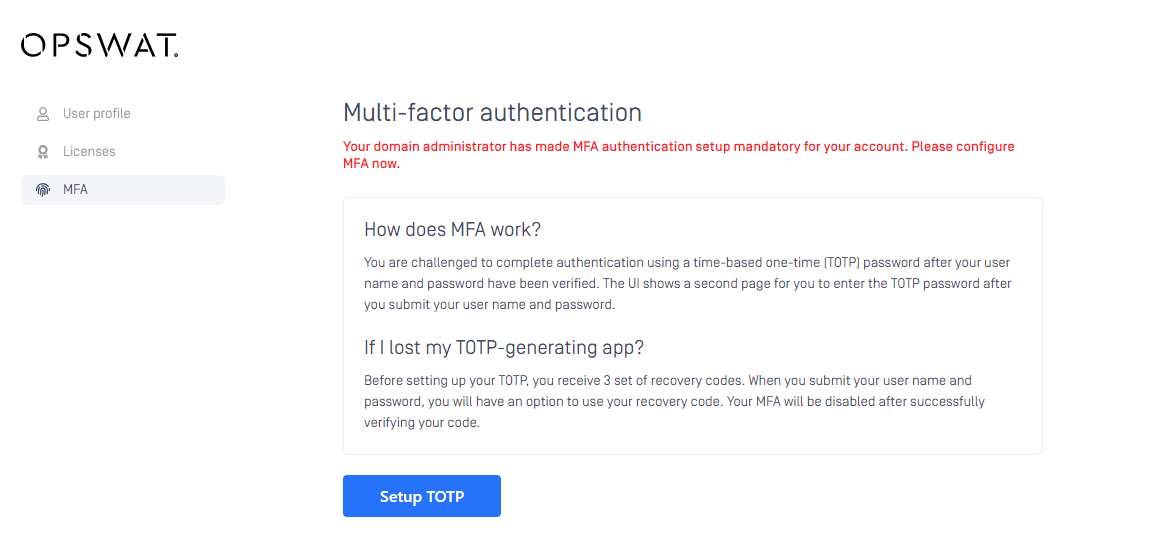
Enforced MFA by Domain
Organizations are also able to enforce MFA for a given domain (i.e. all users who use an email address with a given domain will be subject to MFA to log in).
For example, if the OPSWAT organization enforces MFA per domain, all individuals who use their @opswat.com email address to log in would need to log in with MFA.
This feature can reduce the burden placed on account administrators as they simply need to provide one domain to enforce MFA as opposed to a potentially long list of individual users.
If you are an account administrator and wish to enforce MFA per domain, please contact your sales representative and they can assist you in getting it set up.
How to Sign in with MFA Enabled
- Navigate to “Sign in”
- Login with registered email-id and password
- Provide the TOTP code generated by the TOTP-generating application you downloaded when you first set up MFA
How to Use, Get and Reset Your Recovery Codes
Using Recovery Codes
- In the event you lose your device registered with MFA or encounter a non-functional MFA application, click on “Use recovery code” (highlighted in yellow in the image) from the “Sign In” page
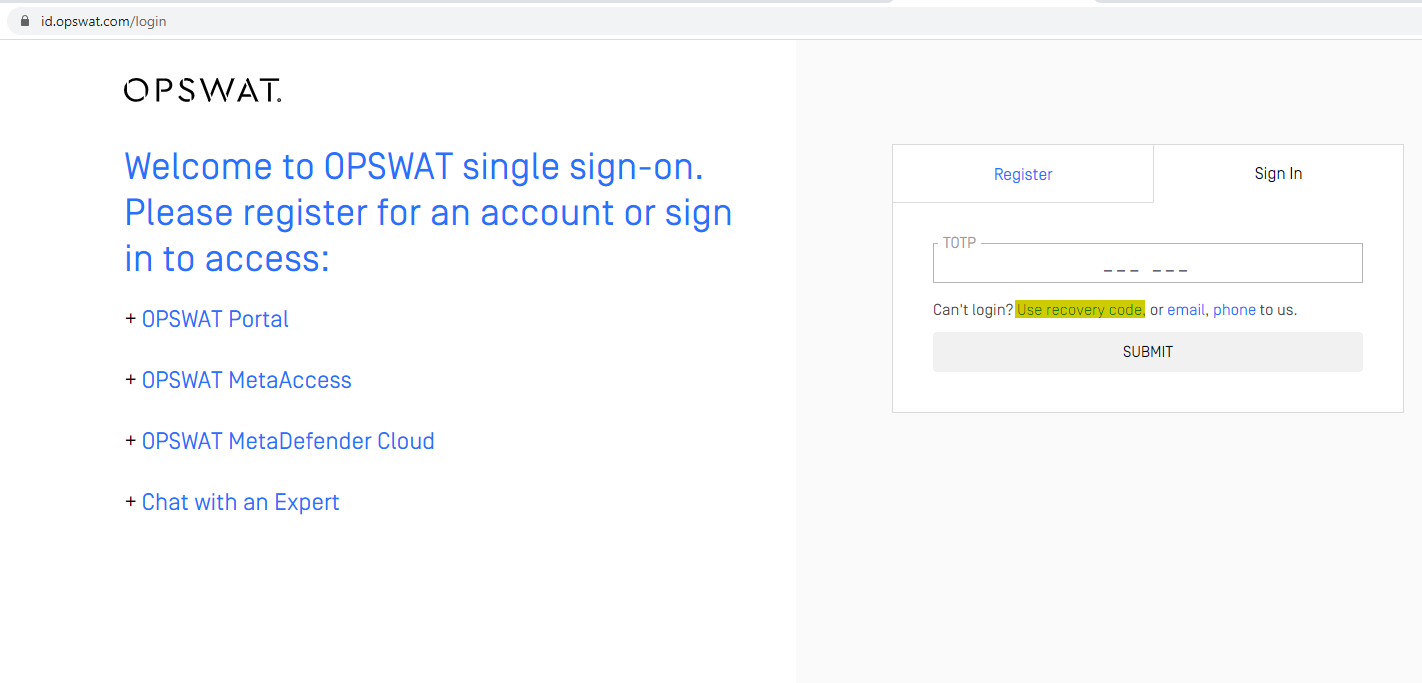
- Input one of the recovery codes to register the MFA device for subsequent successful authentication
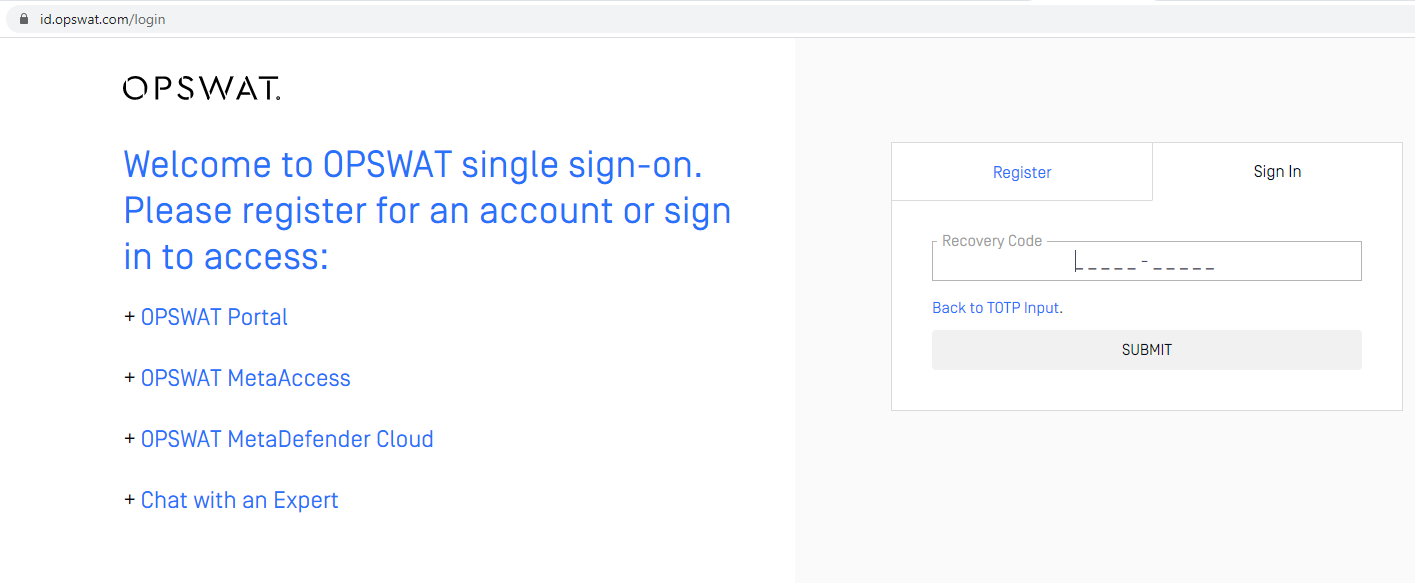
Get and Reset Recovery Codes
Recovery codes can be found on the user-account profile page after the MFA setup is complete. To reset the codes follow the on-screen guidance after clicking “Reset Recovery Code”

