CVE Definitions - How to Update CVEs Offline
This guide explains the steps to update the CVE (Common Vulnerabilities and Exposures) database offline, ensuring continuous vulnerability updates in environments without internet access.
The CVE Definitions are accessible under Settings > Update Signatures & Definitions > CVE Definitions
1. Navigating to the CVE Definitions Feature
- Go to Settings from the main menu.
- Under Settings, select CVE Definitions
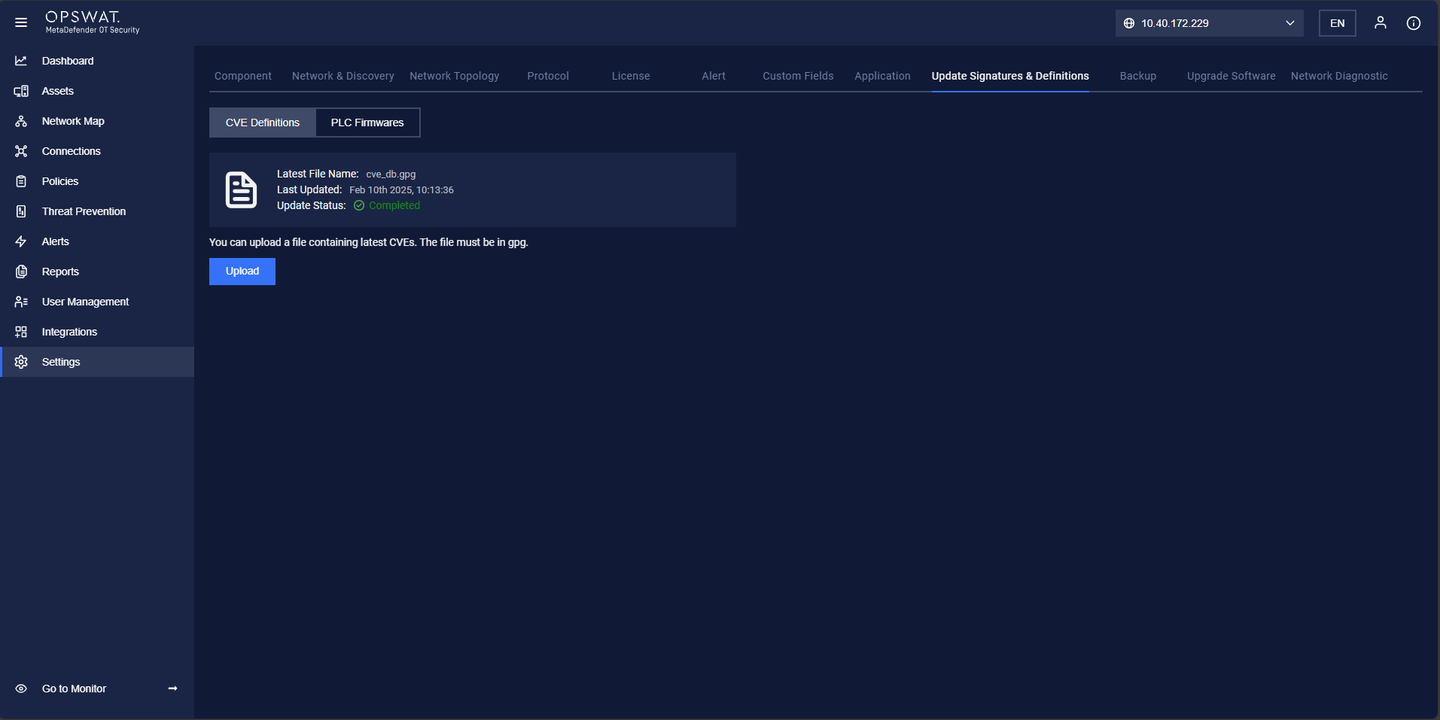
2. Obtaining the CVE Database Update File
To update the CVE database offline, you need the latest database file:
- Obtain the database update file from the official source or designated provider at:
Signature & Definition Update: https://my.opswat.com/home/metaDefender-ot-security
- Save the file to a secure and accessible location on your system.
3. Updating the CVE Database
Follow these steps to upload the CVE update file to the system:
- Navigate to the CVE Definitions page under Settings.
- Click the Upload button on the screen.
- In the file selection window, locate and select the downloaded database update file.
- Confirm the upload.
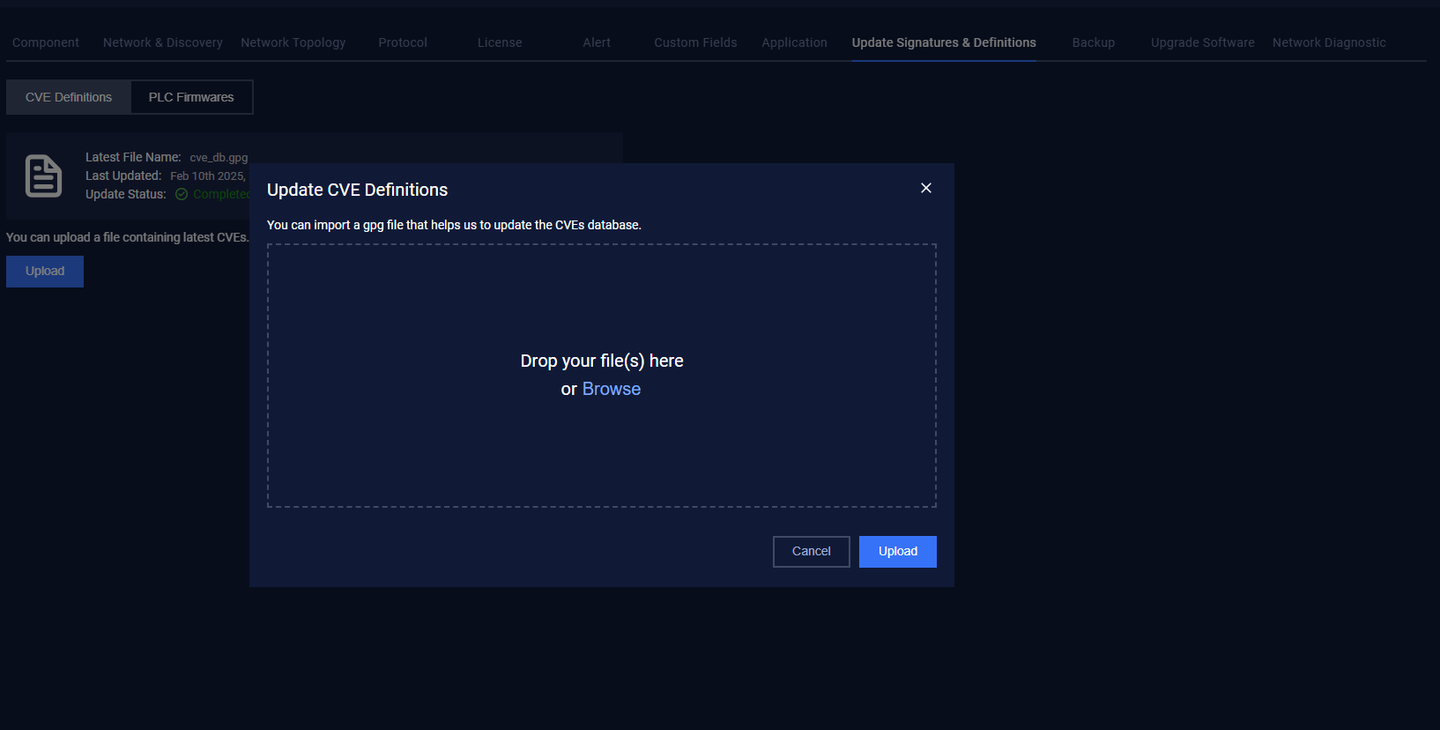
4. Completing the Update Process
- Once the file is uploaded, the system will process the update automatically.
- A confirmation message will indicate whether the update was successful.
5. Verifying the Update
- Check the Last Updated date or version number on the CVE Definitions page to confirm the update.
- Test system functionality or scan results to ensure the latest vulnerabilities are included.
Benefits of Offline CVE Updates
- Continuous Protection: Ensures the system remains updated even without internet access.
- Secure Environments: Maintains security for air-gapped or restricted networks.
- Ease of Use: Simple file upload process for administrators.
PLC Firmware - How to Update PLC Firmware database
This guide provides step-by-step instructions to update the PLC Firmware database, ensuring it stays up to date with the Patching Management feature for improved security and functionality.
The PLC Firmware is accessible under Settings > Update Signatures & Definitions > PLC Firmware
1. Navigating to the PLC Firmware Feature
- Go to Settings from the main menu.
- Under Settings, select Update Signatures & Definitions > PLC Firmware
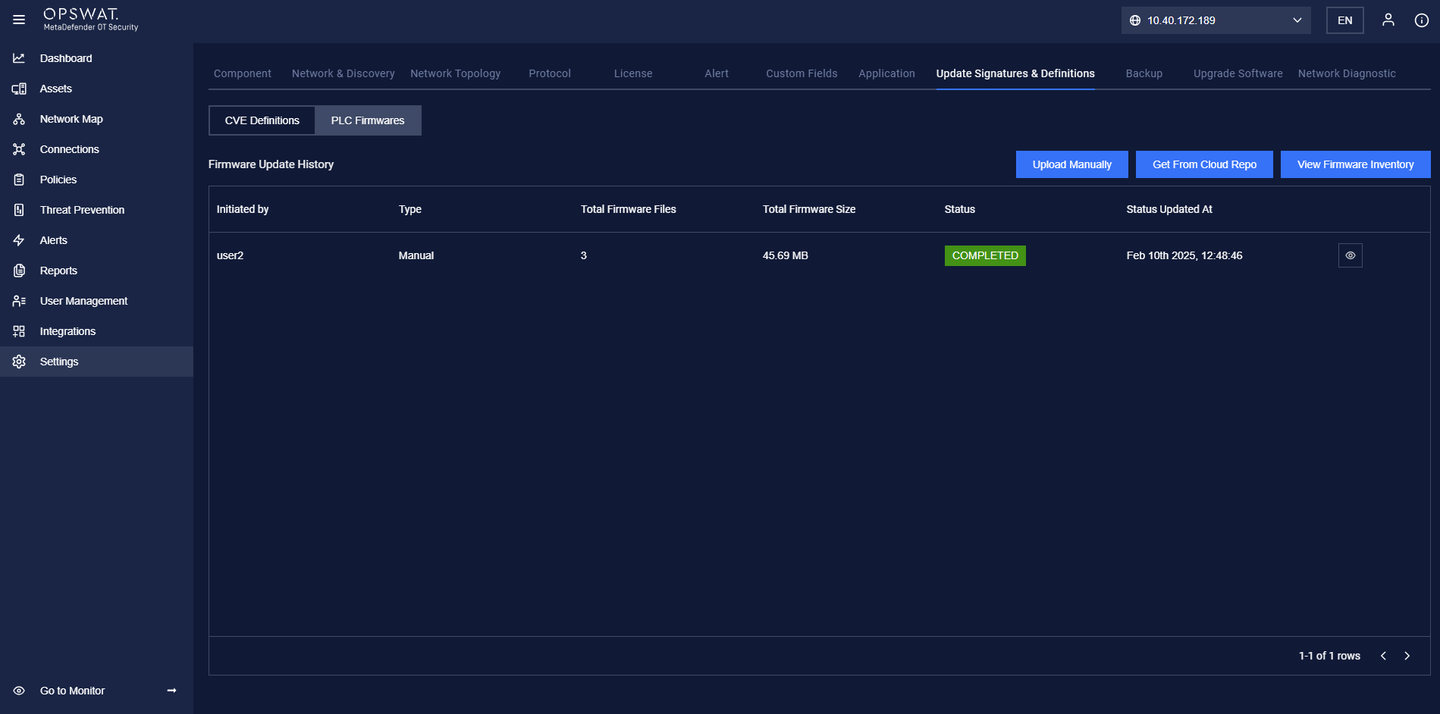
2. Updating the PCL Firmware Database
There are two ways to update the PLC Firmware database:
- Upload Manually
- Click "Upload Manually" and select the firmware file from your local system.
- Confirm and apply the update.
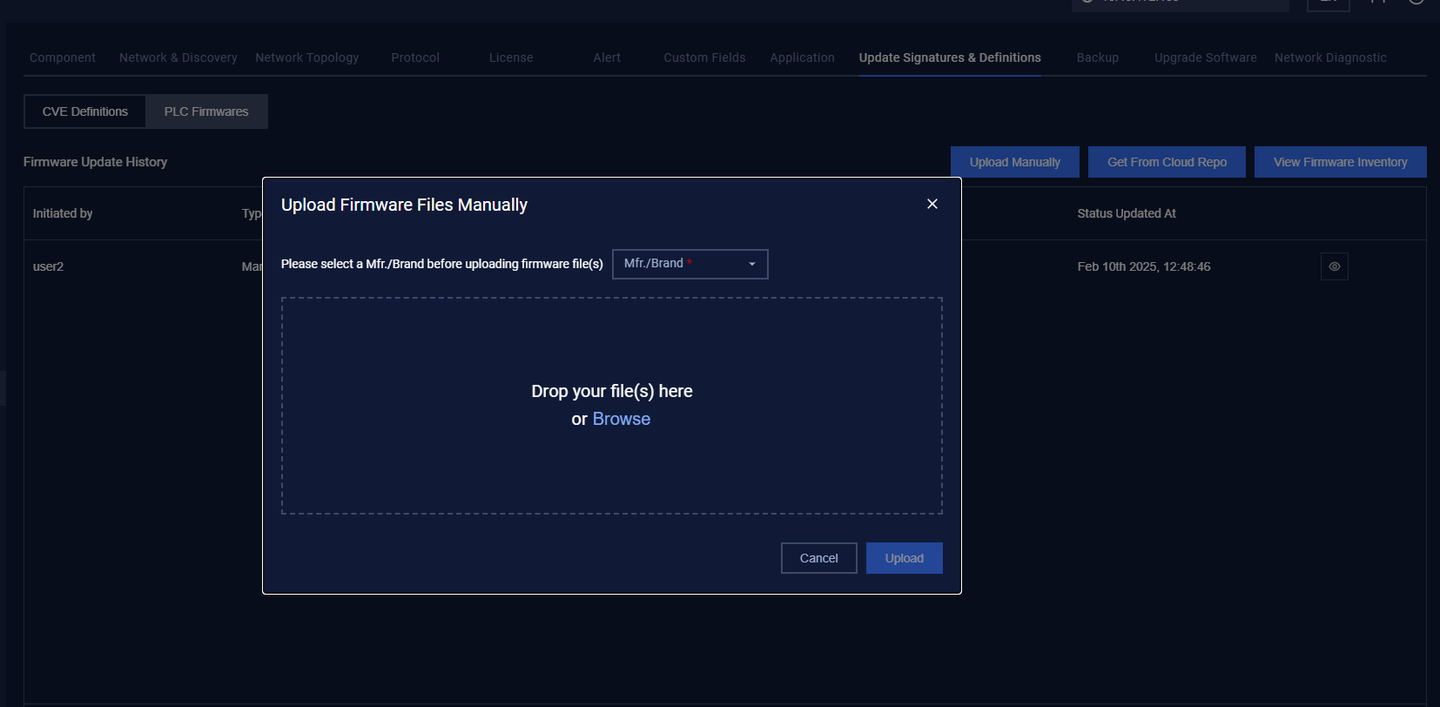
- Get From Cloud Repo
- Click "Get From Cloud Repo" to automatically download the latest firmware.
- The system will fetch and apply the update from the cloud.
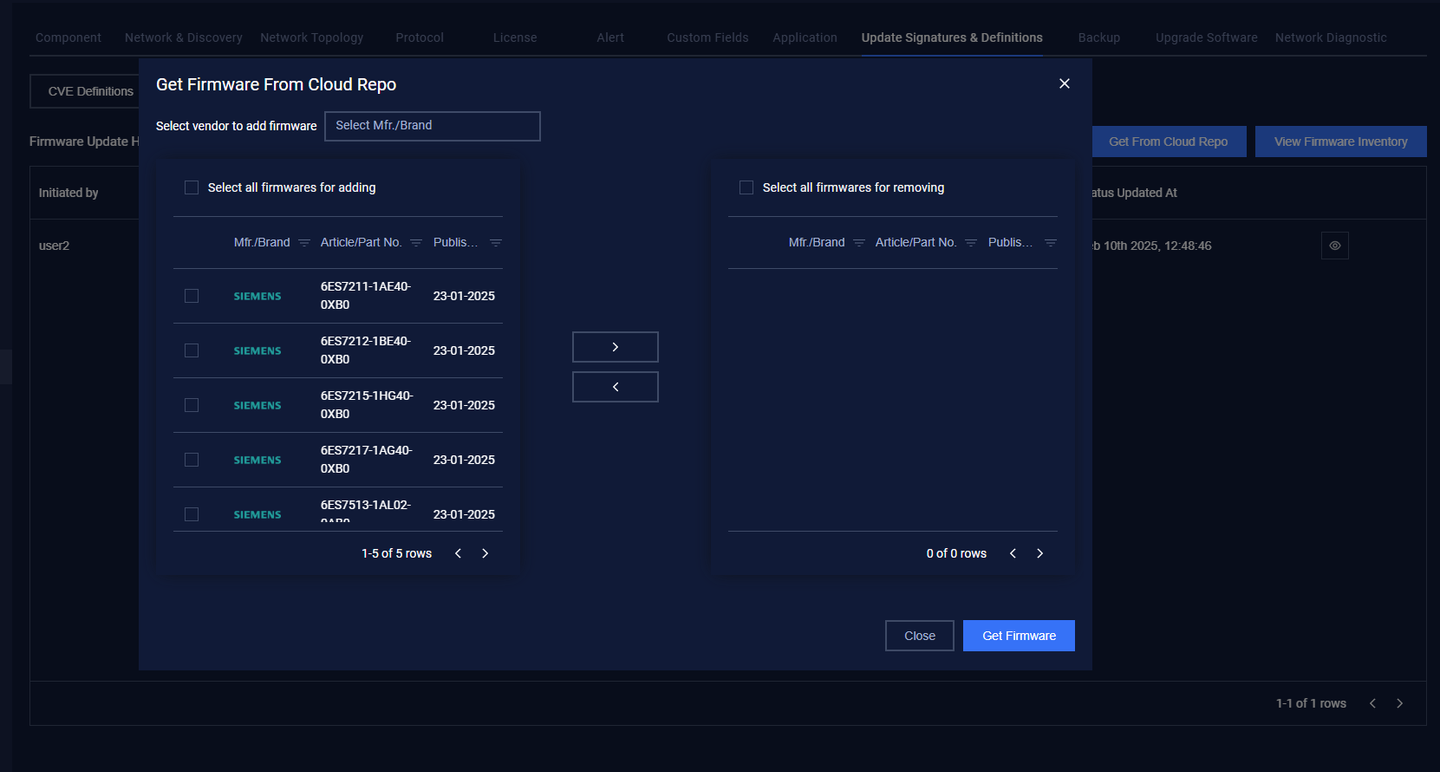
3. View Firmware Inventory
To check the firmware status:
- Click "View Firmware Inventory" to see all available firmware versions.
- This ensures that the latest updates are successfully applied.
The Firmware Inventory provides a detailed list of installed firmware, allowing for easy tracking and validation of updates.
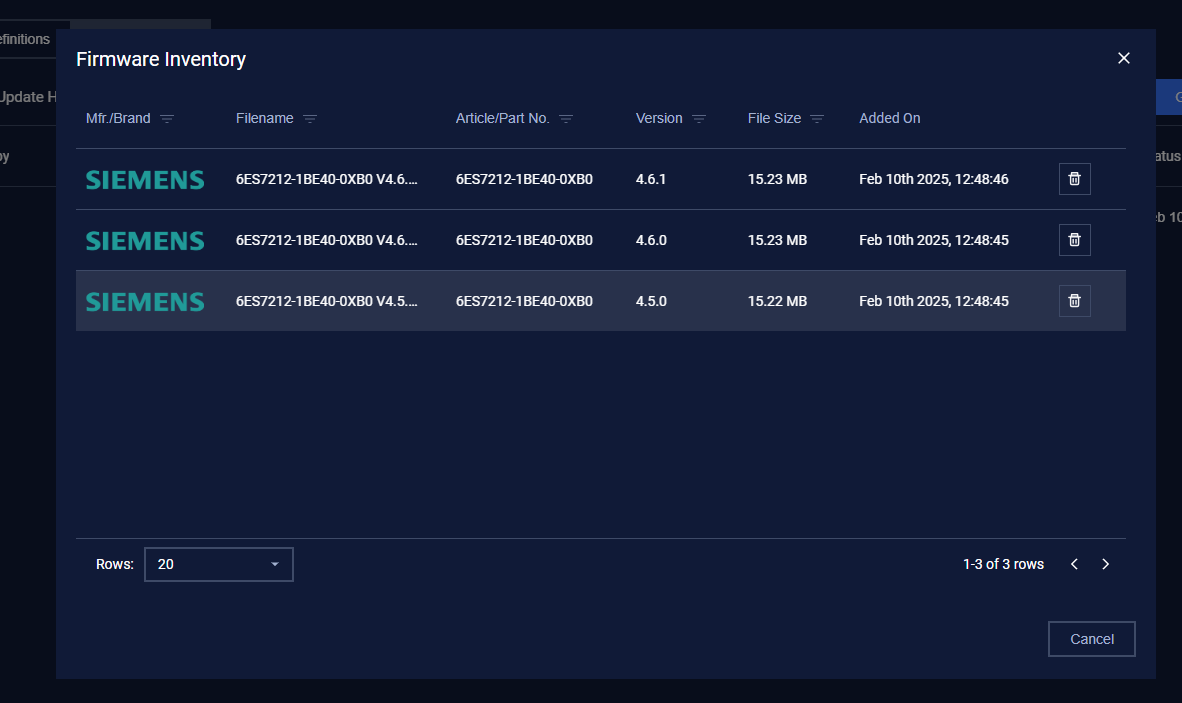
Keeping the PLC Firmware up to date ensures better compatibility, security, and performance for Patching Management.

