About this task
Use this procedure for Enterprise Manger Configuration Login and Network Configuration for Enterprise Manger on the local management console application
Before you begin
Ensure that you completed the installation for Enterprise Manger on local management console application.
Prepare display screen, keyboard and mouse physically attached to the Enterprise Manager server to serve during the configuration process
Procedure
After installation, the MetaDefender OT Security Enterprise Manger on local management console application is starting
Enterprise Manager Configuration Login
1. Login with the default username/password
Steps:
- Input username and password for the admin default user
- Click Login
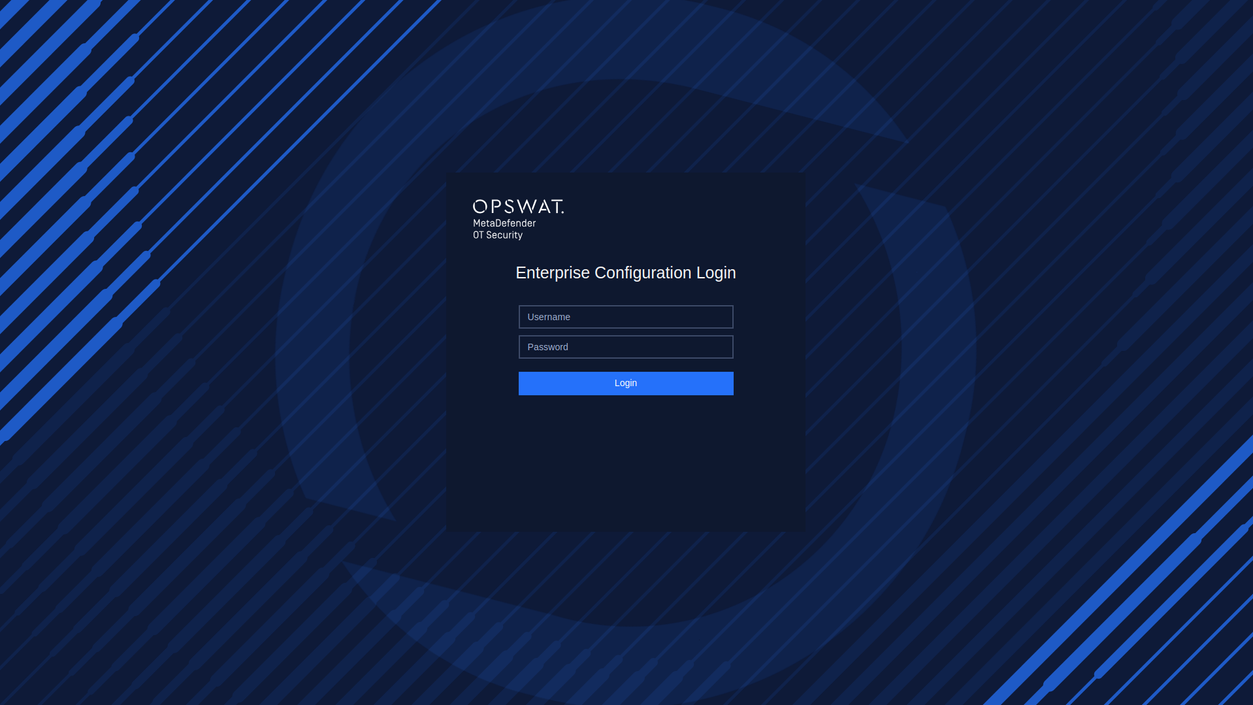
Login with the default credentials
2. Reset the password on the first login
After successfully logging in with the default username and password, it is necessary to reset the password. Steps:
- Input new password
- Input to confirm new password
- Click Submit
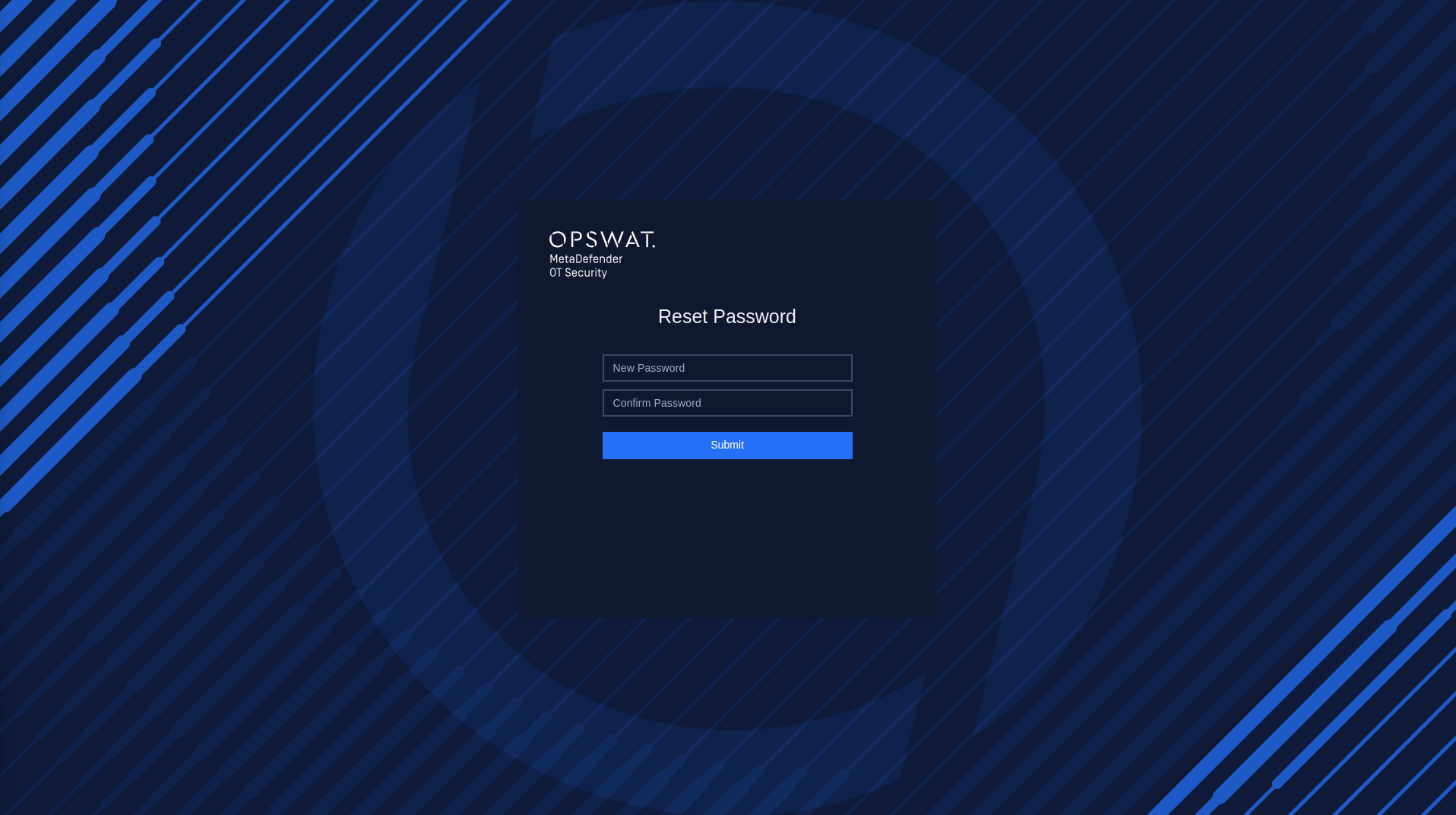
Reset Password
Enterprise Manager Network Settings
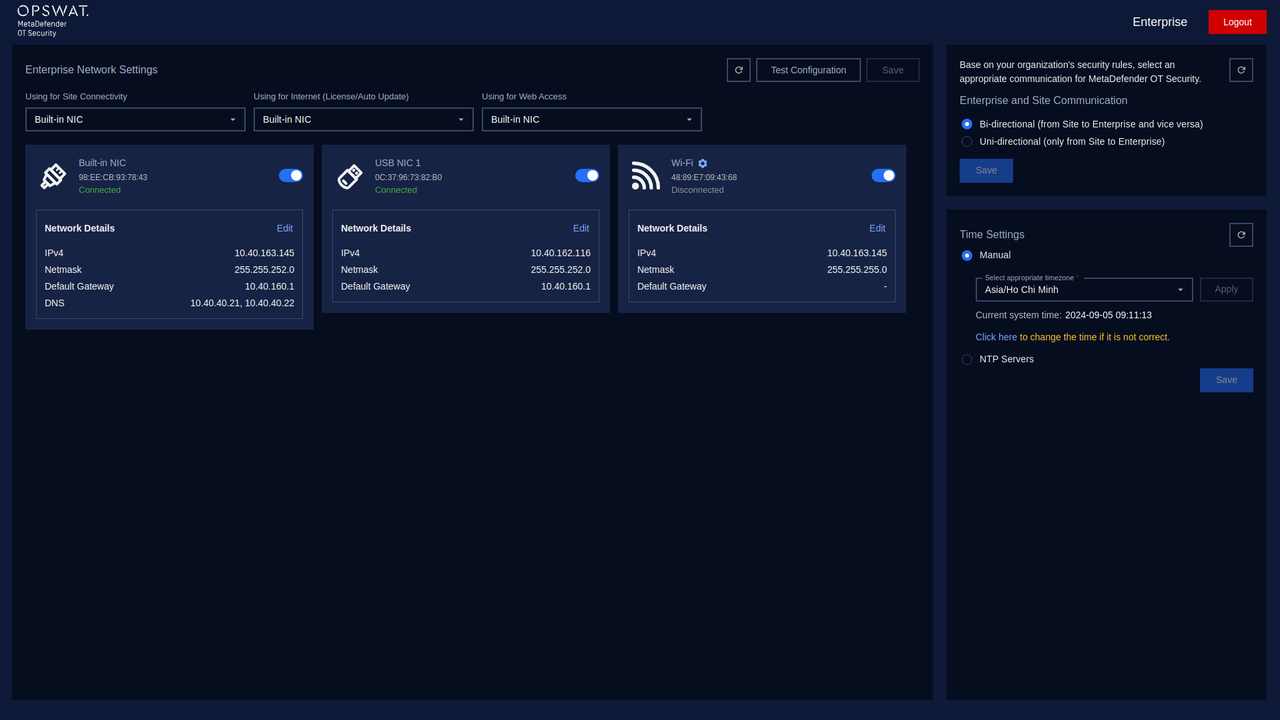
Overview Enterprise Manager Network Settings
1. Checking Network Interface
During this step, our application will detect the Network Interface Cards (NICs) that are currently plugged into your computer. This allows our application to determine which NICs are available for use with our software.
If you have multiple NICs connected to your computer (such as a Built-in NIC, USB NIC 1, and USB NIC 2), our application will display all available NICs on the screen. To help you identify which port each NIC is connected to, you can unplug the cable and the status of the NIC will be changed to "Unavailable" in our application.
If our application fails to detect all of your available NICs, you can click the "Recheck" button in the top right corner of the screen to rescan for all NICs.

Recheck button
To use an NIC with our software, toggle the button next to its name. You can disable NICs you don't want to use.
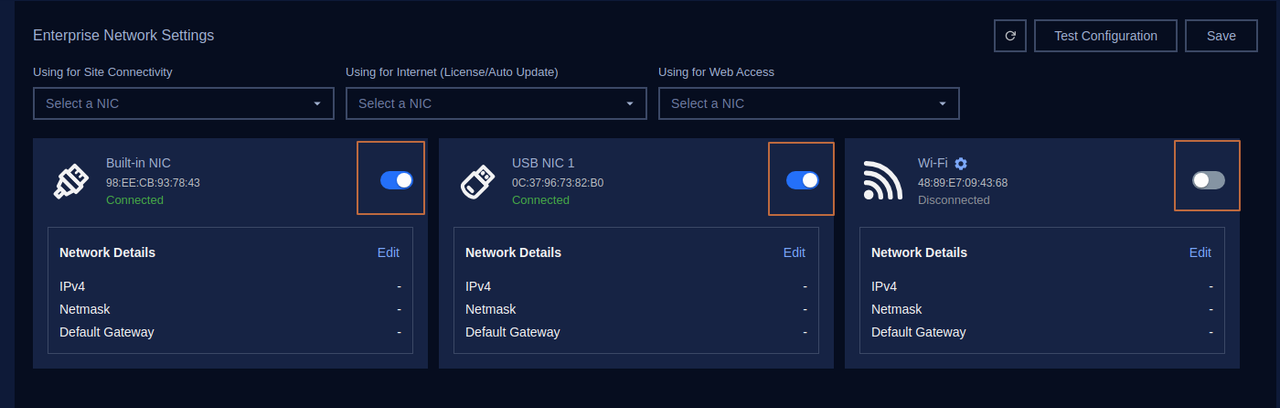
Enable/Disable Network Interface
Click on the Save button to save the changes.
2. Select NIC Using for Site Connectivity
The purpose of this is to select a specific NIC for connecting between the Enterprise Manager and the Site Manager.
Click “Select a NIC” under “Using for Site Connectivity” to choose a specific NIC from the droplist.
This list displays all the NICs we enabled earlier, and we only need to select one.
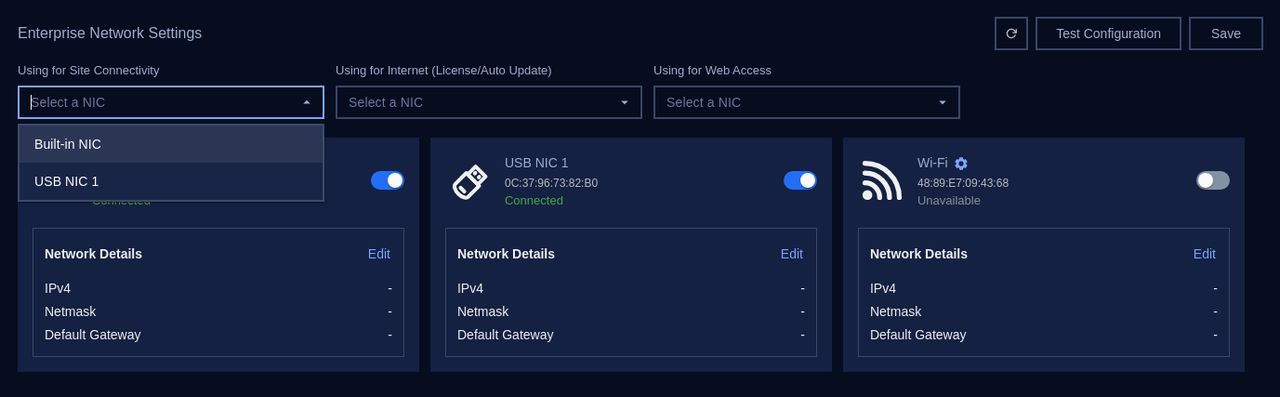
Select NIC using for Site Connectivity
3. Select NIC Using for Internet (License/Auto-Update)
The purpose of this is to select a specific NIC for Internet connection to serve about activation license or auto-update.
Click “Select a NIC” under “Using for Internet (License/Auto-Update)” to choose a specific NIC from the droplist.
This list displays all the NICs we enabled earlier, and we only need to select one.
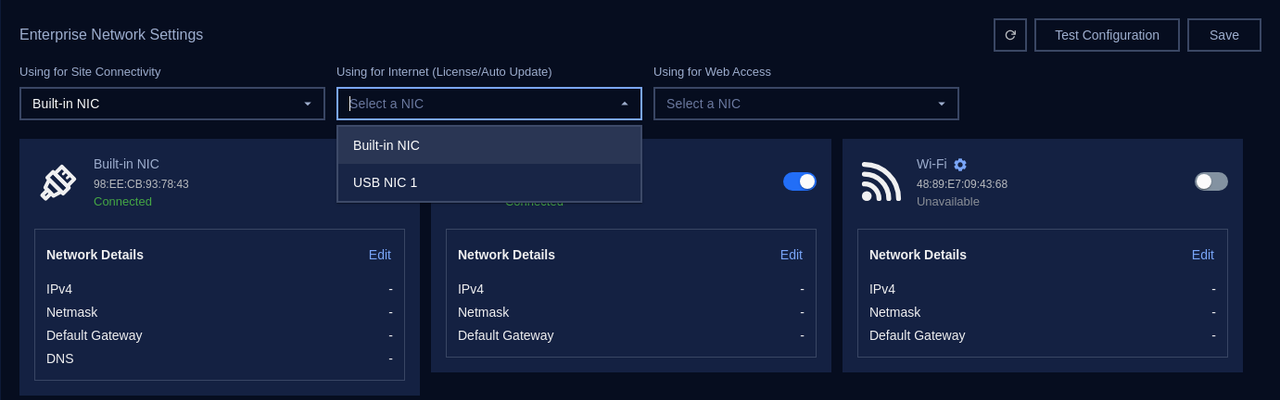
Select NIC using for Internet (License/Auto-Update)
4. Select NIC Using for Web Access
The purpose of this is to choose a specific NIC to access the MetaDefender OT Security web administration portal using the URL that corresponds to the IP address of that NIC.
Click “Select a NIC” under “Using for Web Access” to choose a specific NIC from the droplist.
This list displays all the NICs we enabled earlier, and we only need to select one.
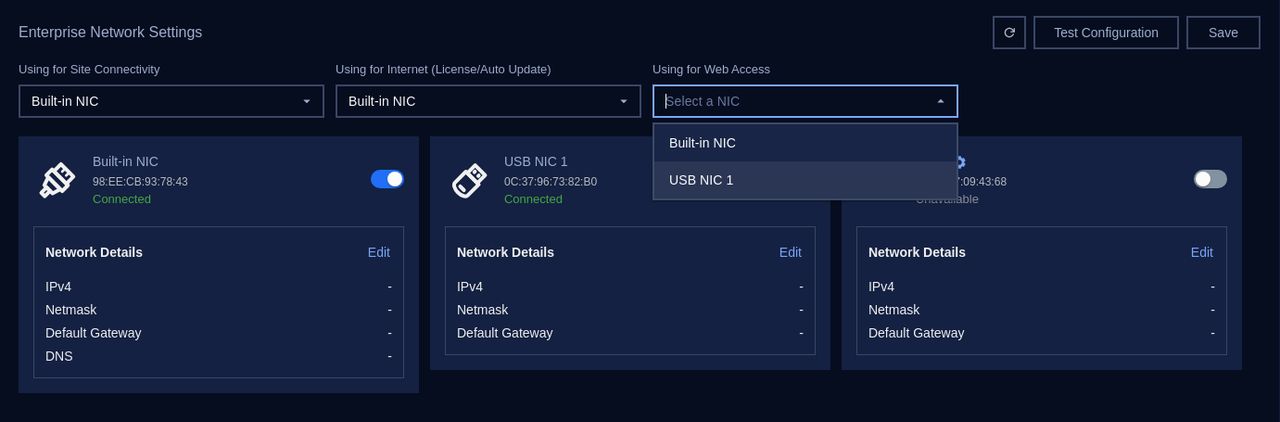
Select NIC using for Web Access
5. Configure Network Interfaces
In this step, you can access and configure a list of available network interfaces (NICs). To configure a NIC, click on the “Edit” button to access the configuration options of the NIC selected in the previous step.
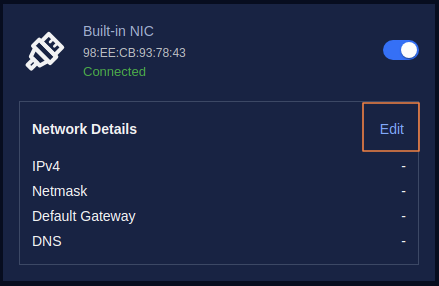
Cick on the “Edit” button to access the configuration options.
By default, the option is Auto (DHCP), In case your system has a DHCP server, just enter additional DNS.
Then click the Apply button to save the changes.
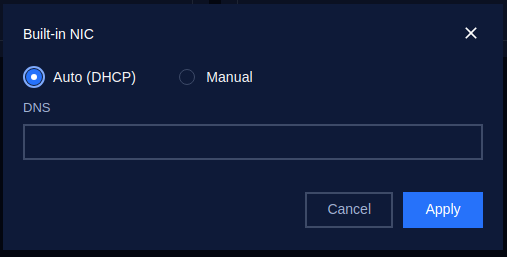
Config Auto(DHCP) for NIC
For optimal performance, it is recommended to use static IP addresses. Therefore, we should switch to Manual configuration.
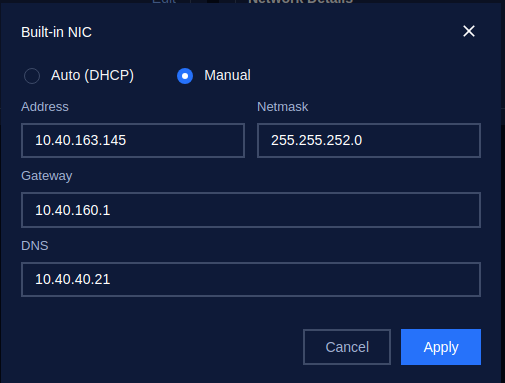
Config Manual for NIC
Please enter the required details - your address, netmask, gateway, and DNS, in the provided fields. After entering all the details, click on the "Apply" button to save the changes.
Finally, save your configuration, simply click on the Save button located at the top right corner of the screen.

Click on the Save button to save the configuration
6. Test & Complete
In this step, you will see a summary of your previous NIC configurations. Make sure to review this summary carefully to ensure that your configuration is accurate. If necessary, you can use the "Test Configuration" button to verify the basic functionality of each NIC based on your configuration settings. This feature is useful to check the connectivity of each NIC and confirm that they are functioning correctly. This list displays all the NICs we enabled earlier, and we only need to select one.

Click on the Test Configuration button to verify the configuration
After clicking on the Test Configuration button, wait for some time for the results to display. If the results show that you have passed the config step for Enterprise Manager on the local management console application, congratulations!
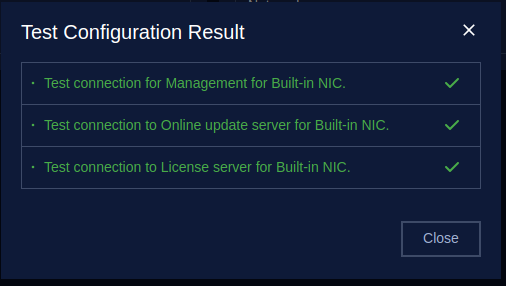
Test Configuration Result
Network Connectivity - Enterprise Manager and Site Manager communication
Based on your organization's security rules, it's important to select the appropriate communication method for MetaDefender OT Security when setting up connectivity between the Enterprise Manager and the Site Manager.
*Note: Make sure to select the matching communication model between all components involved: Site Manager, Enterprise Manager, and Network Sensors. This ensures consistent and reliable communication across the system.
Model #1. Bi-directional (from Site to Enterprise and vice versa)
Two-way (inbound + outbound) communications between components
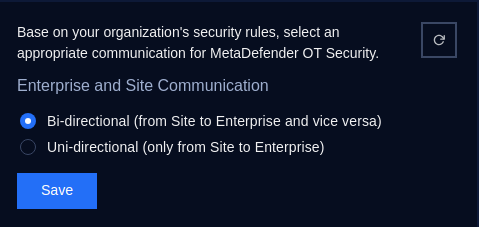
Model #2. Uni-directional (only from Site to Enterprise)
One-way (outbound) communication to the upper component.
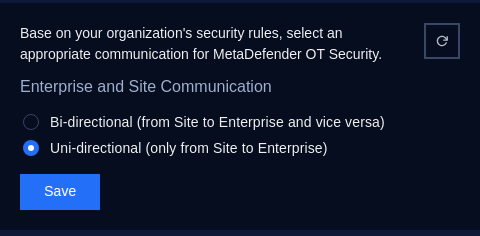
Finally, click Save to save the configuration
Time Settings
Configuring the system time can be done using two methods: manual time setting and synchronizing time via an NTP (Network Time Protocol) server. You can choose the most suitable option based on your system’s requirements.
1. Manual Time Setting
In this method, users can manually set the system's time and select the appropriate timezone.
Steps to Configure Time Manually:
Click to Select Manual
Select Timezone:
- Look for the Timezone dropdown or field.
- Choose your desired time zone from the list of available options. For example, you can select Asia/ Ho Chi Minh, etc.
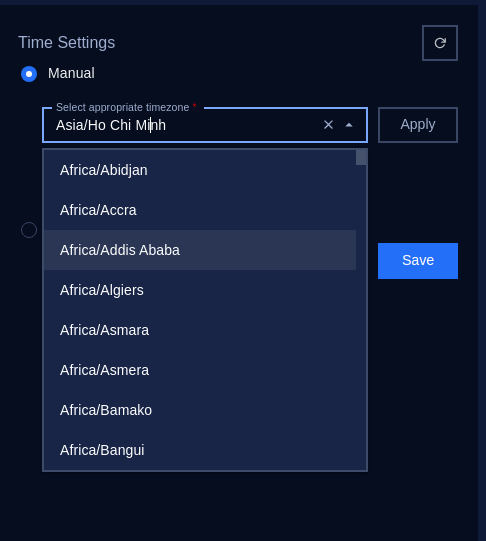
- Once you’ve entered the correct timezone, click on the Apply button to store your changes.
Manually Set the Date and Time if it is not correct.
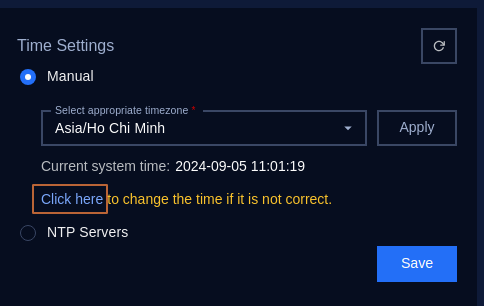
Click on “Click here” to open the Change system Time popup:
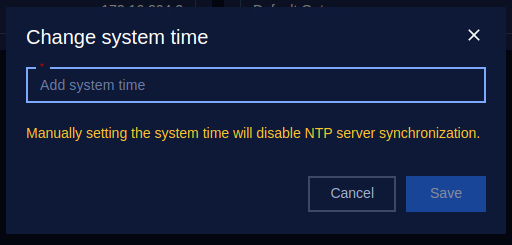
Then click “Add system time”:
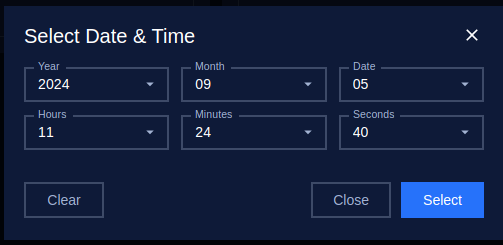
In the Date and Time fields, manually input the current date and time.
- Date Format: Typically follows YYYY-MM-DD (e.g., 2024-08-29).
- Time Format: The time format follows the pattern HH:MM:SS (e.g., 11:01:19) using the 24-hour clock format.
Save the Settings: Once you’ve entered the correct date, time, and timezone, click on the Save button to store your changes.
Verify the Changes: Ensure that the system reflects the correct date, time, and timezone on the interface.
2. NTP Servers
NTP (Network Time Protocol) is a protocol designed to synchronize the clocks of networked devices to a global standard time, usually via online servers. This method ensures that the system time is accurate and automatically updated.
Steps to Configure NTP Server:
Click to select NTP Servers:
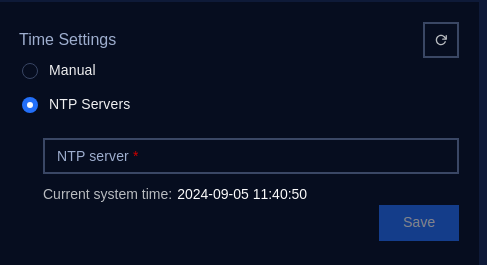
Input NTP Server Address:
You will be prompted to input an NTP server. Examples of commonly used NTP servers are:
- pool.ntp.org
- time.google.com
- time.windows.com
Enter the preferred NTP server URL or IP address into the NTP Server field.
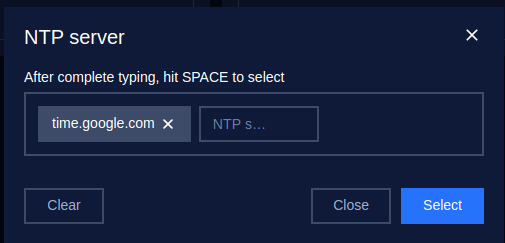
Apply the Settings:
After entering the NTP server information, click the Save button to store the settings.
The system will now synchronize its time with the NTP server at regular intervals.
Verify NTP Synchronization:
Check the system time to ensure it matches the correct time after synchronization.
Next Steps
Wizard setup for Enterprise Manager on Web Console

