About this task
Use this procedure for Site Manager Configuration Login and Network Configuration for the Site Manager on the local management console application
Before you begin
Ensure that you completed the installation for the Site Manager on the local management console application.
Prepare display screen, keyboard and mouse physically attached to the Site Manager server to serve during the configuration process
Procedure
After installation, the MetaDefender OT Security Site Manager on local management console application is starting
Site Manager Configuration Login
1. Login with the default username/password
Steps:
- Input username and password for the admin default user
- Click Login
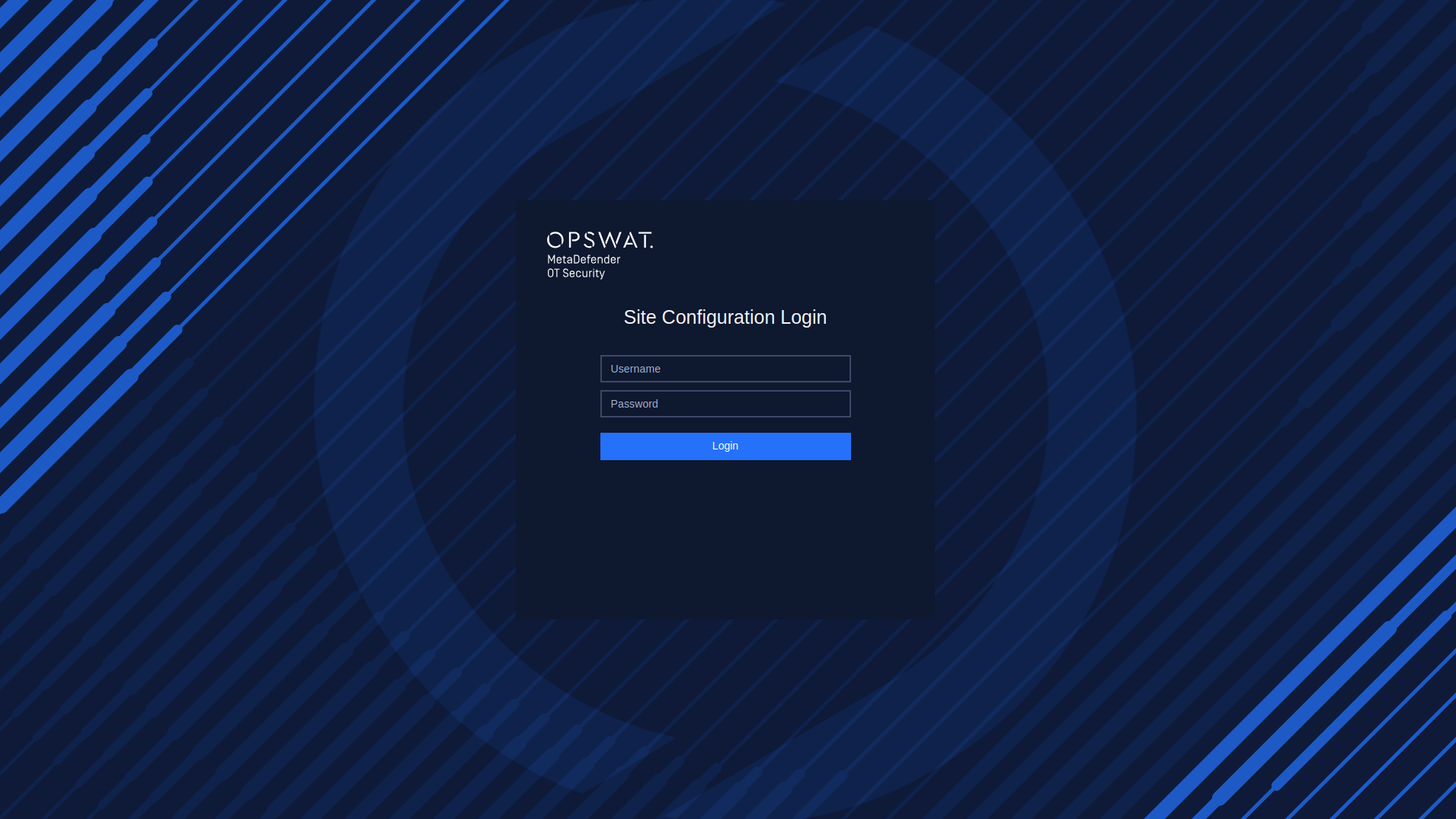
Login with the default credentials
2. Reset the password on the first login
After successfully logging in with the default username and password, it is necessary to reset the password. Steps:
- Input new password
- Input to confirm new password
- Click Submit
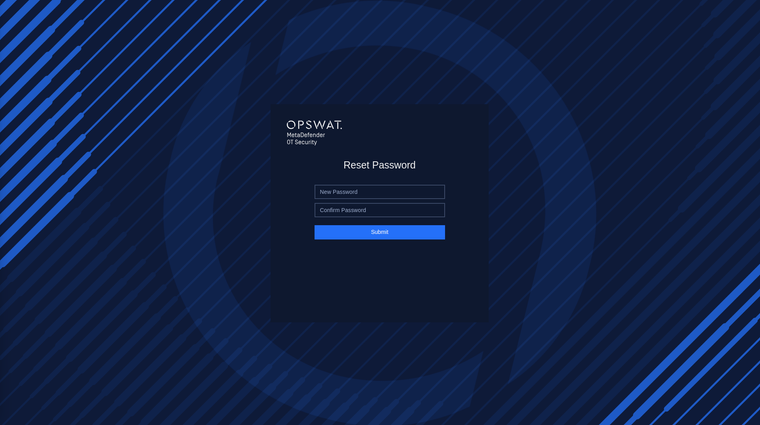
Reset Password
Site Manager Network Settings
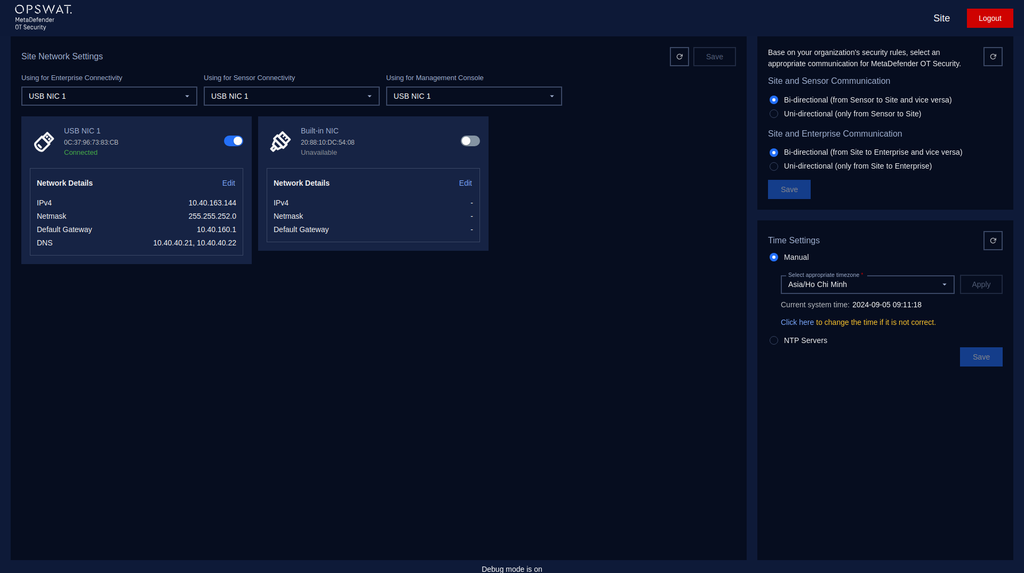
Overview Network Settings for Site Manager
1. Checking Network Interface
During this step, our application will detect the Network Interface Cards (NICs) that are currently plugged into your computer. This allows our application to determine which NICs are available for use with our software.
If you have multiple NICs connected to your computer (such as a Built-in NIC, USB NIC 1, and USB NIC 2), our application will display all available NICs on the screen. To help you identify which port each NIC is connected to, you can unplug the cable and the status of the NIC will be changed to "Unavailable" in our application.
If our application fails to detect all of your available NICs, you can click the "Recheck" button in the top right corner of the screen to rescan for all NICs.
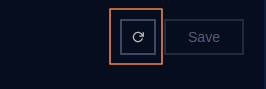
Recheck button
To use an NIC with our software, toggle the button next to its name. You can disable NICs you don't want to use.
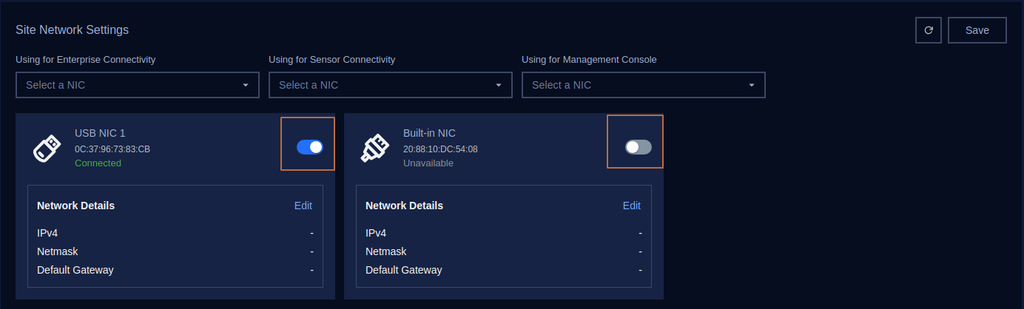
Enable/Disable Network Interface
Click on the Save button to save the changes.
2. Select NIC using for Enterprise Connectivity
The purpose of this is to select a specific NIC for connecting between the Site Manager and the Enterprise.
Click “Select a NIC” under “Using for Enterprise Connectivity” to choose a specific NIC from the droplist.
This list displays all the NICs we enabled earlier, and we only need to select one.
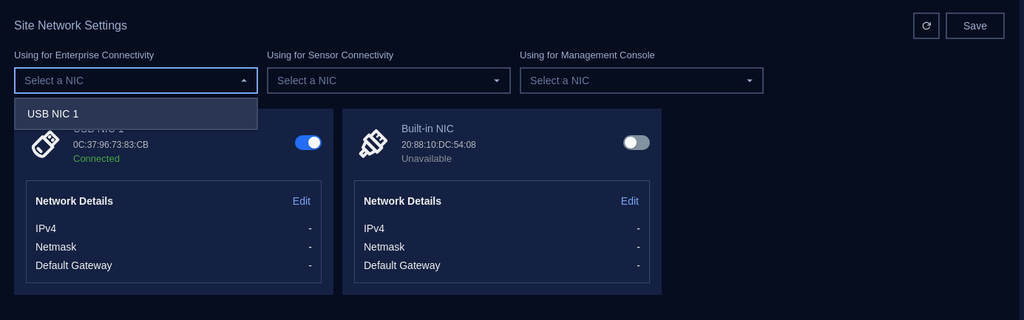
Select NIC using for Enterprise Connectivity
3. Select NIC using for Sensor Connectivity
The purpose of this is to select a specific NIC for connecting between the Site Manager and the Sensor.
Click “Select a NIC” under “Using for Sensor Connectivity” to choose a specific NIC from the droplist.
This list displays all the NICs we enabled earlier, and we only need to select one.
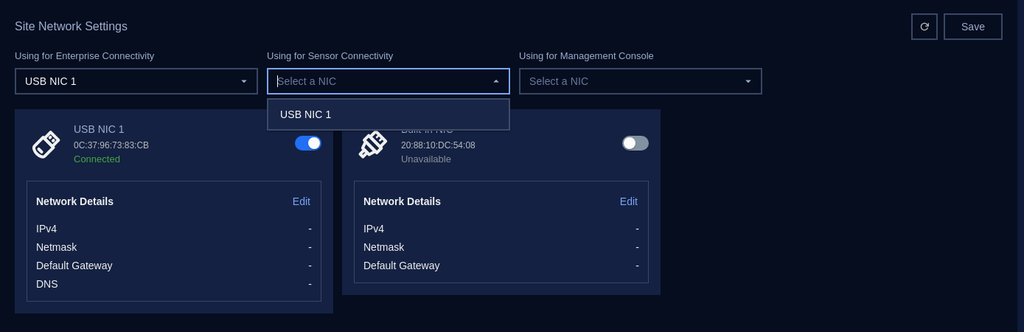
Select NIC using for Sensor Connectivity
4. Select NIC using for Management Console (Optional)
The purpose of this is to select a specific NIC for the internet connection, manage the Site Manager, or serve for features later.
Click “Select a NIC” under “Using for Sensor Connectivity” to choose a specific NIC from the droplist.
This list displays all the NICs we enabled earlier, and we only need to select one.
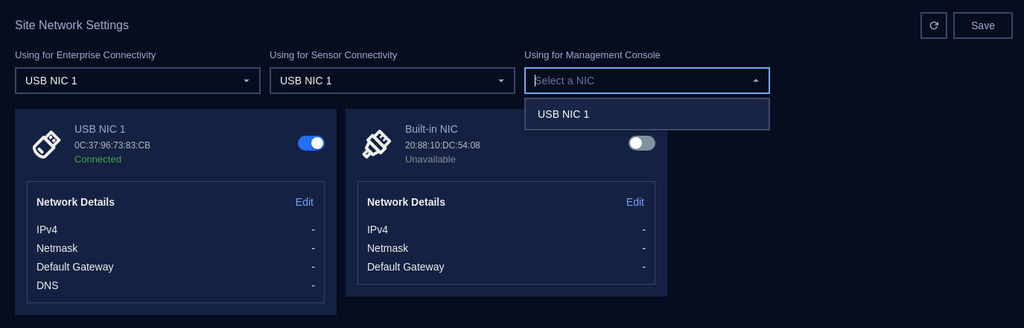
Select NIC using for Management Console
5. Configure Network Interfaces
In this step, you can access and configure a list of available network interfaces (NICs). To configure a NIC, click on the “Edit” button to access the configuration options of the NIC selected in the previous step.
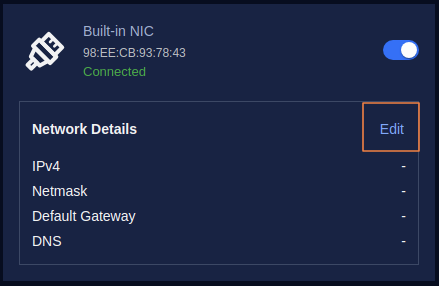
Click on the “Edit” button to access the configuration options
By default, the option is Auto (DHCP), In case your system has a DHCP server, just enter additional DNS.
Then click the Apply button to save the changes.
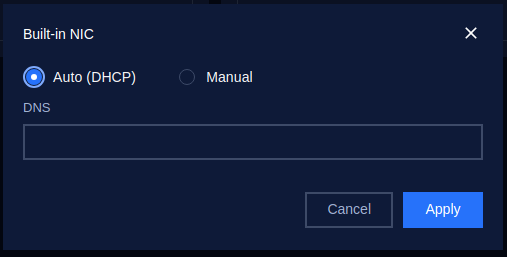
Config Auto(DHCP) for NIC
For optimal performance, it is recommended to use static IP addresses. Therefore, we should switch to Manual configuration.
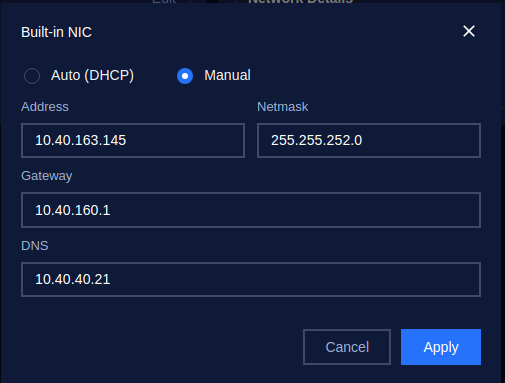
Config Manual for NIC
Please enter the required details - your address, netmask, gateway, and DNS, in the provided fields. After entering all the details, click on the "Apply" button to save the changes.
Finally, save your configuration, simply click on the Save button located at the top right corner of the screen.

Click on the Save button to save the configuration
Network Connectivity - Site Manager and Enterprise Manager/NetworkSensor communication
Based on your organization's security rules, it's important to select the appropriate communication method for MetaDefender OT Security when setting up connectivity between the Site Manager and the Enterprise Manager or Network Sensors.
*Note: Make sure to select the matching communication model between all components involved: Site Manager, Enterprise Manager, and Network Sensors. This ensures consistent and reliable communication across the system.
1. Site Manager and Network Sensor communication
- Model #1. Bi-directional (from Sensor to Site and vice versa)
Two-way (inbound + outbound) communications between components
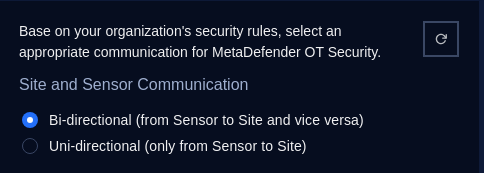
- Model #2. Uni-directional (only from Sensor to Site)
One-way (outbound) communication to the upper component.
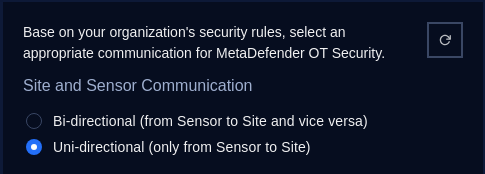
2. Site Manager and Enterprise Manager communication
- Model #1. Bi-directional (from Site to Enterprise and vice versa)
Two-way (inbound + outbound) communications between components
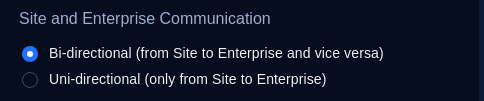
- Model #2. Uni-directional (only from Site to Enterprise)
One-way (outbound) communication to the upper component.
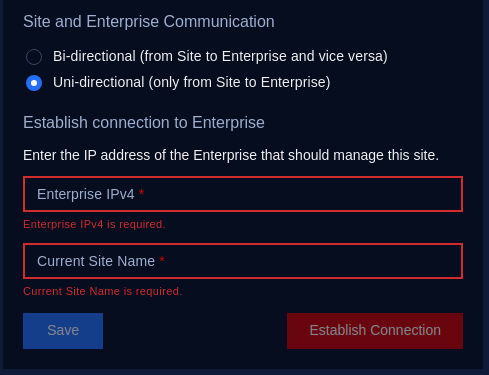
When selecting this communication method, you'll need to:
- Input the Enterprise Manager IPv4 Address: Enter the IP address of the Enterprise Manager to establish the connection.
- Input the Current Site Name: Provide the name of the site that corresponds to the Site Manager.
- Save and Establish Connection: Once you've entered the required information, click on Save and Establish Connection. This action will save the configuration and add the Site Manager to the Enterprise Manager system.
Time Settings
Configuring the system time can be done using two methods: manual time setting and synchronizing time via an NTP (Network Time Protocol) server. You can choose the most suitable option based on your system’s requirements.
1. Manual Time Setting
In this method, users can manually set the system's time and select the appropriate timezone.
Steps to Configure Time Manually:
Click to Select Manual
Select Timezone:
- Look for the Timezone dropdown or field.
- Choose your desired time zone from the list of available options. For example, you can select Asia/ Ho Chi Minh, etc.
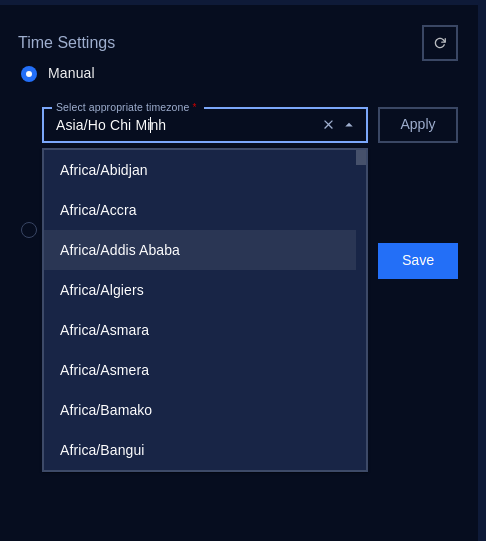
- Once you’ve entered the correct timezone, click on the Apply button to store your changes.
Manually Set the Date and Time if it is not correct.
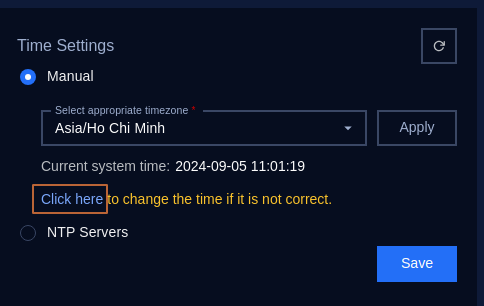
Click on “Click here” to open the Change system Time popup:
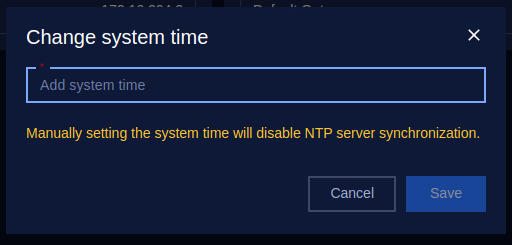
Then click “Add system time”:
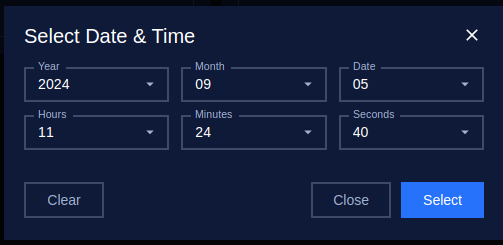
In the Date and Time fields, manually input the current date and time.
- Date Format: Typically follows YYYY-MM-DD (e.g., 2024-08-29).
- Time Format: The time format follows the pattern HH:MM:SS (e.g., 11:01:19) using the 24-hour clock format.
Save the Settings: Once you’ve entered the correct date, time, and timezone, click on the Save button to store your changes.
Verify the Changes: Ensure that the system reflects the correct date, time, and timezone on the interface.
2. NTP Servers
NTP (Network Time Protocol) is a protocol designed to synchronize the clocks of networked devices to a global standard time, usually via online servers. This method ensures that the system time is accurate and automatically updated.
Steps to Configure NTP Server:
Click to select NTP Servers:
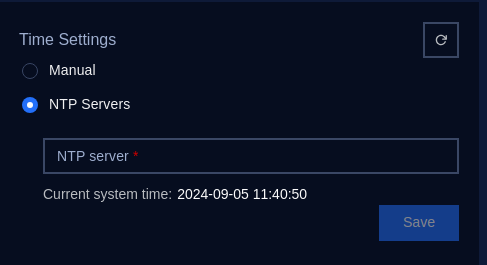
Input NTP Server Address:
You will be prompted to input an NTP server. Examples of commonly used NTP servers are:
- pool.ntp.org
- time.google.com
- time.windows.com
Enter the preferred NTP server URL or IP address into the NTP Server field.
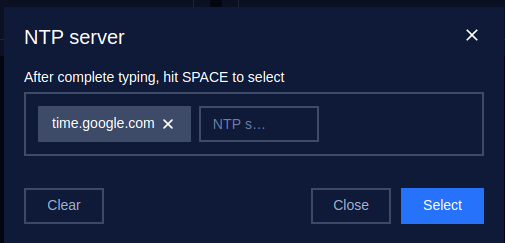
Apply the Settings:
After entering the NTP server information, click the Save button to store the settings.
The system will now synchronize its time with the NTP server at regular intervals.
Verify NTP Synchronization:
Check the system time to ensure it matches the correct time after synchronization.

