The Vulnerability violation is accessible under Policies → Asset Policies→ Vulnerability.
The vulnerability page contains a list of assets with CVSS V3 score range policies that is not allowed in the system.
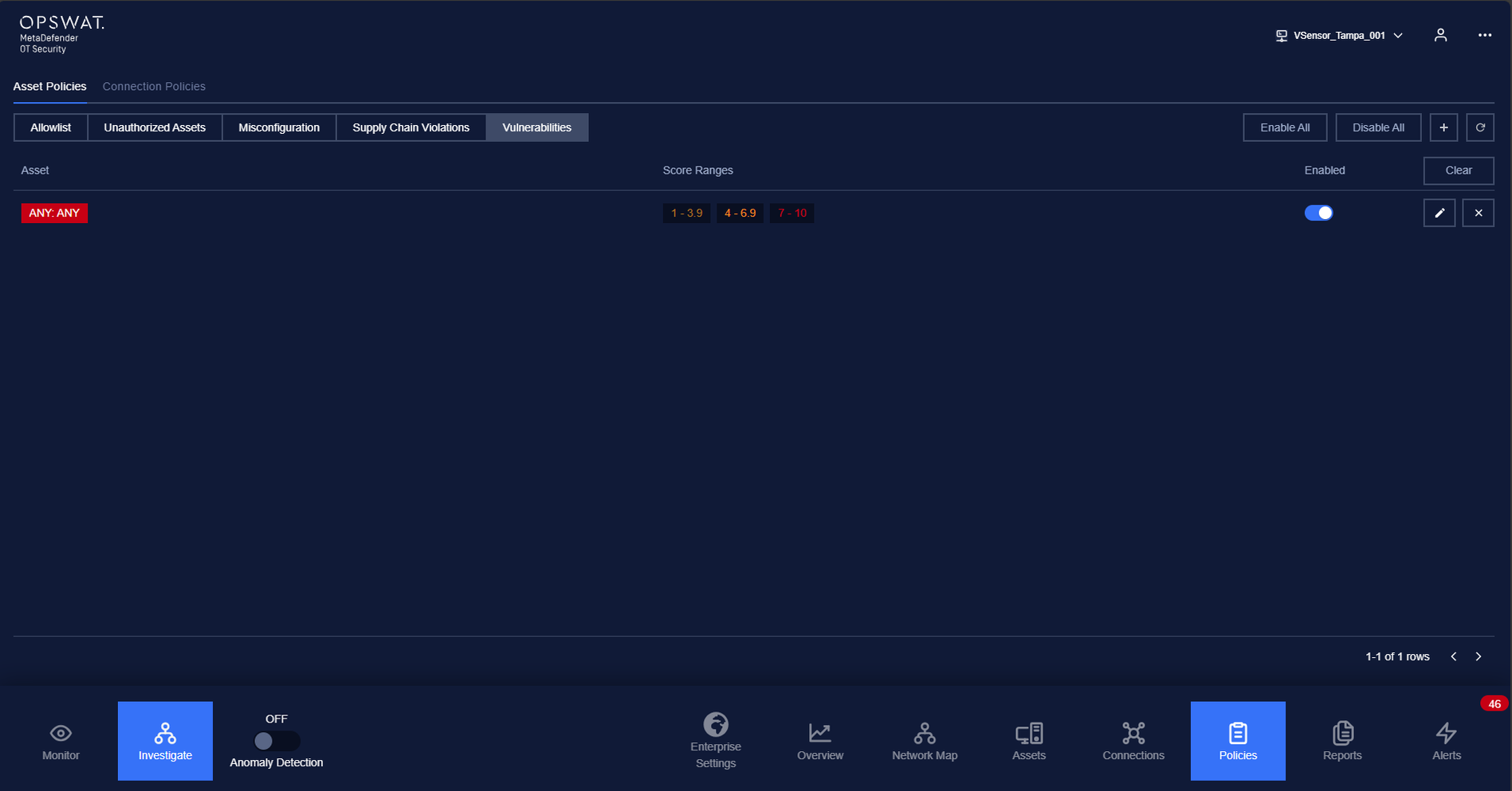
Any policies that are listed in this page will make MetaDefender OT Security trigger alert alerting when the asset is in CVSS V3 range.
Each record in the asset list contains rules about:
- The asset type/subtype or vendor.
- CVSS V3 range that is not allowed.
Vulnerability policies are added manually by the user.
Note: The blocklist policy can be detected even user didn’t turn on Anomaly Detection.
Actions on Vulnerability policies
1. View policy
Vulnerability page is paginated, each page contains 20 records, the total number of policy records is displayed at the bottom of the list.
Policies are displayed in a list; each record contains the following information:
- Asset: asset type/subtype or vendor.
- Score range: CVSS V3 score range from - to.
2. Create a new policy
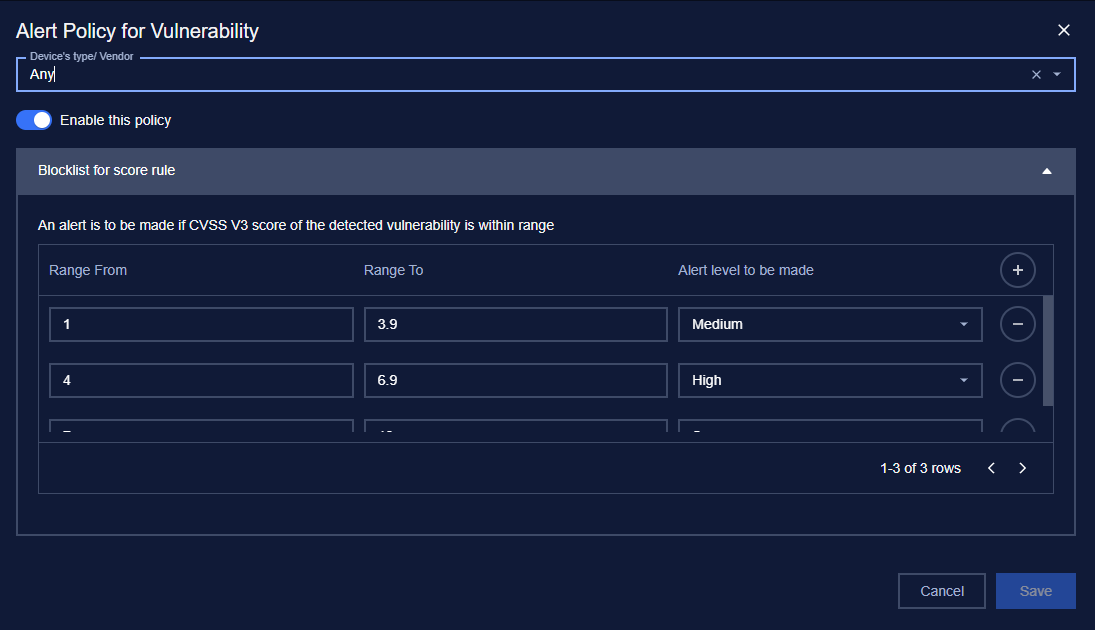
You can create a new policy by tapping on button “+” on the top right of the Policy screen, a policy creation pop-up will appear.
| Field | Type of input | Note |
|---|---|---|
| Asset | Choose from drop-down list Input asset name (support searching by asset's name and IP) | |
| Enable/Disable policy option | Tap to turn on policy. | Once disabled, the policy will not be applied. |
| CVSS V3 score | Input score range from and to | The score range can’t be overlapped. |
| Criticality | Choose from drop-down list. | Alert criticality. |
Note: Create duplicate policy is not allowed.
3. Edit policy
You can edit a policy by tapping on “Edit” button on the right of each policy record, a policy editing pop-up will appear.
In the pop-up editing, you can see the detail policy. You can edit by clicking on the field to be edited and perform input operations like when creating a policy.
Note: Field IP, MAC and Source of rule are non-editable .
When finished editing, click “Save” to save the changes or “Cancel” to discard all.
4. Search policy
Searching feature for policy list is located at the top of the policy page.
You can search on one or more fields of the policy, just input value onto one or more fields.
Click the “Clear” button to clear the values in the filters.
5. Remove policy
You can remove a policy from the list by clicking the "Delete" button on each the policy record.

