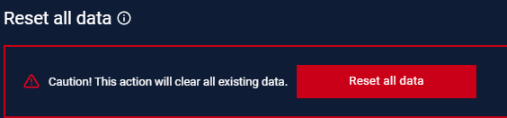Interval setting is accessible under Settings > Application.
System Settings
If user don’t want to monitor unnecessary connection from a specific device, they can add a specific MAC address with a specific or multiple ports. And the system will not capture any connection come from that MAC address and ports.
When turn on Anomaly Detection, there is a case that the connection of devices is re-opened. That will make the source port of connection is changed and violate the connection allow list. So an alert will be triggered at this time. So to prevent that, all of changed source port will not trigger by default. If user want to detect the source port changing, they can check on “Apply rule on source port” base on purdue model.
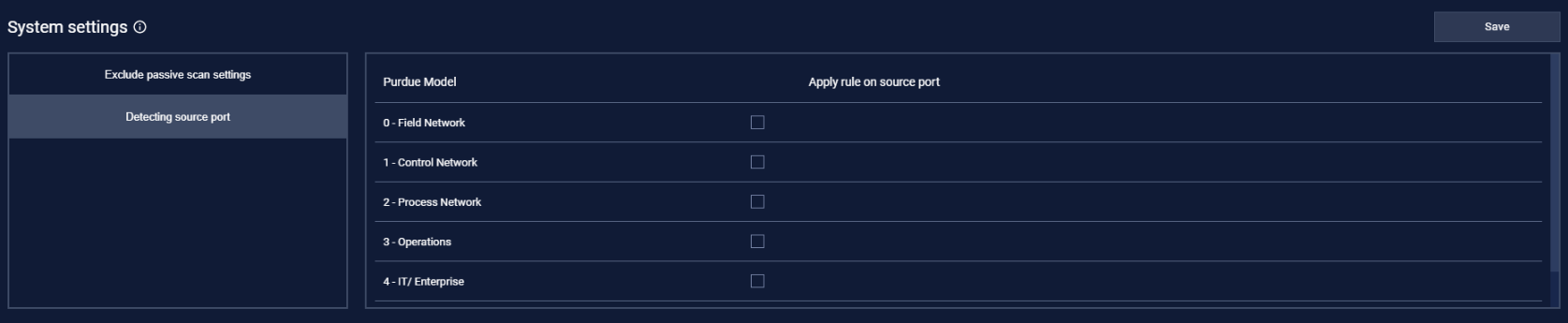
Archive connection settings
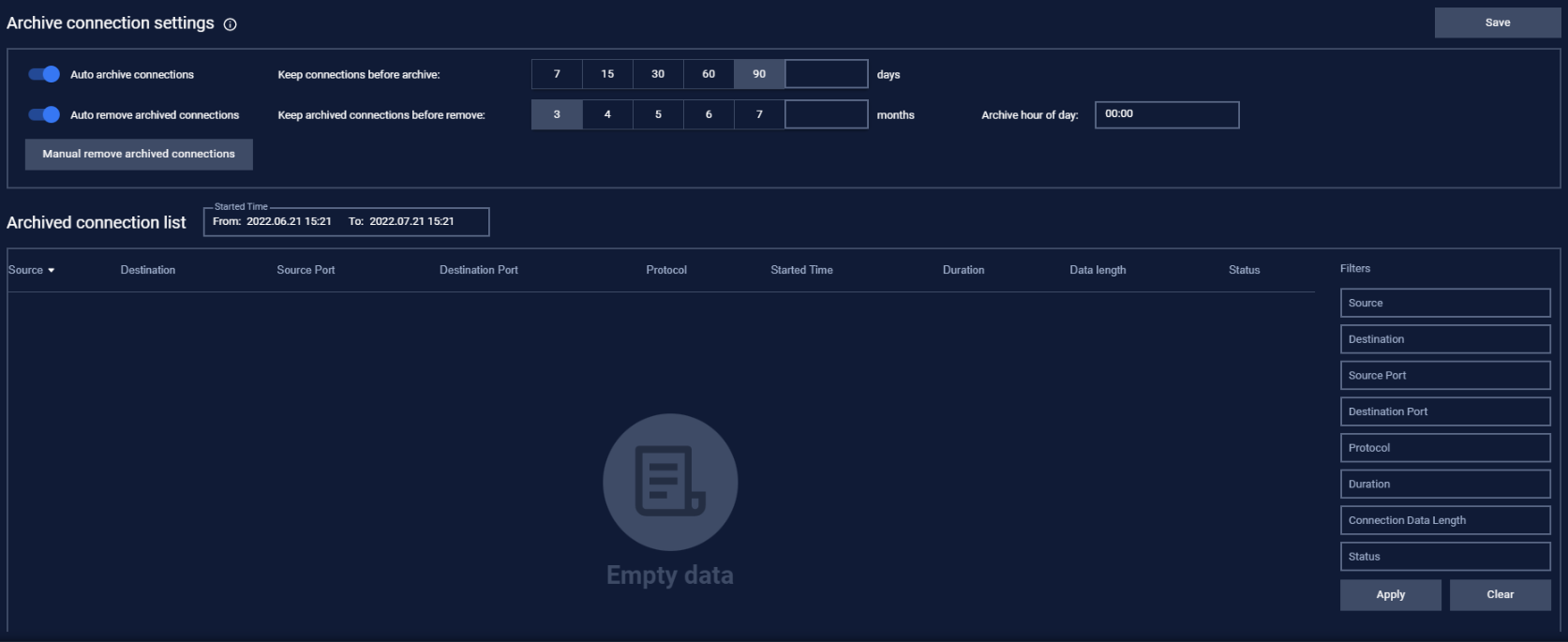
Neuralyzer will run all the time, so the number of connection will be huge (millions records). That will make Neuralyzer take time to handle the very old connection that may not need for user anymore. So user can setup the archive connection to automatically remove the old connection.
User can set the days you want to keep the old connection by enable “Auto archive connection”.
For example: If user set the days is 90 and archive hour of day is 12:00. That mean the connection in the last 90 days will be kept at the 12:00 next day and the other that over 90 days will be stored in archive connection list.
User can completely remove the old connection by enable “Auto remove archived connection”.
User can filter the archive connection list with Started time from/to and also by using the filter at the right.

Note: Don’t forget to press the Save button for the changes to be applied. In case you leaving without saving, Neuralyzer will display a reminder pop-up.
Reset all data
This function will reset all your data (device, connection, policies). Please careful before using it.