The list of devices is accessible under Assets → Asset List.
The list of devices contains all devices information in the system.
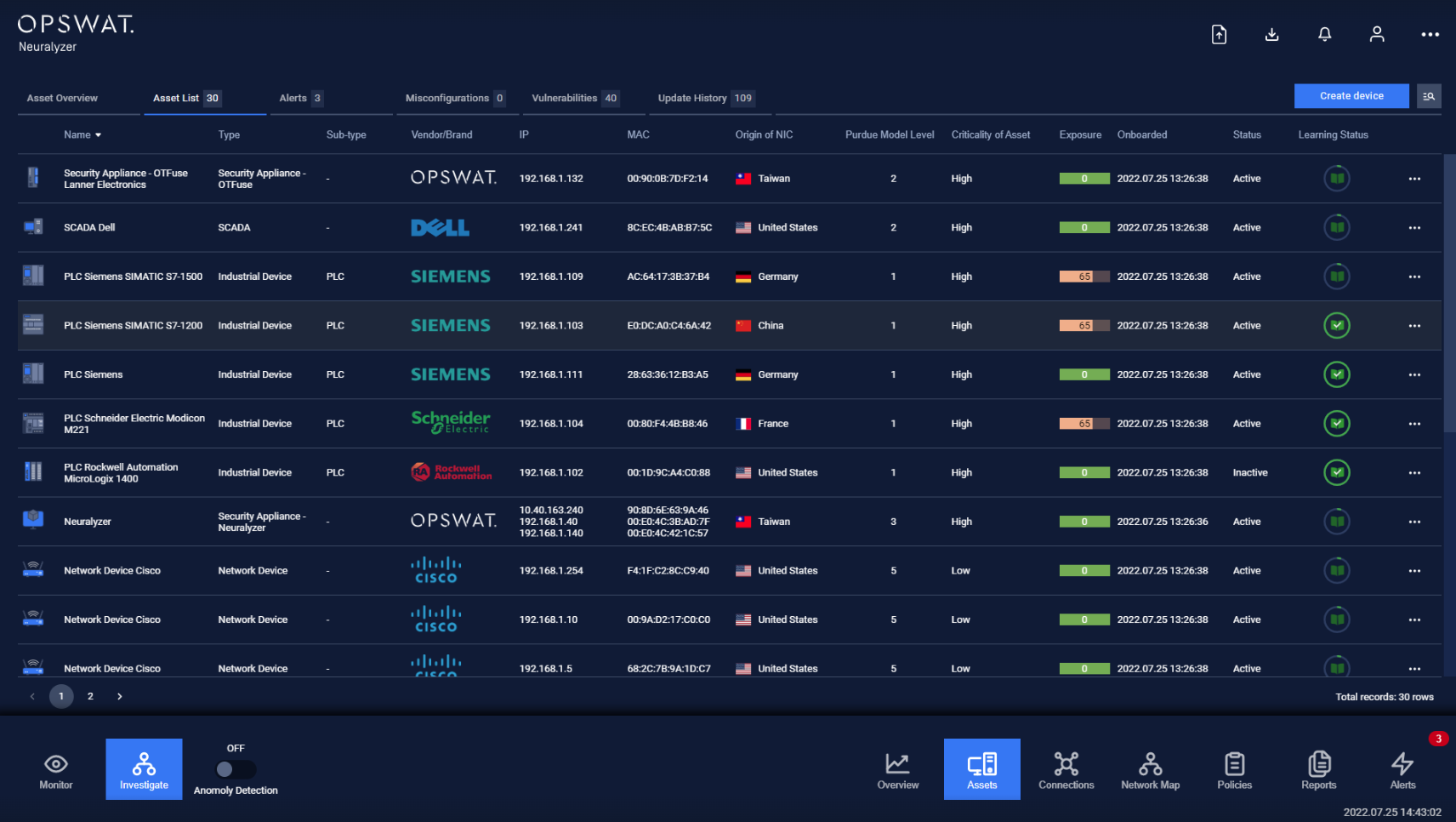
Each row contains these following fields:
- Basic information of that device such as Name, IP, MAC, Criticality, Type, Sub-type, Brand, OS and exposure score.
- Detailed information such as product model, hardware/CPU, hardware version, part No., OS version.
- Also, the status of the device in the system such as Onboarded Time, Current Status, Asset ID, Agent that detected that device is shown or device learning time status.
Note: you can sort a field in ascending or descending order by clicking on the its name.
You can perform actions on a device while on List of device such as edit its details, delete the device, clone the device by tapping "..." on each device's record and select Edit/Delete/Clone. For more detail, refer to “Device Manipulation”.
Filter
We support searching and filtering on the list of devices:
- You can enter value for 1 or more fields, and the result list and number of total records will be updated according to the value(s) you entered.
| Index | Field | Data type | Type of input | Support multi-input | Note |
|---|---|---|---|---|---|
| 1 | Name | Text | Input text | No | |
| 2 | IP | Number | Input number in IP address format (e.g. 192.168.1.102), IP netmask format (e.g.192.168.1.0/24) | No | |
| 3 | Criticality | Text | Select from drop-down list | No | |
| 4 | MAC | Text&Number | Input number and text in MAC address format (e.g. A1:B2:C3:D4:E5:F6), | No | |
| 5 | Type | Text | Select from drop-down list | Yes | |
| 6 | Sub-type | Text | Select from drop-down list | No | |
| 7 | OS | Text | Select from drop-down list | No | |
| 8 | Brand | Text | Select from drop-down list | No | |
| 9 | Country of origin | Text | Select from drop-down list | No | |
| 10 | Purdue models | Number | Select from drop-down list | Yes | |
| 11 | Status | Text | Select from drop-down list | No | |
| 12 | Site | Text | Select from drop-down list | No | |
| 13 | Onboarded from | Date time | Select from pop-up calendar and clock | No | |
| 14 | Onboarded to | Date time | Select from pop-up calendar and clock | No | |
| 15 | Asset ID | Number | Input number | No | |
| 16 | Agent | Text | Select from drop-down list | No | |
| 17 | Learning status | Icon | Discovery/Protected | No |
- You can change the order of the fields displaying on the list by clicking "..." -> “Filter preference” then drag and drop the fields and arrange them in the desired order.
- You can choose to show/hide the fields in the list by clicking "..." -> “Filter preference” and tick/untick the box on the left of field name
- You can save a custom filter for your convenience when you need to reuse them in the future. Enter values into the fields to filter then select "..." -> "Create filter", give a name for your filter. Every time you come back, click on "..." → Your saved filter to apply it.
- You can update your saved custom filters by editing/adding values to the fields and selecting "..." then "Save filter”
- You can delete a saved custom filter by selecting “…” → “X” button on saved filter
Note: When you select a type first then select a purdue model, if the selected type is not included in selected purdue model, the type will be discarded, you will need to choose another type.
Note: When you select a sub-type first then select a type, if the selected sub-type is not included in selected type, the sub-type will be discarded, you will need to choose another sub-type.

