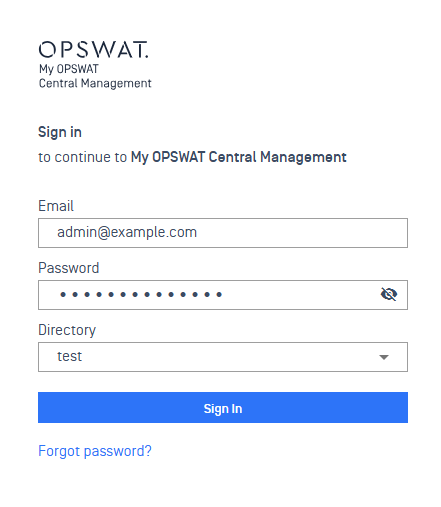Configure Active Directory in My OPSWAT Central Management:
- Log in to the My OPSWAT Central Management console with administrative privileges.
- Navigate to User Management > Active Directory, then click the Add New Directory button.
- Enter your Active Directory (AD) information, then click Test Connection to verify that the configuration is valid
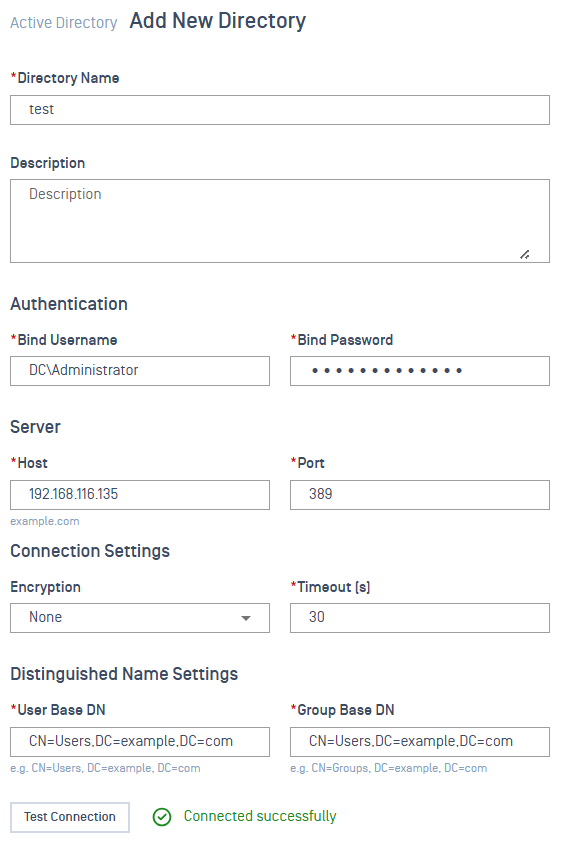
- Click Add to save this directory.
- To allow a directory user to log in to My OPSWAT Central Management, you must add the user to the system. If you add a group, all users within that group will also be able to log in. Navigate to User management > Users and Groups
- Click Create User and select Active Directory

- To add users, select the directory and choose User as the type. Then, search for users within the directory and add them to the right-hand box.
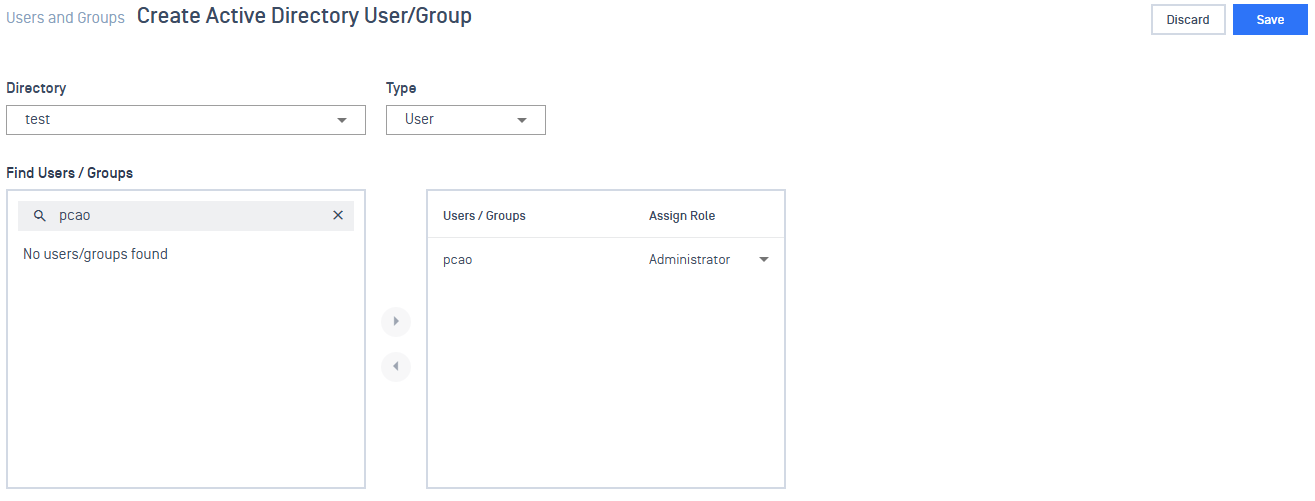
- To add groups, select the directory and choose Group as the type. Then, search for groups within the directory and add them to the right-hand box.
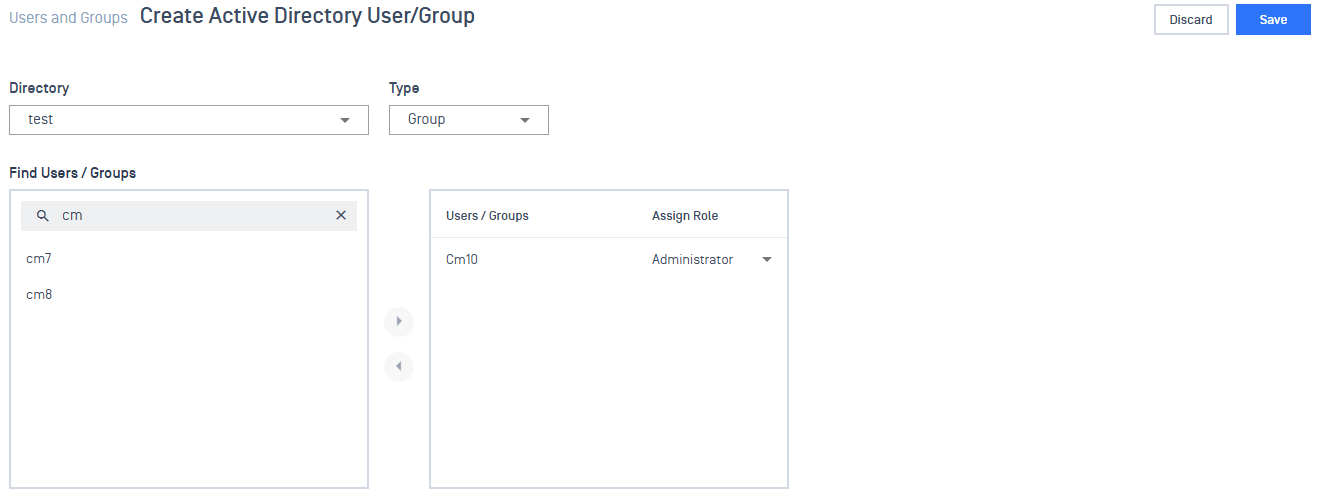
- Click Save to add users and groups to My OPSWAT Central Management.
- To log in with a directory user:
- Go to the login page.
- Enter your credentials.
- Select the appropriate directory.
- Click Sign In.