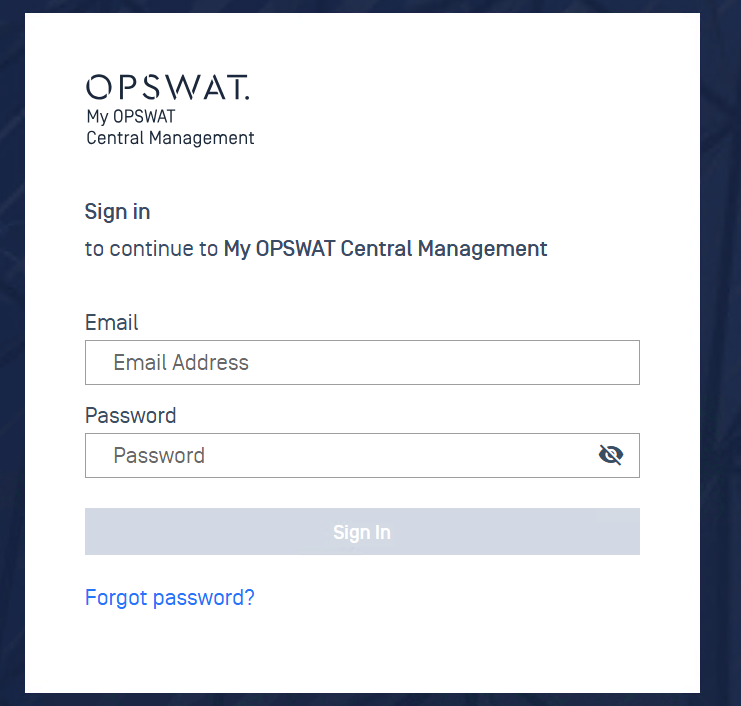Before using the product, you need to initialize it to configure basic settings by walking through the set up wizard.
After successfully installing My OPSWAT Central Management On-premises, you can access the console either by launching it from the final step of the installation wizard or by opening a web browser and navigating to http://localhost:<port>/loading (<port> should be the port you configured during the installation process, it is 9000 by default). If this is a fresh installation, the setup wizard will appear when you first access the console.
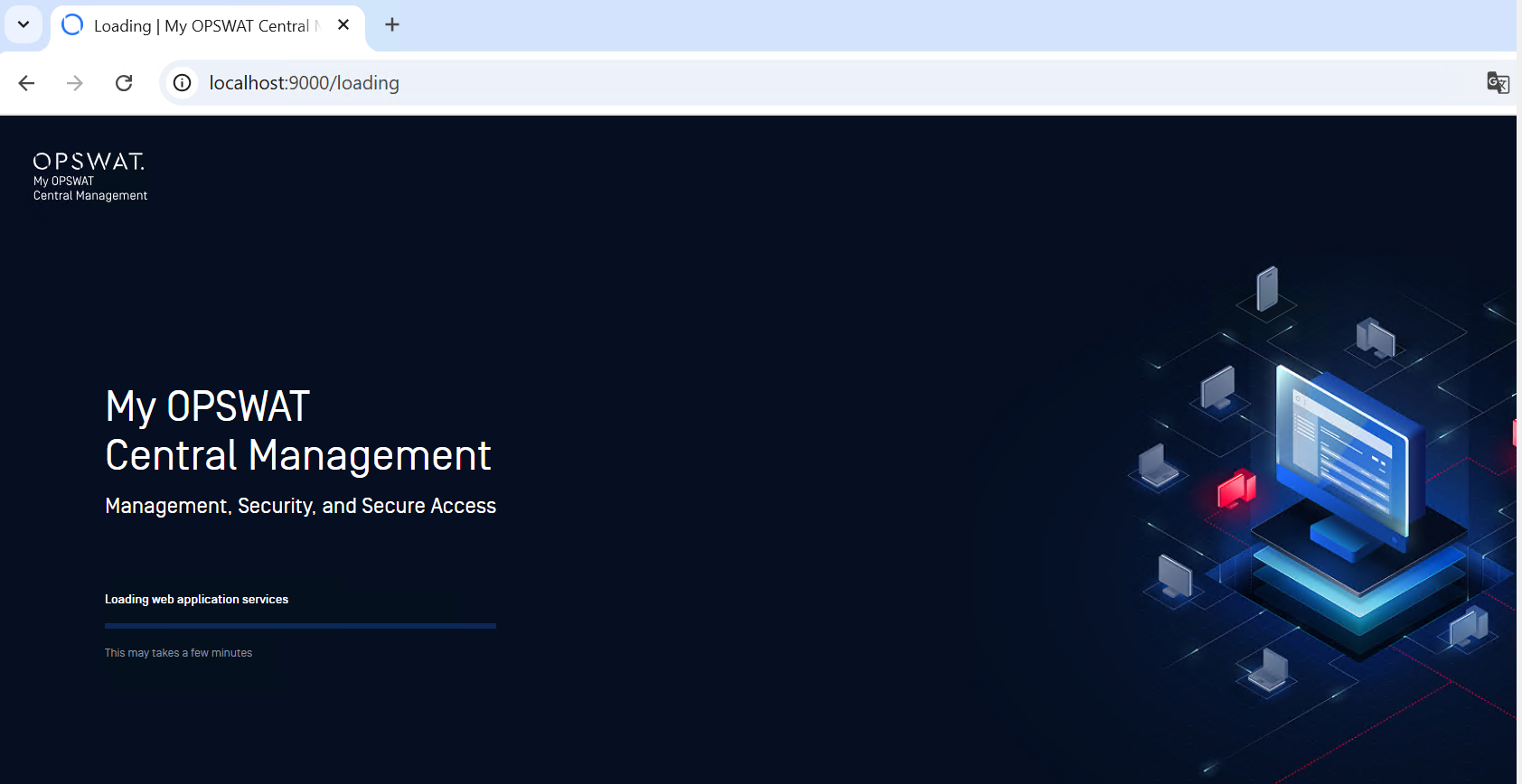
On the setup wizard, select New Setup or Restore from Backup depend on your need:
- New Setup: For new installations.
- Restore from Backup: to restore the system from a backup file.
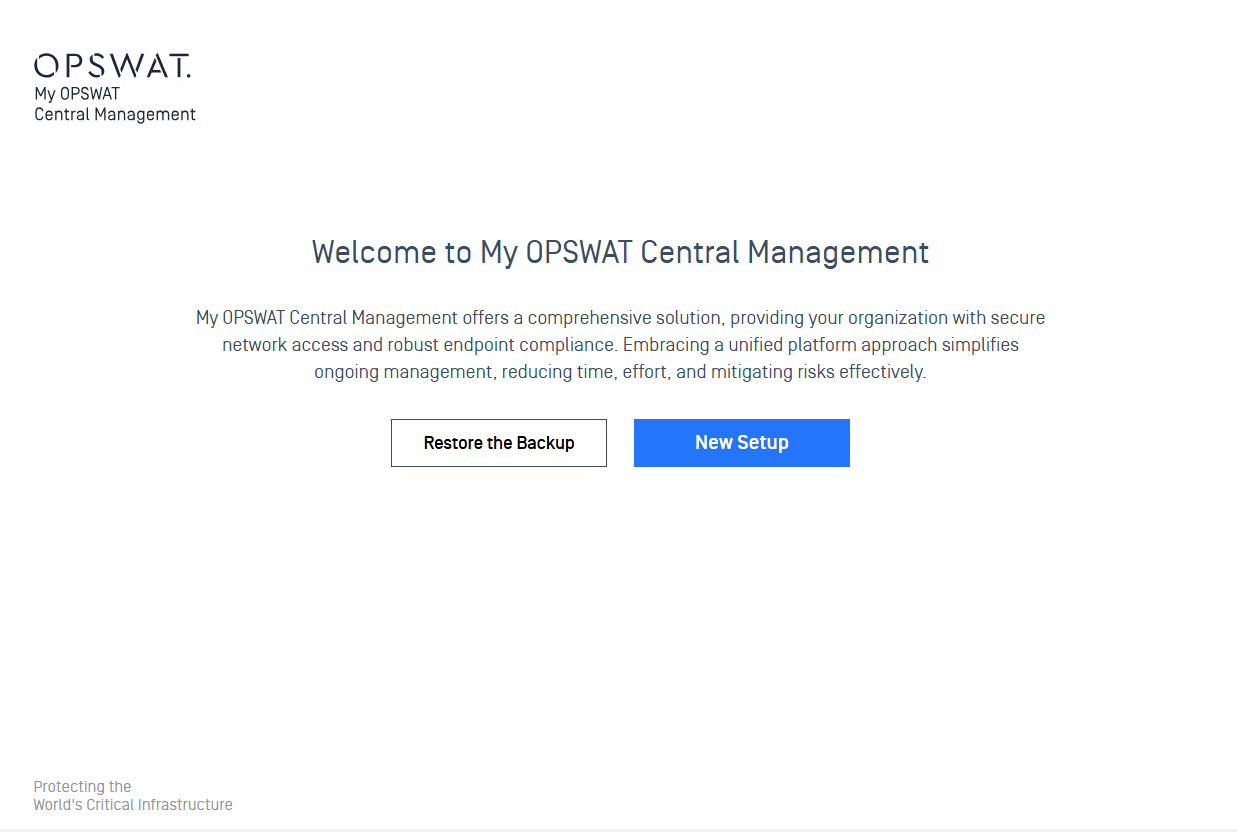
Setup wizard with the new setup.
Step 1- Terms and Policy: You need to consent the OPSWAT's Terms of Service and Privacy Policy by ticking the checkboxes then clicking Continue.
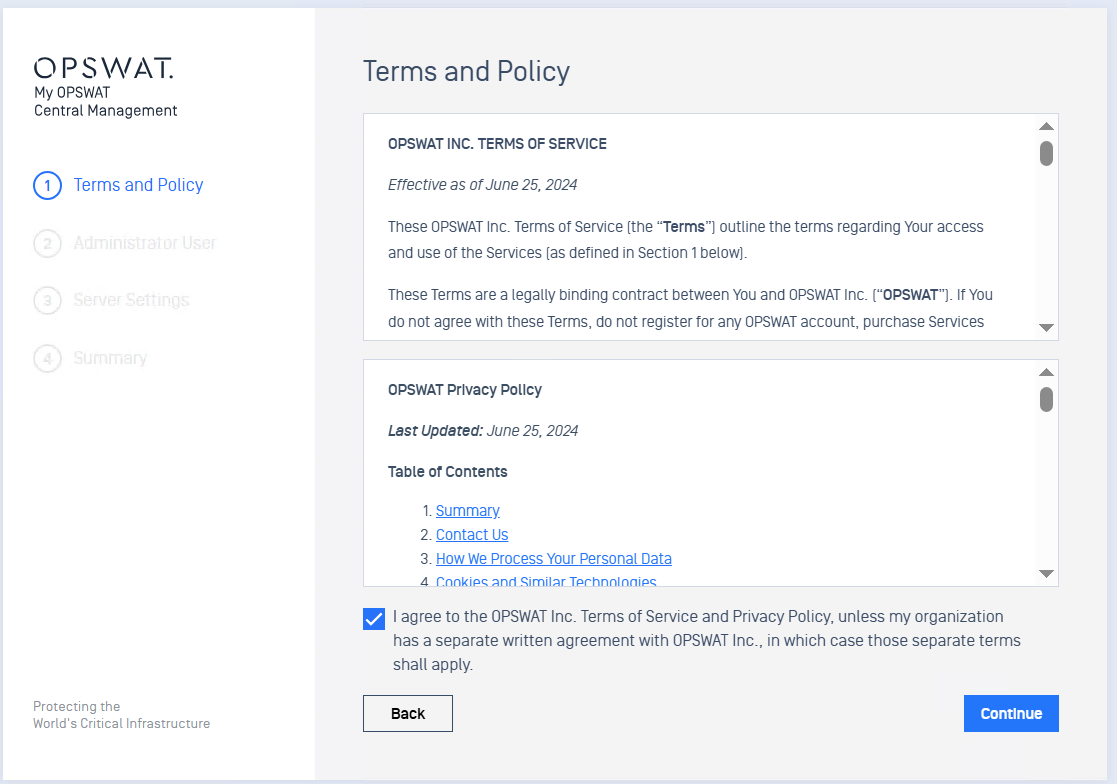
Step 2 - First Administrator user: Set up the first administrator user to access the product console. It includes first name, last name, email, and password.
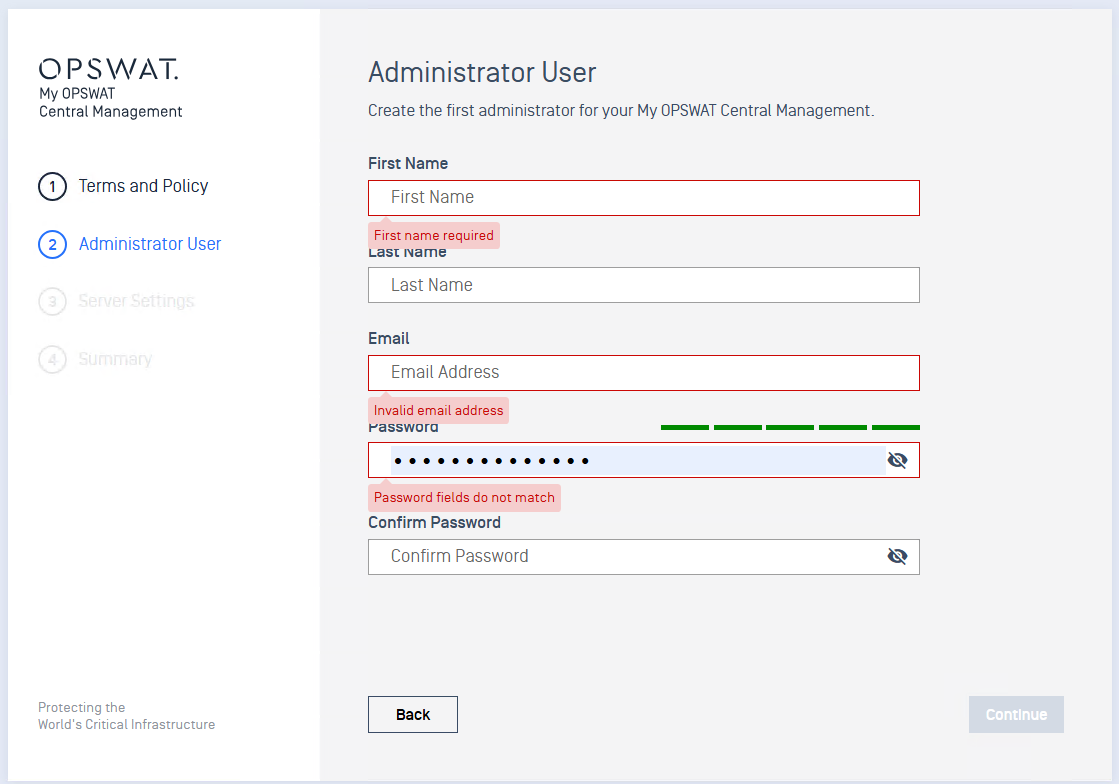
Step 3 - Server Settings:
- Server URL: My OPSWAT Central Management embeds this URL into a MetaDefender Endpoint's installation package/file so that the endpoints knows where to connect to My OPSWAT Central Management. Administrators can also use this URL to access the My OPSWAT Central Management console.
- ** MetaDefender Endpoint Recovery Key: This key allows MetaDefender Endpoint authenticate with My OPSWAT Central Management. Choose one of the following options
- *
- Generate a new key: for new installation.
- Use existing key: If you have one from a previous My OPSWAT Central Management server.
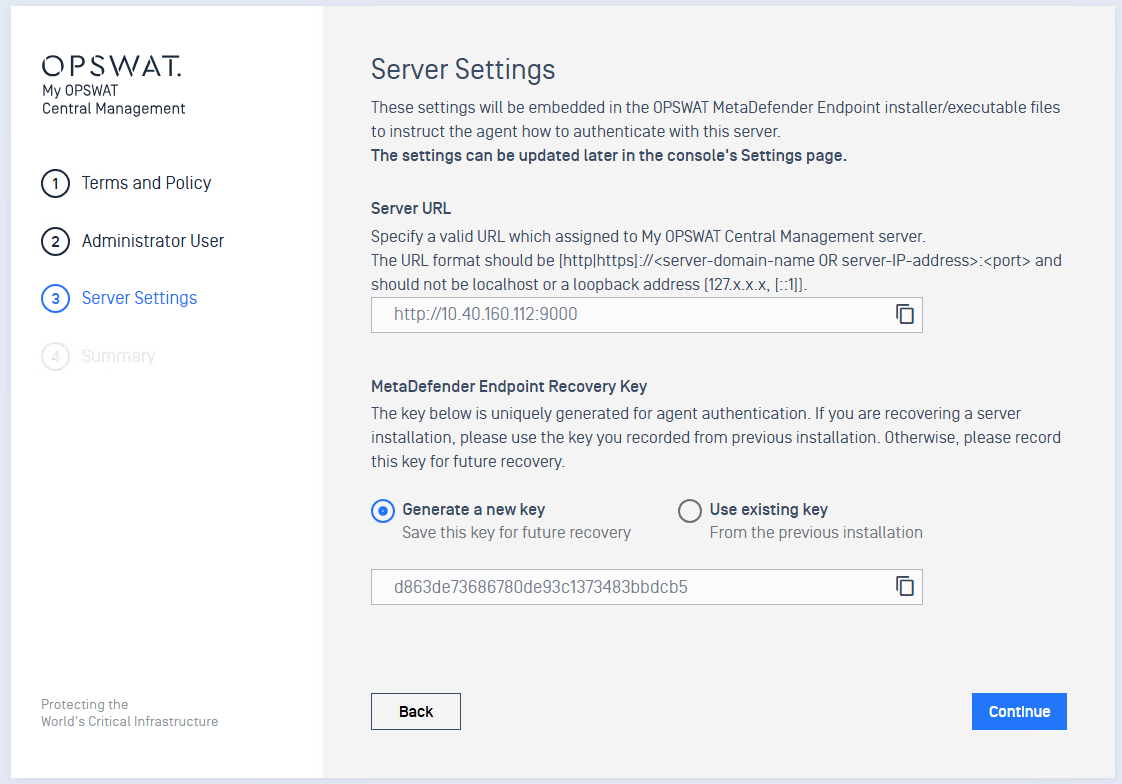
Step 4 - Summary: This screen summarizes information you entered through the setup wizard for your review before submitting it. To make changes, you can use the back button or click on the left menu to navigate to the desired section.
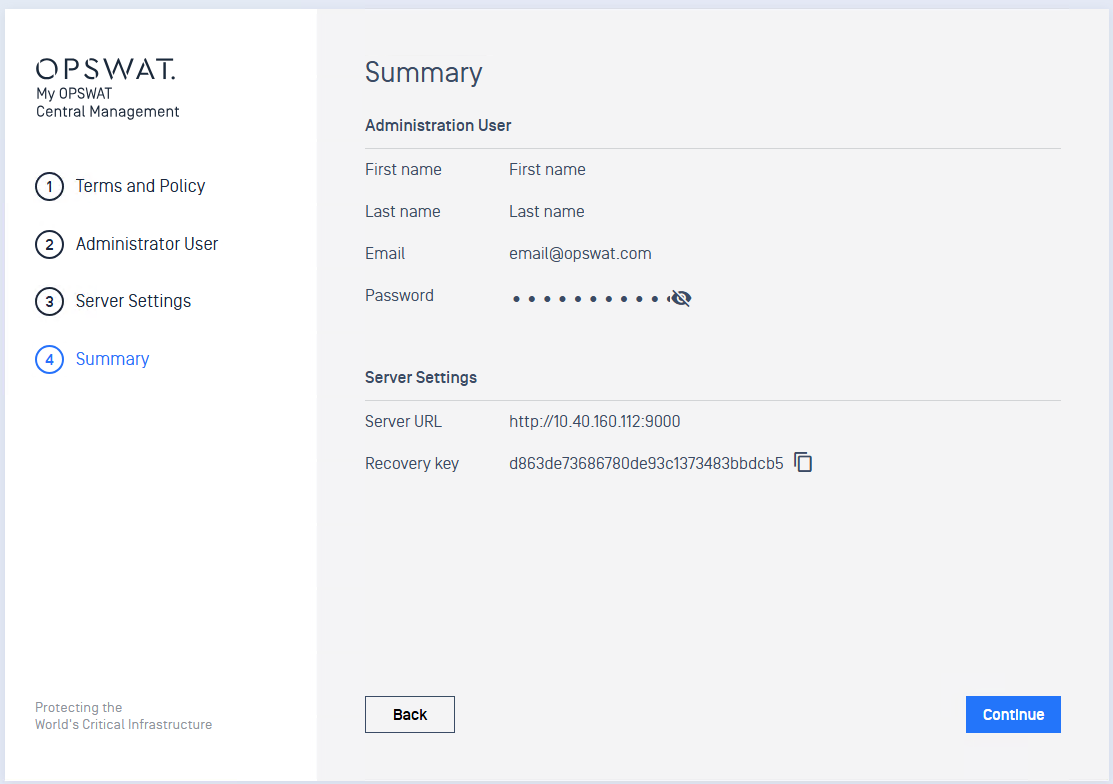
If all information is accurate, click 'Continue,. It takes couple minutes to complete the installation process
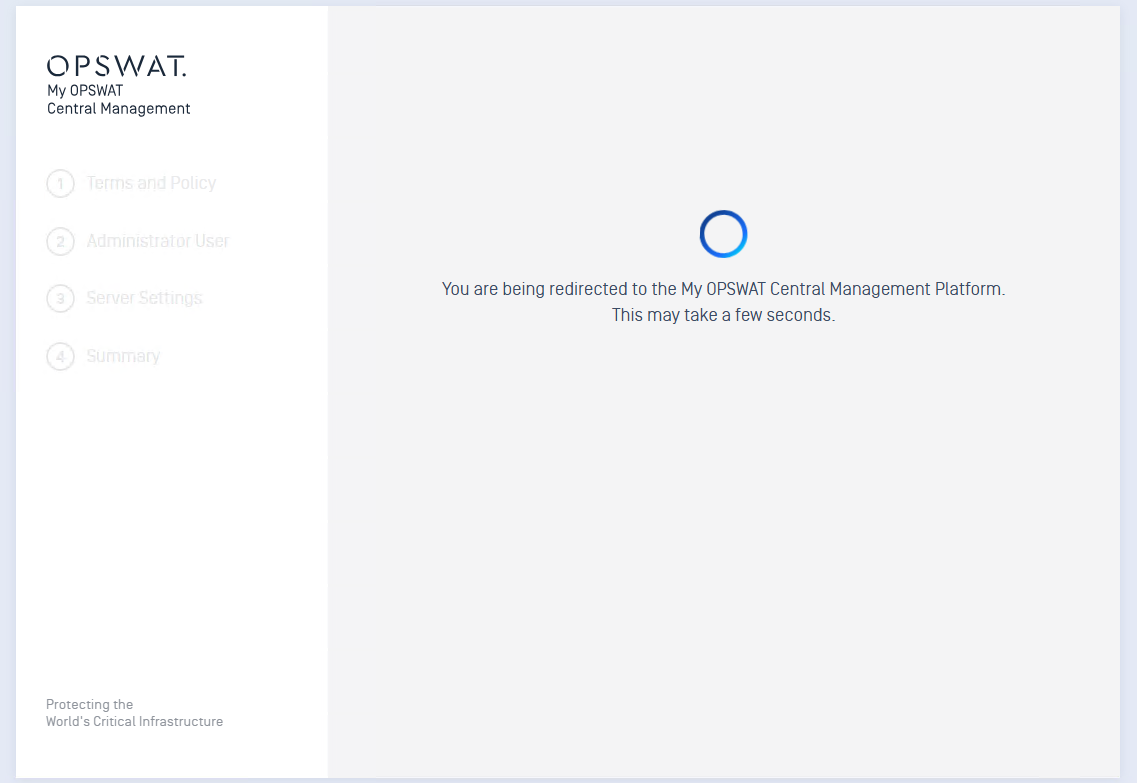
After completing the setup process, the system will redirect you to the login page. Enter the first administrator email and password you entered in step 2 to access the My OPSWAT Central Management console.