Set settings allow users to unify all OPSWAT Product instances in the same Set under the same settings for their product type. The Set settings are derived from a specific instance's settings.
The following guideline describes how to create Set settings and apply it to a Set of OPSWAT Product instances in OPSWAT Central Management.
In Set View, click on the Set that needs to be configured.
Choose the product instance that Set settings should be derived from by clicking on the gear icon and select Choose as Set settings from the drop-down menu.
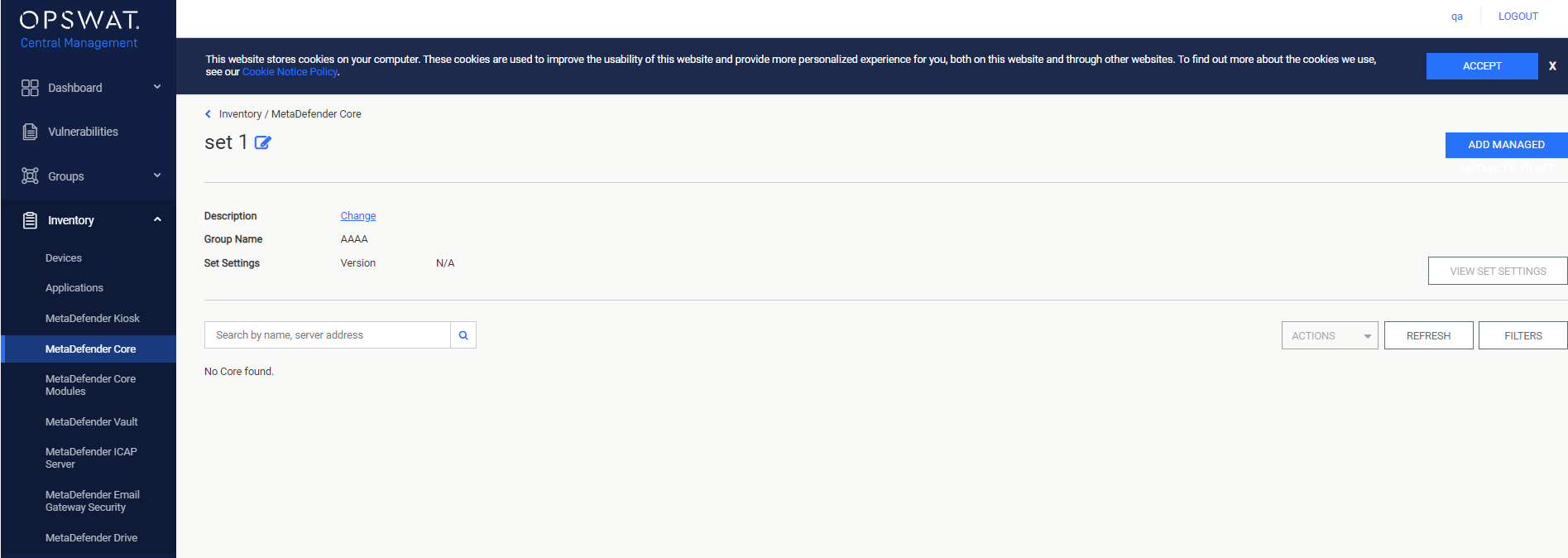
Confirm before choose this instance as your set settings
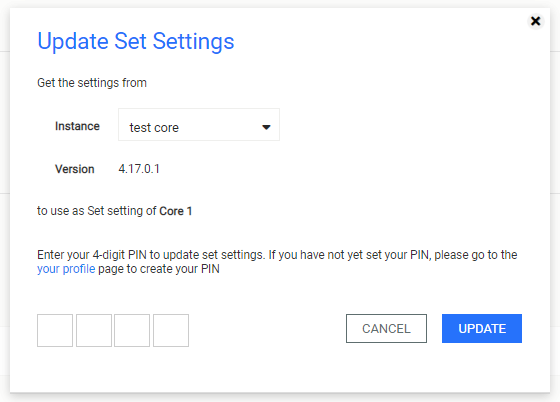
- Select VIEW SET SETTINGS to view and modify the current Set settings. In the newly opened page, select APPLY SET SETTINGS to apply it to all currently connected product instances in the Set.
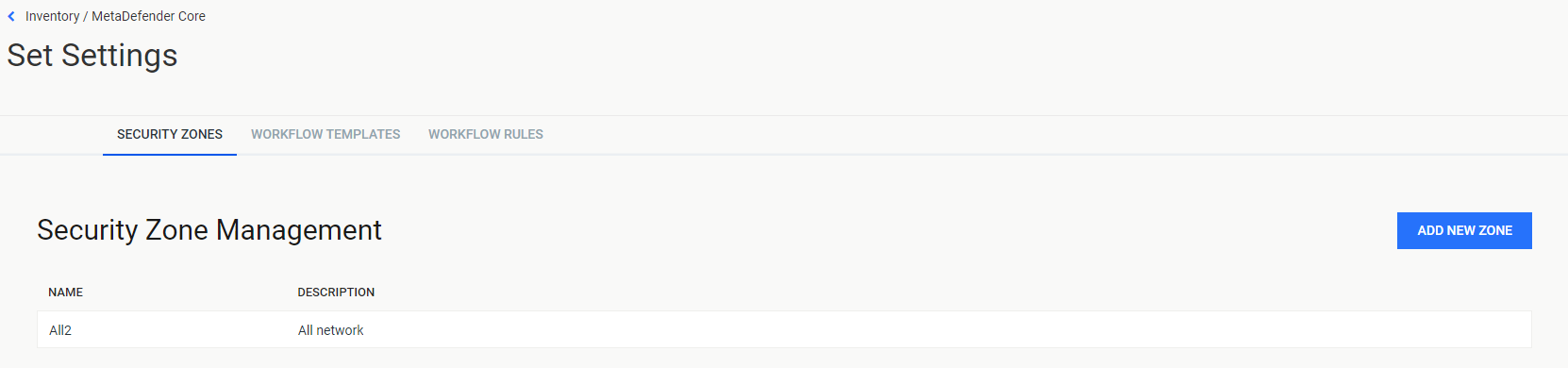
Set settings will overwrite the individual settings of the OPSWAT Product instances in the set. You can choose which instance to apply set's settings.
Set settings are only applied to valid instance (for both Disconnected and Connected status)with the same version with this set. The users will need to reapply set settings for Set members that were disconnected when Set settings are applied or are newly added.

