Managing the MetaDefender Kiosk Linux volume license
The MetaDefender Kiosk Linux management feature requires a separate volume license to be added to the OPSWAT Central Management server. To manage this volume license, navigate to Settings > License in the sidebar menu.
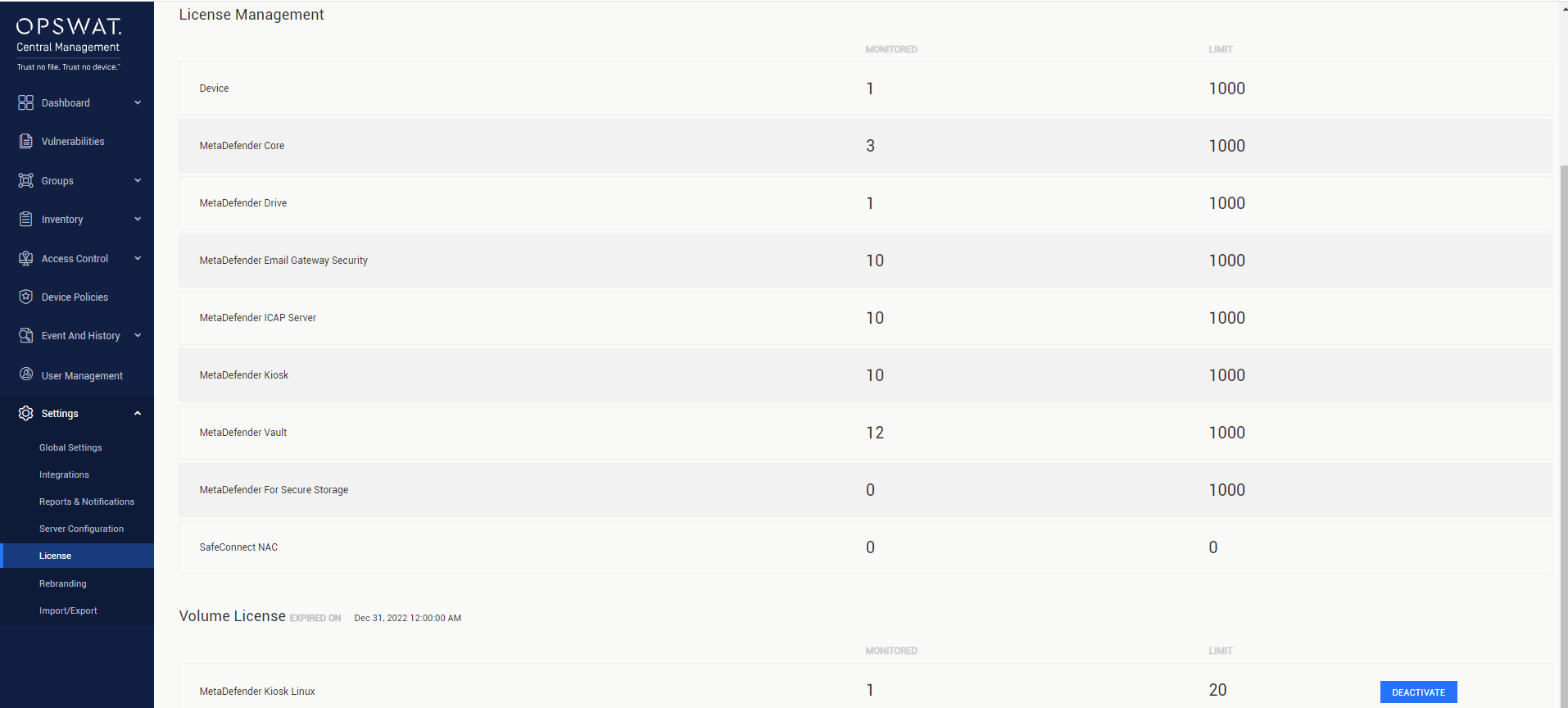
License activation:
Currently, the MetaDefender Kiosk Linux volume license only supports the offline activation method.
Log into https://portal.opswat.com/activation.
Select MetaDefender Kiosk Linux v5 - volume license as MetaDefender Package.
Fill in the requested information about your deployment.
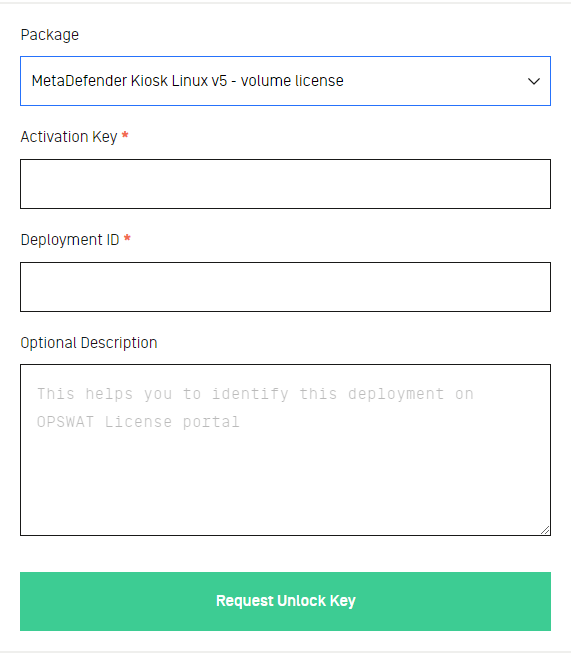
- Activation Key: The activation key of MetaDefender Kiosk Linux that you have received.
- Deployment ID: Please contact OPSWAT's Sales team for this information.
- Optional Description: The description for this deployment.
- Click the Request Unlock Key button. The Download Unlock Key link appears.
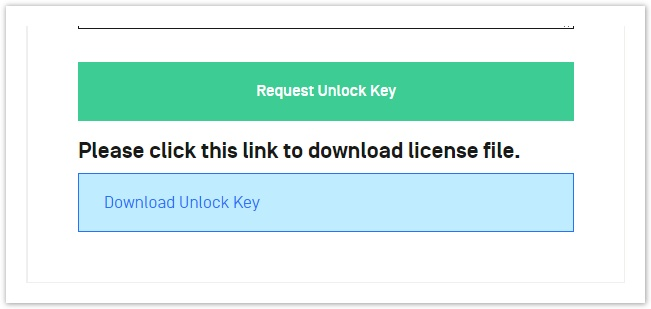
Click the Download Unlock Key link and save the activation file.
In the volume license management interface, select ACTIVATE.

- The Offline Activation dialog will be opened.
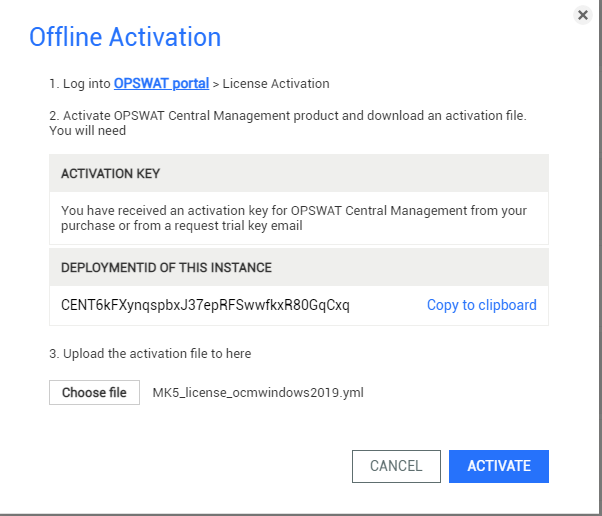
- Select Choose file and browse for your activation file downloaded in step 5. Select ACTIVATE to activate the license.
License deactivation:

Select DEACTIVATE to deactivate the volume license. The License Management interface should refresh itself once the deactivation is completed.

