OPSWAT Central Management provides administrators the ability to centrally manage modules (anti-malware engines and their database) for managed OPSWAT product instances. Currently, this feature supports MetaDefender Core, MetaDefender Kiosk Linux, and MetaDefender Drive.
The Modules are accessible under Inventory > MetaDefender Core Modules. This list will be referred to as the module update pool in this article.
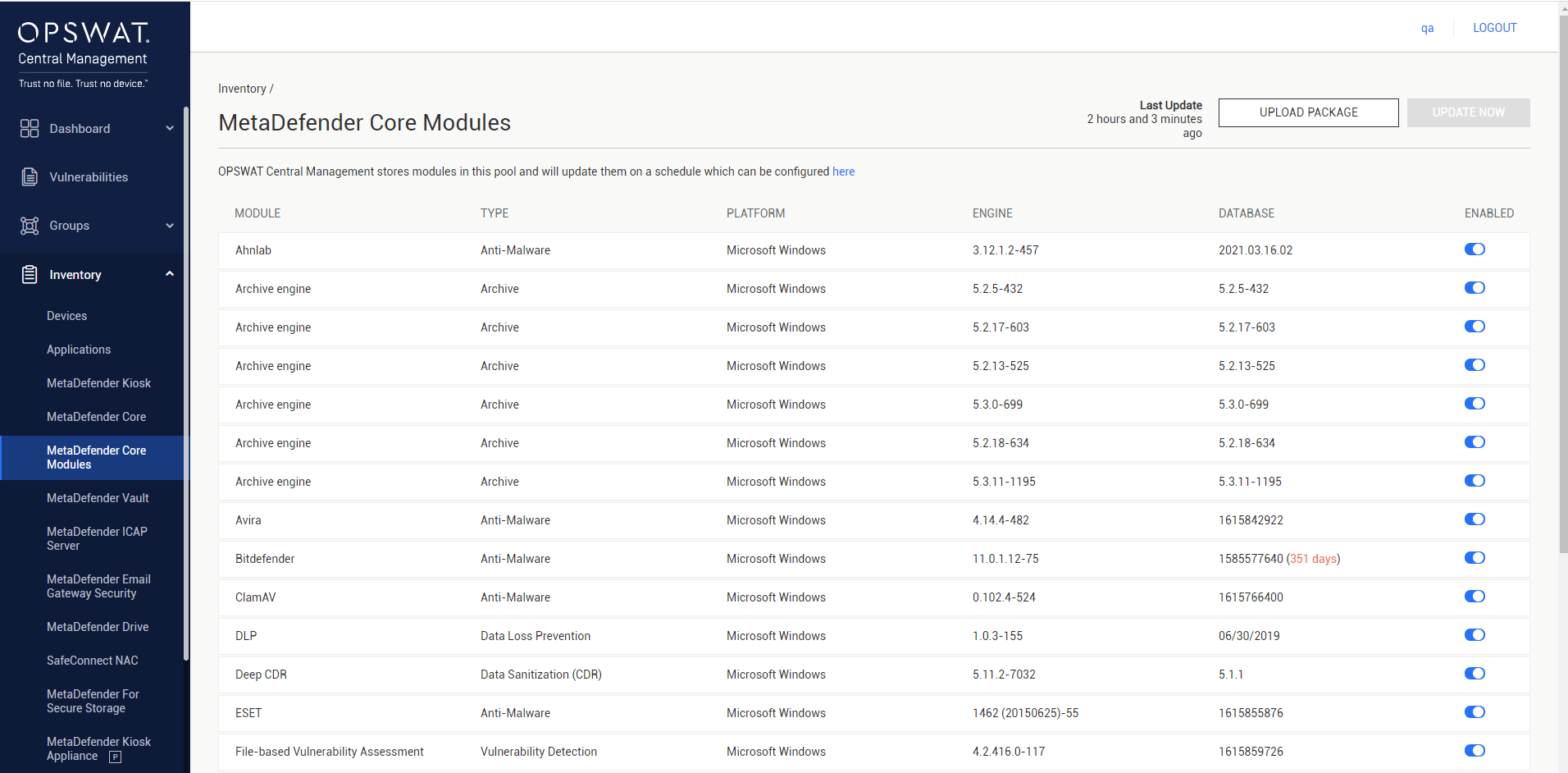
Update settings are accessible under Settings > Server Configuration > Update Settings tab, then select Module Update section.
There are 3 update modes available, determining how OPSWAT Central Management can acquire new module update packages:
- Internet
- Folder
- Manual
However, administrators can always ad-hoc update modules by manually upload them to OCM via management console regardless what update mode is set on OCM.
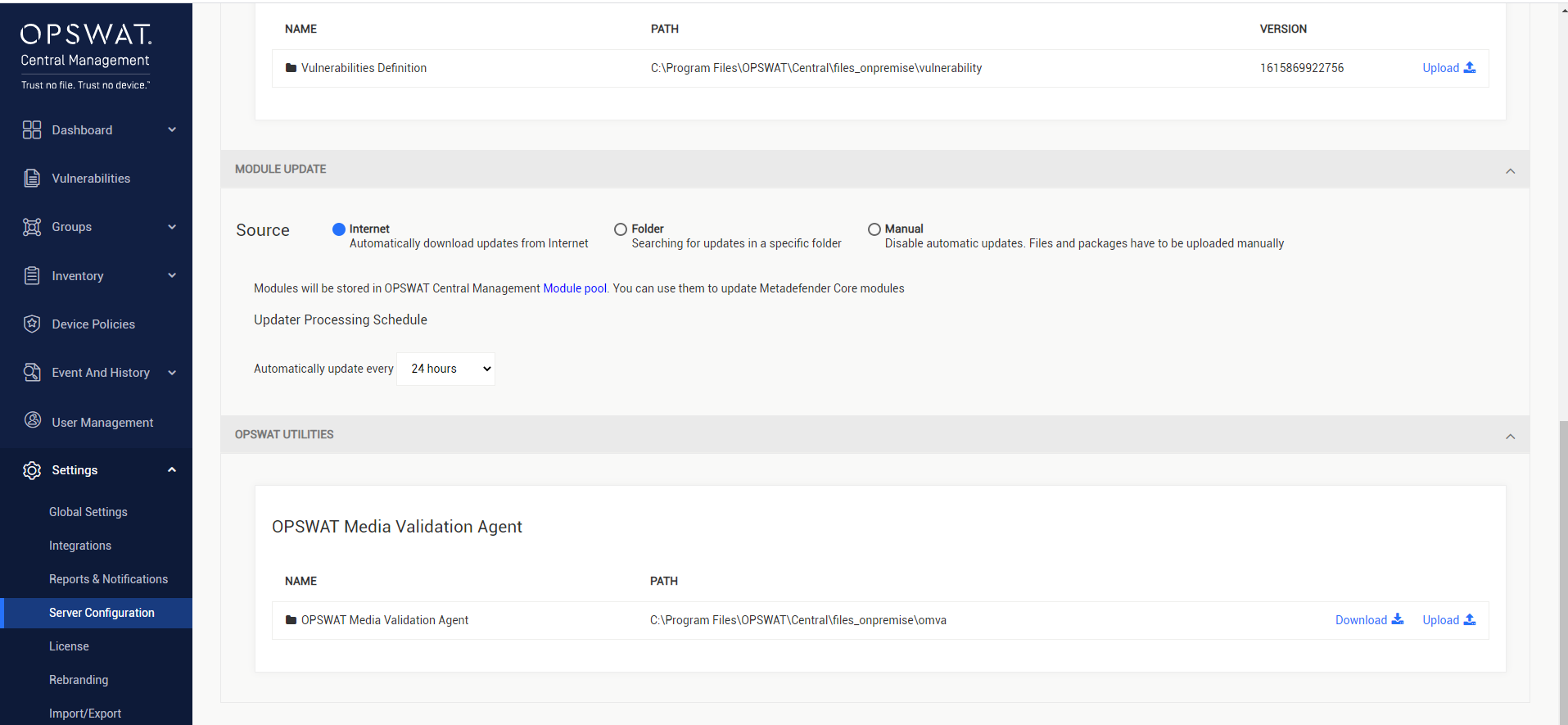
Internet
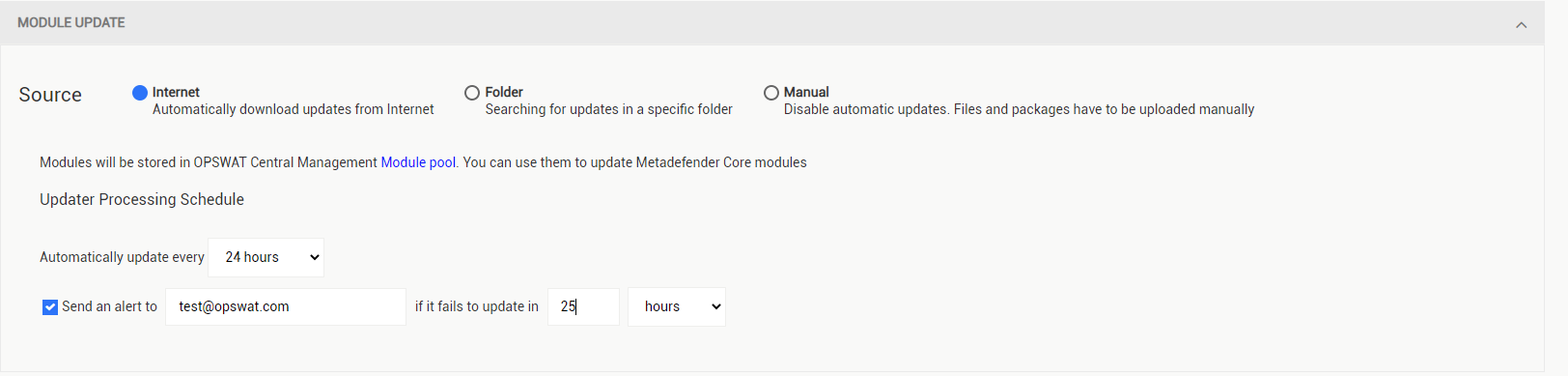
In Internet mode, the updater will automatically download the module updates based on the managed product instances from the OPSWAT update server. These instances should automatically request the latest updates from OPSWAT Central Management.
Update Processing Schedule determines when the update process should be carried out. The updater can also be configured to send an email alert if update failures persist for a certain period of time without any successes.
Update Now:
To trigger an update process immediately, please select Update Now at Inventory > MetaDefender Core Modules.
Note:
- Update Now only triggers the update download process. Product instances have their own scheduler settings to get update from OPSWAT Central Management.
- To have product instances immediately get the updates from OPSWAT Central Management, in the Inventory interface for the corresponding product type, select the instances that should get the update and select Update Engine from the ACTIONS dropdown menu.
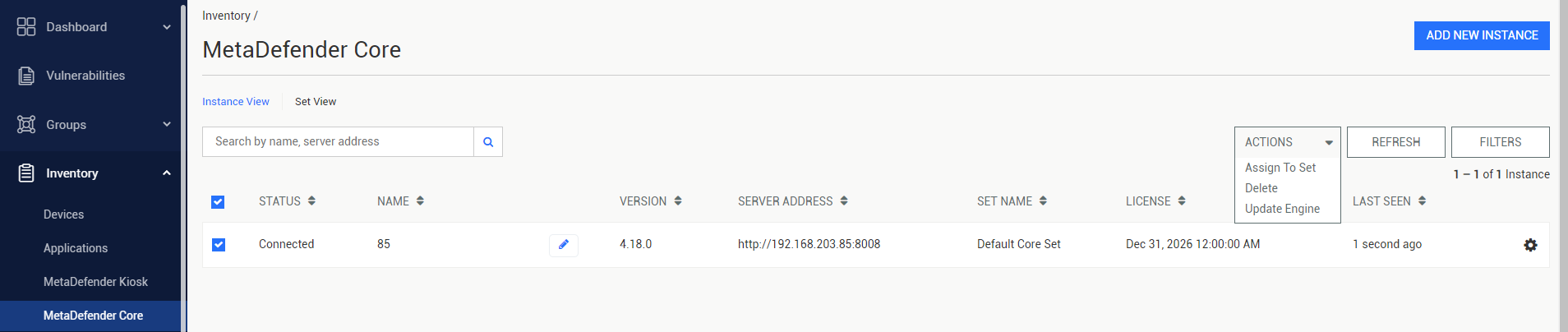
Folder
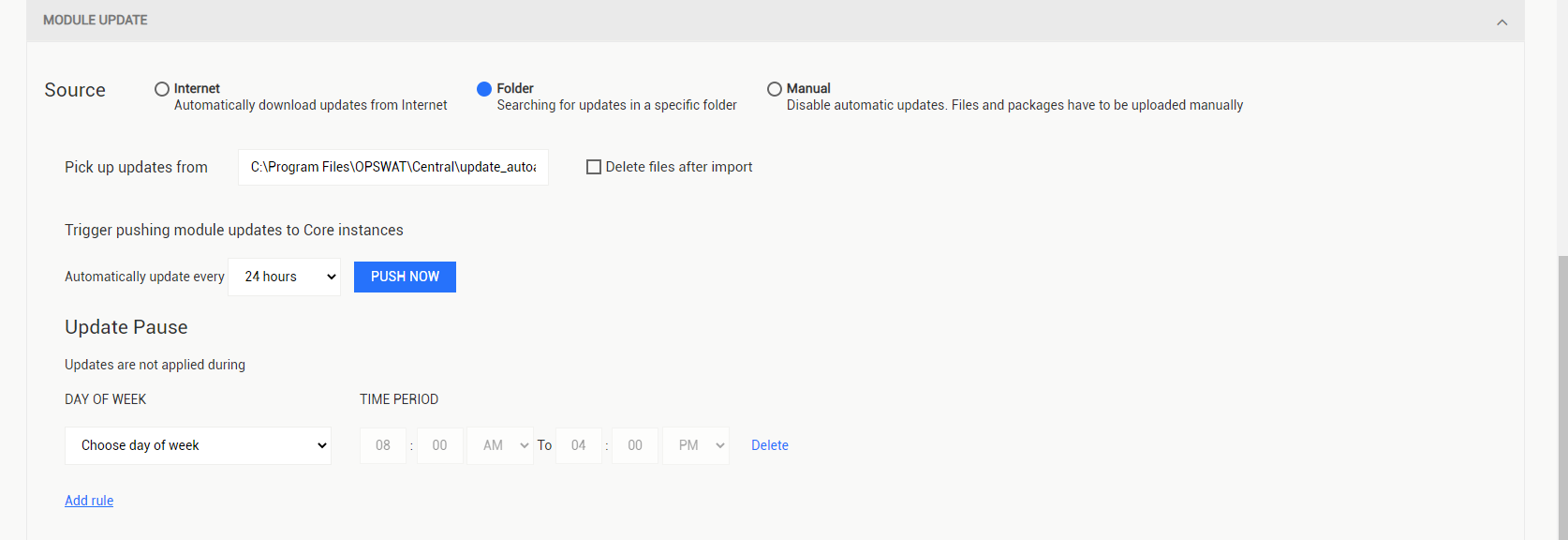
In Folder mode, the OPSWAT Central Management continuously watches the configured folder and import the module updates if available from the specified folder in Location to the module update pool.
- The folder updater includes a scheduler function to determine at which time the updater should push module updates to the managed product instances. The Update Pause function allows users to set up rules that determine when the automatic update process should not be performed.
- Delete files after import: If selected, the files of imported modules are deleted from the folder set in Location after the import process finishes.
- PUSH NOW immediately pushes the available module updates to the managed product instances.
Manual
Manual mode will disable all automatic update processes, including processes for both the module update pool and the managed product instances. The administrators must manually upload the update files in the Inventory > MetaDefender Core Modules menu though they are unable to be delivered to the managed product instances.
If update files should be manually uploaded but OPSWAT Central Management must still automatically deliver them to the managed product instances, please use Folder mode.

