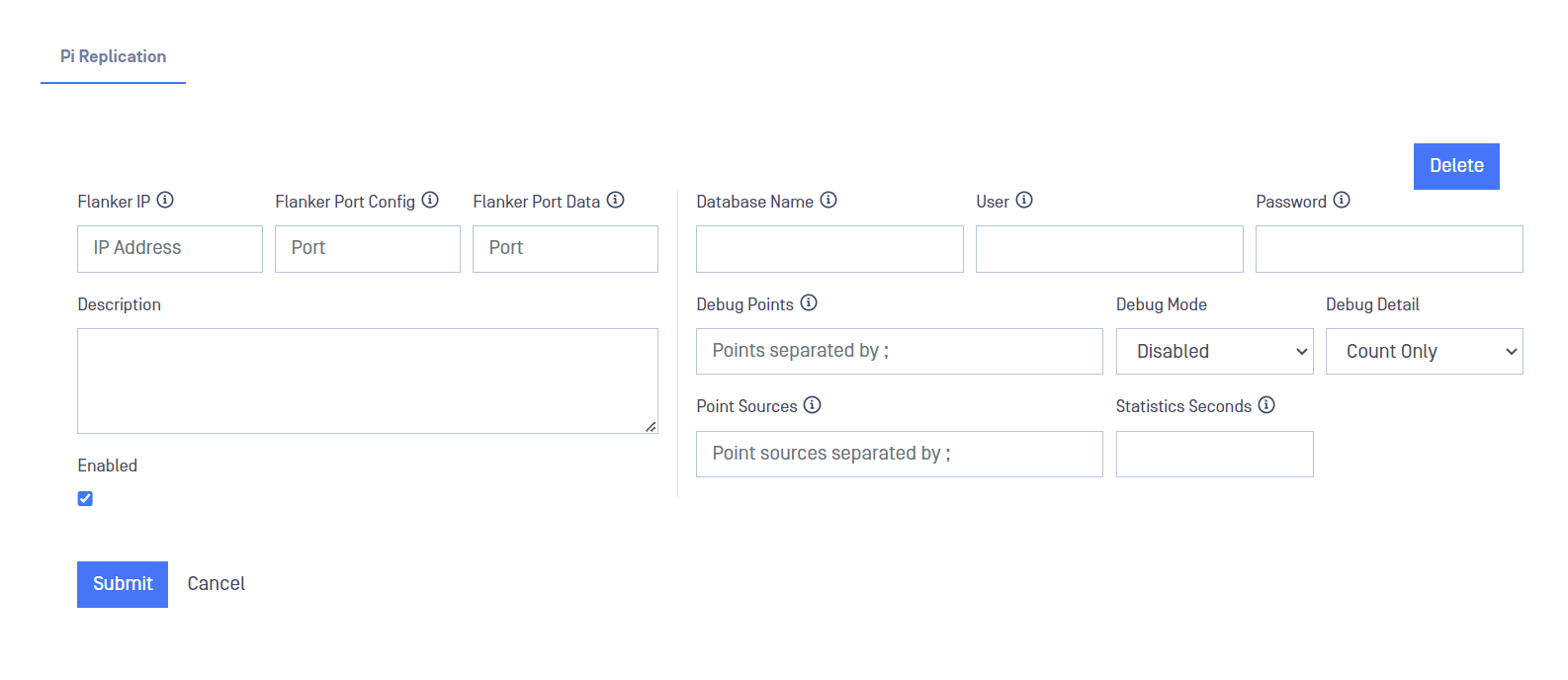OPSWAT PI Replication system extracts values, PI point schema and pertinent Digital State Tables from one or more PI systems in the source (BLUE) domain and stores those values on a designated PI system in the destination (RED) domain.
The Pi Replication system also performs historical backfill. Historical backfill alleviates any gaps in archive data on the destination PI system.
Database Replication
OPSWAT NetWall OSI-PI DB replication Service (BLUE)
OPSWAT NetWall OSI-PI DB replication service (BLUE) needs to be installed on each PI server of interest on the BLUE network. It operates as a Windows Service, configuration for the DB Replication system is done using the OPSWAT Web interface on Blue and the OPSWAT Web interface on Red. There is no user interface on the Windows machines. OPSWAT NetWall OSI-PI DB replication service (BLUE) service can be loaded either on the PI server itself or on another Windows machine that has the PI SDK installed and has a trusted relationship with the PI Server. To correctly install it, follow the instructions:
- Double click on the msi file that OPSWAT will provide OPSWAT NetWall OSI-PI replication Service (BLUE) and click Next.
- Fill in the IP address and port for listening for the configuration and click Next. Tipically, this IP will be the IP of NetWall BLUE.
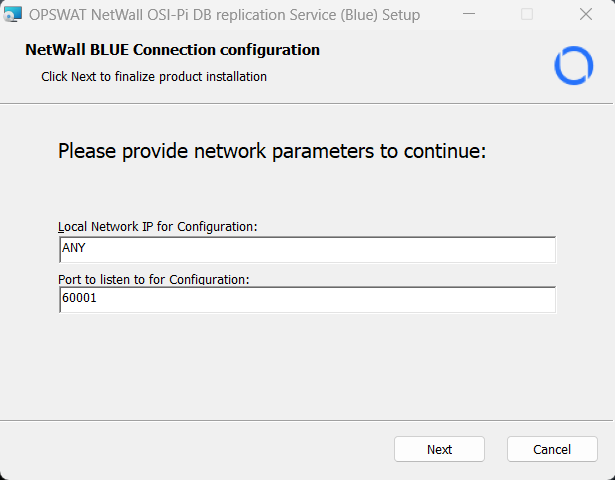
- Click finish button to exit the Setup.
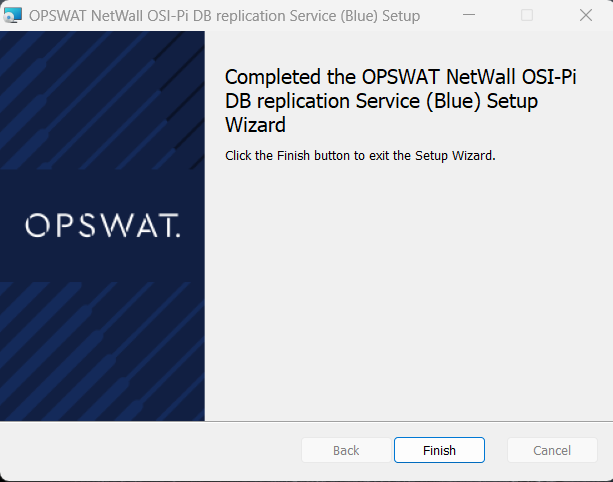
NetWall BLUE
To configure OSIPI Connector, a security dongle should be inserted in the BLUE server.
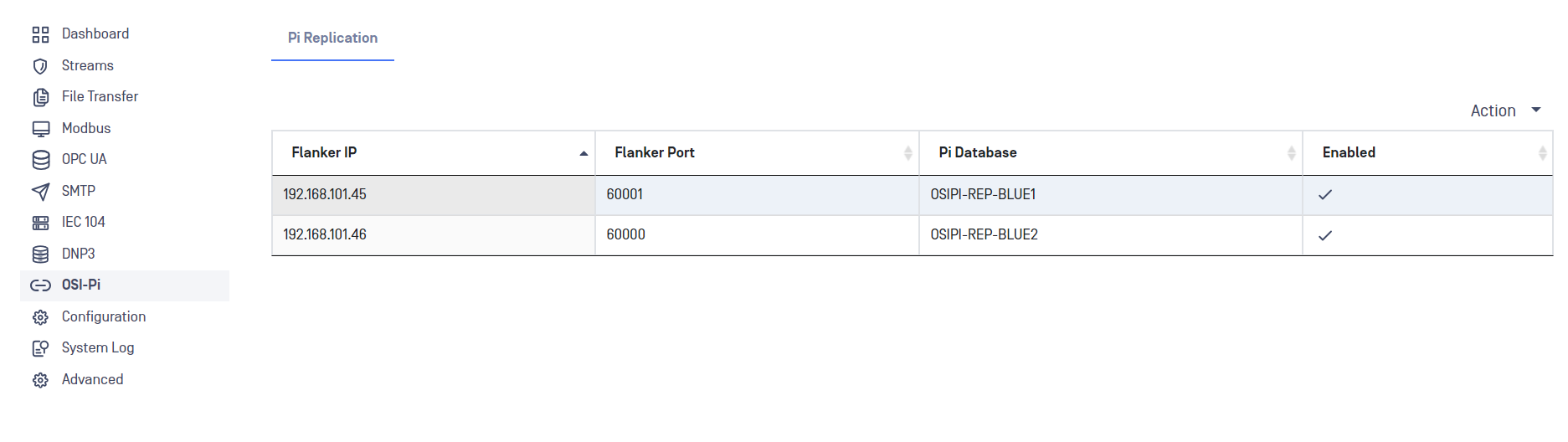
Login into NetWall BLUE.
Go to OSIPI menu deploy Action button and select Add Client.
Type values in the following boxes:
- Flanker IP: IP address of the Blue Windows Machine.
- Flanker Port Config: Port number the Blue Windows Machine is listening on for Config.
- Instance: The Interface Instance number to be used at red. Must be a positive integer.
- Backfill Max Records/sec: Max values per second to extract during backfill (range: 1000-20000).
- Backfill Slice (m): The number of minutes to read for each History Backfill retrieval (range: 1-60).
- Point Prepend: Prepend the string indicated here to each Pi point. The maximum length for the string is 20 chars (lowercase, uppercase, numbers, dash and undescore are allowed characters).
- Source Tag Select: Dropdown list where the user can select between Exact Tag Name, Instrument Tag, ExDesc and UserInt1.
- Backfill Time (HH): How far back in time to go for historical backfill (range: 0.5-168, values with more than two decimals will be rounded).
- Database Name : Windows Network Name of the PI server.
- User: PI Username (blank: use trusted connection).
- Password: PI Password (blank: use trusted connection).
- Debug Points: Points for debugging, separated by semicolon ';'. Maximum 10 points.
- Debug Mode: User can select the debug mode using this dropdown list. User can select between Disabled, All, Snapshot only and History only.
- Debug Detail: User can select the debug detail using this dropdown list. User can select between Count only and List History values.
- Point Sources: One or more PI point sources, separated with semicolon ';'.
- Statistics Seconds: Statistics frequency in seconds. If the value is 0, no statistics are printed (range: 5-3600).
- Point Table Refresh Rate: Rate in hours for transmitting the PI Point Table. Valid values are 0.2-2.
- Schema Records per Second: Maximum number of Schema records to transmitper second. Valid values are 1000-5000.
- Digital State Tables Refresh Rate: Rate in hours for retransmitting the Digital State Tables. Valid values are 0.2-2.
- Enabled: This checkbox should be marked to enable OSIPI connector.
Click on Submit button to save the changes.
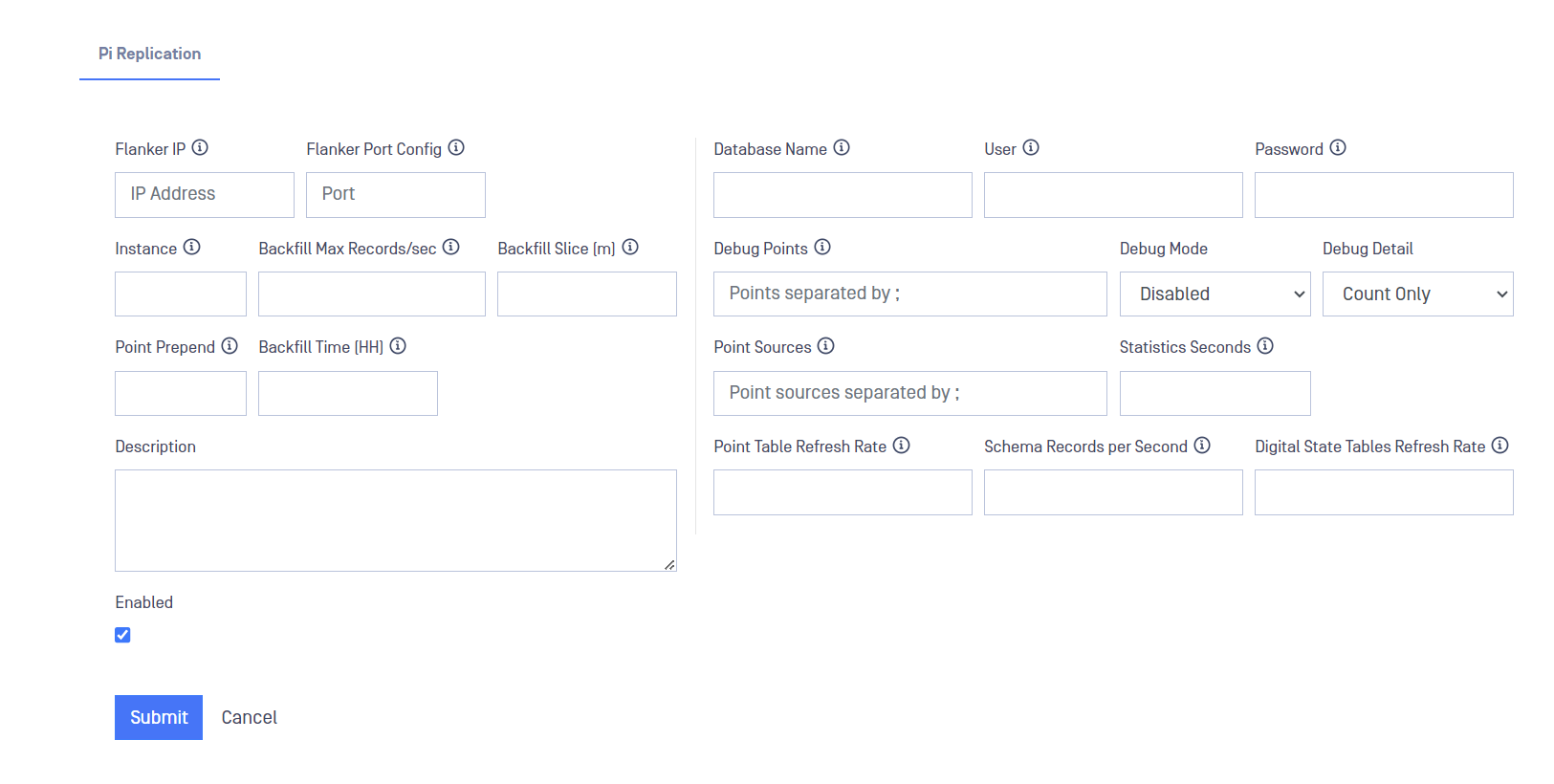
OPSWAT NetWall OSI-PI PI DB replication Service (RED)
OPSWAT NetWall OSI-PI DB replication service (RED) needs to be installed on the PI server on the RED network. It operates as a Windows Service, configuration for the DB Replication system is done using the OPSWAT Web interface on Blue and the OPSWAT Web interface on Red. There is no user interface on the Windows machines. OPSWAT NetWall OSI-PI DB replication service (RED) service can be loaded either on the PI server itself or on another Windows machine that has the PI SDK installed and has a trusted relationship with the PI Server. To correctly install it, follow the instructions:
- double click on the msi file that OPSWAT will provide OPSWAT NetWall OSI-PI replication Service (RED) and click Next.
- Fill in the IP address and port for listening for the configuration and click Next. Tipically, this IP will be the IP of NetWall RED.
- Click finish button to exit the Setup.
NetWall RED
To configure OSIPI Connector, a security dongle should be inserted in the RED server
Login into NetWall RED.
Go to OSI-PI menu and click on Edit button. Notice that only one OSIPI Client can be configured in NetWall RED.
Type values in the following boxes:
- Flanker IP: IP address of the Windows Machine in the BLUE network acting as flanker.
- Flanker Port Config: Port number where the flanker defined will listen on for configuration.
- Flanker Port Data: Port number where the defined flanker will listen on for data transmission.
- Database Name: PI Server name within the Windows Network.
- User: PI username (leave it blank for using a trusted connection).
- Password: PI password (leave it blank for using a trusted connection).
- Point Sources: User can include here one or more Pi point souces seperated with semicolon.
- Debug Points: A maximum number of 10 debugging points can be configured including them in this field separated by semicolon ';'.
- Debug Mode: User can select the debug mode using this dropdown list. User can select between Disabled, All, Snapshot only and History only.
- Debug details: User can select the debug detail using this dropdown list. User can select between Count only and List History values.
- Statistics Seconds: Statistics frequency in seconds. If the value is 0, no statistics are displayed.
- Description: User-friendly description field for the created client.
- Enabled: This checkbox should be marked to enable OSIPI connector.
Click on Submit button to save the changes.