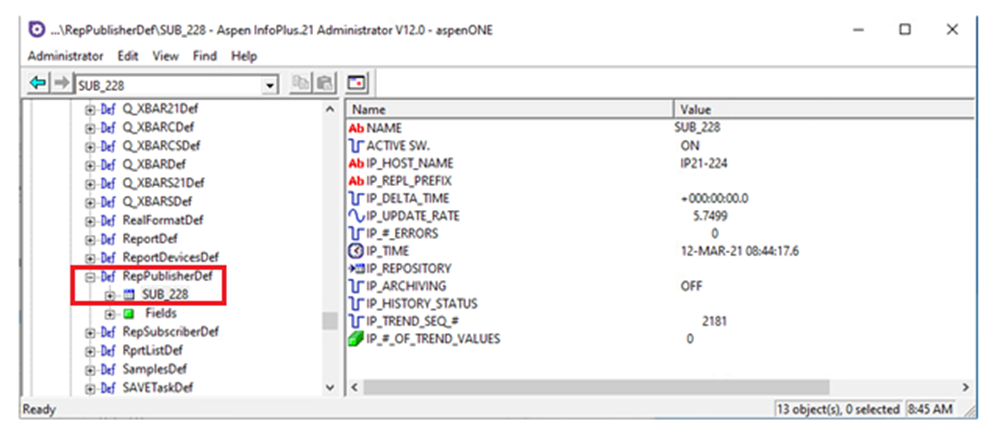You need Bilateral version of NetWall Security Gateway to replicate Aspentech IP.21 Historian replication
Introduction
This document describes how to configure NetWall Security Gateway and an Aspentech IP.21 database, Version 8 and above, to enable database replication from a Publisher database to a Subscriber database.
This document is intended as a companion to the following:
- NetWall User Guide: Refer to this User Guide for information on installing the NetWall hardware and software and initial configuration of the NetWall nodes.
- A Aspentech esupport: Refer to this site in general for information on configuring data and tag replication. Specifically, refer to the article “How do I configure Aspen InforPlus.21 V8.0 (and above) Data and Tag Replication?”
The configuration will create a bilateral TCP connection between the databases and NetWall Security Gateway.
Configuration
Prerequisites
We need to comply with the following requirements:
- Install and configure NetWall: Follow the instructions in the NetWall User Guide to install NetWall and configure the NetWall RED and BLUE nodes.
- Ensure Microsoft Message Queue (MSMQ) Server is installed on both Provider and the Subscriber systems.

Configure streaming point parameters
Follow the instructions in the NetWall User Guide to configure the streaming point parameters. These parameters connect the NetWall BLUE and RED nodes to the Aspentech databases and determine replication.
After you complete your configuration, the connections should appear as shown in the following image. The IP. 21 PCs are Aspentech databases. The Publisher database connects to NetWall BLUE and the Subscriber database connects to NetWall RED.
Port number must be 1801, which is the port used by MSMQ
Netwall Blue Configuration
Please, check the screenshots for NetWall BLUE configuration:
 Netwall Red Configuration
Netwall Red Configuration
Please, check the screenshots for NetWall RED configuration:
Configure Publisher database
This section describes how to configure the Publisher database to transfer data to the Subscriber database for replication. Refer to the Aspentech support site for assistance.
Configuration steps:
- Add task(s) to replicate.
- Enable global replication.
- Add subscriber record.
All configuration steps are performed on the Publisher database system (NOT NetWall).The IP addresses shown in the images below are representative only.
Add task
Select the task(s) on the Publisher database that you want to replicate.
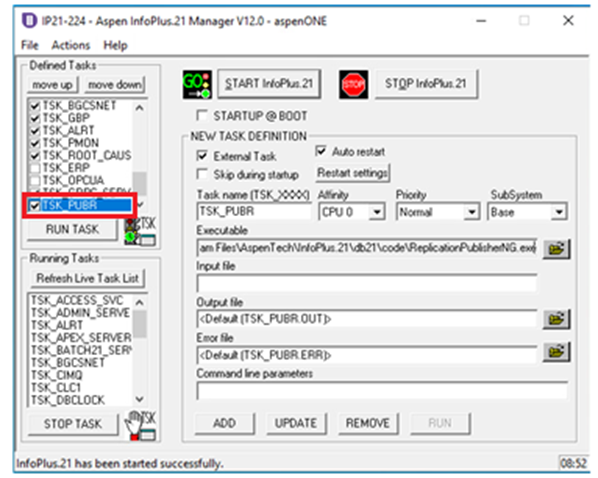
Enable global replication
In the Administrator, right-click the IP of the Publisher database and select Properties. Click to select Enable global replication for this IP21 database.
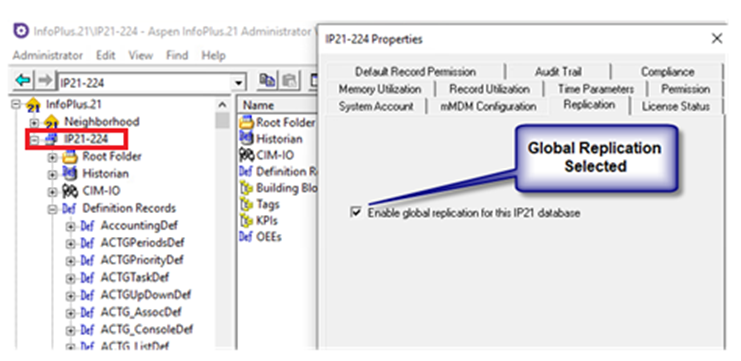
Add Subscriber record
The Subscriber record on the Publisher database links to the data and tags on the Subscriber database. Click to select the record in the RepSubscriberdef folder.
The record name is an example. RepSubscriberDef is the correct name of the folder.
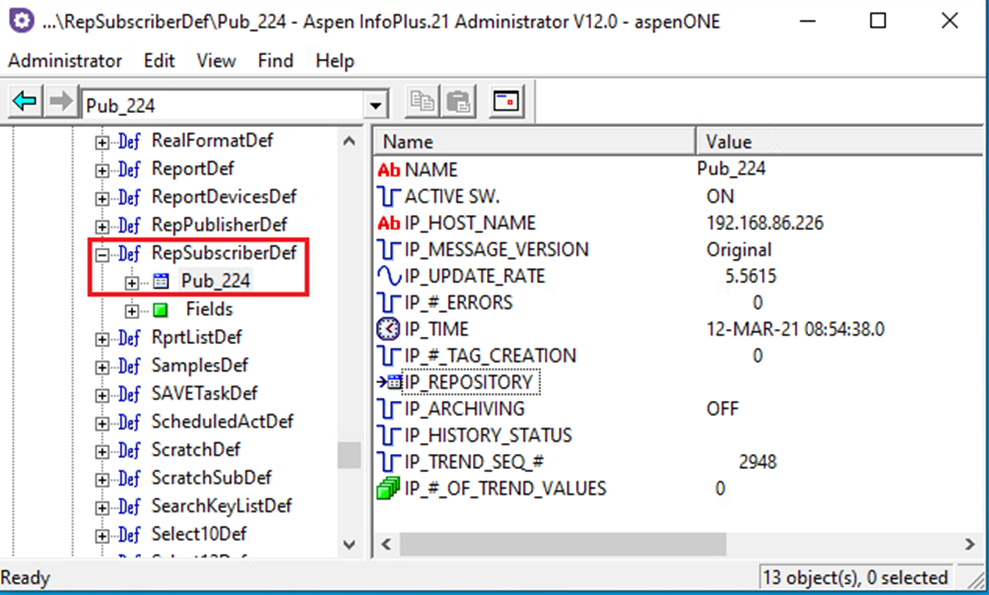
Configure Subscriber database
This section describes how to configure the Subscriber database to replicate data received from the Publisher database. Refer to the Aspentech support site for assistance.
Configuration steps:
- Add task(s) that will be replicated
- Ensure global replication is NOT enabled
- Add subscriber record
All configuration steps are performed on the Subscriber database system (NOT NetWall).
The IP addresses shown in the images below are representative only.
Add task
Select the task(s) you want to replicate.
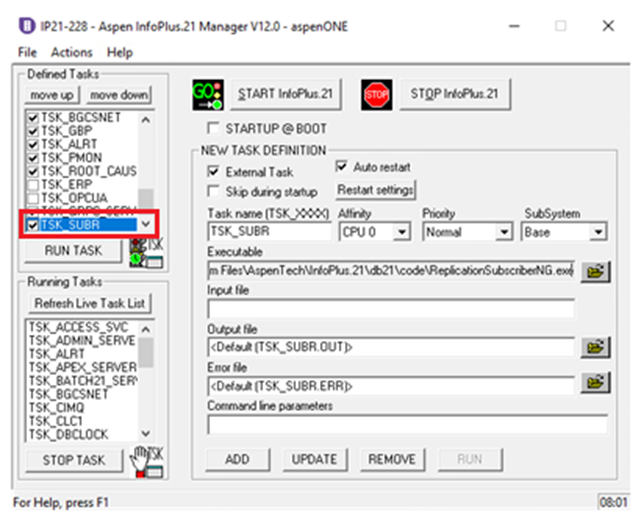
Ensure global replication is NOT enabled
Global replication must be enabled on the Publisher database system, but must NOT be enabled on the Subscriber database system.
In the Administrator, right-click the IP of the Subscriber database and select Properties. Ensure ‘Enable global replication for this IP21 database’ is NOT selected.

Add Subscriber record
The Subscriber record on the Subscriber database links to the data and tags on the Pubisher database. Click to select the record in the RepPublisherdef folder.
The record name is an example. RepPublisherDef is the correct name of the folder.