My Organization and its sub-organizations
- User type: Organization user
- Role: View Only/Full Access on License Management - Sub Organization
This section outlines how to view and manage licenses for both your main organization and its sub-organizations within My OPSWAT Portal.
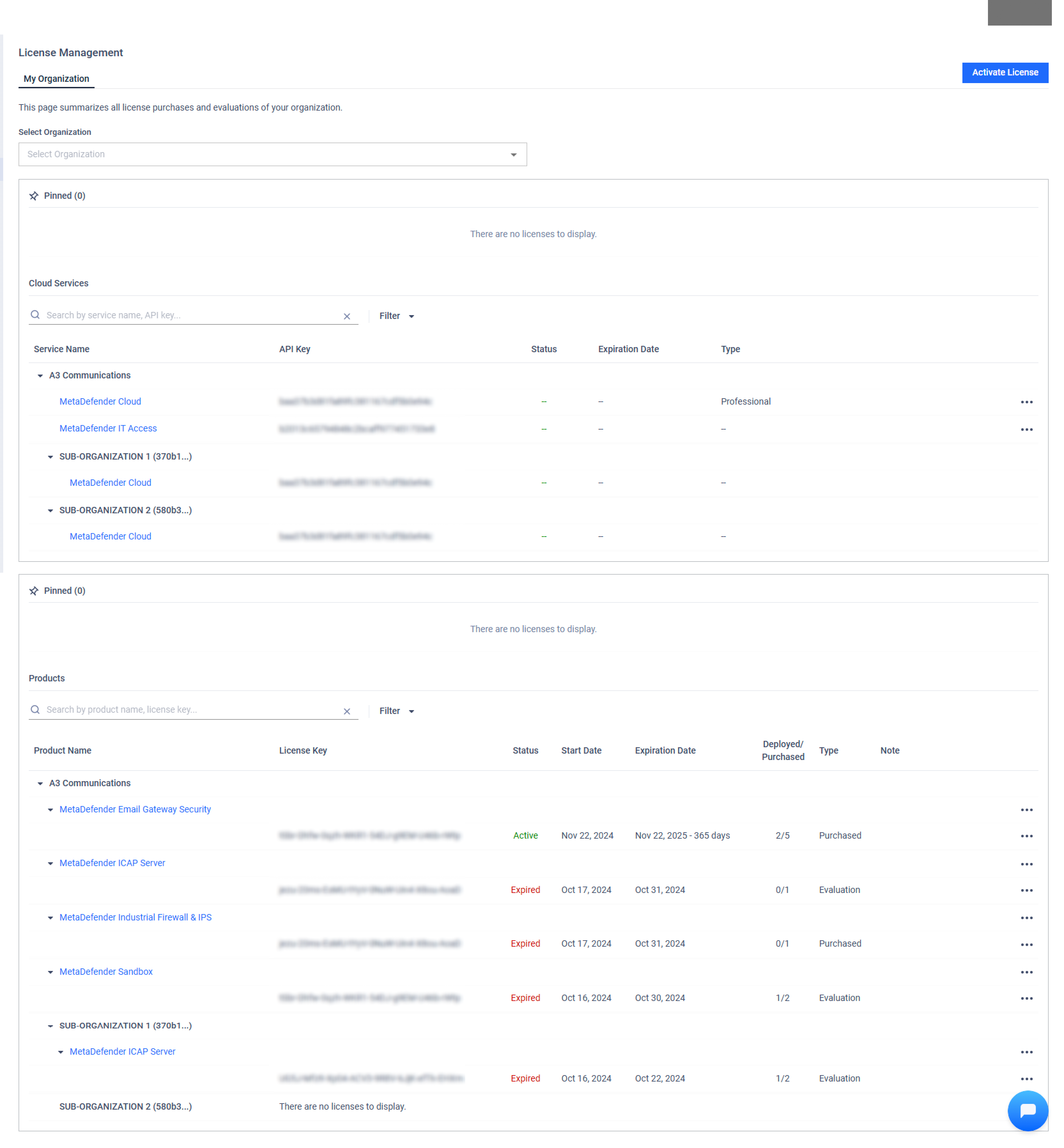
To view licenses for your organization and its sub-organizations, the following conditions must be met:
- Sub-Organization Management Enabled: Your organization must have the "Manage Sub-organizations" setting enabled. Submit a support ticket or contact your Customer Success Manager to request this.
- License Management Permission: You have View Only or Full Access on the License Management role object. (See Roles for details).
- Sub-Organization License Permission: You must have View Only or Full Access permission on the License Management - Sub Organizations role object. Request your organization's Admin to grant this permission if necessary. (Refer to Sub-organization Roles for details)
Viewing Licenses
Authorized users can view or manage licenses and perform certain actions for both the main organization and its sub-organizations, depending on their assigned permissions.
1. Cloud Services:
- For MetaDefender Cloud: My OPSWAT Portal displays the main organization’s license information, including the user's API Key and license details. For sub-organizations, only license details are displayed.
- For MetaDefender IT Access: Since the license is personal, the Portal shows user's license information for the current organization only.
2. On-Premises Product Licenses: Each license entry includes:
| Field | Description |
|---|---|
| Product | Name of the OPSWAT product. |
| License Key | License keys associated with the OPSWAT Product. |
| Status | Active, Expiring or Expired. |
| Start Date | The date when the license becomes effective. |
| Expiration Date | The expiration date of the license. |
| Deployed / Purchased | Number of deployed instances versus purchased limit. |
| Type | Evaluation/Purchased
|
| Note | Custom remarks for each license key. |
The Portal prioritizes displaying the licenses of sub-organizations. Licenses assigned to both main and sub‑organizations appear only under the sub‑organization to avoid duplication.
Actions
Depending on your permission level on the License Management - Sub-organization role object, you have access to different actions:
None
- Activate License: Activate a license for the selected product. Please refer to Activate License for details.
- View personal MetaDefender Cloud licenses
- View personal MetaDefender IT Access License
View Only permission:
- Pin: Move the license to the top of the section for better visibility and quick access.
- See full License History: View the full license history (expired ones are hidden by default).
- Download Product Installer: Open the installer download dialog.
- Filter by Product name, license status and license type.
- Search by License key and Product name
Full Access permission:
- View organization's MetaDefender Cloud licenses
- Edit note: Edit the note attached to the license.
- Download Active Deployment Report: Export an Excel File containing all the License Key information and the list of active Deployments. (not applicable for Expired licenses)