[For Partners] Customer Organizations
This tab is only visible to Partner's organization having assigned customer’s organizations.
Some customers purchase OPSWAT product licenses through Distributors or Resellers. To assist Partners with license management, My OPSWAT Portal offer this Customer Organizations tab displaying all the product licenses that Distributors and Resellers have sold to their customers.
To access this page, navigate to License Management > Customer Organizations. You can only access this tab if the following conditions are met:
- You are part of a Partner organization, AND your organization has assigned customers
- AND You have permission to manage customer licenses. (Learn more about roles and permission here)
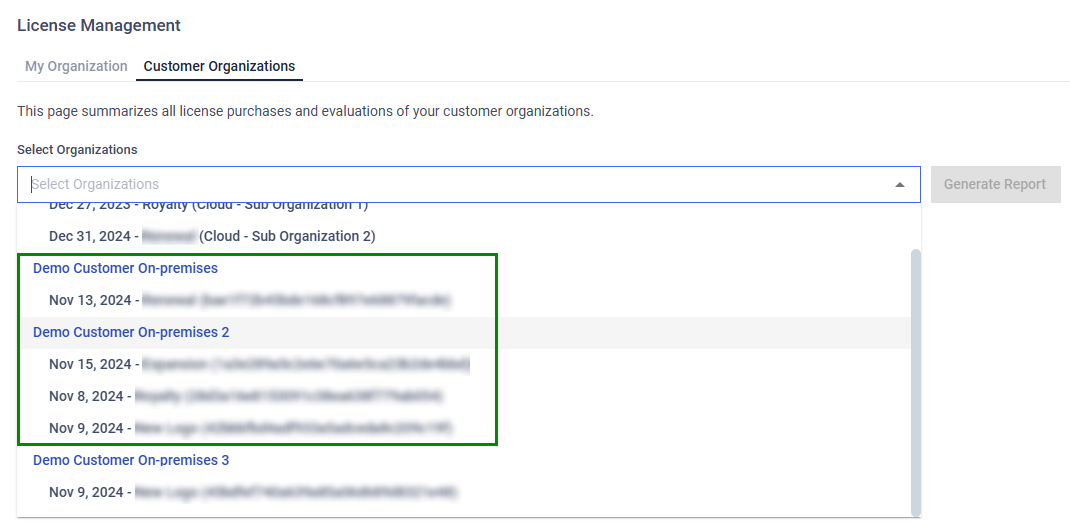
You can Select Organizations your want to generate license report. Once selected and hit “Generate Report”, the license report will then be rendered and displayed.
The page is separated into 2 sections:
- Overview: Graphical charts and statistic numbers for visualization.
- Details (including Cloud Services and On-prem product): Detailed list of licenses on each customer organization satisfied the prior selection.
Overview interactive charts
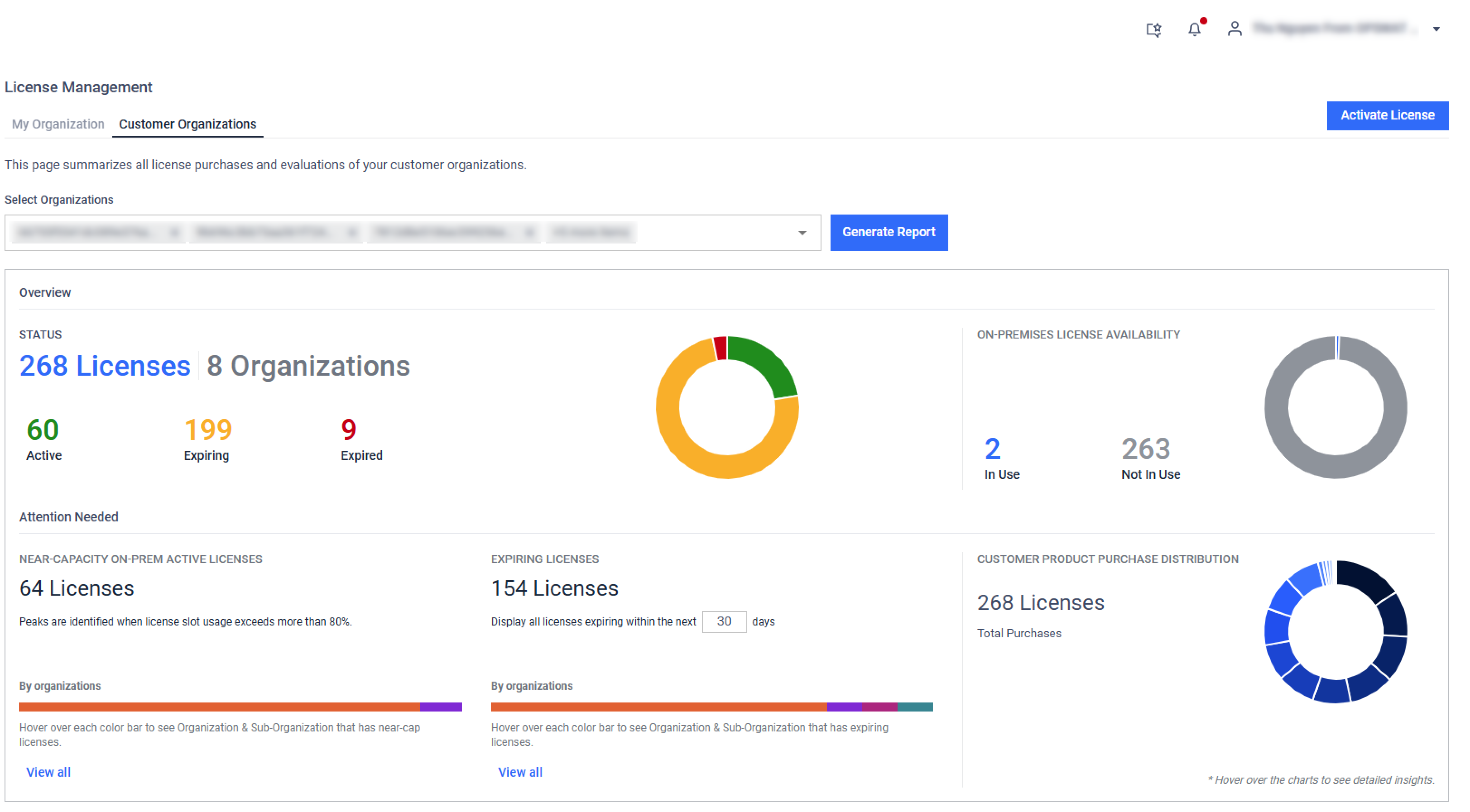
- Hover over the pie chart to view details.
- Click on dashboard numbers OR on each part in the pie chart to filter out and display filtered data in the 2nd section of the page. The page will automatically scroll to the 2nd section for list of filtered licenses.
Detailed lists of product licenses
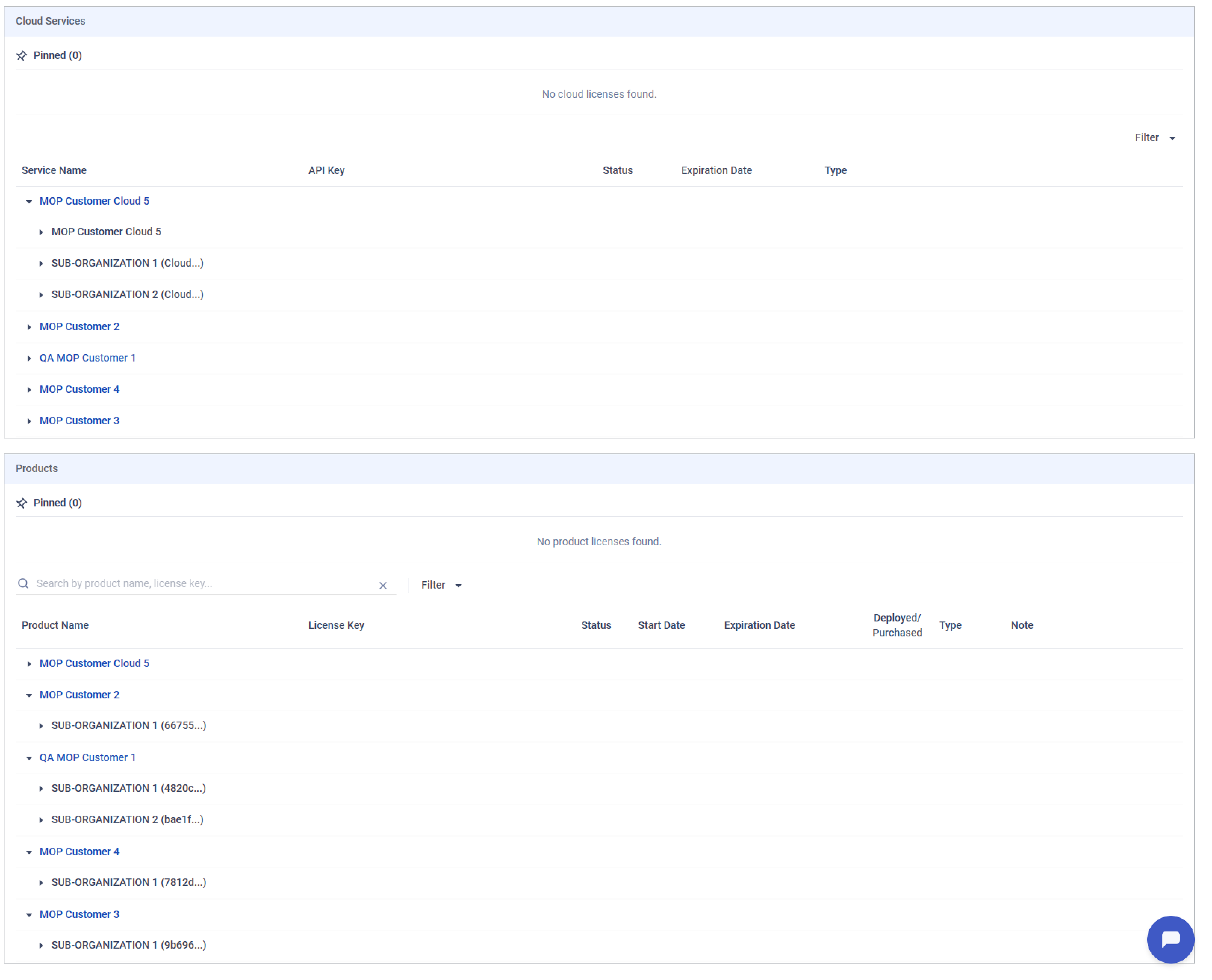
The list are separated into 2 sections: Cloud Services and Products
Cloud Services
- For MetaDefender Cloud: My OPSWAT Portal shows licenses with license expiration and scan limit info.
- For MetaDefender IT Access: Don't display on this page
Products
New Reseller Info: Distributors will see reseller information associated with each sub-organization (if any)Product name: Name of on-premises products, hyperlink to Product Details page.
License Key: The license keys associated with the OPSWAT Product.
Status: The status of the license, either Active, Expiring or Expired.
Start Date: The date when the license becomes effective.
Expiration Date: The expiration date of the license.
Deployed / Purchased: The number of deployed product instances and the instance limit purchased for the license.
Type: Evaluation/Purchased
- Evaluated Licenses: Temporary licenses used for evaluating a product.
- Purchased Licenses: Licenses for on-premises products that have been purchased by the user account.
Customer Note: This field shows notes input by end customers and cannot be edited by Partner.
Partner Note: This field is only displayed for Partner, allowing authorized users to input custom notes for better customer licenses management.
The portal prioritizes displaying the licenses of sub-organizations. If a license key is assigned to both the main and sub-organizations, it will only appear under the sub-organization.
The following actions are available on this page:
- Activate License: Activate a license for the selected product. Please refer to Activate License for details.
- Pin: Pin license for quicker access.
- See full License History: View the full license history. By default, Expired licenses are not displayed.
- Edit partner note: Attach custom notes to licenses such as tagging licenses by location or internal identifiers (e.g., contract owner, contract ID, reseller reference, etc.)
- Download Active Deployment Report: Download an Excel File containing all the License Key information and the list of active Deployments.
Edit Partner Note and Download Active Deployment Report are only applicable to user with Full access on License Management - Customer Organizations role object. (see details here)