Support
To access this page, click Support item on the left menu
Your organization information
To check your company's information, navigate to the board on the right
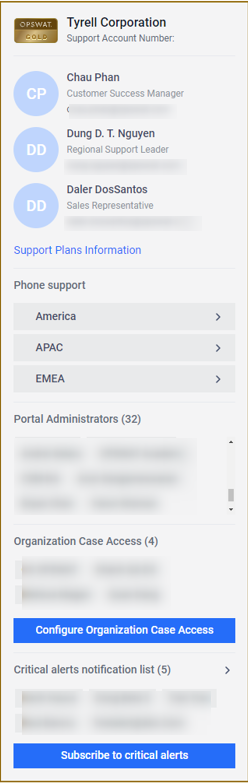
The company information board provides
- Support level badge: which shows your company support level. Details of different support levels please see here
- Support account number: unique account number for your organization, this number is for us to better identify your support entitlement
- Key contacts from Opswat: You can find people from Opswat whom you can reach out for support
- Portal admin: the people who are assigned as administrators in your organization
- Organization Case Access: all users in your organization who can view the organization's cases
- Critical alerts notification list: if you subscribe to critical alerts, you will receive notifications on license expiring of your Organization
- Phone support: You can see a list of international phone numbers grouped by region. Phone support is available for the Gold or higher-tier support plan. Details of support plans please find here on opswat.com page
Manage critical alerts notification list
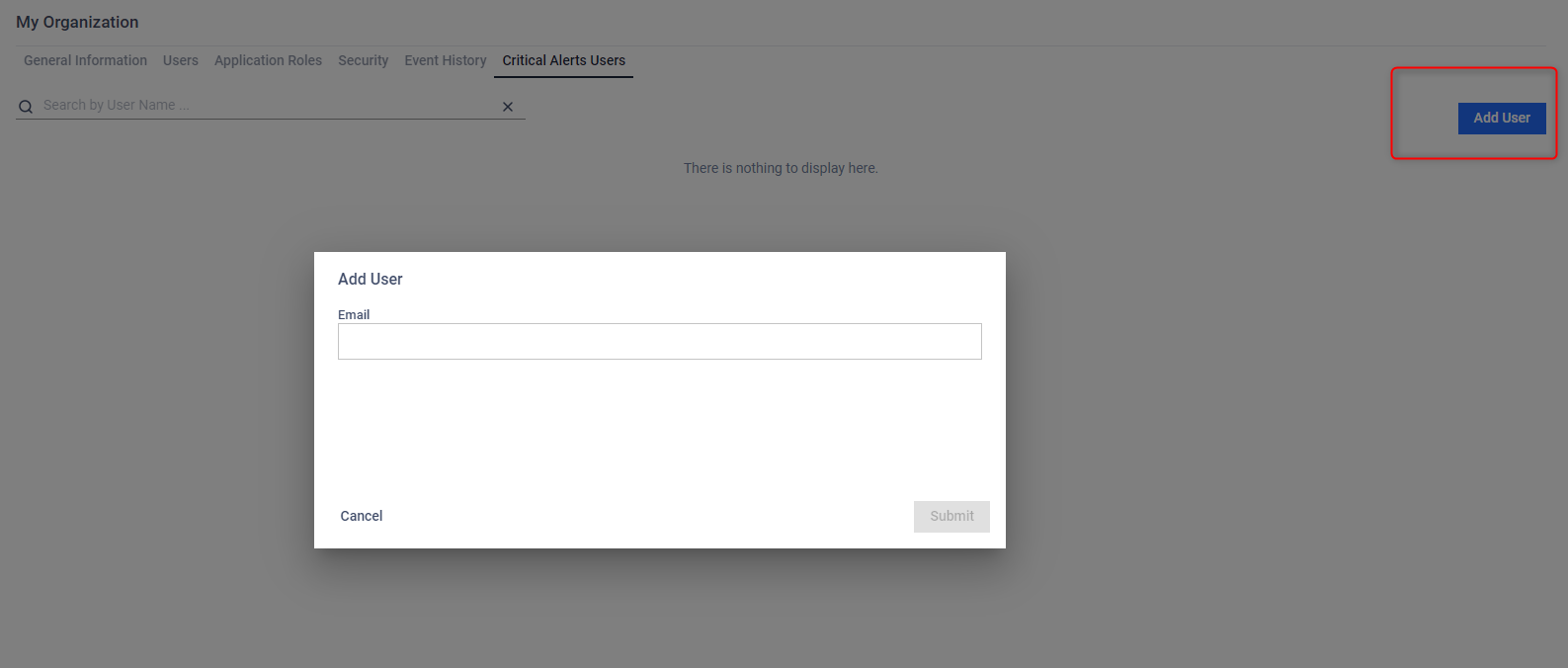
Click on the chevron icon to manage the list of critical alerts receivers. Only administrators can add other users to this list by entering their email addresses. Administrators have the option to add any email address, even if it is not a registered user in My OPSWAT.
Configure organization case access
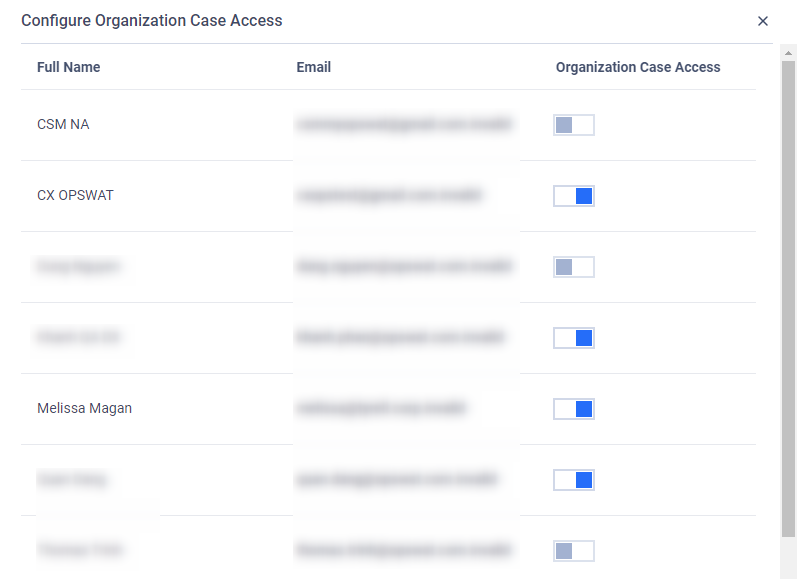
If you are the administrator of you organization, you can grant portal users permission to view your organization's cases. Click on "Configure Organization Case Access" to manage this list. The list includes the user's email address, name and access status. Turn on the toggle to enable the user to view organization's cases.
Submit a case
Press Submit A Case, you can quickly create a case by choosing product name and giving brief description. Required fields are Product Name, License Key, Severity, Subject, Description. Note that some products may need you to specify your OS Name and but this field is not required.
There are four severity levels:
- Severity 1: Production server or other mission-critical systems are down and no workaround is immediately available.
- Severity 2: Major functionality is severely impaired.
- Severity 3: Partial, non-critical loss of functionality of the software.
- Severity 4: General usage question or issue with minor business impact.
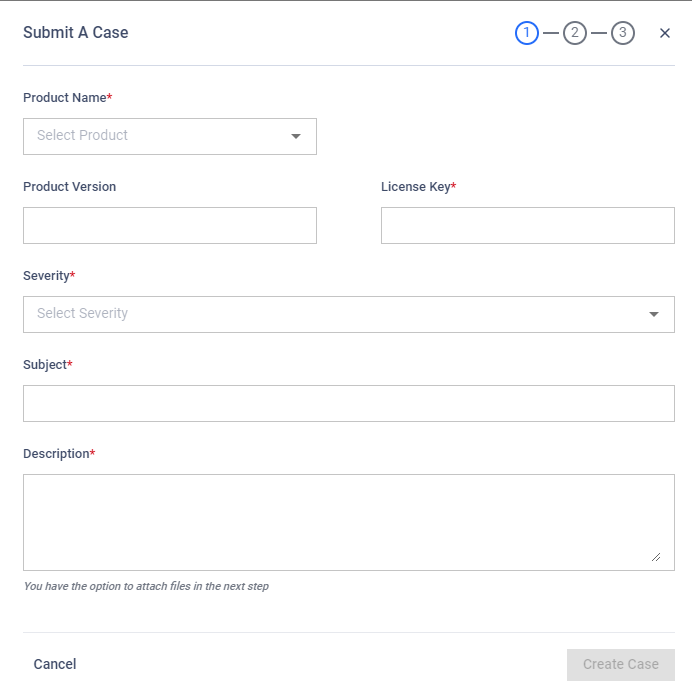
You can attach up to five files with a maximum total upload size of 2 GB.
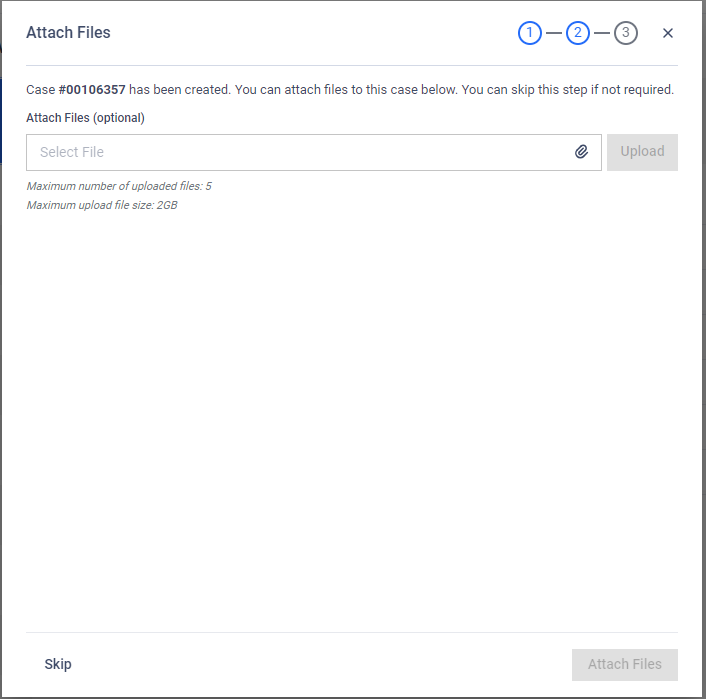
When you hit Create Case, a confirmation will pop up with your case number.
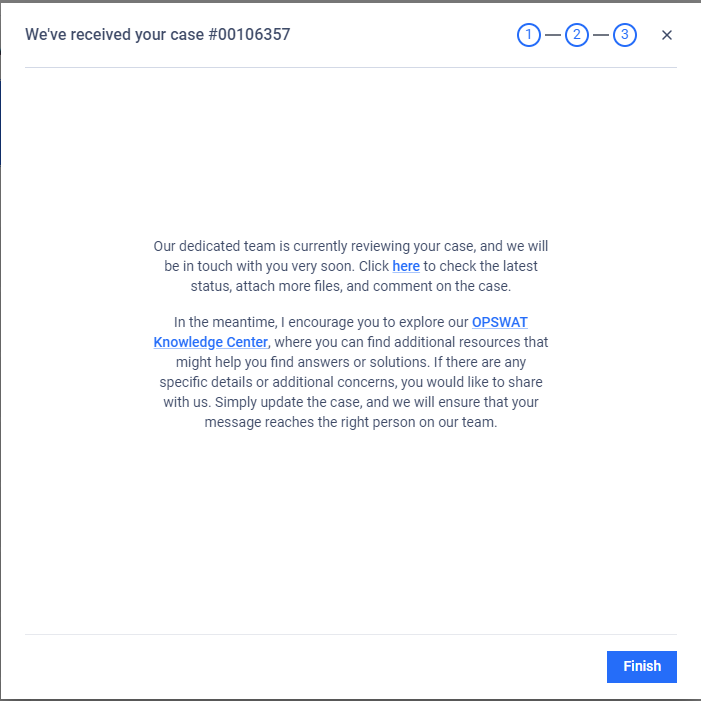
Please note:
In order to submit a case, your account must be associated with an organization.
Review your cases
My cases displays all the cases you have submitted.
- My Open Cases: These are cases that have not been closed. Click on a case to see its details in the OPSWAT Community. You can also see the last update date and the status of each case, whether it’s pending your action or OPSWAT’s action.
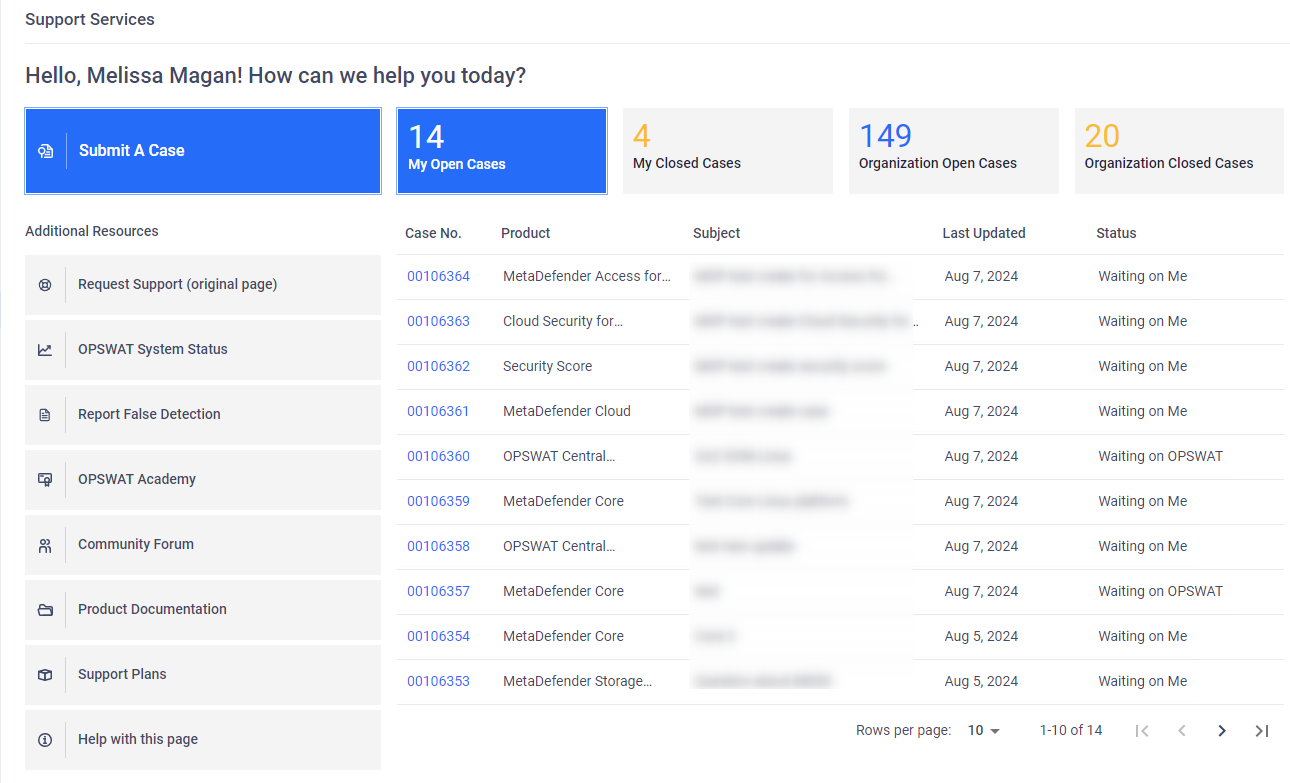
- My Closed Cases: These are cases that have been closed. You can see the closing date and the overall satisfaction score.
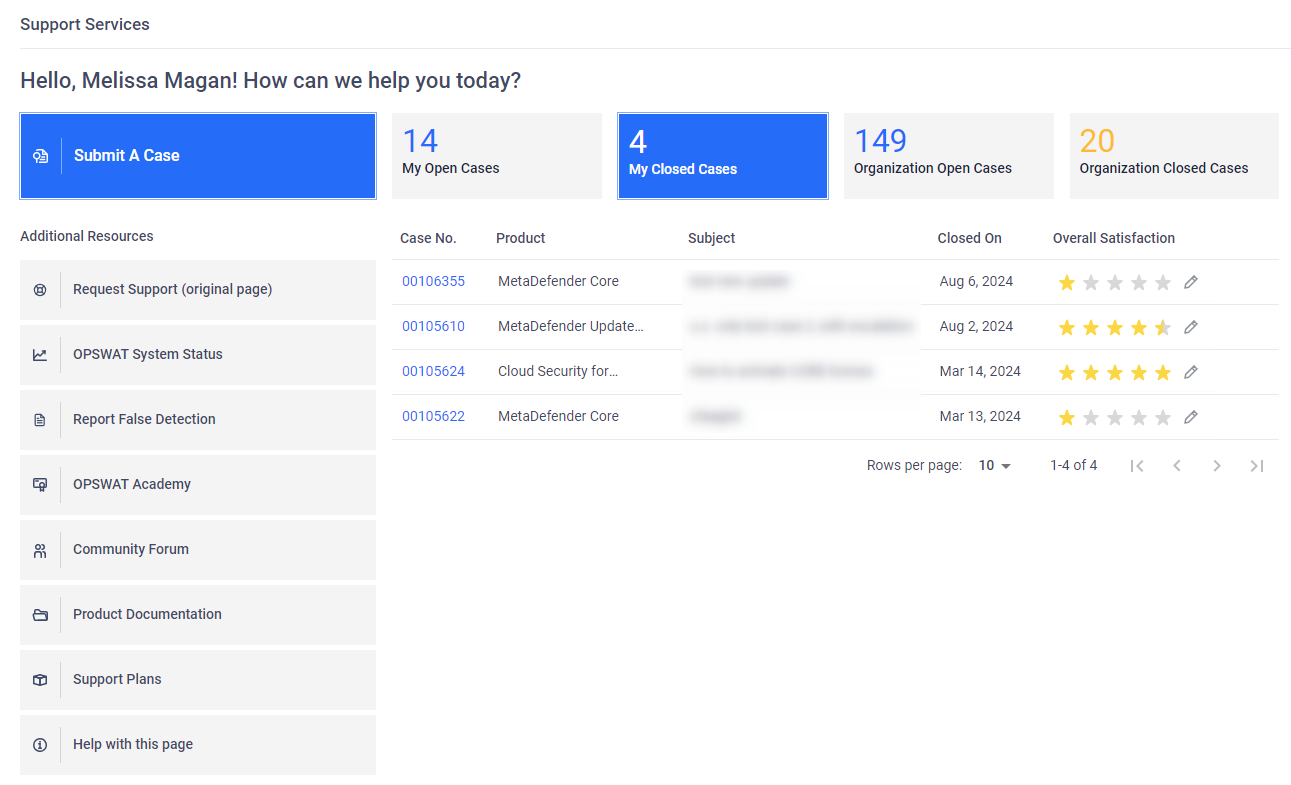
Please note:
If you have extended case view access, you can also see cases submitted by others within your organization.
Overall Satisfaction
In My Closed Cases, click on the pen icon to update your satisfaction with our service. In Organization Closed Cases, you cannot edit the satisfaction scores that other users have logged; you can only edit the scores of your cases.
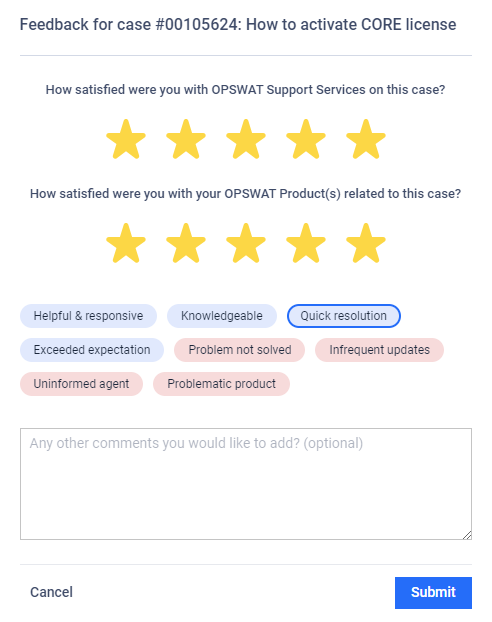
Additional resources and external links
Additional resources leads to some other OPSWAT portal include OPSWAT Academy, Community Forum, Product Documentation and Support Plans
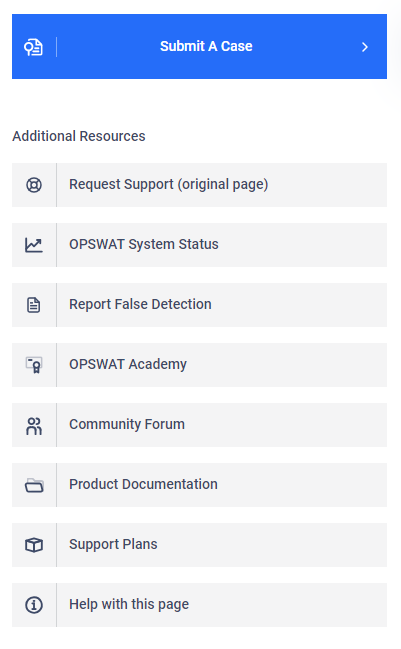
Request support: if you are looking for the old support page, click on the Request Support button
In case you cannot see the dashboard but have the notification "You are not configured to access support functions for..." instead, click Request Support
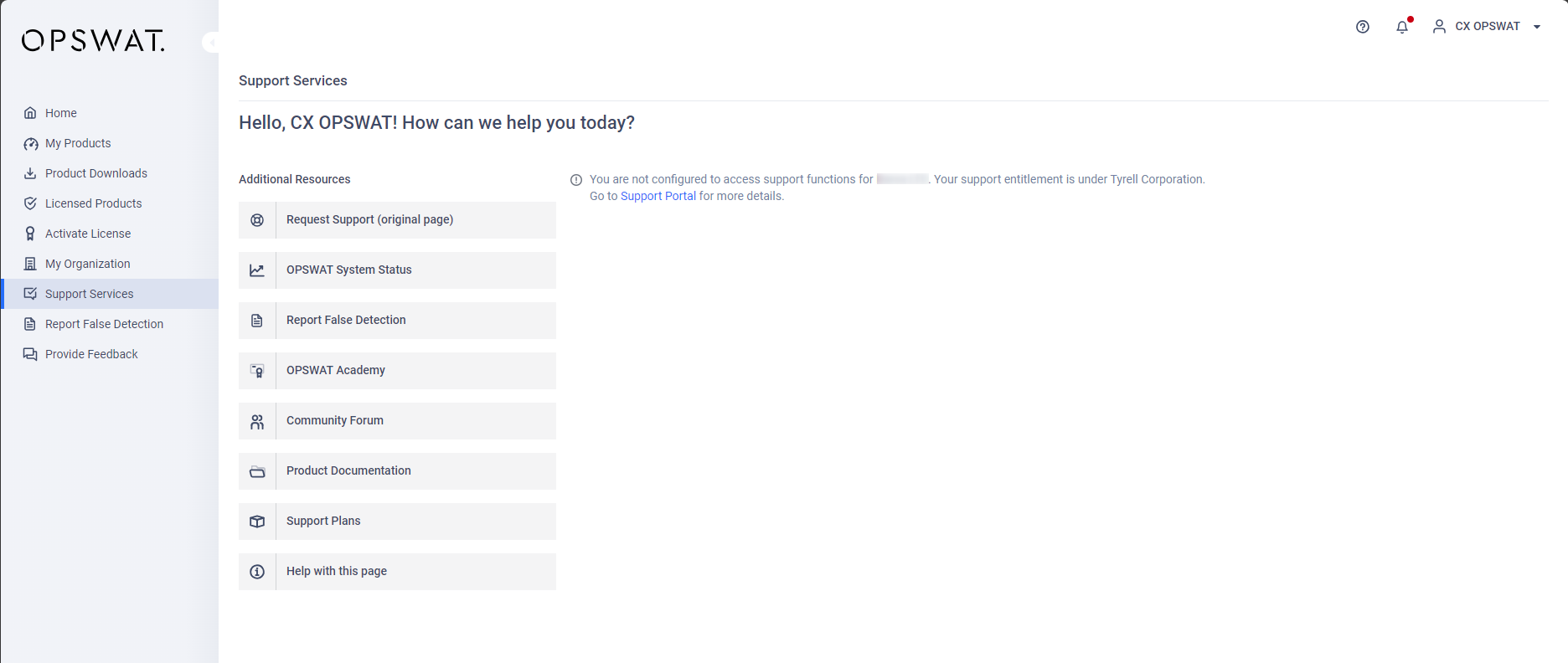
Please Note:
If you are part of multiple organizations, you need to be configured to access the support functions for that specific organization to view its support service page. One user can only be granted access to the support functions of a single organization.