Move or Delete Files
For technical details/concerns regarding the Move/Delete remediation action, please scroll to the end of this page.
How to configure remediation actions?
- From the left-side navigation menu, go to Storage units
- Select the storage for which you wish to configure Move/Delete post actions
- Click on Remediation actions in the actions dropdown
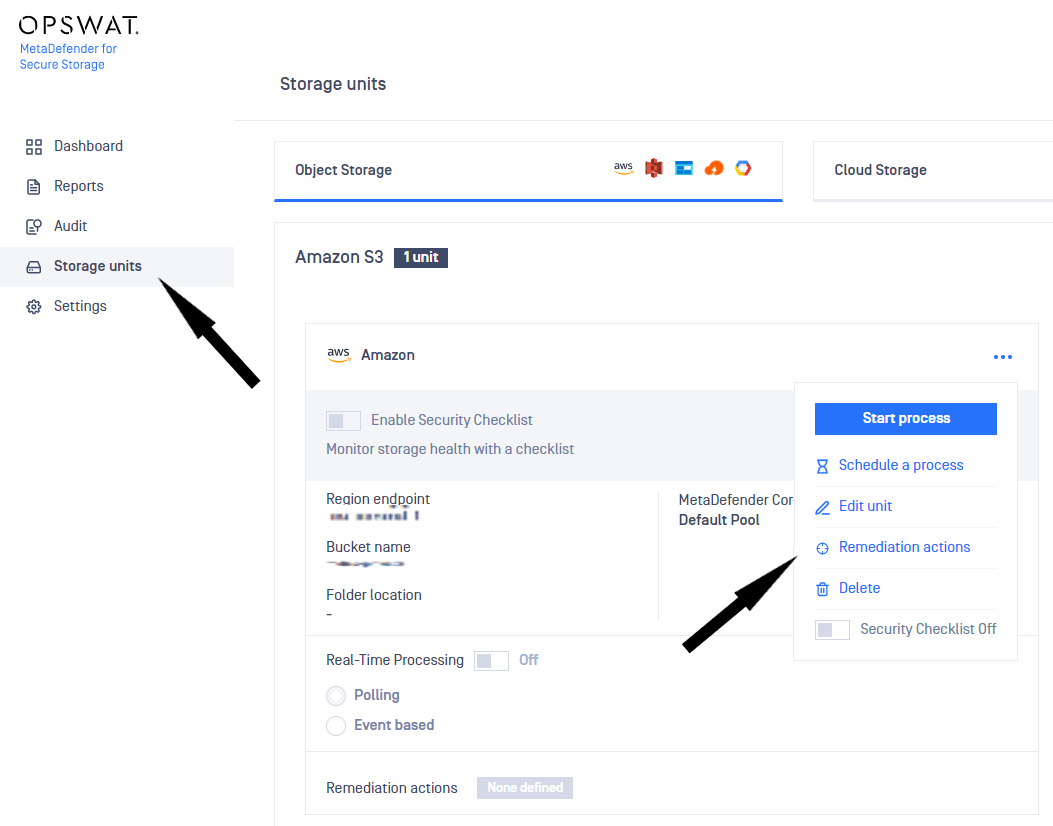
Move sanitized files
Sanitized files created by OPSWAT’s Deep Content Disarm and Reconstruction technology can be moved to another storage unit. Please note that in order to configure this post action, the File Sanitization Feature should be enabled (check Enable Deep CDR steps in Deep Content Disarm and Reconstruction (Deep CDR)).
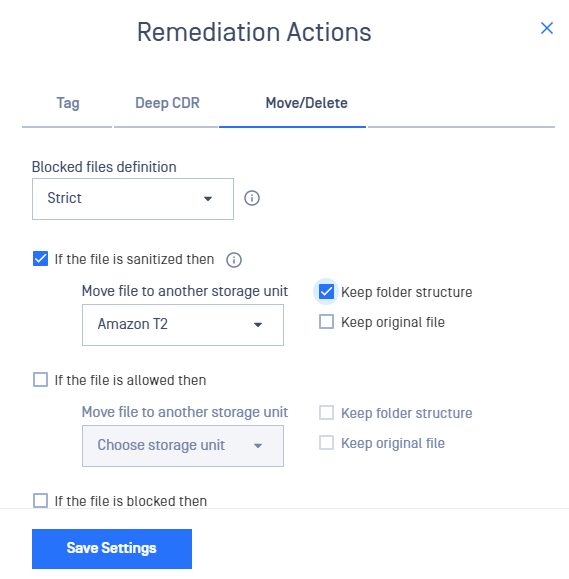
Configuration
- Go to Move/Delete tab in the Remediation Actions menu
- Check If the file is sanitized then remediation option
- Configure the destination storage - select the destination storage and select whether you want to keep the initial storage's folder structure or move the files either in root or the specified folder of the destination storage, if configured (Please note that a valid connection should be established beforehand with the destination storage in order to proceed with this post action). Select to keep the original file, this will copy instead of move the file to the destination storage.
Move allowed files
Files that were marked as allowed during file processing can be moved to another storage unit.
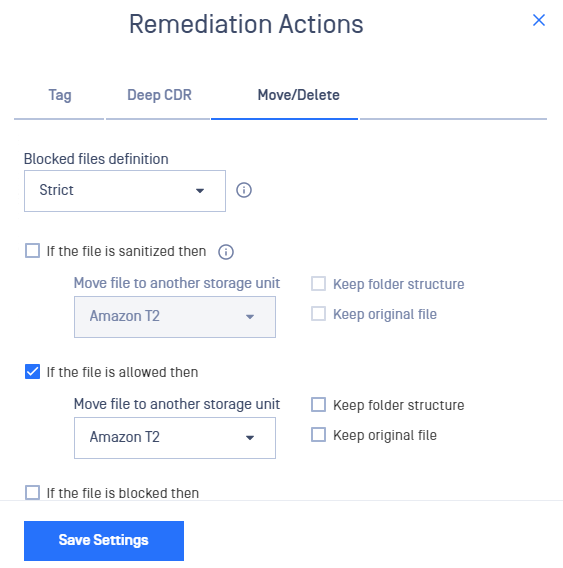
Configuration
- Go to Move/Delete tab in the Remediation Actions menu
- Check If the file is allowed then remediation option
- Configure the destination storage - select the destination storage and select whether you want to keep the initial storage's folder structure or move the files either in root or the specified folder of the destination storage, if configured (Please note that a valid connection should be established beforehand with the destination storage in order to proceed with this post action). Select to keep the original file, this will copy instead of move the file to the destination storage.
Move / Delete blocked files
Files that were marked as blocked during file processing can be deleted or moved to another storage altogether.
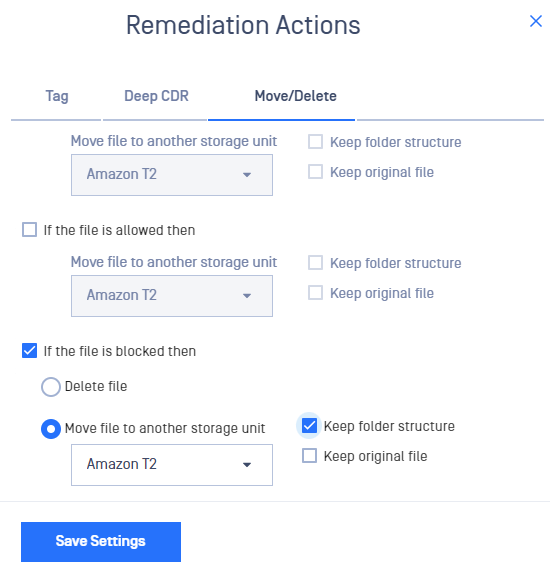
Configuration
- Go to Move/Delete tab in the Remediation Actions menu
- Check If the file is blocked then remediation option
- Choose how the blocked file should be handled by selecting one of the two available options
- Delete file - the blocked file will be deleted from your storage (Please note that the file might still be stored in Trash Bin)
- Move file - the blocked file will be moved to another storage; select the destination storage and select whether you want to keep the initial storage's folder structure or move the files in root or the specified folder destination, if configured (Please note that a valid connection should be established beforehand with the destination storage in order to proceed with this post action.). Select to keep the original file, this will copy instead of move the file to the destination storage.
There are 2 options to treat blocked files:
- Strict - any file deemed as blocked by MetaDefender Core such as malware, encrypted archives, blocklisted , etc will be treated as blocked files in MetaDefender Storage Security.
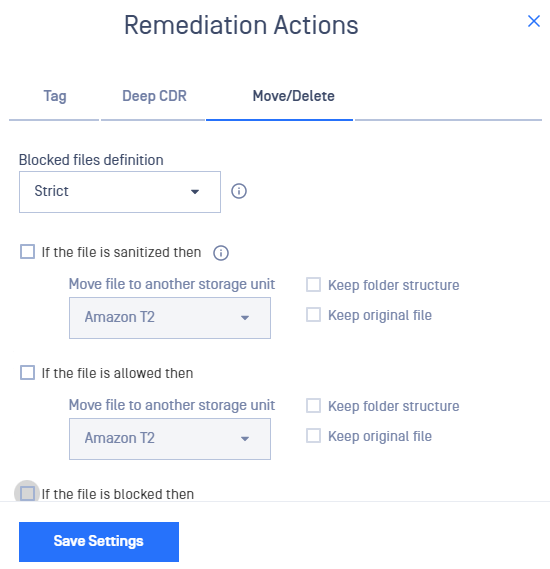
- Configurable - choose if other types of files should be treated as blocked files
- Files with malicious content - always checked. Any file marked Infected, Suspicious or Blocklisted by MetaDefender Core will be considered malicious
- Files with sensitive data - if checked, files containing sensitive information will also be deleted or moved to the configured storage, depending on the selected post action
- Files with vulnerabilities - if checked, files containing vulnerabilities will also be deleted or moved to the configured storage, depending on the selected post action
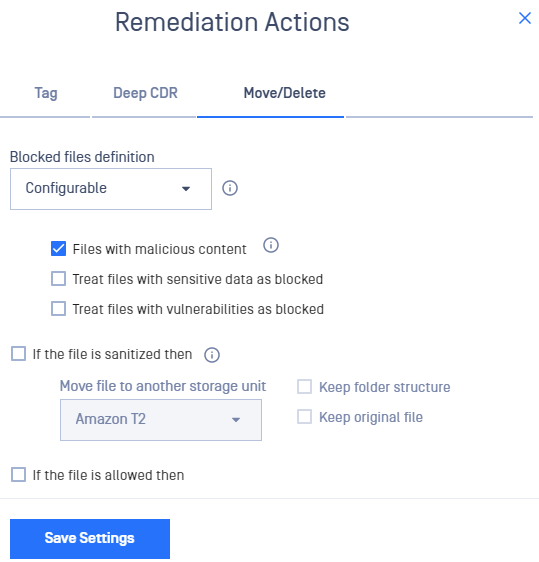
Technical details / concerns
- When Move sanitized files remediation is enabled on storage A, any file that it’s moved to storage B won’t be sanitized/encrypted again on storage B if Deep CDR is enabled on storage B. The same logic is applied when Real-Time Processing is enabled on storage B: the moved file won’t be processed again.
- When moving a file with the same name and path that exists on the destination storage, the file shall be overwritten.

