This document outlines the features and steps for sharing files and folders with users, guest users, and groups. The sharing functionality supports single-item sharing as well as bulk operations for multiple files or folders.
Key Features
Single File/Folder Sharing
- Share a single file or folder with a specific user, guest user, or group.
Bulk Sharing
- Share multiple files or folders simultaneously to streamline workflows.
Share Targets
- Users: Internal users with registered accounts in your organization.
- Guest Users: External users with limited access permissions.
- Groups: Collections of users to simplify sharing with multiple recipients.
Sharing Methods
Single File/Folder Sharing
Steps:
- Locate the file or folder in "My Files."
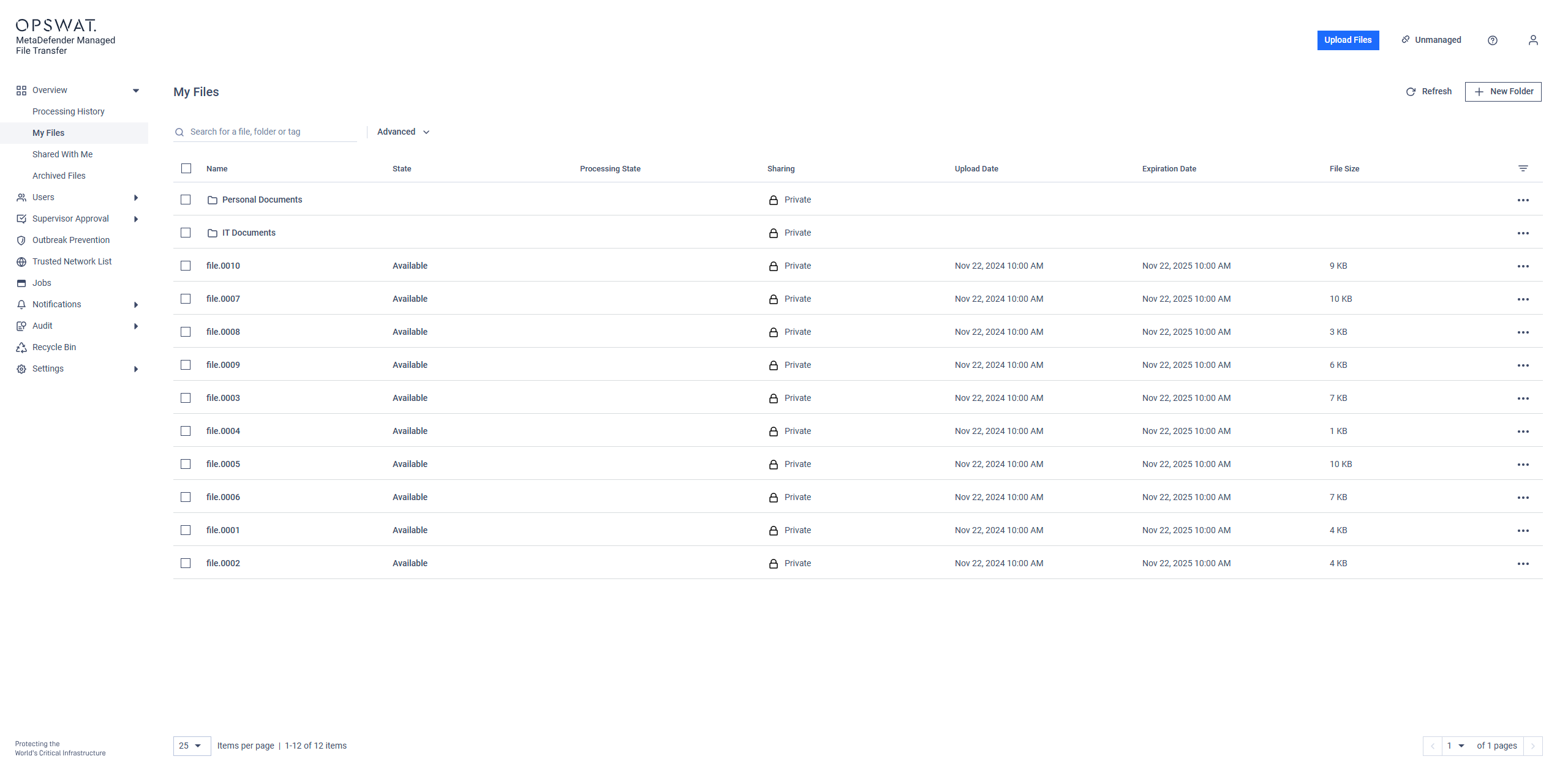
- Right-click the item and select "Share" from the context menu or "More Actions(...)."
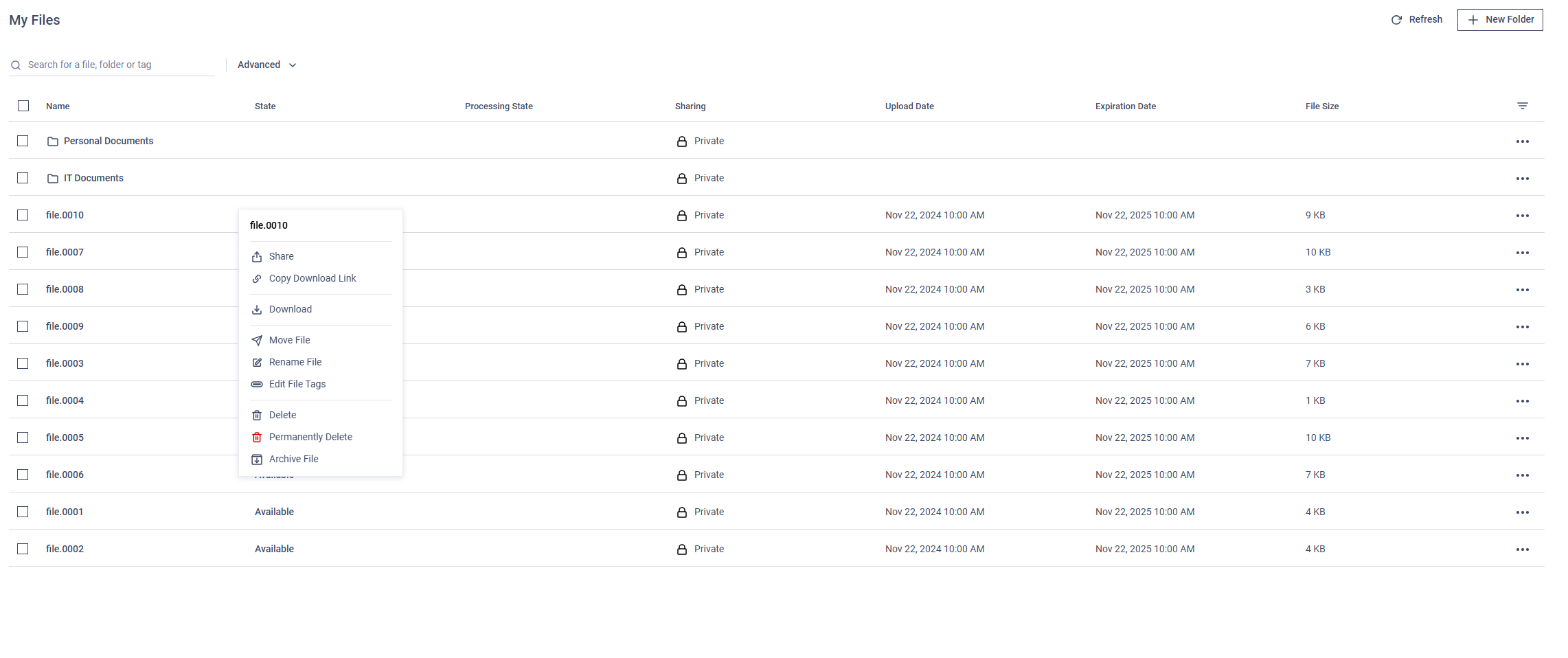
Context Menu
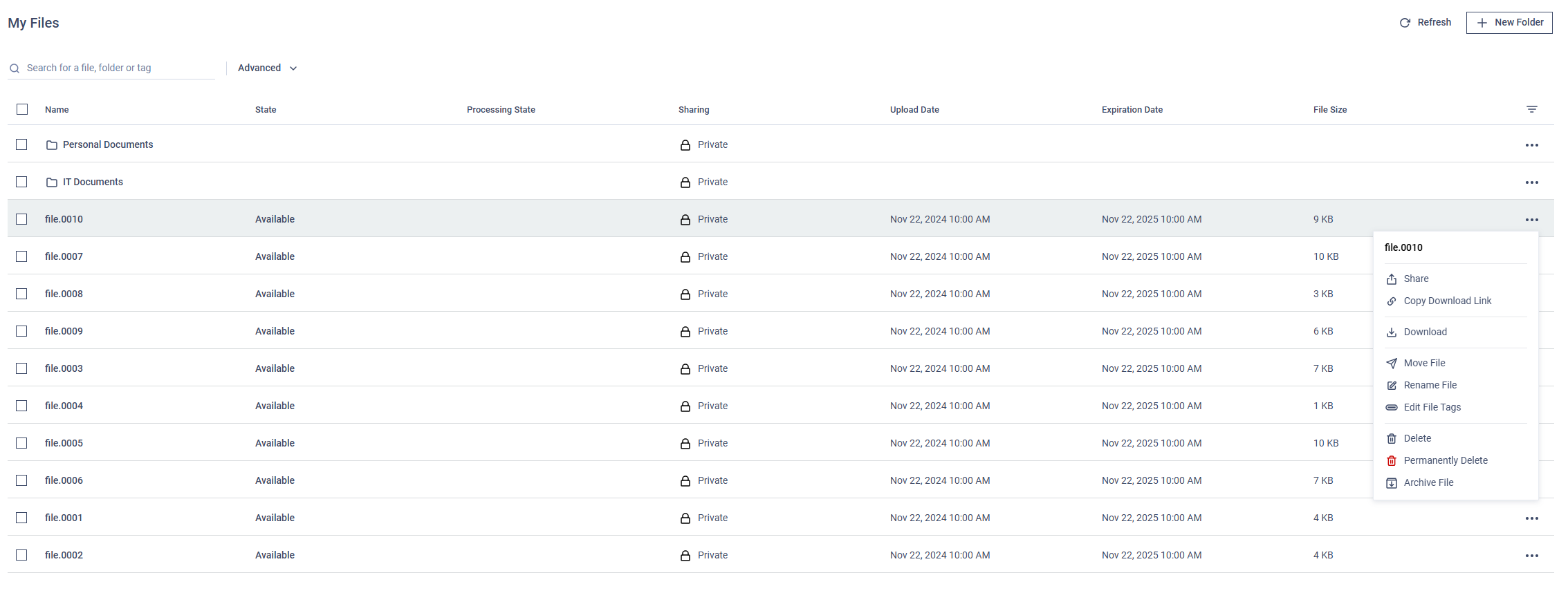
More Actions Menu
- In the sharing dialog, enter the recipient(s):
- Type the name or group name in the appropriate field.
- Select from the dropdown suggestions or manually input the recipient details.
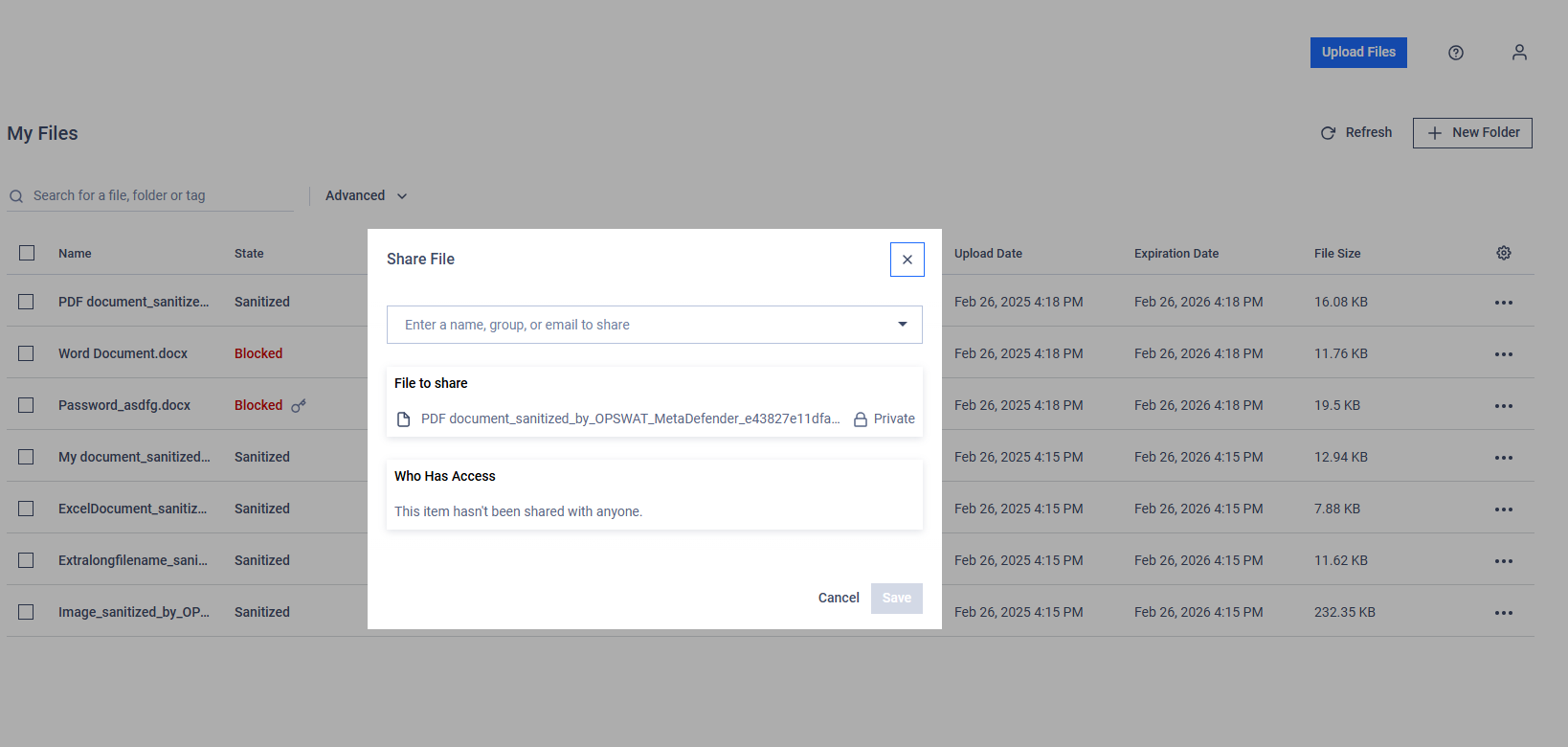
- Click "Save" to complete the process. The outcome will be communicated with a toast notification.
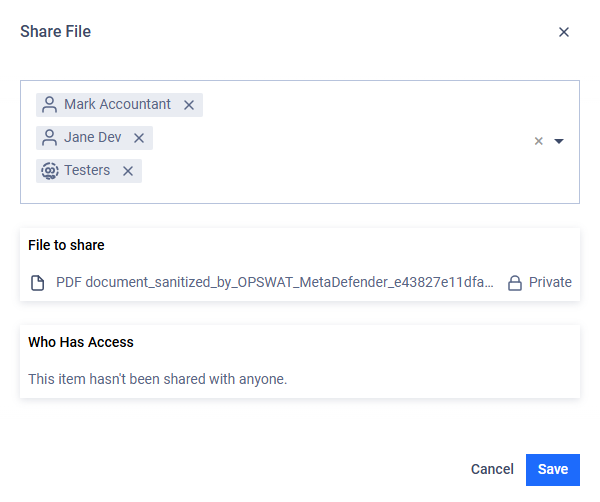
Bulk Sharing
Steps:
- Select multiple files or folders by clicking the checkbox next to each item.
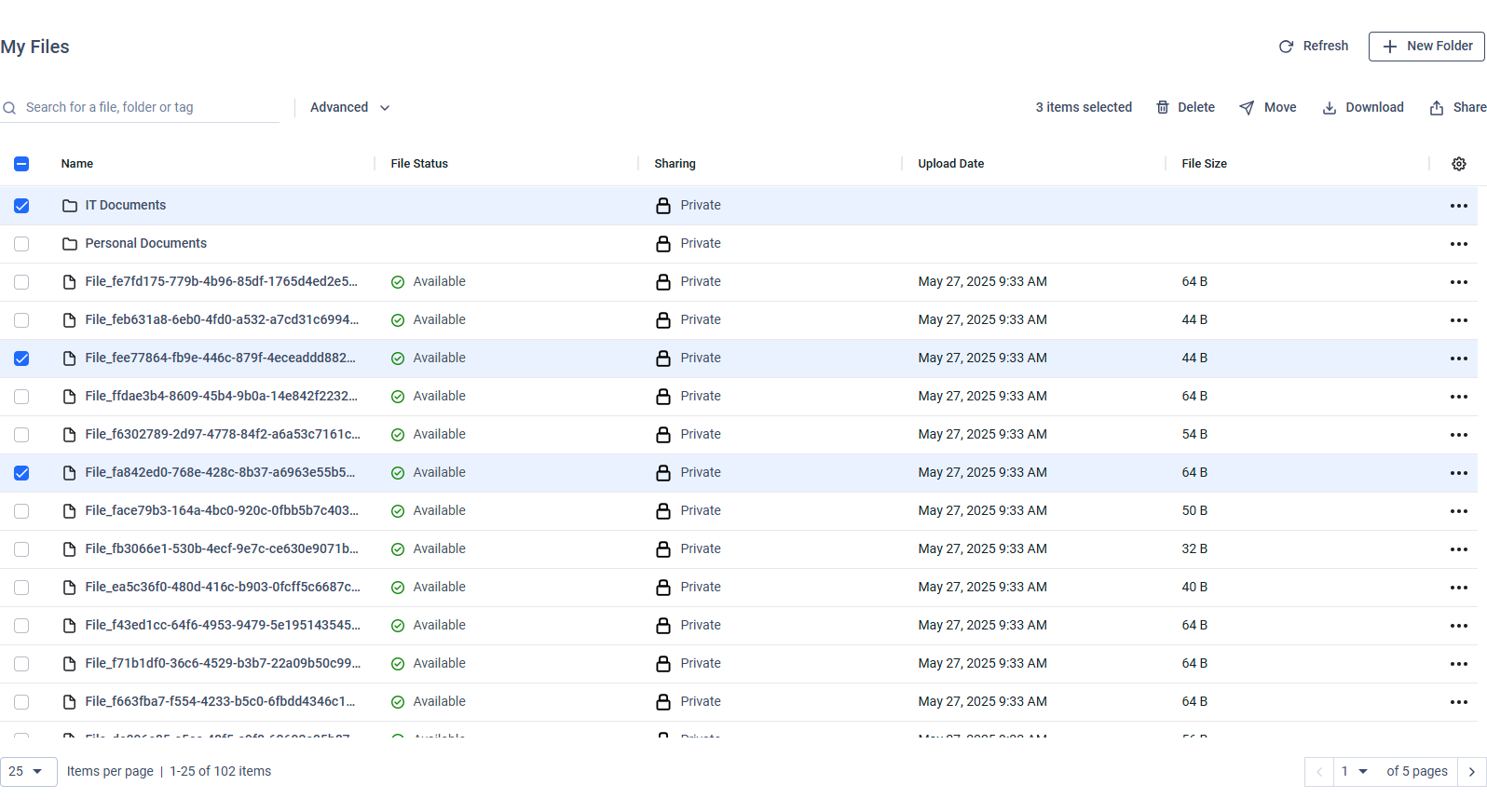
- Right-click on the selection and choose "Share" or use the share option in the toolbar.
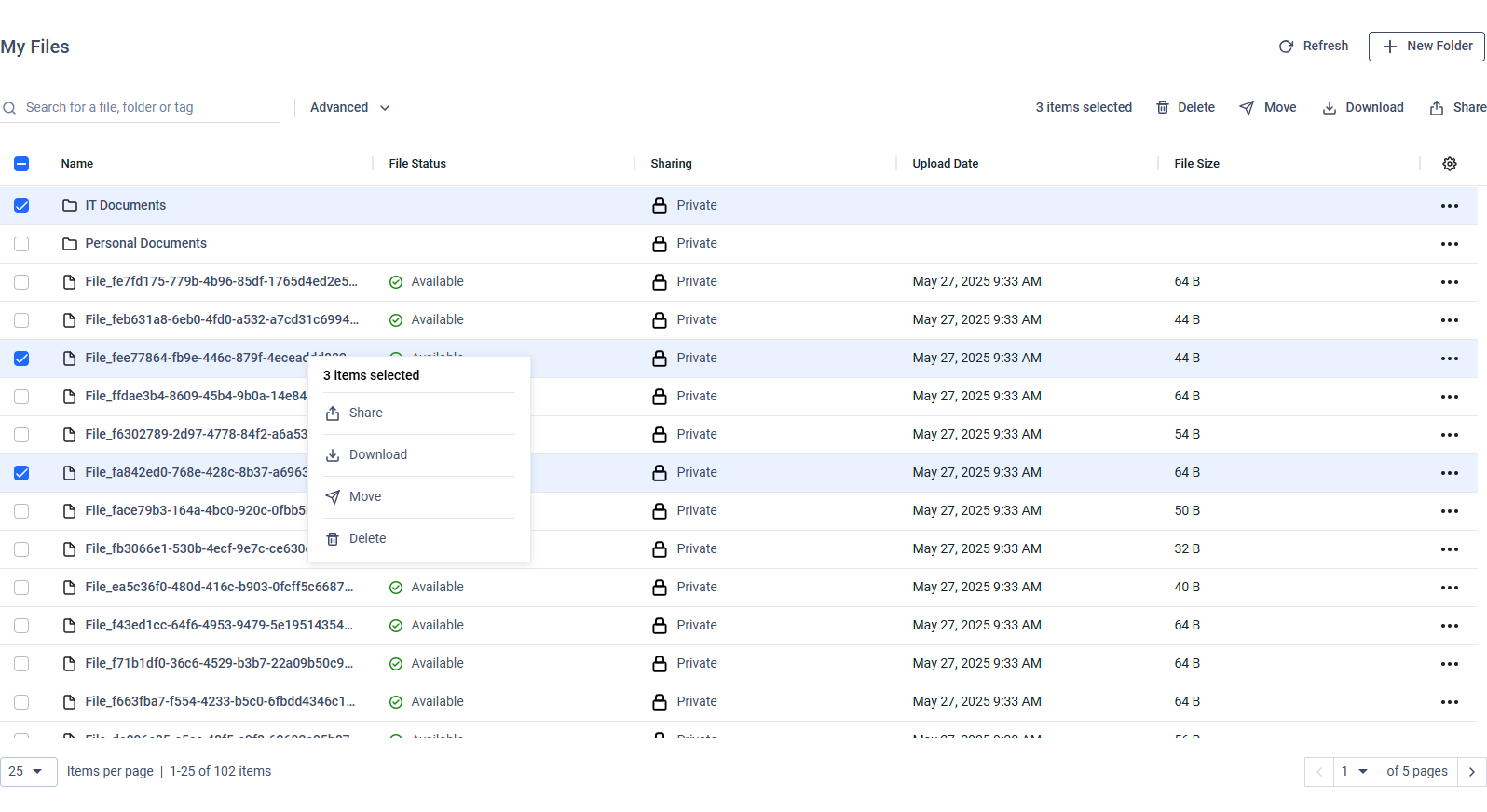
- In the sharing dialog, enter the recipient(s), add optional message and select 'Share Role' as described above.
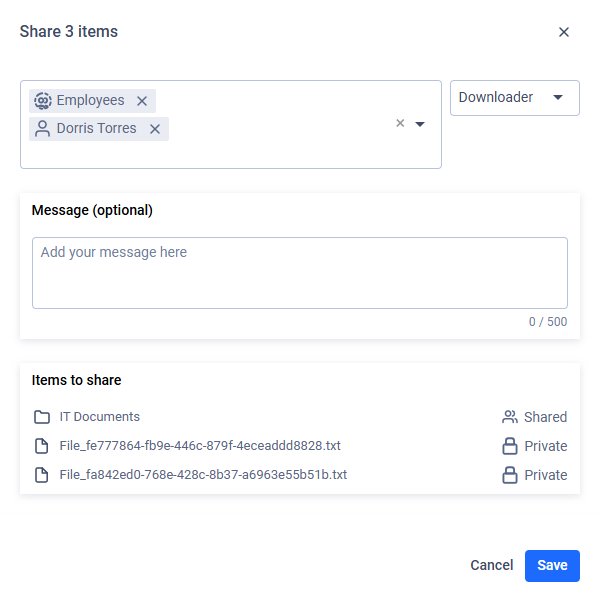
- Confirm and click "Save" to complete the operation.
###
Managing Shared Files/Folders
After sharing, you can manage access at any time:
View Shared Items:
- Check the "Sharing" column in "My Files" to see if an item is marked as "Private" or "Shared."
- Sharing a folder automatically marks all its contents as shared.
Stop Sharing:
- Open "Share" on the proper file or folder, and click on 'Remove Access' to revoke access from all users/groups or click on the right chevron icon to open the detailed access control modal.
- After managing users' or groups' access click on the back arrow.
- Finally click on 'Save' to complete the operation.
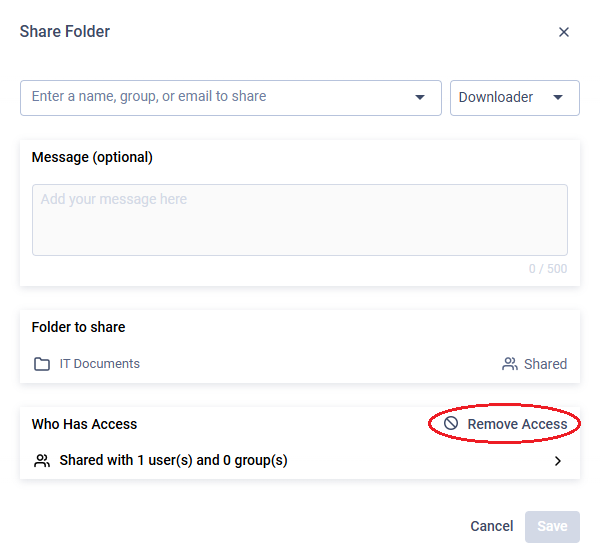
Example: revoke all access
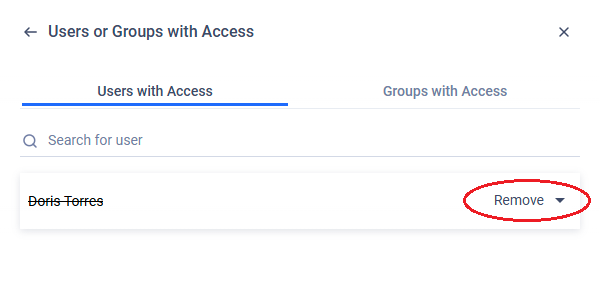
Example: the access for a user will be removed.
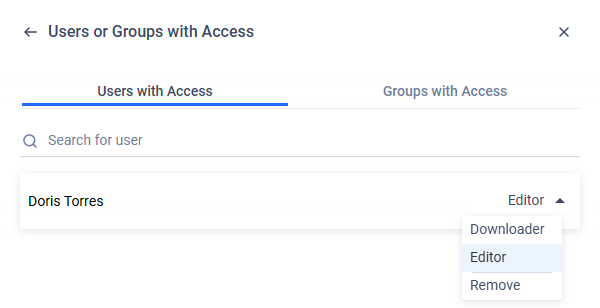
Example: the access is changed to 'Editor'.

