Sharing Files
You can share files and folders with other users or create a download link.
Simple Share
- Click on the three-dot menu and select "Share."
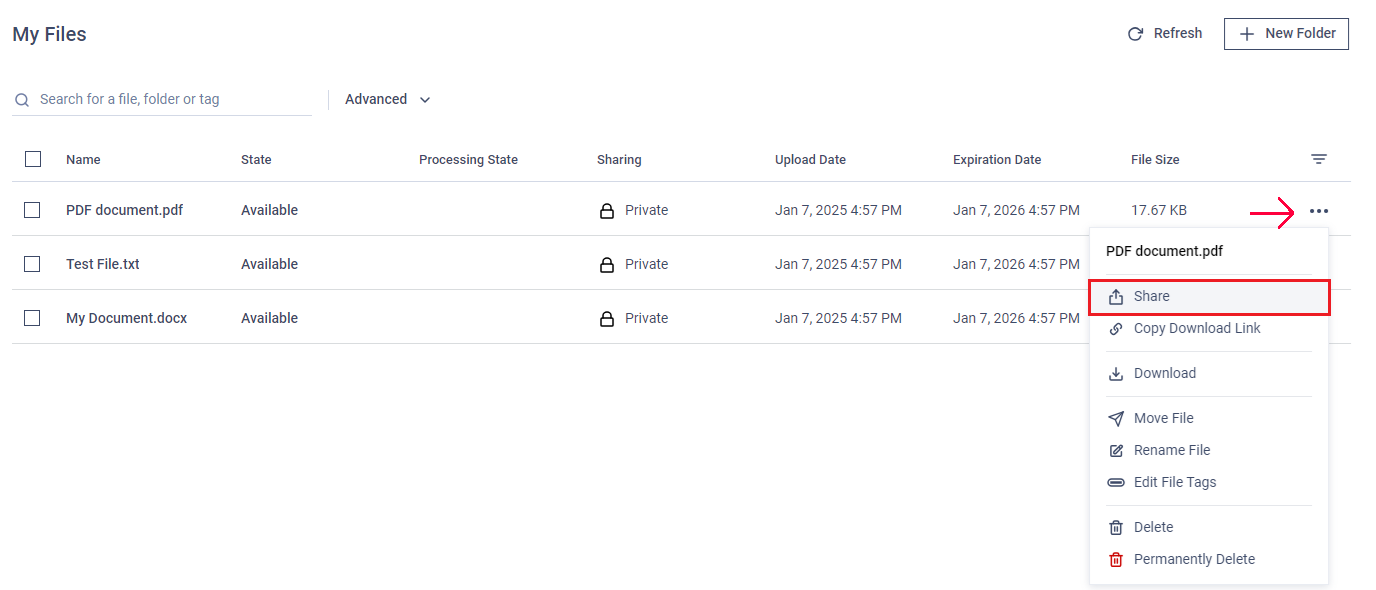
- In the pop-up window, select the users you want to share the file or folder with. You can share with local users, guest users, or external users.
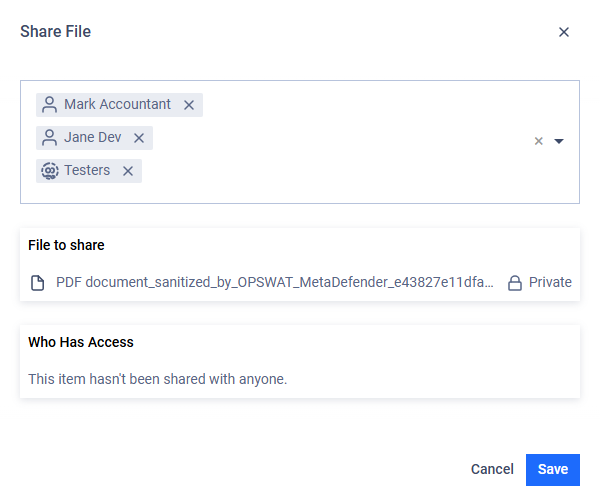
Share by Download Link
You can share files by creating a download link and sending it to users.
- Click the three-dot menu and select "Copy download link."
- Paste the link into a message and send it to the desired users.
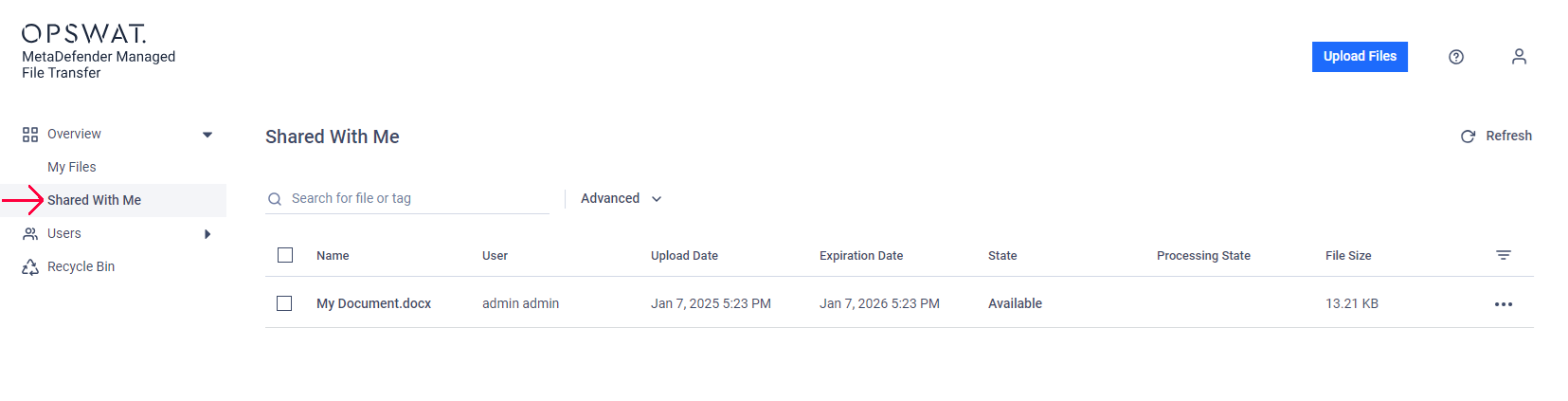
The download link may only be accessible to MetaDefender® MFT users, depending on the application's configuration.
Bulk Sharing
Steps:
- Select multiple files or folders by clicking the checkbox next to each item.
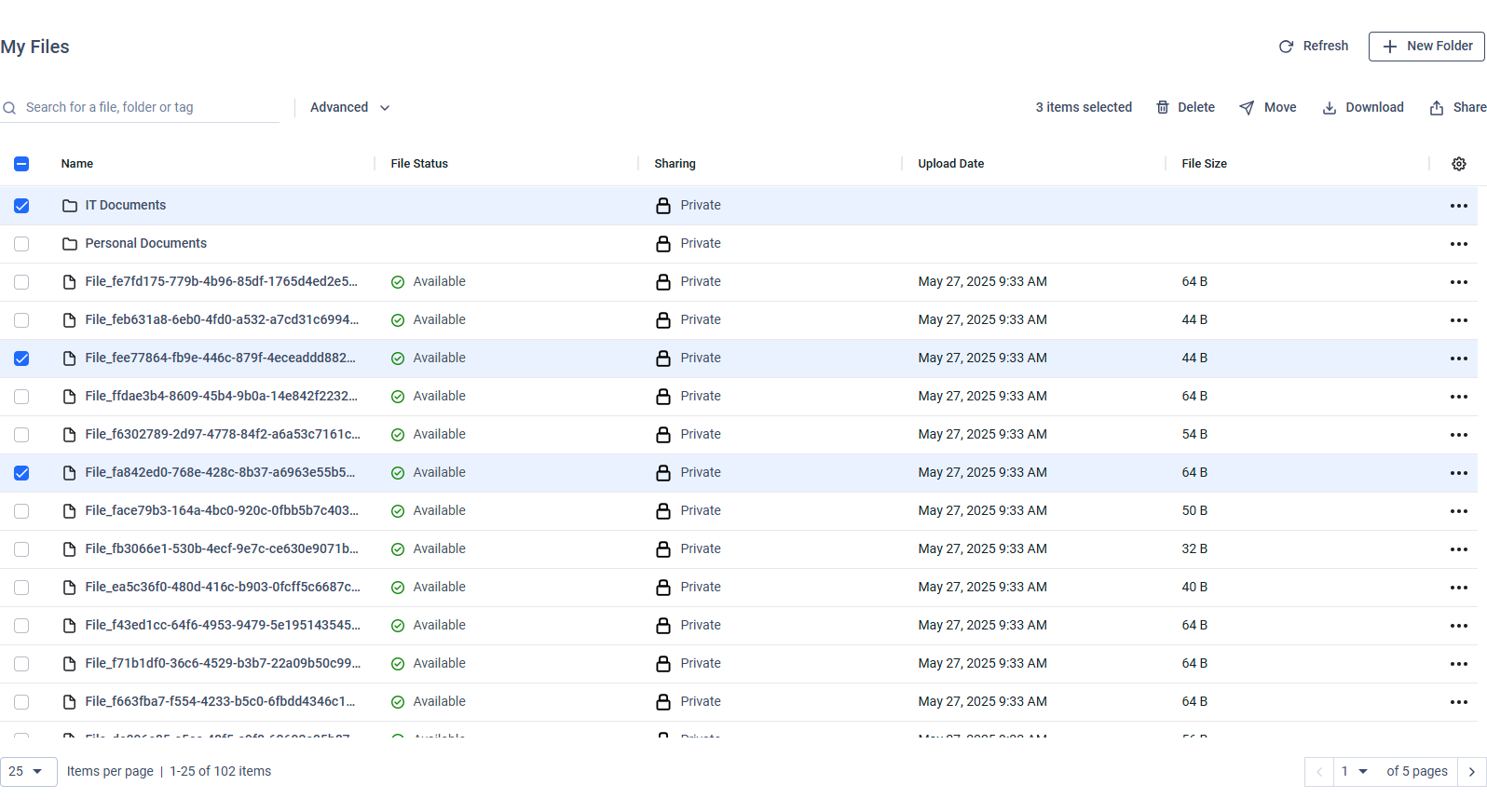
- Right-click on the selection and choose "Share" or use the share option in the toolbar.
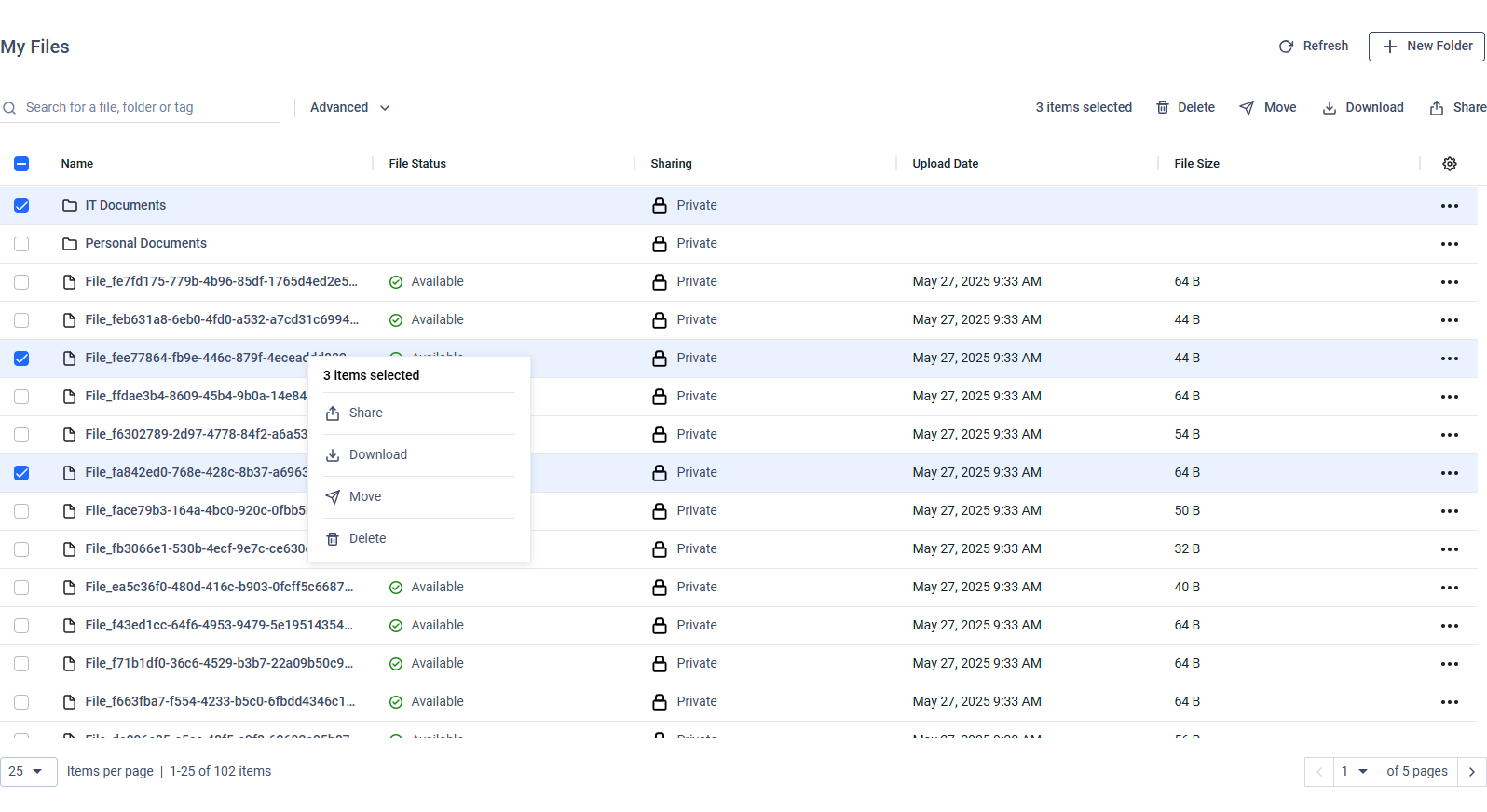
- In the sharing dialog, enter the recipient(s), add optional message and select 'Share Role' as described above.
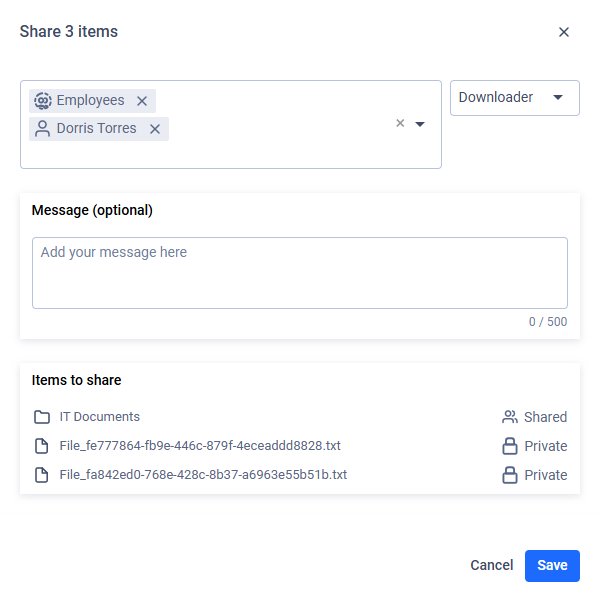
- Confirm and click "Save" to complete the operation.
Managing Shared Files/Folders
After sharing, you can manage access at any time:
View Shared Items:
- Check the "Sharing" column in "My Files" to see if an item is marked as "Private" or "Shared."
- Sharing a folder automatically marks all its contents as shared.
Stop Sharing:
- Open "Share" on the proper file or folder, and click on 'Remove Access' to revoke access from all users/groups or click on the right chevron icon to open the detailed access control modal.
- After managing users' or groups' access click on the back arrow.
- Finally click on 'Save' to complete the operation.
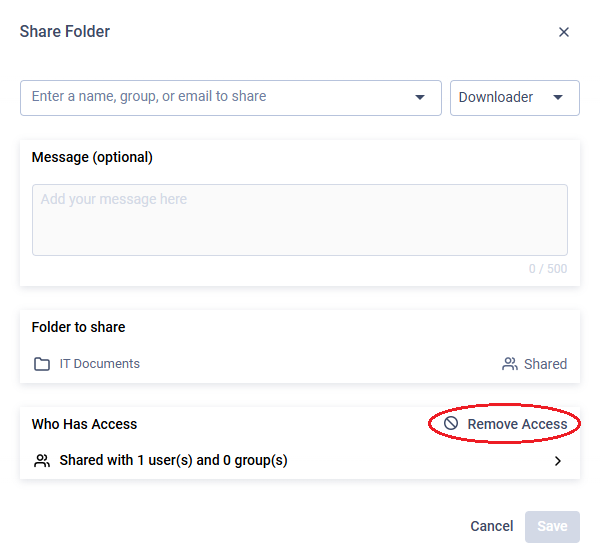
Example: revoke all access
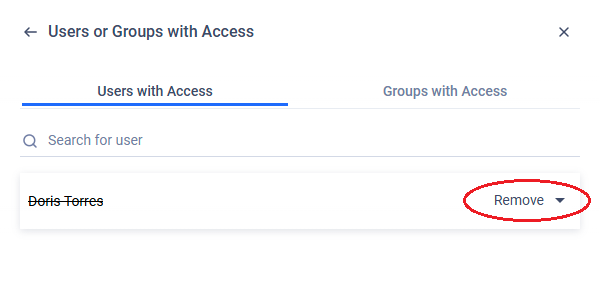
Example: the access for a user will be removed.
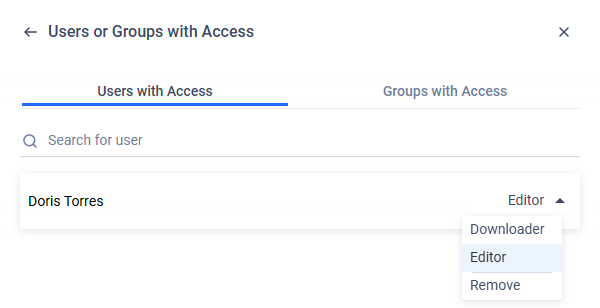
Example: the access is changed to 'Editor'.

