Without a valid license, users cannot log in or upload files. Administrators can perform the product configuration.
For full functionality, ensure expected behavior and stay compliant with the OPSWAT terms and conditions. You must have a valid license activated and enough number of users associated with it.
Online License Activation
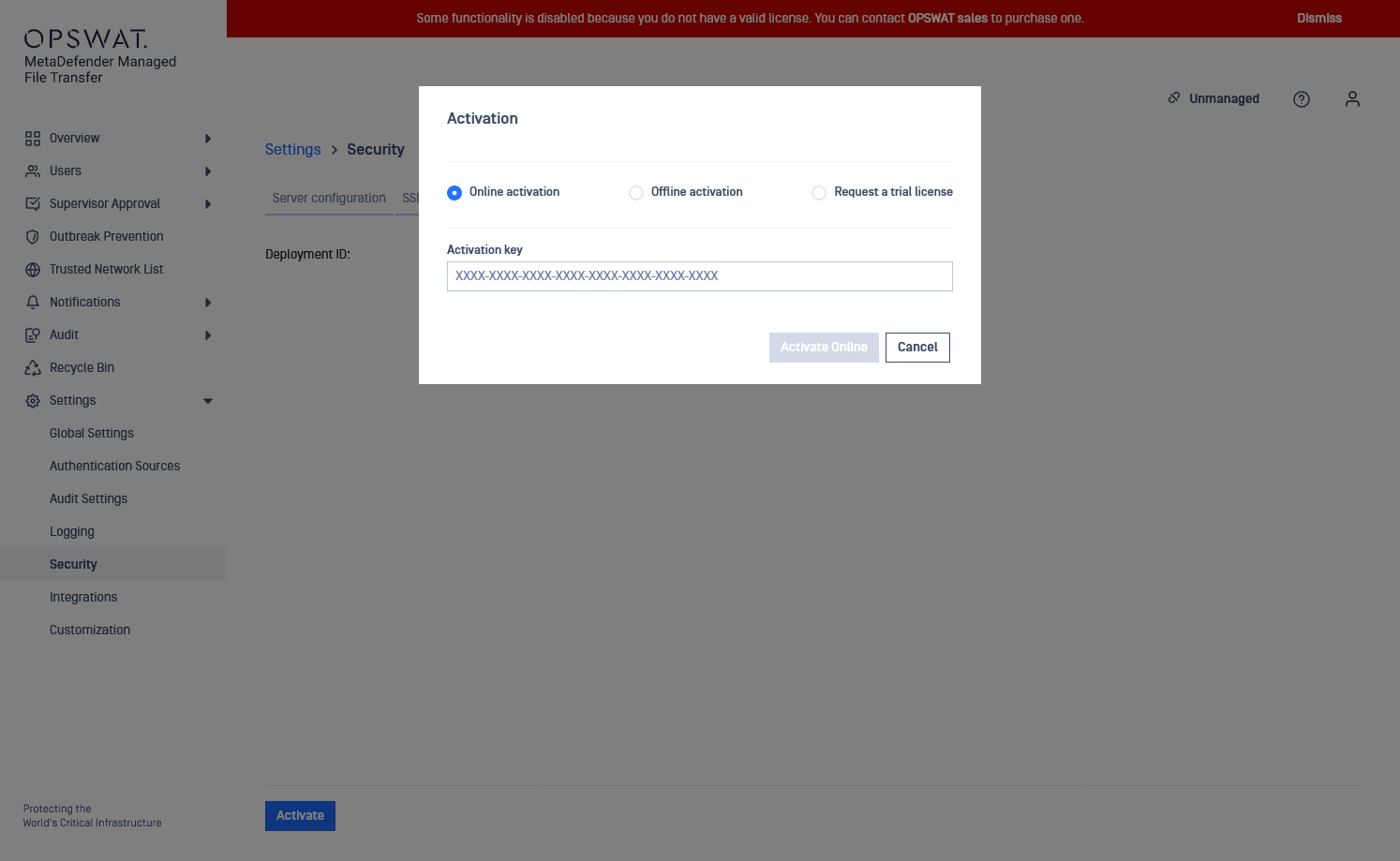
- Go to "Settings"→"Security"→"License." Click the "Activate" button or go to "User Settings"→"About the Product."
- Go to "License information" and click the "Activate" button.
- Check "Online activation" and enter your license key.
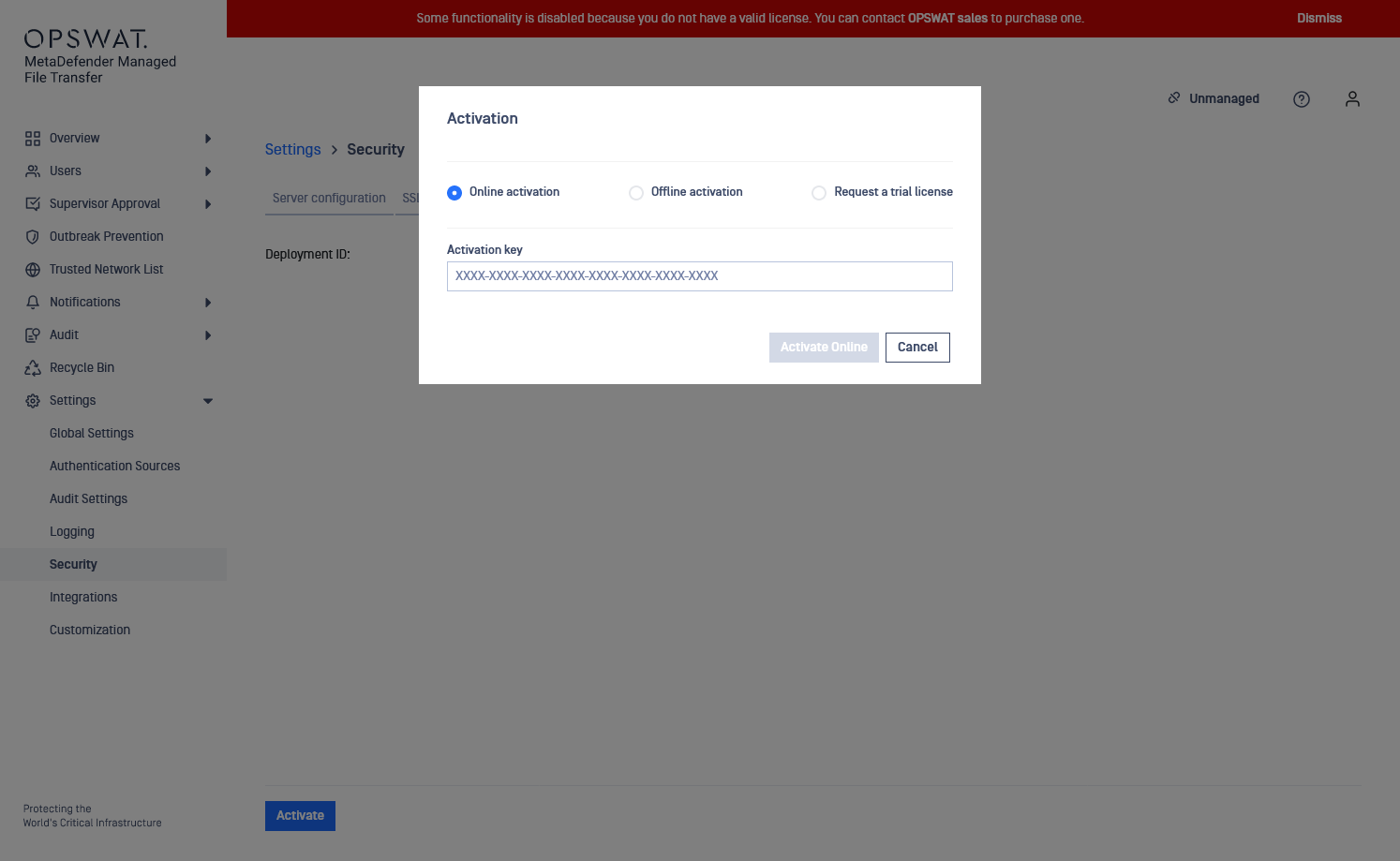
- Click "Activate Online."
Offline License Activation
- Go to "Settings" → "Security" → "License" and click the "Activate" button.
- Select "Offline activation".
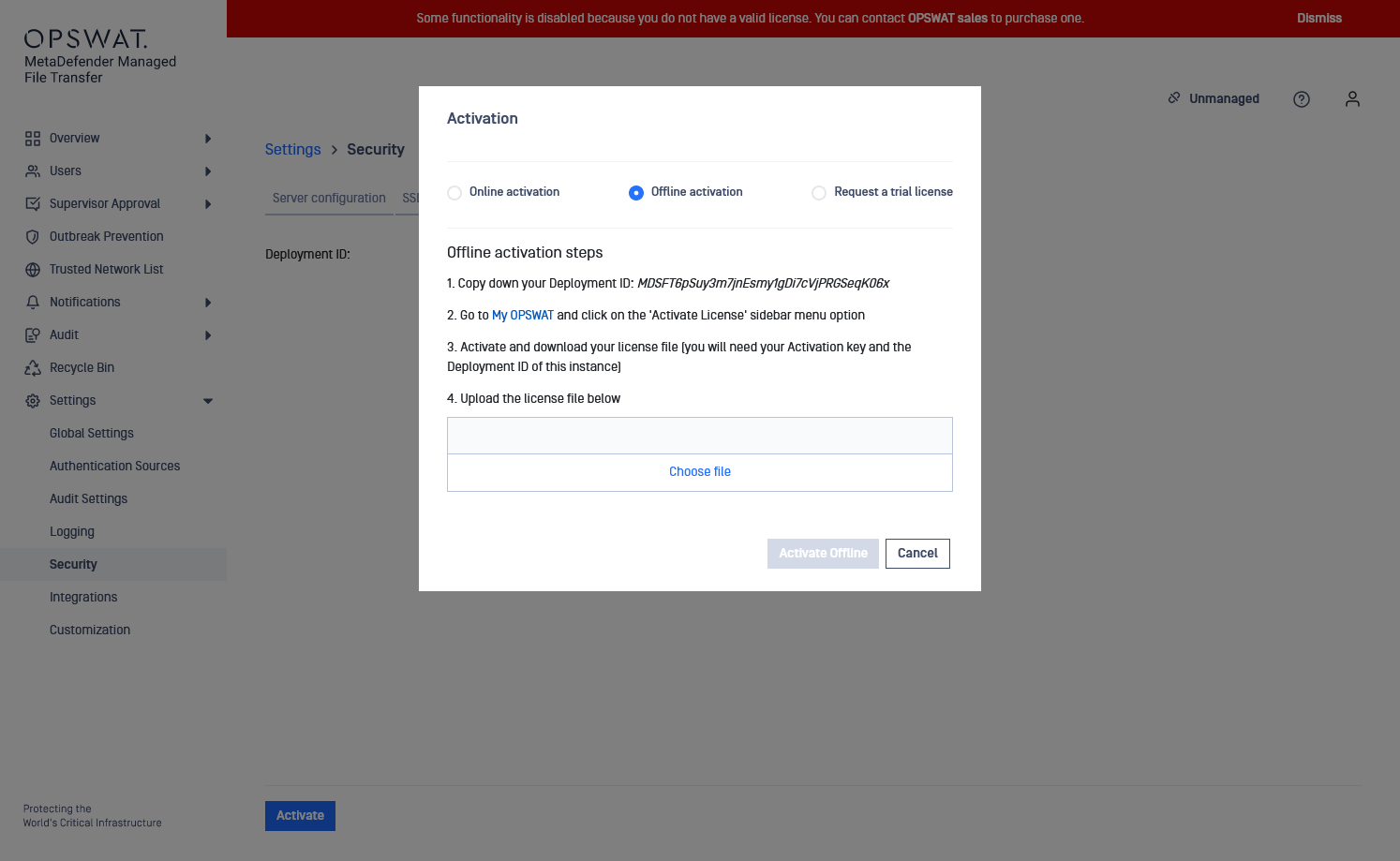
- Copy the Deployment ID.

- Go to My OPSWAT (https://my.opswat.com) and click "Active License" on the left hand side menu.
- Select MetaDefender Managed File Transfer from the Product dropdown, enter the license key and Deployment ID from MetaDefender Managed File Transfer UI.
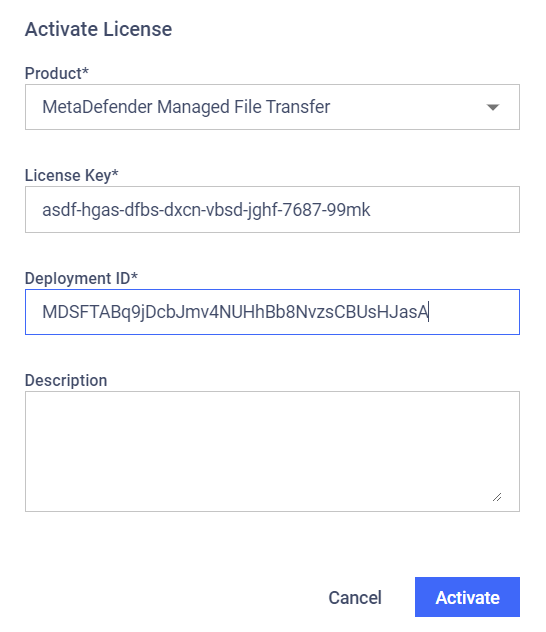
- Click "Activate key" and download the license file.
- Return to MetaDefender Managed File Transfer and upload the license file by clicking "Choose file".
If you have troubles with your activation and your calendar is not Gregorian, please follow the guide here
Multiple Activations with the Same License Key
MetaDefender Managed File Transfer does not support multiple activations with the same key on multiple systems. You must obtain a separate key for each system.
Transferring License Key to a Different System
To transfer a license to a different system, deactivate the key on the original system first.
If systems are not connected to the Internet, deactivations will fail.

