Configuration
- Install and configure MetaDefender Managed File Transfer with Microsoft SQL Server Database.
- Install Neverfail Continuity Engine.
- Configure Neverfail Continuity Engine.
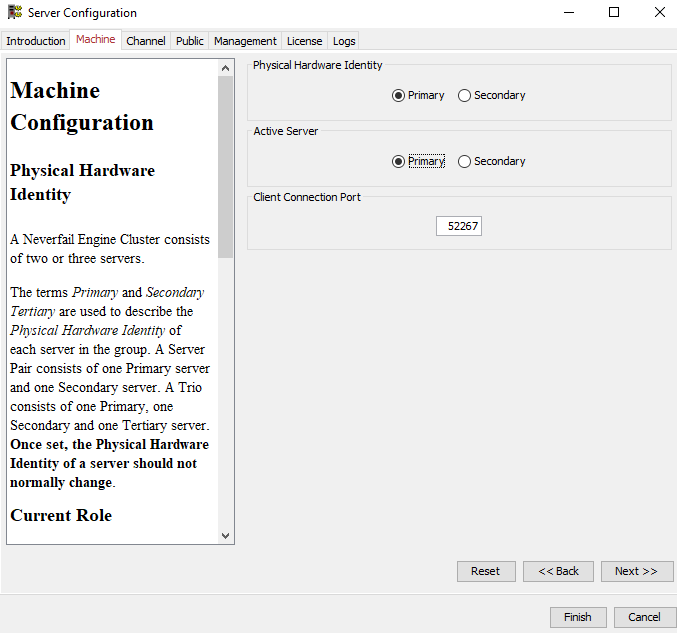
- Add MetaDefender Managed File Transfer to Neverfail Continuity Engine as a Service and add folders via the provided script.
- Stop Neverfail Continuity Engine using the "Stop Protected Applications" option.
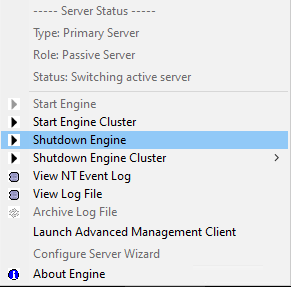
- Clone the full virtual machine.
- After cloning, reconfigure the Neverfail Continuity Engine on the cloned system as Secondary/Passive.
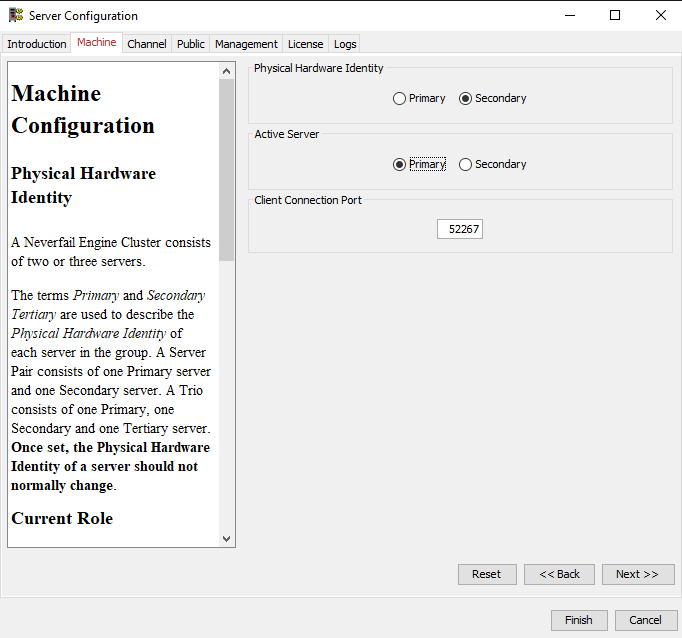
- Start Neverfail Continuity Engine on the First/Active Server.
Use Cases
The following are examples of how Neverfail Continuity Engine can react to various events, depending on its configuration:
- MetaDefender Managed File Transfer service stops -> Neverfail Continuity Engine automatically starts the service.
- Service Network goes down on the active server due to a network switch error -> Neverfail Continuity Engine switches from the active server to the passive server.
- Host Windows system shuts down or crashes -> Neverfail Continuity Engine switches the active server to the passive server.
- Manual switch from the active system to the passive node -> done before performing any operating system updates/maintenance.
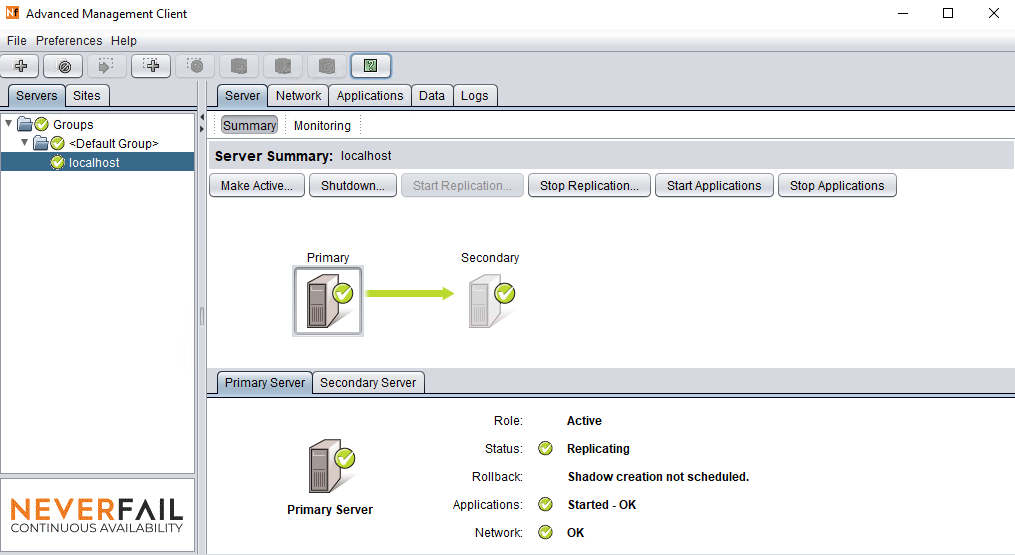
Maintenance
How to Update MetaDefender Managed File Transfer in a High Available Configuration
- Create a full system backup from both the active and passive systems.
- Stop Neverfail Continuity Engine on both the active and passive servers, but keep MetaDefender Managed File Transfer running.
- Update MetaDefender Managed File Transfer on the first server (previously active server) as outlined in the <how to update MFT> guide.
- Stop MetaDefender Managed File Transfer services on the first server.
- Start MetaDefender Managed File Transfer services on the second server (previously the passive server).
- Update MetaDefender Managed File Transfer on second server following the Upgrading MetaDefender Managed File Transfer guide.
- Stop MetaDefender Managed File Transfer services on second server.
- Start Neverfail Continuity Engine on the first server (previously the active server).
- Start Neverfail Continuity Engine on the second server (previously the passive server).

