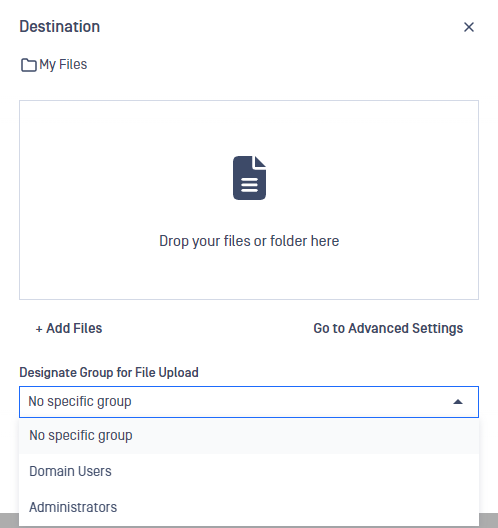To upload files click on Upload Files button. A new window will appear like below
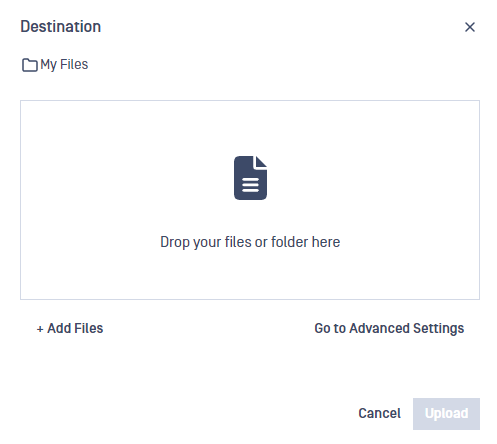
To configure advanced settings click on Go to advanced settings button.
Users are able to upload folder(s), They have to simply drop the folder(s) into the file dropzone. The folder, file structure will be kept same as on their local machine. On important remark is that two similarly named folder cannot exist in the Managed File Transfer.
When uploading archives you will be able to add a password so that processing is successful even if the archive is password protected.
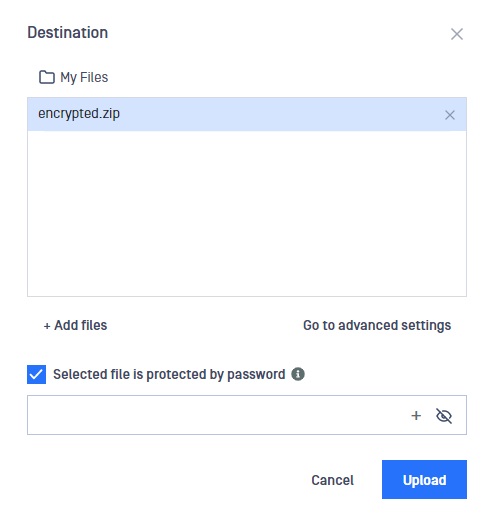
After uploading a file, the time of upload is displayed on the page
If an internet connection error occurs during the uploading process, the upload will restart after the connection is reestablished (only with files which were not successfully uploaded previously).
While in the upload process, the idle session timeout (if configured) will be temporarily deactivated to prevent any disruption. The absolute session timeout, however, will persist, potentially interrupting the upload if it exceeds the defined time limit.
MetaDefender Core Workflow rule priority order
In MetaDefender Managed File Transfer, it's possible to assign a Core Workflow rule to a user or group.
When a Core Workflow rule is assigned to a user, file scanning during upload will be based on that assignment. If the user selects a group during upload, scanning will be based on any dedicated Core Workflow rule assigned to the group, otherwise, the default workflow will apply. If users are allowed to upload files without specifying a group, and they do not select one, the default workflow will be applied.
Group selection is currently only available for Active Directory users. The dropdown appears only if a user is a member of at least two groups or if group selection is optional. (Settings/Global Settings/File Settings/Allow Users to Upload Files Without Specifying Group Membership)
The priority order:
- User/Group-assigned Core Workflow rule
- Default Core Workflow rule
The User-assigned, and Group-assigned Workflow rules are on par, as group selection is only accessible for Active Directory (AD) users, while individually core selection is presently available for Local, External, and Guest users.
Approval of files based on the selected group
When uploading a file, Active Directory users belonging to two or more groups, or when group selection is optional, will see a dropdown list with their groups.
After selecting a group, files uploaded in this batch will be approved only by the group supervisors within the selected group and by the global supervisors.
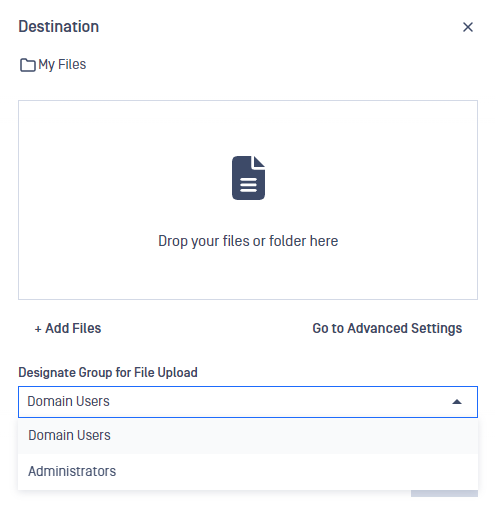
If group selection is optional and the user doesn't choose a group, any supervisor assigned to the user's groups can approve the file.