The next step in the Supervisor Approval Process Setup is to add/edit supervisors individually for each container (OU/group).
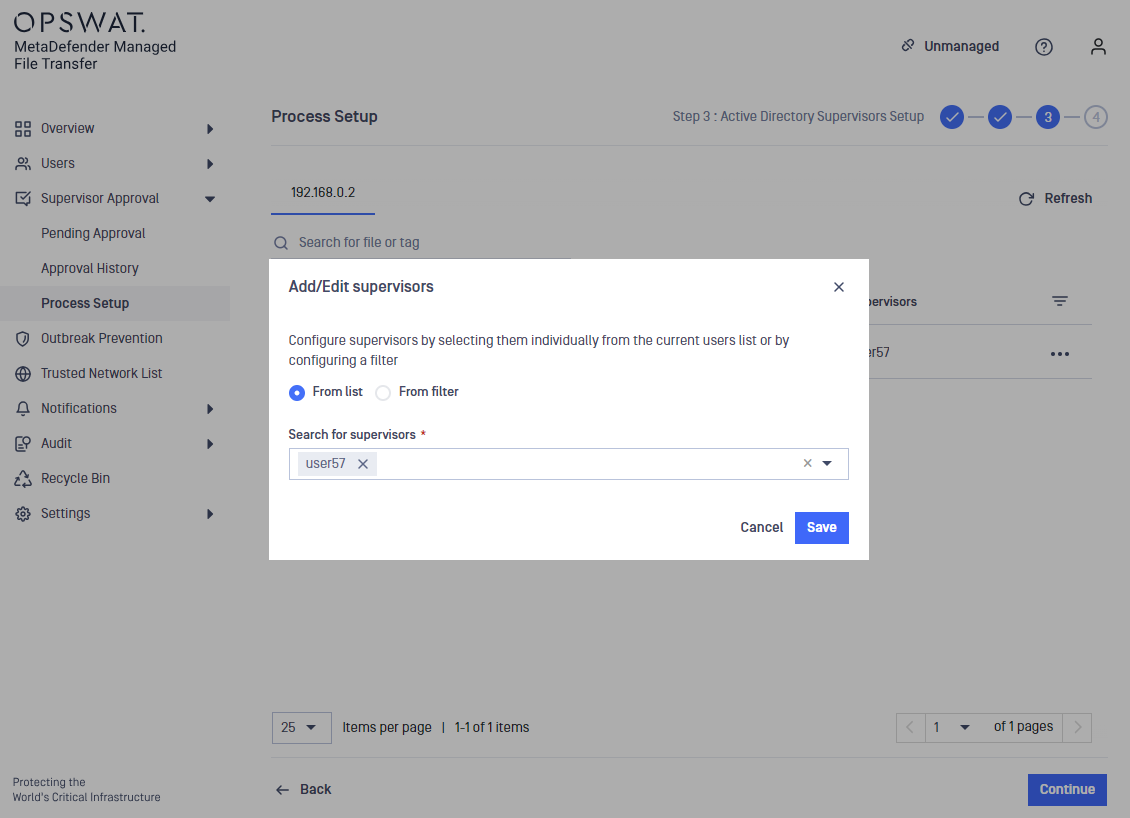
When in Step based stage approval process, one or multiple supervisors can be assigned for every level to each container (OU/group).
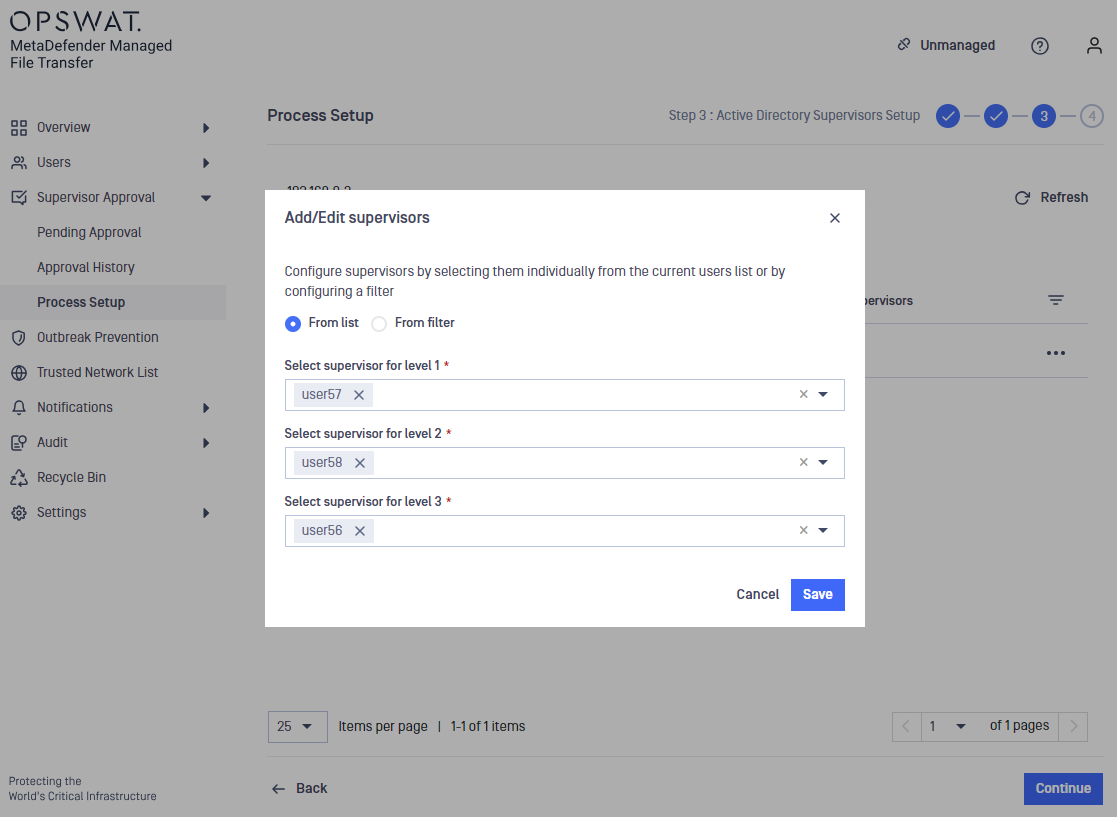
When trying to save the new added supervisors by clicking the Save button, a validation will be done in order to ensure that there are enough supervisors set for each container (OU/group). If there are insufficient supervisors, an error message will be displayed and the save action will not be finalized.
Users with the Global Supervisor role are not counted towards the minimum required supervisor count
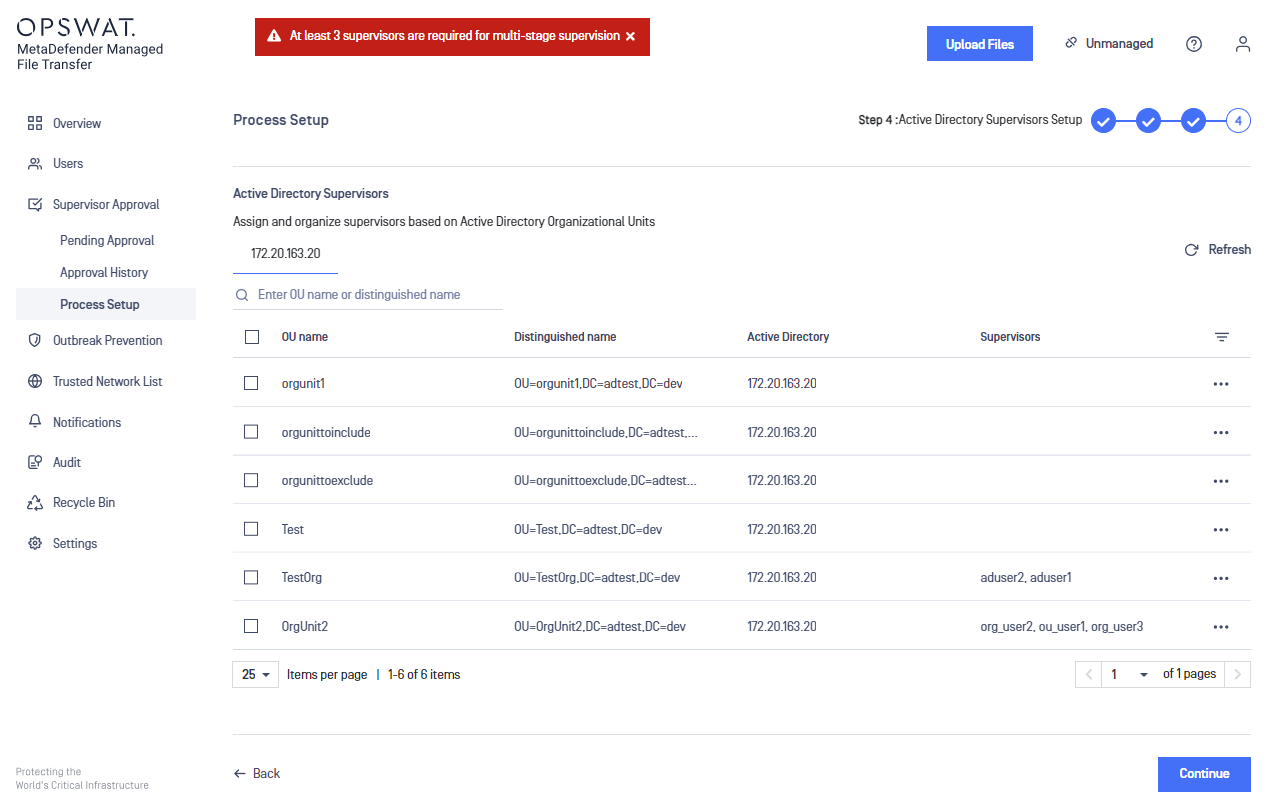
Assign supervisors dynamically by using an Active Directory filter
For both the supervisors and Organizational Unit based supervisors, you can choose to select a supervisor by specifying an Active Directory filter. This way, users are promoted to supervisors whenever they match the specified filter.
To verify if a certain user matches the filter, an LDAP query is executed to check if the specified LDAP attribute has the expected value. If the attribute does not exist or if the value is different, the user will not be promoted to the supervisor role.
Please note that for supervisors configuration, the filter applies to all your Active Directories (if you have configured more than one).
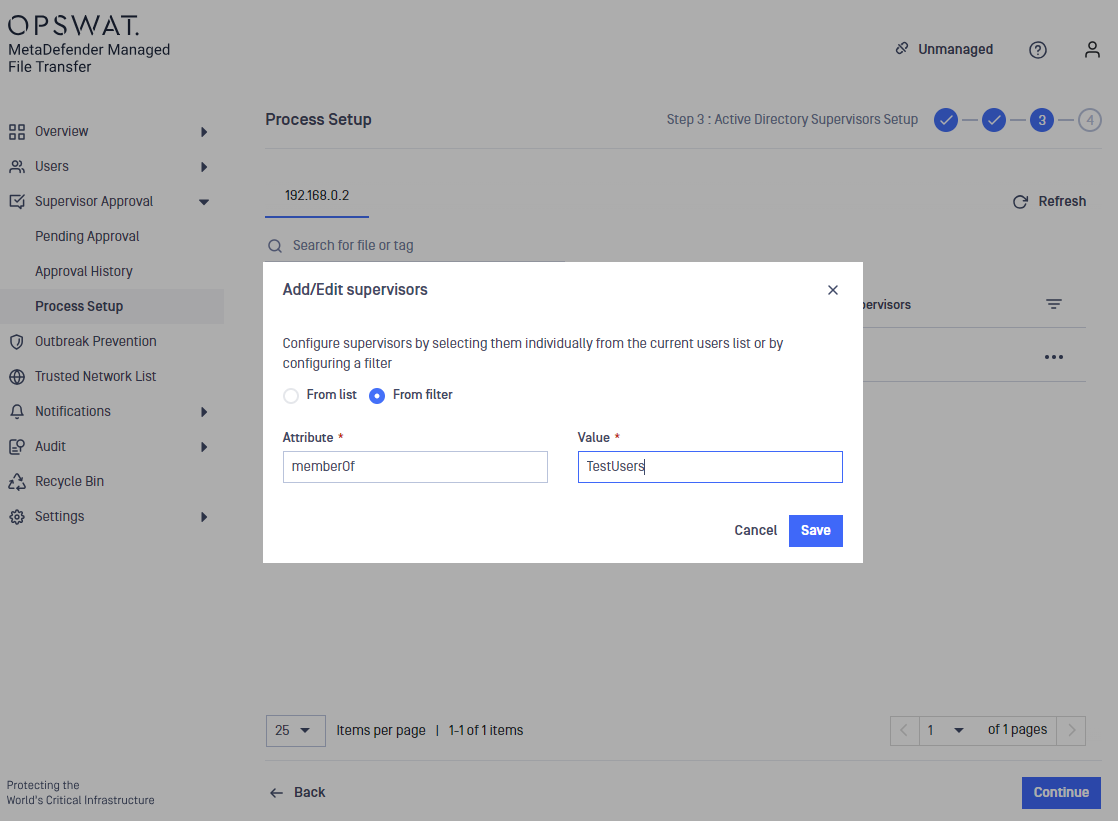
Each supervisor can only approve or reject files of his supervised users (in the same container). A container can have any number of supervisors, including none.
Learn how to include or exclude a container by going to Role Mapping For Groups.
Step based approval process does not yet support adding supervisors from filter.
Setting up group file approval feature
If group supervision is set up any user that is part of multiple groups can restrict which group supervisors can approve their files. This restriction only applies to group supervisors. Supervisors or users with the Global Supervisor role will always have the option to approve a file regardless of this option.
The restrictions are removed if approval process configuration is changed
By selecting Add/Edit from the dropdown on the right side of the list elements, you can setup a Display Name for each group. Setup The desired Display Names and Group Supervisors and Complete the process
If set, the display name will be shown to users instead of the groups original name when selecting which group they want their uploaded file to be approved in.

