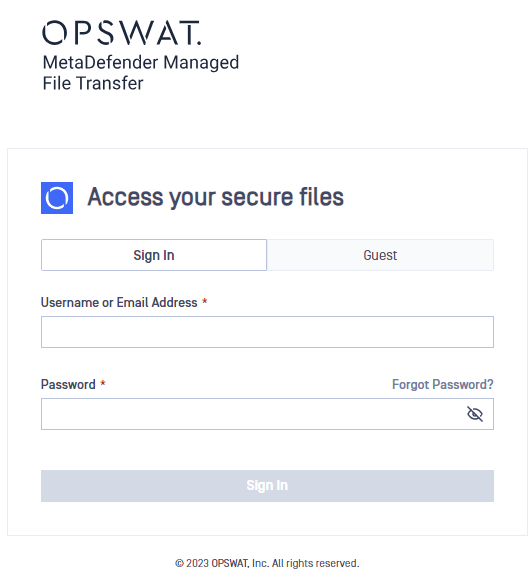Follow the steps below to install MetaDefender Managed File Transfer using the install wizard:
- Double-click on the MetaDefender Managed File Transfer Setup.
- Read the License Agreement and select "I agree to the license terms and conditions" if you accept it.
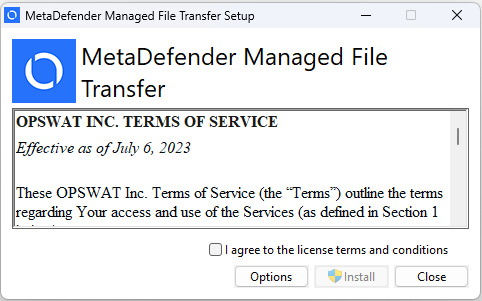
- Click Browse in order to locate the desired directory and then click OK. If you wish to install it in the default directory click Install.
- From the select database screen you can choose the desired deployment model. If you wish to connect to a Microsoft SQL Server database please enter the connection credentials in the window below.
If you are updating MetaDefender Managed File Transfer the following dialog will be bypassed and not appear. Instead, MetaDefender Managed File Transfer will utilize the exist settings.
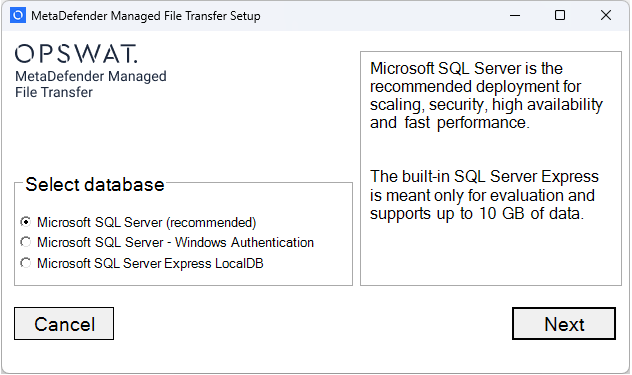
- If you wish to connect to a Microsoft SQL Server database please enter the connection credentials in the window below.
If you are updating MetaDefender Managed File Transfer, the following dialog will be bypassed and not appear.
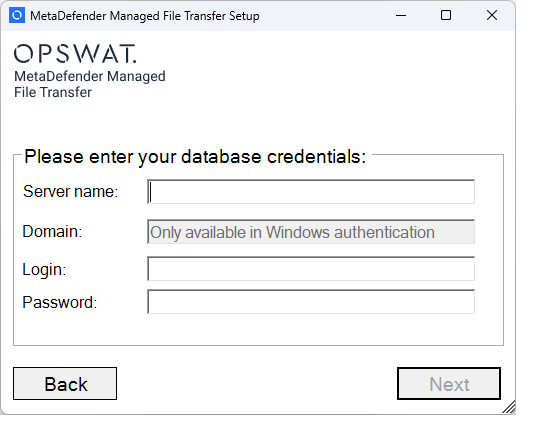
If the server runs on a non-default port (not 1433), use the format <hostname>,<port> for the Server name. Note that for Windows Authentication, the domain, username, and password are needed during installation to impersonate the user, as the installer runs under the Local System account. For Windows authentication, the credentials won't be stored in the connection string, but the MetaDefender Managed File Transfer services will run under that user, requiring "log on as a service" rights for the user.
The SQL Server account must be created with at least the following server roles (public, sysadmin). sysadmin server role is required at the first install (installer creates the database) and in the case of a clean uninstall (installer deletes the database).
- Click Next when you are ready to perform the installation. The installer will acquire all the required dependencies.
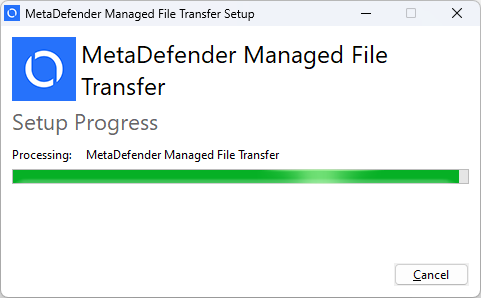
- Wait for the installation to complete and then choose Launch in order to access the web user interface.
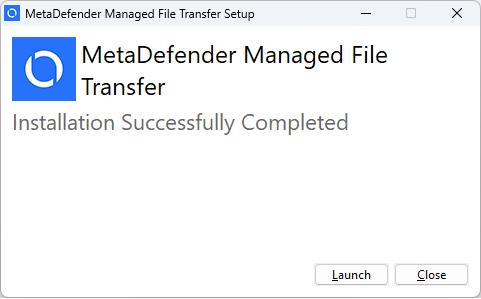
- Follow the setup in the browser window that opens a page that you can find your generated unique encryption key. It is crucial to copy and store this key securely, as it will be displayed only once during this process.
If you are updating MetaDefender Managed File Transfer, the following page will be bypassed and not appear.
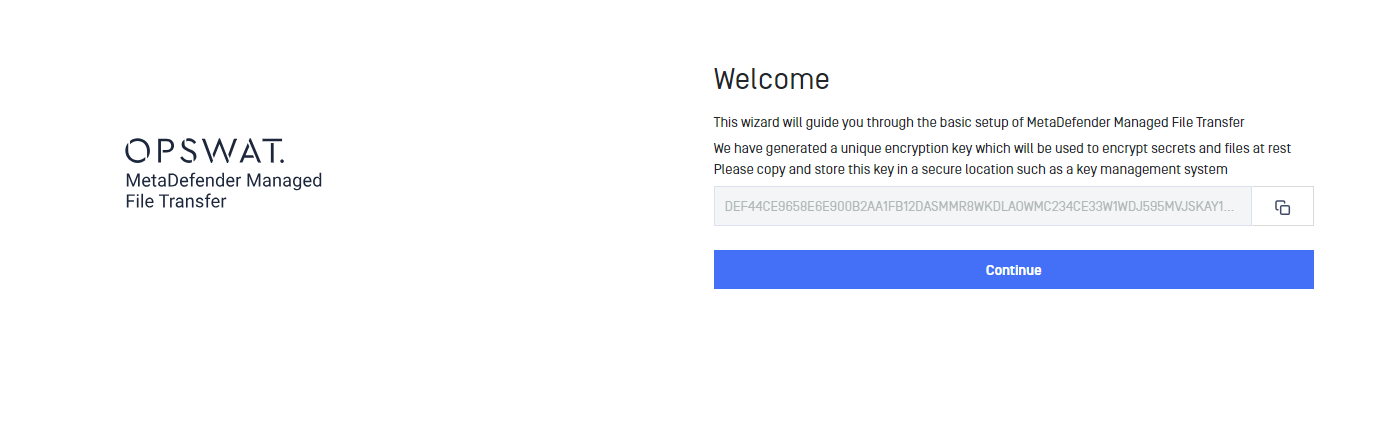
- Upon clicking 'Continue', you will be guided to a page where you can set up a local administrator account and complete the installation process.
If you are updating MetaDefender Managed File Transfer, the following page will be bypassed and not appear.
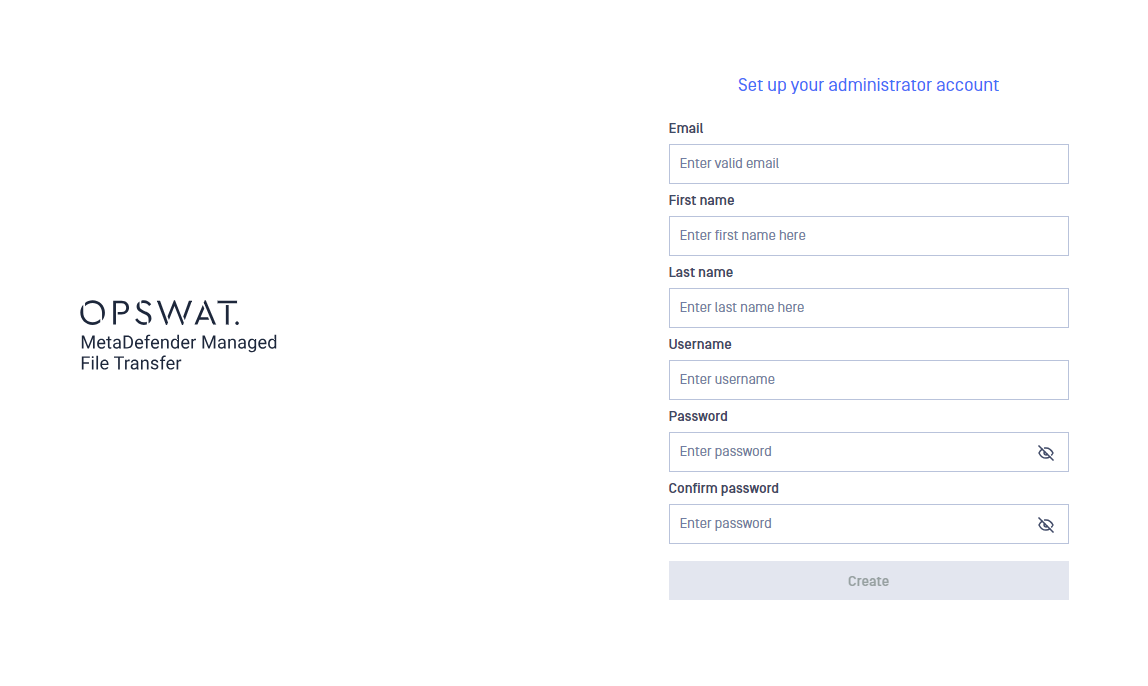
- Log in using the administrator account you have previously created.