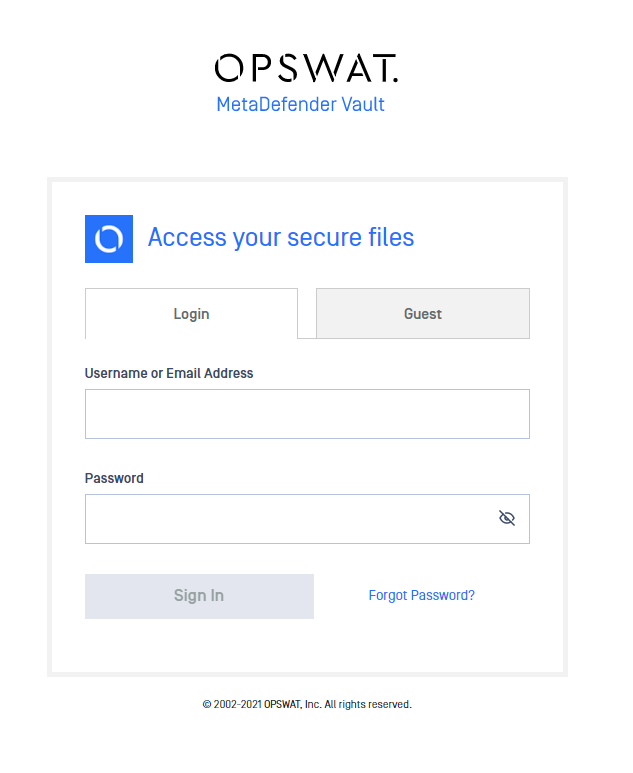Installing Using The Install Wizard
Follow the steps below to install MetaDefender Vault using the install wizard:
- Double-click on the MetaDefender Vault Setup.
- Read the License Agreement and select "I agree to the license terms and conditions" if you accept it.
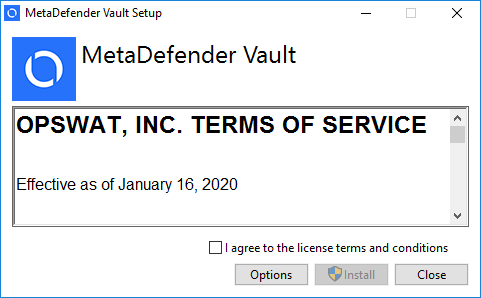
- Click Browse in order to locate the desired directory and then click OK. If you wish to install it in the default directory click Install.
- From the select database screen you can choose the desired deployment model. If you wish to connect to a Microsoft SQL Server database please enter the connection credentials in the window below.
- If you wish to connect to a Microsoft SQL Server database please enter the connection credentials in the window below.
Note: In case the server runs on a port other then 1433 (default), it is necessary to use the following template for the Server name: <hostname>,<port>Warning: We also support Windows Authentication (Integrated Security) - but we will still require the domain, username and password in order to impersonate with that user at the installer time because the installer runs under the Local System account. In case of Windows authentication, the domain, username and password will not be stored in the connection string but the MetaDefender Vault services will be run under that account. The user used for Windows authentication must have "log on as a service" rights.
The SQL Server account must be created with at least the following server roles (public, sysadmin). sysadmin server role is required at the first install (installer creates the database) and in the case of a clean uninstall (installer deletes the database).
- Click Next when you are ready to perform the installation. The installer will acquire all the required dependencies.
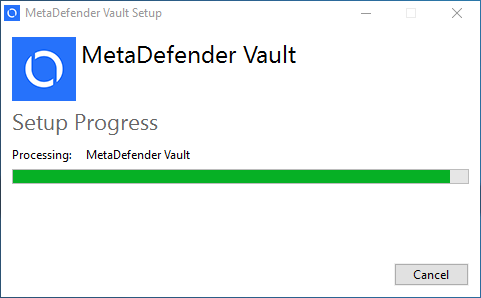
- Wait for the installation to complete and then choose Launch in order to access the web user interface.
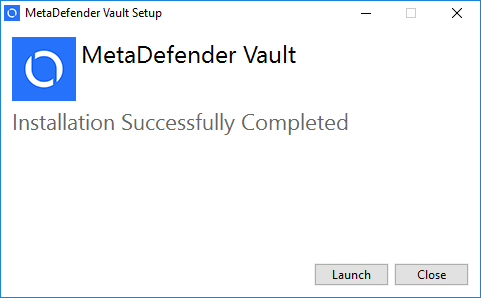
- Follow the setup in the browser window that opens in order to create a local administrator and complete installation.
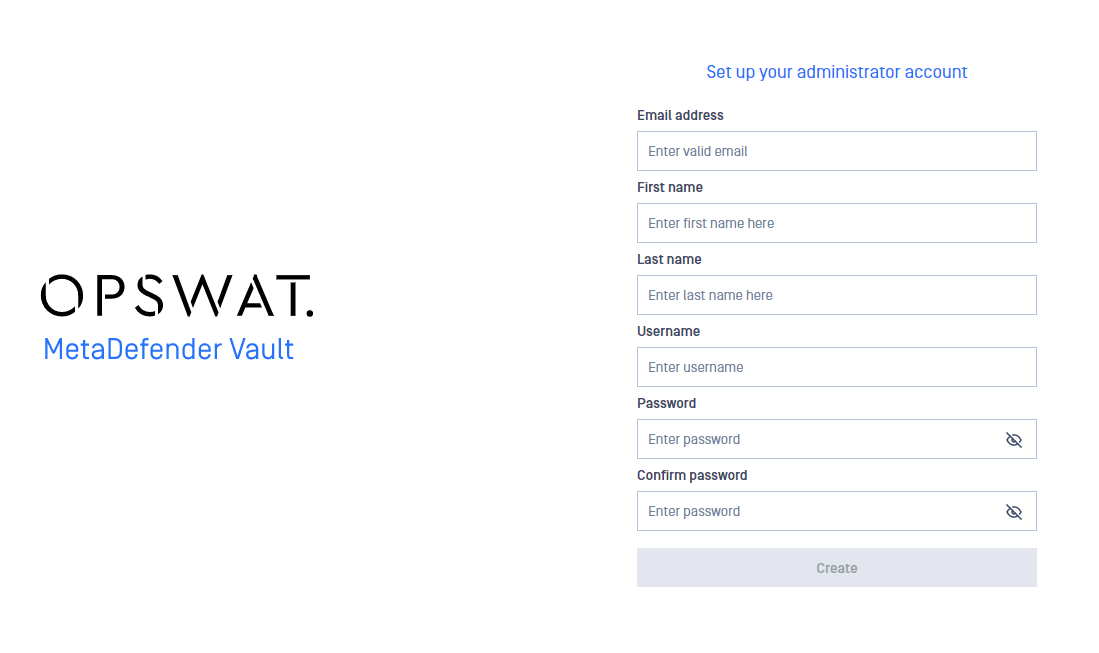
- Log in using the administrator account you have previously created.