Activating MetaDefender Vault By Applying The License
Without a valid license, an administrator can still configure the product as desired but users will not be able to login or upload files.
In order to get complete functionality, ensure expected behavior, and stay compliant with OPSWAT terms and conditions, you must have a valid license activated with enough users associated.
Online License activation
- Go to Settings → License and click the Activate button or go to User Settings → About the Product
- Go to License information and click the Activate button
- Check Online activation and enter the license key
- Click Activate Online to apply
Offline License Activation
- Go to Settings → License and click the Activate button
- Select Offline activation
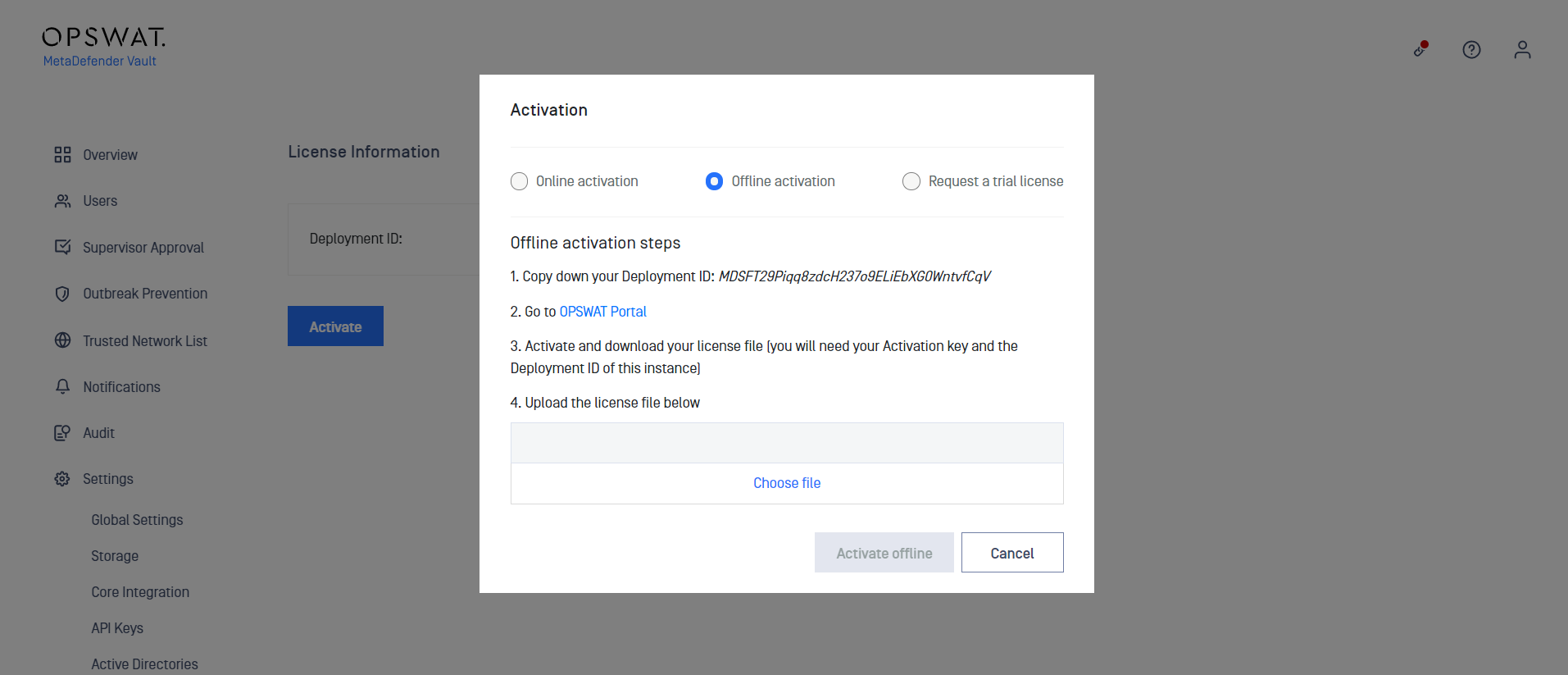
- Copy down your Deployment ID

- Go to My OPSWAT (https://my.opswat.com)
- Select MetaDefender Vault from Metadefender Product dropdown menu and then enter the license key and Deployment ID that is obtained from MetaDefender Vault UI
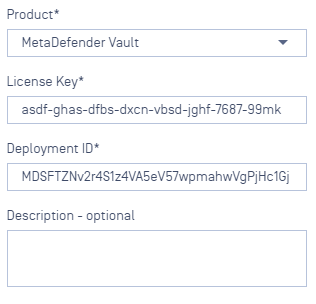
- Click Activate key and download the license file
- Return back to MetaDefender Vault and upload the license file by clicking on the Choose file button
Multiple activations with the same license key
MetaDefender Vault does not support multiple activations with the same key on multiple systems. You must obtain a separate key for each machine.
Transferring license key to a different system
If you want to transfer the license to a different machine, please make sure the license key is deactivated on the first machine.
If the machine is not connected to the Internet, deactivation will fail.

