User settings
Change the password of a local account
Using the web user interface
- Go to the User settings icon, at the upper right corner
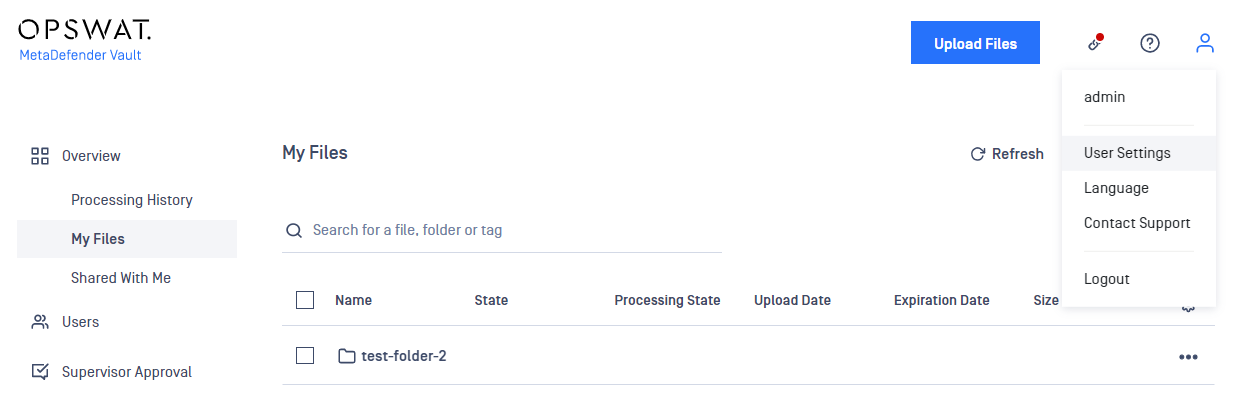
- Click on it
- You should be redirected to this screen:
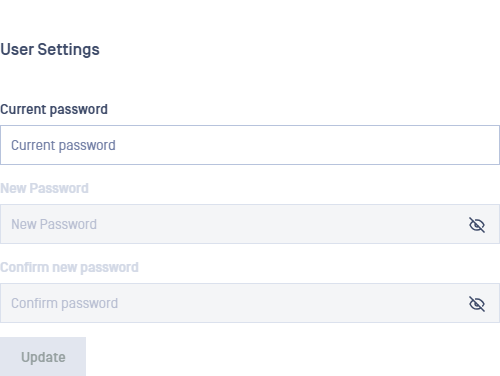
Steps:
- Insert valid current Password
- Once a valid password is inserted, the other fields will become available to be edited
- Enter New Password value
- Enter Confirm New Password value
- Validation is done between New and Confirm New Password values
- Select to Update
Using the UpdateCredentials tool to change the username, email or password for the default administrator
You can find the tool in the Tools directory of your installation. By default, it will be C:\Program Files\OPSWAT\MetaDefender Vault\Tools directory.
This tool needs to run on the same machine where MetaDefender Vault is installed.
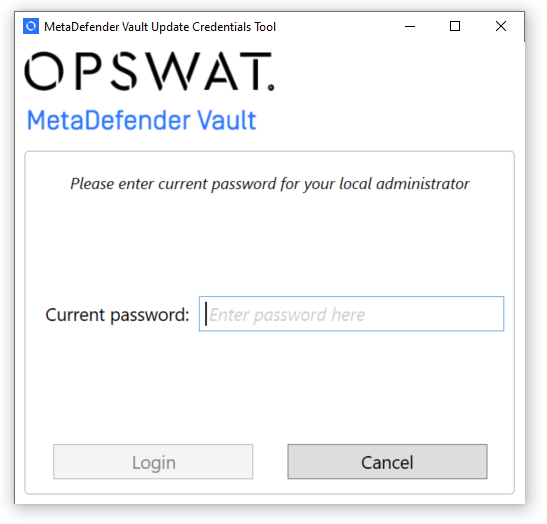
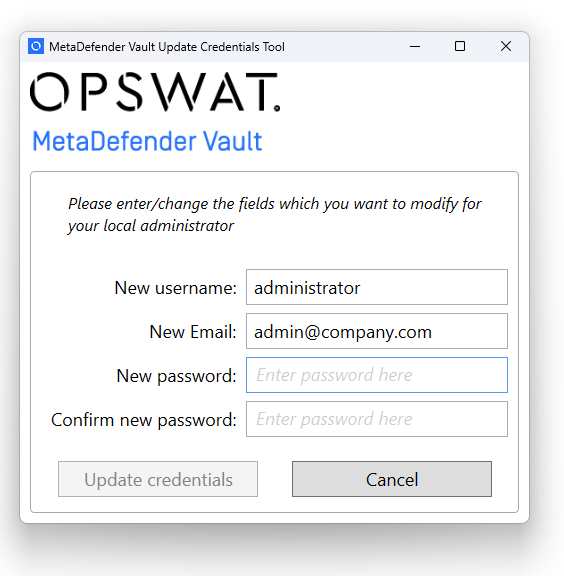
- Run the tool. You will be asked to provide your current password
- If the password is correct you can enter a new username, email or password
- Click Update credentials
- Close the tool. You will now be able to log in using the specified username or password

