API Keys
API keys are required in order to enable API integration with other products (e.g. MetaDefender Kiosk, MetaDefender Email Gateway Security).
How to generate API Keys
From the left sidebar menu, go to Settings → API Keys page
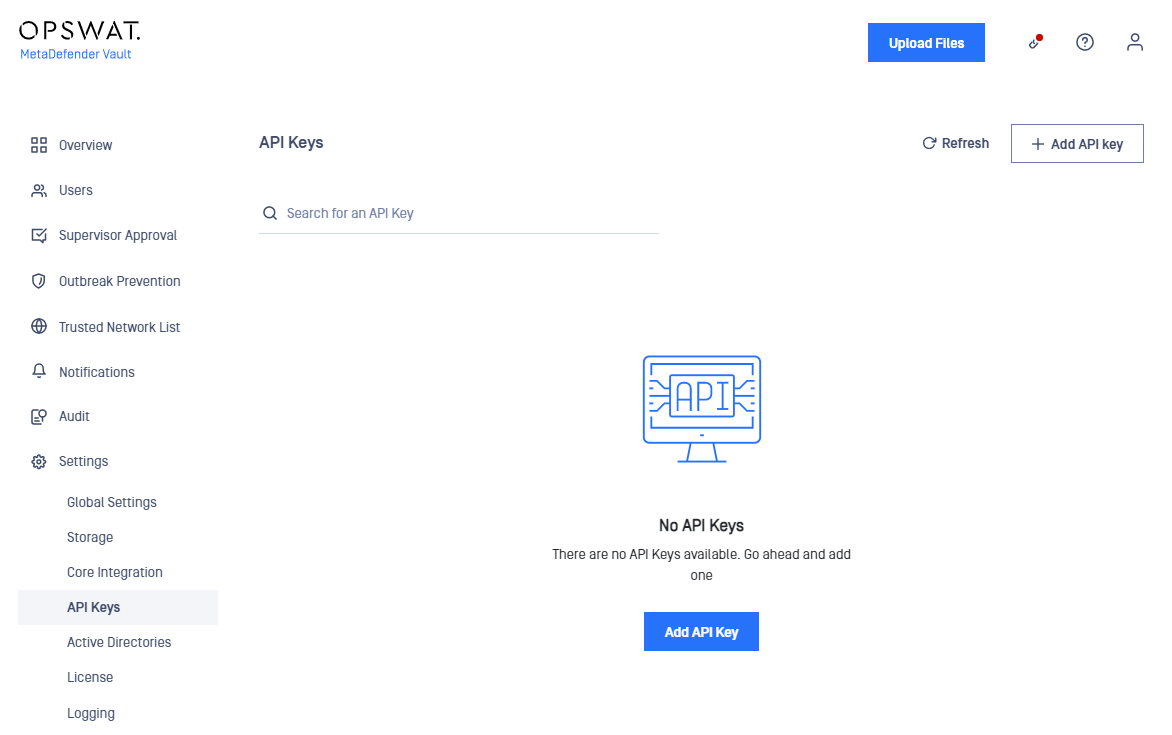
Clicking the Add API Key button will open a side panel in which you will be able to select the expiration date from the calendar and the expiration hour. The description is used only for you to easily identify the key. For instance, if you plan to have an integration with multiple applications, you can generate a key for each of them in order to have a better control over each.
There are two types of API keys that can be created:
- User Level API key - this type of key will be bonded to the user that created it and will be visible only to him. If the user associated with it is deleted, the key will be deleted along with the user.
- System Level API key - this type of key can be created by all administrators, but will be bonded to the default Administrator and will be visible globally to all administrators. The default Administrator can not be deleted, therefore this type of key can only be deleted manually.
By default the API keys will be created at User Level, System Level API keys can be created by enabling the toggle. Use the 'API Key' field to specify your custom key consisting of 30 characters. Then press the Add button. If you wish to use the pre-generated key, just press the Add button without modifying this field.
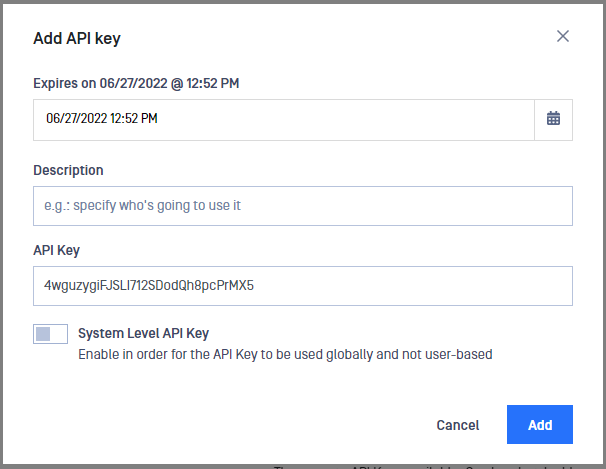
The generated User Level API keys can only be viewed and managed by you. The system can contain more API keys associated with other users which are not visible in the list.
How to change expiration date for existing keys
You can change the expiration date of the key by clicking the Edit API Key button in the left area. Make any necessary adjustment to the key expiration date in the side menu that appears.

