Integrate with Okta
Below you can find a step by step tutorial on how to integrate Okta IdP with MetaDefender Vault using the OpenID Connect protocol.
- Sign into Okta and navigate to admin dashboard
- Go to Applications and select Create App Integration

- Choose OIDC, Web application and click Next
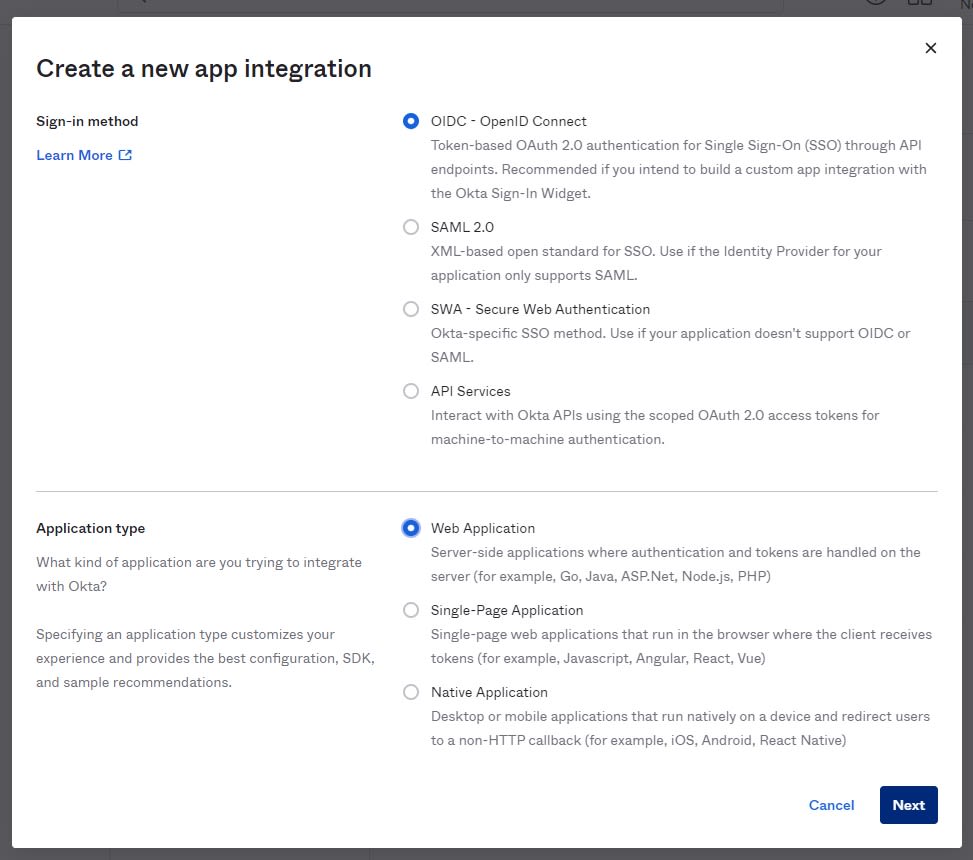
- Let’s configure the application settings. Give the application a name like for example “Vault App”.
- Base URI should point to the location of the Vault machine
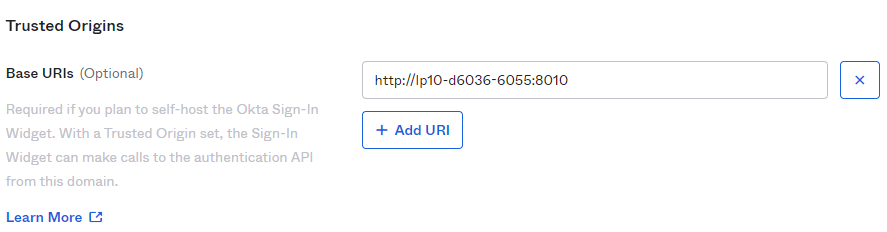
- To find the Login redirect URI
- Go to MetaDefender Vault web console and navigate to Settings → Single Sign-On
- Turn on Enable Single Sign-On
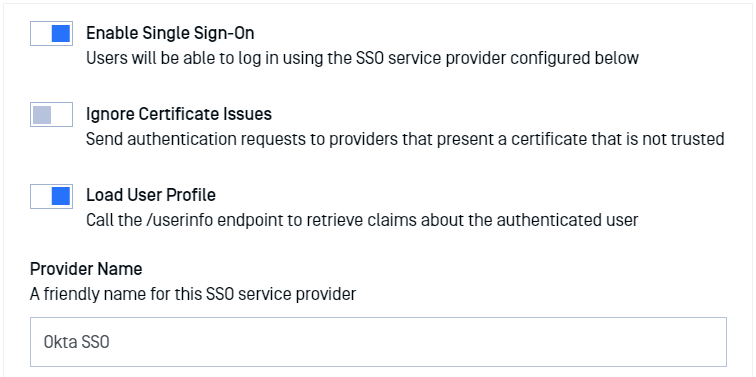
- Don’t turn on Ignore Certificate Issues as Okta will provide a trusted certificate
-
Turn on Load User Profile such that MetaDefender Vault can acquire the following claims
- name
- preferred_username
- given_name
- family_name
- Authority should point to your Okta Org. URL. You can find this URL in the Okta dashboard
- IP Address or Domain should point to the location of your Vault instance. Once you fill this information, Vault will automatically generate the Redirect URI
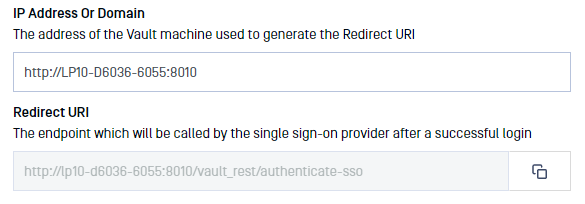
- Copy the Redirect URI and go back to the Okta Application Settings and paste it (step 6)
- You should now have a configuration similar to this:

- Logout redirects URIs do not need to be configured as Vault doesn’t support single log out for the moment.
- You can configure Group assignments as desired
- Grant type allowed: please make sure that Authorization Code is checked
- Click Done to finish the process of creating an OKTA app.
- You will be redirected to the app that you just created. On the General tab, scroll down to the Client Credentials section
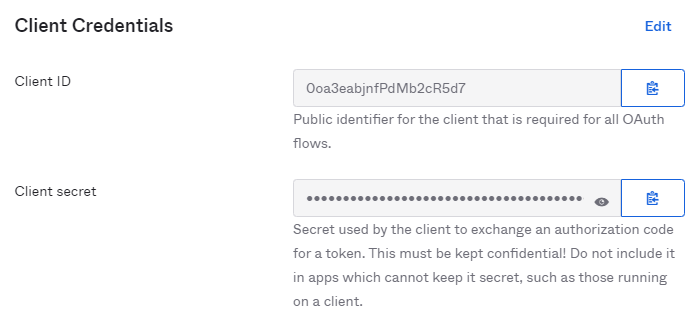
- Copy the Client ID and Client secret so we can enter them in MetaDefender Vault SSO configuration.
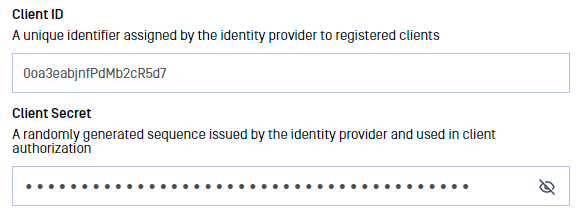
- Administrator Emails: if some of the Okta users should have administrative rights in Vault, please enter a list of emails in this field. MetaDefender Vault will compare the email of users that login from Okta against the provided list to determine if a user should be an administrator
- You don’t need to specify additional integration scopes
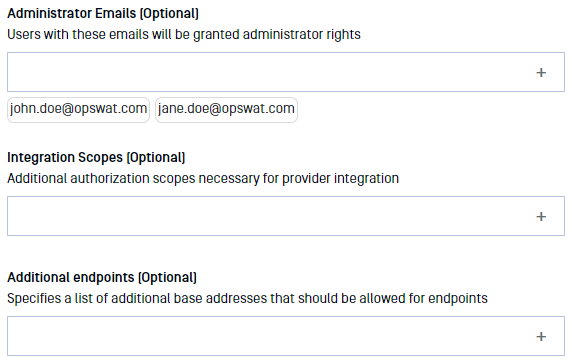
- If everything is ready, click Update.
Testing the integration
To test the integration:
- Log out of MetaDefender Vault
- You will notice that there is a new LOGIN WITH SSO button on the login page
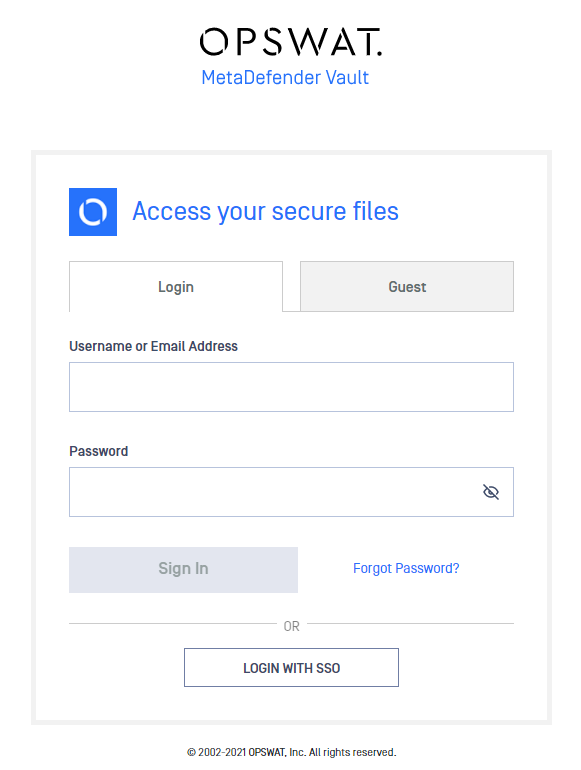
- Click LOGIN WITH SSO. You should be redirected to Okta to login. Once logged in, you will be redirected back to MetaDefender Vault and automatically logged in.

