Support Package
A support package contains essential information regarding the Media Firewall system’s operation. For any issues encountered with the Media Firewall, please generate a support package and provide it when reaching out to Customer Support.
Creating the package
Prepare a USB with a folder named
Gather OPSWAT support packageat the root directoryInsert the USB into the rear
USB-Aport when not running a scan- The support package can only be generated after Setup Mode is complete
Wait at least 5 minutes or (if your USB has an activity light) wait until the USB activity light stops flashing
Unplug the USB
Successful package creation will generate 2 files in the Gather OPSWAT support package directory:
UF3-SupportPackage- the full support packageUF3-SupportPackage.sha256- hash of the support package to ensure completeness
If any file is missing or the hash does not match the package, reattempt the process again until successful.
It is recommended that the USB used to retrieve a support package be formatted to anything other than FAT32.
In rare cases, a support package may grow larger than 4GB and may result in failure to obtain the package due to exceeding the file size limitation of FAT32.
Factory Reset
To re-configure the MMF (certificate, network connection, management connection, etc...) it will need to be reset to a factory state:
Power on the MMF
- The unit will start the Power on sequence
During the phase where each media indicator cycles a
WHITE display, hold down theRESETbutton on the back of the unitWhen the power indicator begins to flash
RED , continue to hold down theRESETbutton for ~8 seconds- the power indicator will actively flash
RED while it is resetting
- the power indicator will actively flash
When complete, the power indicator will show a solid
RED lightA power cycle will allow the MMF to start back into Setup Mode
Factory resetting the system will remove the existing configuration settings & certificate and the internal hard drive will be wiped
LED State Guide
The LED lights on the Media Firewall convey specific information respective to the functionality performed.
The tables below outline the different meanings.
General
| States | Meaning | Additional Info |
|---|---|---|
| Solid | Final Result | |
| Active flash | Activity | Momentary on/off flashing |
| Long flash + 1 quick flash | Warning | Always |
| Long flash + 2 quick flashes | Error | Always |
Power indicator
| States | Meaning |
|---|---|
| Solid | MMF is powering on |
| Solid | MMF is powered on and ready |
| Active flash | MMF is internally accessing files |
| Active flash | MMF is unusable - system issue. Unit will attempt to auto-restart back into a working state. |
Media indicator
| States | Meaning |
|---|---|
| Active flash | Scan in progress - green will result on completion or Writing files to the media is in progress |
| Active flash | Scan in progress - orange will result on completion |
| Active flash | Scan in progress - red will result on completion |
| Solid | Scan finished - all files are allowed |
| Long flash + 1 quick flash | Scan finished - some files are blocked/concealed |
| Long flash + 2 quick flashes | Scan finished - media error during scan |
| Alternating | Update in progress |
| Alternating | Update package is of a lesser or same version - update will not be performed |
Setup Mode
| Indicators | Status | Meaning |
|---|---|---|
| Power indicator | Solid | MMF is powered on and ready |
| USB A indicator | Active flash | Certificate is invalid or missing |
| Compact Flash indicator | blank | No configuration issues detected |
| Active flash | Settings in config.ini are invalid | |
| All other media indicators | blank | No configuration issues detected |
| All solid | MMF is configured correctly and requires to turn the unit off & on to be fully operational |
Alert Mode
When Port Alarm Protection is enabled
| Indicators | Status | Meaning |
|---|---|---|
| All indicators | Active flash | The MMF has been disconnected from the Host. Restore the connection to allow the MMF to be operational. |
Host System Power Negotiation over USB-C Port
The Host System cannot power on the MetaDefender Media Firewall over USB-C. When a USB-C to USB-C cable connects the Host System to the MetaDefender Media Firewall, the Host System will negotiate the power draw demanded by the MetaDefender Media Firewall. A message will appear on the Host System to inform the user that there is no sufficient power over USB-C to run the MetaDefender Media Firewall exclusively. Dismiss this message and rely on the 12VDC power supply provided within the kit.
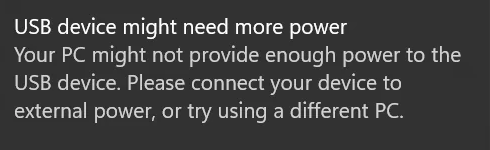
USB device might need more power
This message does not appear when the Host System connects to the MetaDefender Media Firewall using the USB-C to USB-A cable supplied within the kit.
USB Hub support
USB Hub connection to Host
It is highly recommended to connect Media Firewall directly to a Host system for optimal security and performance.
If the Media Firewall is connected to a Host via a hub or adapter, it is not guaranteed to work as expected.
| Hub tested | Supported |
|---|---|
| Apple USB-C Multiport Adapter | ✔️ |
| Dell DA20 | ❌ |
| Lention USB C Hub (CB-C31) | ✔️ |
Table is not comprehensive - provides insight into known USB hubs encountered
USB Hub connection to Media Firewall
It is expected for media to be connected directly into the Media Firewall.
Connecting a hub to any of the media ports is not supported.

