Kiosk Hardened Image can be manually upgraded by downloading the appropriate upgrade package and providing the path to the folder containing it. Once the path is set, you can either click "Upgrade Now" or wait for the scheduled upgrade time. Kiosk will use the provided package to perform the upgrade.
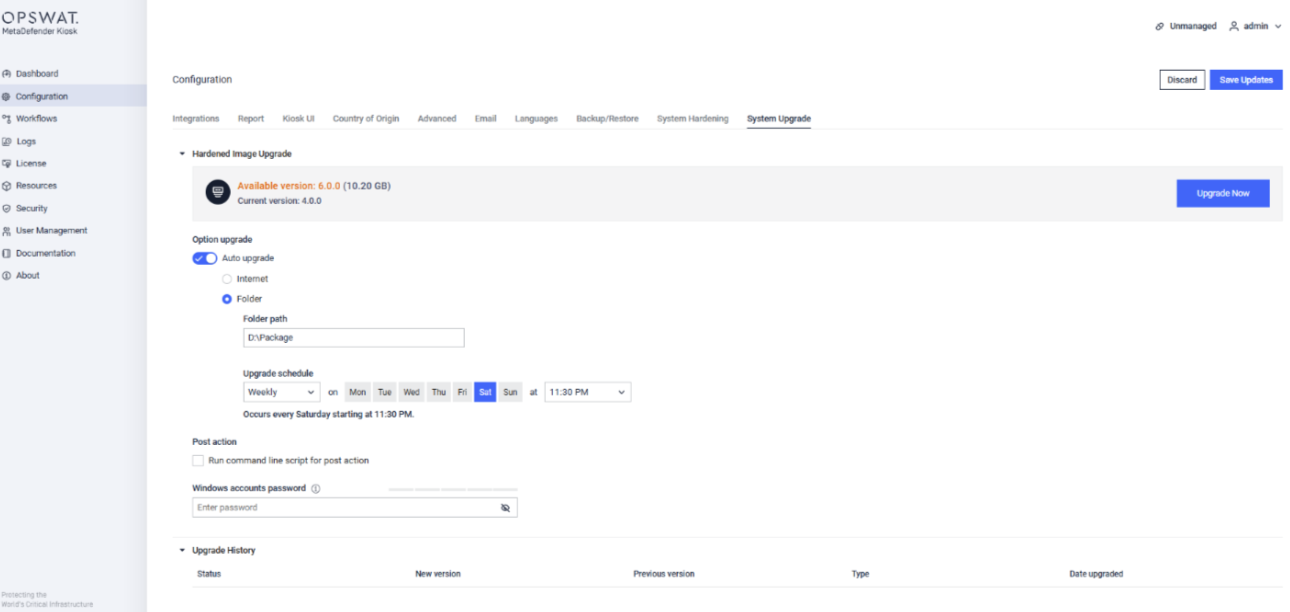
Instruction
Identify the Kiosk Model
- Login to Kiosk Console, Navigate to Settings > About.
- Here you will find the Kiosk Hardware Model (e.g Dell 7230). This ensures you download the correct upgrade package.
Download the Upgrade Package
- Based on your Kiosk model, download the corresponding .zip and .yml files
| Model | Devices | Upgrade Package |
|---|---|---|
| Kiosk Desktop | Dell Pro 24 | |
| Dell 7420 | ||
| Dell 7410 | ||
| Lenovo M70a | ||
| Kiosk Mobile/ Mini | Dell 7230 | |
| Dell 7220 | ||
| Kiosk Tower | Dell 17S | |
| Dell 15S |
Prepare the upgrade folder
- Create a folder on the Kiosk device or a shared network location.
- Copy both the .zip and .yml files into this folder.
Provide the upgrade package path in the Kiosk Folder Upgrade option
- Navigate to Configuration > System Upgrade > Enable Auto upgrade
- Select Folder option, set the Folder path to the folder containing the upgrade files. Click Save Updates
Trigger the Upgrade
- Click Upgrade Now to start the upgrade immediately
- Or set upgrade schedule for the upgrade

